How To: Sync App Data Between Your Rooted Android Devices
If you own multiple Android devices, you're surely familiar with the struggle of keeping apps and games in sync. While games with proper Google Play Games support will indeed sync progress across your phone and tablet, many developers neglect to include this feature in their wares.But as with most issues you might have with an Android device, if you're rooted, this can be remedied. An app from developer Quint Stoffers will let you seamlessly sync app data between all of your Android gadgets, which means that the days of repeating game levels or re-entering complicated settings values are over. Please enable JavaScript to watch this video.
RequirementsMultiple rooted Android devices BusyBox commands installed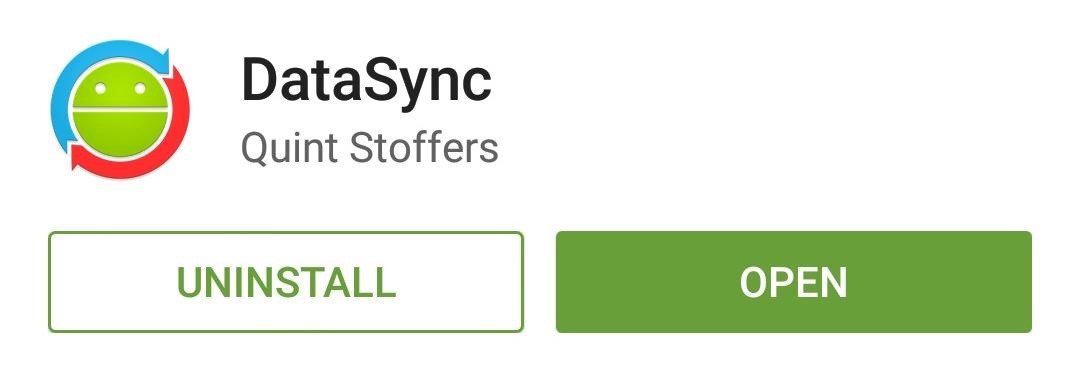
Step 1: Install DataSyncStoffers' app is appropriately titled DataSync, so search that very name on the Google Play Store to get it installed. Or, if you'd rather jump straight to the install page, use this link. The app needs to be on all the devices you'd like to sync from/to.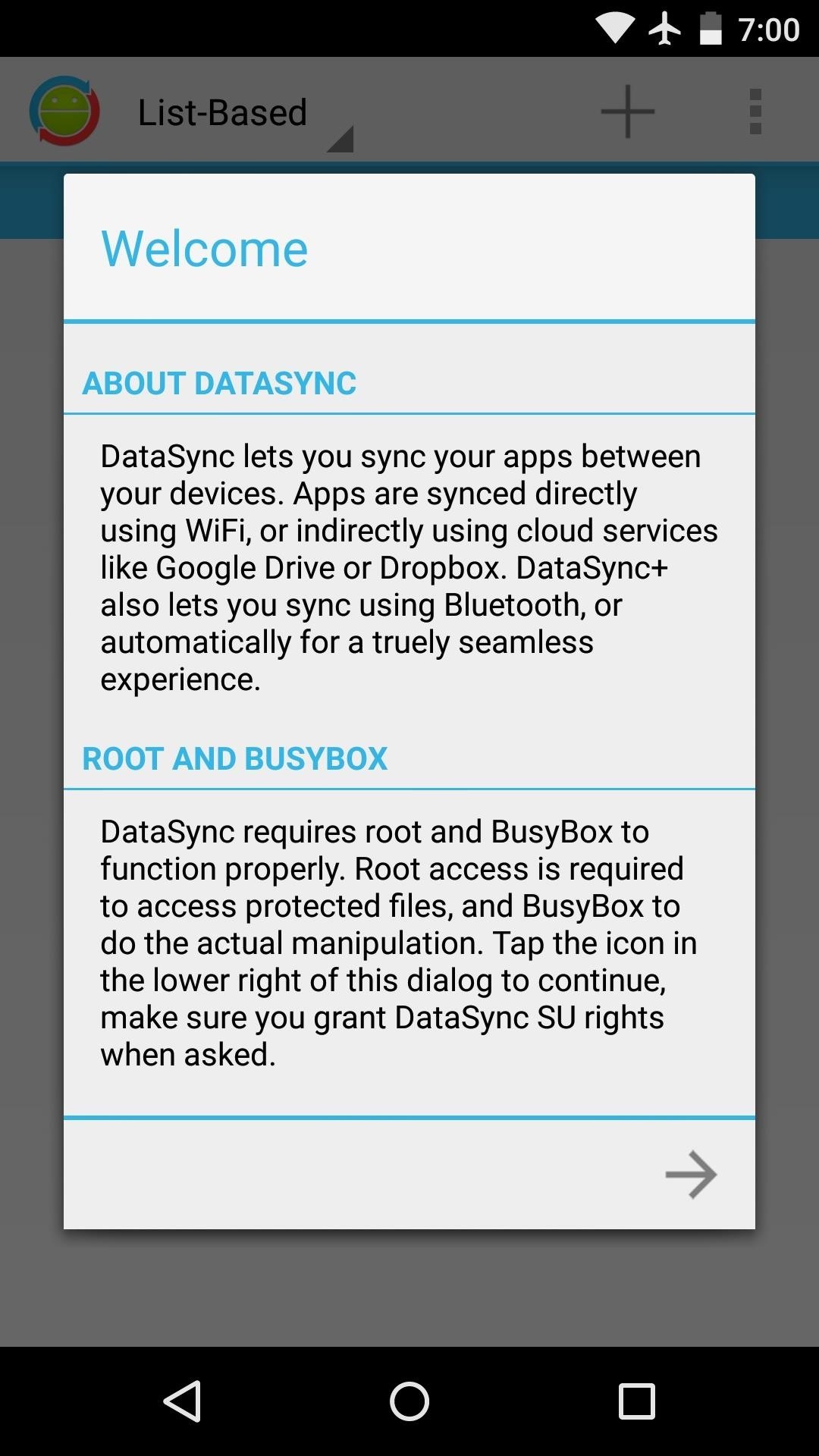
Step 2: Run Through the Initial Setup on All DevicesWhen you first launch DataSync, you'll get a nice, guided setup tour. Tap the forward arrow at the bottom of the screen, then hit "Grant" on the Superuser Request popup. After that, DataSync will perform a system check to make sure your device has all of the necessary files and permissions. If you're missing the BusyBox commands, for instance, it will provide a link to the Play Store page for an app that can get you up to speed in that regard. Once the system requirements have been met, you'll get a chance to attach your Google Drive account. This is not required if you intend on syncing devices that are on the same Wi-Fi network, but it allows you to back up your app data to the cloud. Tap your Google account to do so, then press "OK" on the next popup. After that, repeat this same process for any other devices you'd like to sync with.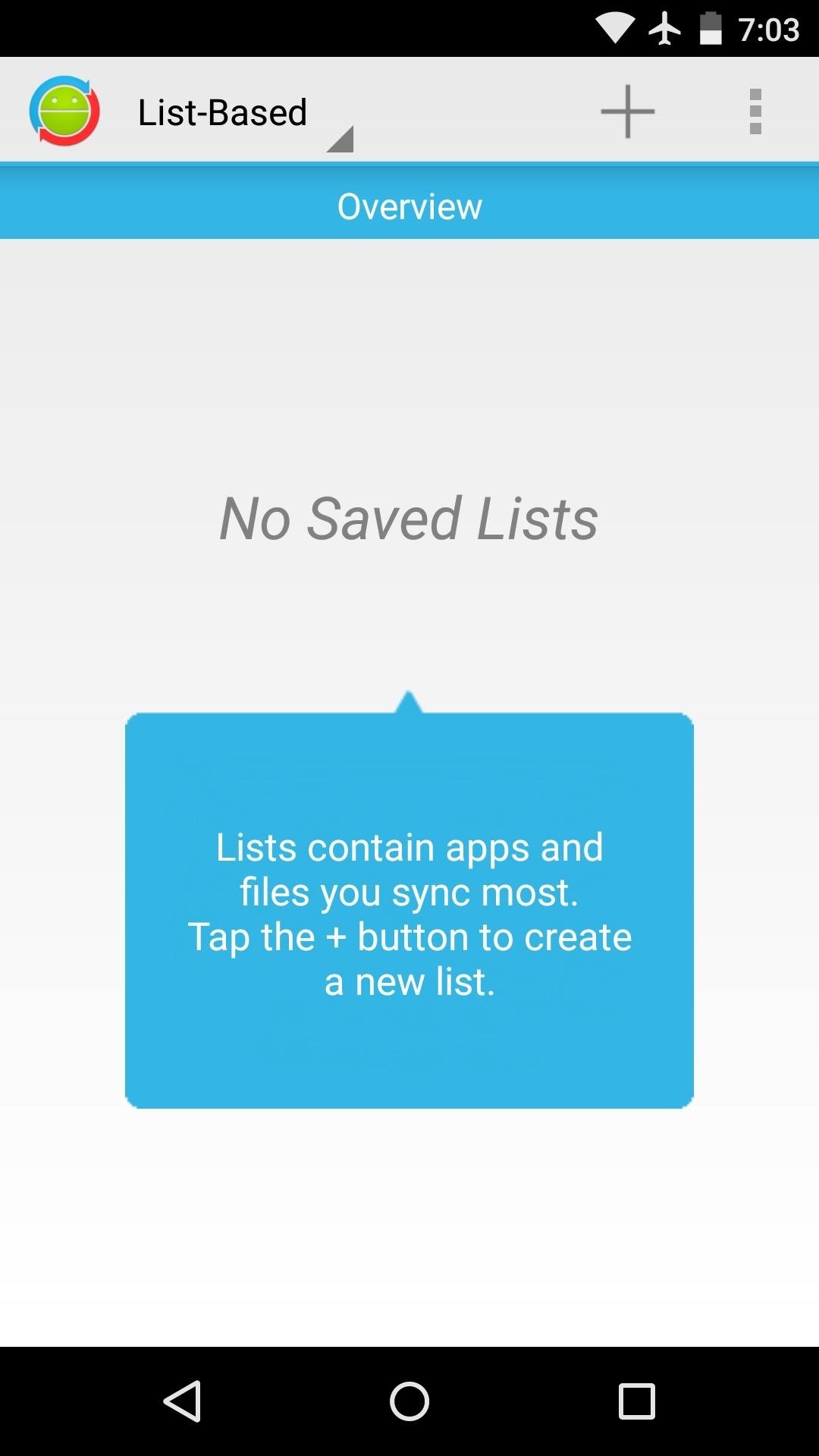
Step 3: Create a ListFrom DataSync's main menu, tap the "+" icon to create a list—this is a set of files or apps whose data you'd like to sync between devices. Note that DataSync does not install apps on your other devices, it only syncs their data. So make sure that any apps you're syncing data for are installed on all of your devices. From here, select as many apps or games as you'd like. You can even swipe over to the right to select specific files that you'd like to sync. When you're done ticking things off on your list, make sure to give it a name. You can choose any name you want, but tap the "Save" icon when you're done.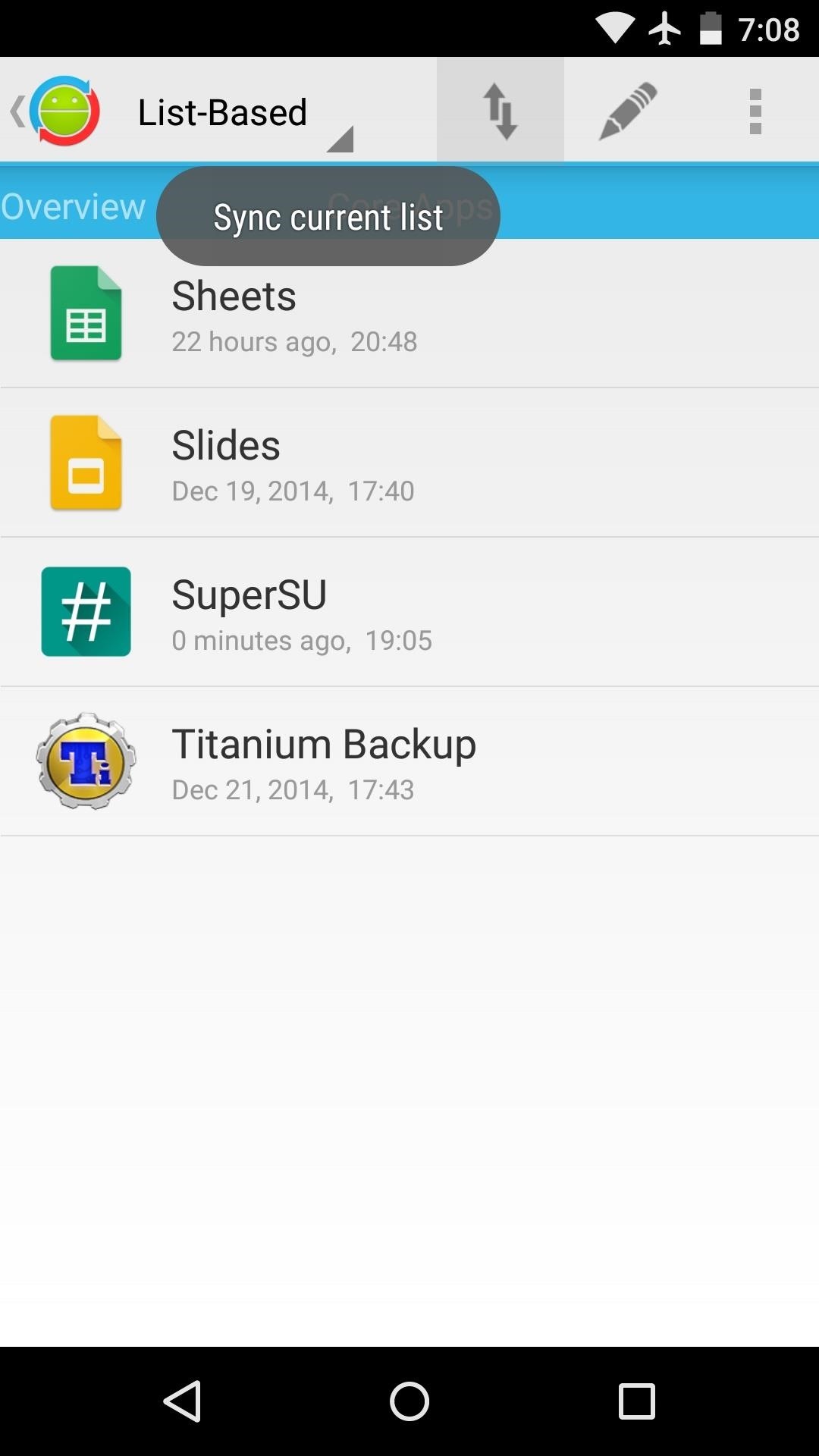
Step 4: Sync Your App DataWhen you're ready to sync your app data, select your list from the main menu, then tap the icon with the up and down arrows. From here, you'll see a list of any other configured devices that are on your Wi-Fi network, so select the one you want to sync with. If your device is not on the same Wi-Fi network, you can upload your app data to Google Drive, then download it on the other device at a later time. The sync will automatically trigger on all devices you've selected. It will take a few minutes, but when the process is finished, all of the app data from the originating device will be placed in the proper folder on the other devices. (1) Device A, (2) Device B So now you can wrap things up on one device, then pick right back up where you left off on another device. What apps or games did you put in your first sync list? Let us know in the comment section below, or drop us a line on Facebook, Google+, or Twitter.
Don't miss all of our CES 2015 coverage! With the base accessory, the Wocket is about the same size as a normal wallet, and consists of a reader, a slot for the WocketCard, and a slot for your driver's license or other ID card.
This smart wallet easily consolidates your credit cards into
Developers Aravind Sagar and Priyan Vaithilingam have ported this functionality to devices running KitKat, so you don't have to wait to try out Lollipop's Smart Lock features. In addition, their app replicates the look and functionality of 5.0's all-new lock screen, so it's definitely worth a look.
How to Enable Lollipop's Color Blindness Features - Android
How to Solder a wire onto a switch when building circuits
How To: Root the New Android 5.0 Lollipop Preview on Your Nexus 5 or 7 How To: Make Your Phone's Dialer Look Like Android Lollipop's How To: Get Custom Lock Screen Shortcuts on Android Lollipop How To: Add Custom Widgets to the Lock Screen on Android Lollipop
Update Nexus 7 with Android 5.1 LMY47D Lollipop Official
How To: Keep Photos from Hogging Your iPhone's Storage How To: The Fastest Way to Monitor Memory & Storage Usage on Your Samsung Galaxy Note 3 How To: Eliminate Excess Junk Data on Your Windows Phone 8 to Free Up More Storage Space
iPhone Hacks for More Storage - cosmopolitan.com
Conclusion. Hopefully this article has given you some ideas on how to source content for your Instagram account, and you're feeling ready to plan and curate your feed! 💪 Whether you try all of these methods to source content for your Instagram feed, or just mix and match two or three, you'll be able to build a feed that makes your audience want to click that follow button!
Thankfully, if you've been hit by a nasty piece of malware, you can learn how to find out if you've been hacked. These sites can tell you everything you need to know about your online security and
Find out if your password has been hacked - CNET
A quick demonstration on how to connect and use the features of an Apple wireless keyboard on your iPad. How to Make the Apple Logo on Your iPhone Light Up Like a Macbook (iPhone 6 & iPhone 6
How to use the iPhone's new one-handed keyboard in iOS 11
How To: Revert to the Old Netflix App on the New Xbox 360 Update News: These Pucks Turn All the Speakers You Already Have into a Badass Sound System News: The People at Boston Dynamics Are Going to Kill Us All
How to Get a New Xbox 360 Update
How To: SSH into your iPhone or iPod Touch with an easy method How To: SSH into your iPod Touch or iPhone without wifi How To: SSH into a iPod Touch or iPhone using Filezilla How To: Use your iPad, iPhone, or iPod touch as an external display
How To: Connect to Your iPhone Via SSH | iSource
isource.com/2008/04/01/how-to-connect-to-your-iphone-via-ssh/
How To Connect to Your iPhone Via SSH. Topic Description: SSH (secure shell) is a network protocol that allows data to be exchanged over a secure channel, in this case between a computer and your iPhone. If you have a jailbroken iPhone, an SSH connection over a wireless network is often the best way to browse your iPhone, carry out simple file
How to SSH to an iPhone or iPad - OS X Daily
osxdaily.com/2011/08/04/ssh-to-iphone/
You may know already that iOS has the same underlying unix architecture as Mac OS X, and because of this you can SSH into an iPhone or iPad just like you would connect to any other Mac or unix based machine. As it turns out for us nerdier users, this ability is disabled without a jailbreak, so in
How to SSH into iPhone/iPod Touch using WinSCP (Windows)
How to Fix & Solder Guitar and Instrument Cables | pureMix.net
How To: Play Any Nintendo DS Game on Your Samsung Galaxy S3 How To: Connect Your PS3 Controller to Your Samsung Galaxy S3 for Better Mobile Gaming How To: Play Your Favorite Retro Video Games Right on Your Samsung Galaxy Note 2 How To: Get Your Hands on the New SNES Classic Edition
How to Play Classic Nintendo (NES) Games on Your Samsung
I have deep admiration for font designers. Their attention to detail, commitment to their craft, and discipline are truly unique. That's why every time I hear there's a tool that can turn my handwriting into a font I run to try it. There's a certain magic to the act of turning your squiggly letters
Create Your Own Custom Characters or Fonts with Private
0 komentar:
Posting Komentar