How To: The 7 Most Useful Keyboard Shortcuts for Chrome, Firefox, IE, & Safari
There are hundreds of keyboard shortcuts out there, but these 7 are the ones you'll definitely want to remember. I use them every day, and you should too.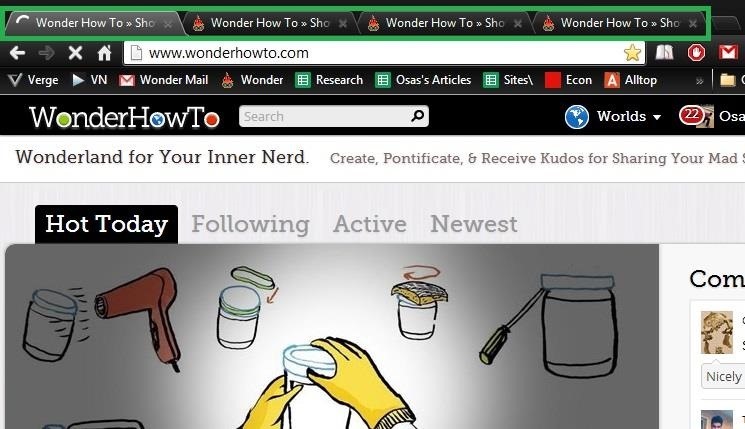
Step 1: Tab DominationIf you're a super user like me, you probably have at least 10 tabs open at any given time. Tabs were created to eliminate the clutter of multiple windows and make it easier to organize when multitasking. Now, you can have a bunch of different articles, pages, and sites all in one browser window. And if that's not convenient enough for you, it's also possible to browse through them without even clicking the mouse using a few keyboard shortcuts.
Numbered TabsIf you have multiple tabs, you can access the one you want to open using the numbers on the keyboard. In all the major browsers (Internet Explorer, Firefox, Chrome, and Safari), simply press:Ctrl + (1-9) on a Windows PC Command + (1-9) on a Mac This is particularly useful for going back and forth between a few specific tabs. One minor issue I did notice is that switching between tabs 1-8 works flawlessly, but Control/Command + 9 automatically takes you to the last tab, regardless of the tabs actual number. If you have more than 8 tabs, you won't be able to access some of them using this shortcut.
Tab Your TabsSimilar to the tip above, use the following to switch over to the next tab in all the major browsers.Ctrl + Tab on Mac or Windows PC So, if you have 5 tabs open and are currently viewing tab 3, this shortcut will take you to tab 4, and so on. You can also use the following shortcuts, which do the same thing.Control + Page Up/Page Down on a Windows PC FN + Control + Up/Down Arrows on a Mac These work in all the major browsers except for IE.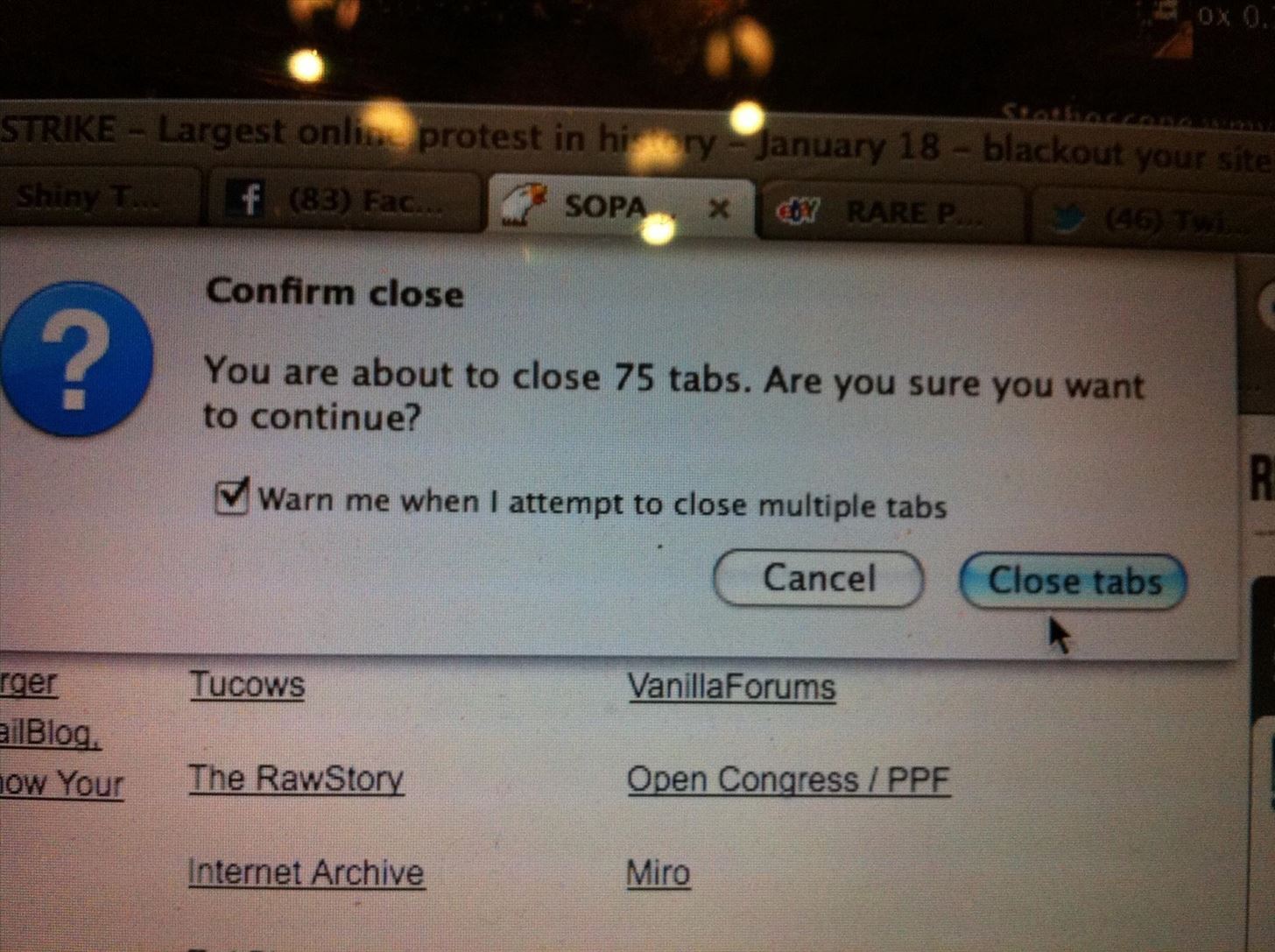
Close TabsThere have been so many times when I have enough tabs open that they're tightly bunched together, and I end up closing the wrong one. Doesn't sound like that big a deal, but when it keeps happening over and over, it's insanely annoying. Here's a shortcut I wish I'd found sooner. Image via staticflickr.com Just select the tab you want to close, then press:Control + W on a Windows PC Command + W on a Mac It's that simple.
Reopen Closed TabsNow, what about those accidentally closed tabs? Instead of retyping the website address or going through your history, you can use a quick shortcut to reopen recently closed tabs. Just press:Control + Shift + T on a Windows PC Command + Shift + T on a Mac You don't even have to open a new tab—it will reopen in a new tab on its own. This shortcut works for all the majors browsers and allows you to reopen your last 10 closed tabs. Money, I know.
Step 2: Jump to BrowseAnything that can save me from using my mouse or track pad is a plus. My track pad is just wretched, and using a mouse for too long really starts to hurt my wrist, so the more keyboard shortcuts the merrier.Pressing Control/Command + L in Chrome, Firefox, Safari, and IE will automatically highlight the address bar, allowing you to enter in either a search query or a web address.To automatically highlight the address bar in Chrome, Firefox, Safari, and IE, press:Control + L or Alt + D on a Windows PC Command + L on a Mac This allows you to enter in either a search query or a web address.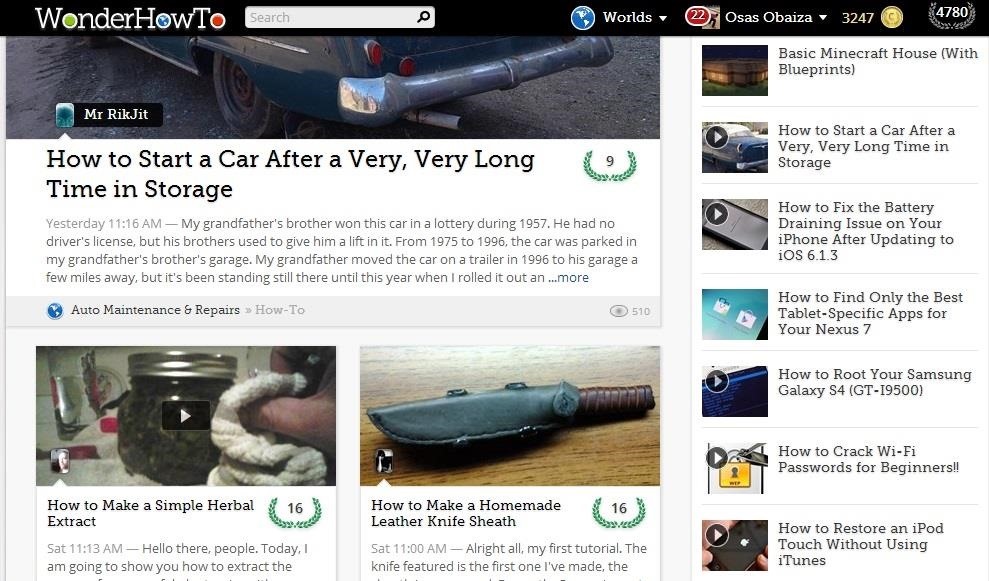
Step 3: MagnifyYou probably already know that you can zoom in and out of your browser windows by pressing:Control and the +/- key on a Windows PC Command and the +/- key on a Mac This is useful for websites with very fine print, or for those who have poor eyesight. Check out the before and after of our homepage: Once you've zoomed in to whatever percentage is good for you, how do you get back to normal size? You can always zoom out until you think it's back to normal.If you want to get the size right every time, just hit:Control + 0 on a Windows PC Command + 0 on a Mac This will take you back to the standard size no matter how many times you've zoomed in and out.
Step 4: Cache OverrideYour browser saves parts of websites you frequent in order to decrease bandwidth and speed up the loading of pages. That information is stored in the cache located somewhere on your hard drive.There are times when you may want to have your browser load a fresh page without any previously stored information. But what if you don't want to clear your whole cache? This shortcut lets you bypass the cache for one particular page without deleting data for any other sites.If you're using Windows:Firefox: Control + Shift + R Chrome: Control + F5 or Shift + F5 Internet Explorer: Control + F5 Safari: Hold the Shift key and click the Refresh button on your toolbar If you're using Mac:Firefox: Command + Shift + R Chrome: Command + R Internet Explorer: FN + F5 Safari: Hold the Shift key and click the Refresh button on your toolbar Using these shortcuts should help speed up your browsing habits and maybe even take care of some common problems that annoy you. Got a favorite shortcut that's not on the list? Let us know in the comments section below.Closing tabs photo via Anna Hanks, Green button photo via Shuttstock
You can create WordPress theme from scratch just in minutes without any coding knowledge. Eager to know about that solution i.e TemplateToaster a theme builder software. It provides the enormous fantastic feature with an easy to use drag & drop interface. So, let's see how to create WordPress theme from scratch with TemplateToaster.
7 Free Tools for Creating Your Own Fonts - mashable.com
If you really want your iPhone to look more like Android, Jailbreaking is really the only way you'll be able to do it properly. That being said, if you're willing to go to that length, then do it for this phone, but when it comes time to upgrade, just do yourself a favor and buy Android. Do you have an iPhone you wish was more like Android?
How to Make Windows 10 Look Like a Mac - YouTube
News: Here's What an iPhone X-Inspired SE 2 Could Look Like News: Lack of Resources Could Force Apple to Delay the iPhone SE 2 News: The iPhone 7 Just Became the Spiritual Successor to the iPhone SE News: It's Official — New iPhone 8 Coming September 12
Here's What the iPhone XI Could Look Like Without a Camera
Session Hijacking is the process of taking over a existing active session. One of the main reason for Hijacking the session is to bypass the authentication process and gain the access to the machine. Since the session is already active so there is no need of re-authenticating and the hacker can
What is Session Hijacking? | How to Prevent Session Hijack Attack
It does involve themes which you did not want, but at this time this is the only way I have found to do what you want which is changing title bar color from white on inactive windows. On a personal note I have been using this theme for the past several builds and I have never had any windows update or upgrade change it in anyway so far.
Update Windows 10 Colors in Personalization Settings
How to recover your admin password for Joomla (cPanel) Reset Joomla Super Administrator Password - Duration: Akeeba Backup 3/3 How to Restore your Joomla site with Akeeba Kickstart
FAQ: How do I recover my admin password? - Joomla! Forum
All the latest cameras news, rumours and things you need to know from around the world. Stay up-to-date with the most interesting cameras news here.
Android Basics: How to See What Kind of Processor You Have
I assume they are doing it this way because it will be quite a change for existing users and they don't want to take any risks (yet). It makes more sense to push this to new accounts only, since new users don't usually have experience with the other interface and they are just going to use the product without comparing it to the old one.
How to connect your devices to Prime benefits - amazon.com
**HUGE Thanks to Alex Mandel for shooting this with me and coming up with this idea!! Check Out his Awesome Escalator Prank HERE -
Master the many ways to search with Google on your Android phone If you learn the nuances, your Android use will be even more powerful. It can be done, and here are some tips that show you how.
How to Remove Google Apps From Your Android Phone
How to Get on a Site That's Been Blocked by Your Employer Don't you just hate it when you try to go on a website while you're at work—and find out your boss has blocked it? Here's how to thwart The Man.
How to Get on a Site That's Been Blocked by Your Employer
How to watch YouTube offline video Note that saved video will be available only inside the YouTube app. To locate the file, go to the home page of YouTube. Samsung Galaxy M40. Xiaomi Redmi K20
How to watch YouTube videos in Offline mode. (Without
0 komentar:
Posting Komentar