How To: Auto-Hide the Navigation Bar on Your Galaxy S10 No Root Needed
Because of the way Android is laid out, you automatically lose a portion of the top and bottom of your screen thanks to the status and navigation bars. The thing is, you don't always need the navigation buttons. By hiding them, you can enjoy more of your Galaxy S10's big, beautiful display.While there is a way to accomplish this in Settings, that method gets rid of the buttons altogether and replaces them with Samsung's gestures (which are different from stock Android gestures). But with the approach we'll outline below, you get to keep the navigation buttons and simply hide them away when they're not needed.
RequirementsDeveloper options and USB debugging enabled Windows, Mac, or Linux computer USB data cable
Step 1: Install ADB on Your ComputerThis method requires the use of ADB commands. If you're already familiar with ADB and have your computer set up to send ADB Commands, skip ahead to the next step.However, for those who have never used ADB or don't even know what ADB is, we have detailed guide which breaks down what the feature is and how to set up your phone and computer to use it. And to minimize any worry, this is not rooting. You will not sacrifice your warranty by performing these commands, and the risk of damaging your phone is virtually nonexistent.Full Guide: How to Install ADB & Fastboot on Mac, Linux & Windows
Step 2: Open a Command Window in the Right DirectoryAfter installing ADB, you'll need to open a command prompt on your computer. If you're on Windows, press the Windows button on your keyboard, type "cmd," then hit enter. If you're on Mac or Linux, open "Terminal" from your applications folder.Then, you'll just need to change directories in the command prompt. This can be done by typing "cd" and adding a space, then pasting in the full path of the platform-tools folder inside that ZIP you extracted in Step 1. For instance, if it's on your desktop, this command would look something like this: cd C:\Users\John\Desktop\platform-tools But if you'd like more help with this part or if you're unsure about the location of your platform-tools folder, don't worry. Just head to the link below for a complete walkthrough on getting the ADB command prompt open in the right directory.Full Guide: How to Open an ADB Command Prompt in the Right Directory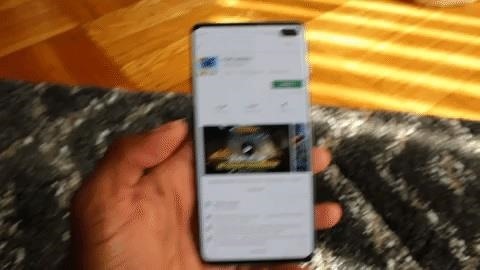
Step 3: Auto-Hide Your Navigation ButtonsNow, connect your phone to your computer with a USB data cable, then input the following in the command prompt to hide the navigation bar: adb shell settings put global policy_control immersive.navigation=* If the above command didn't work, it's likely that you're using Mac, Linux, or Windows PowerShell. For these platforms, the following command will work: ./adb shell settings put global policy_control immersive.navigation=* Once you send the command, the navigation bar will immediately hide. To use the navigation buttons, swipe up from the bottom edge of your display to reveal the navigation bar. The buttons will remain idle for three seconds before disappearing again.
How to Bring Back Your Navigation ButtonsWhat if you want to go back to always showing the navigation buttons? Well, if you decide that auto-hiding the navigation bar isn't for you, you will need to reconnect your phone to your computer, set up both your computer and phone for ADB commands and send the following command via command prompt or terminal: adb shell settings put global policy_control null Alternatively, use this command on Mac, Linux, or Windows PowerShell: ./adb shell settings put global policy_control null This method replicates the "Show and hide button" from Samsung Experience 8.5 (running on Android Nougat), which provided a small dot in the navigation bar to auto-hide the navigation buttons (although undoing the action was much easier).Don't Miss: How To Bring Back the Vertical Recent Apps Menu on Your Galaxy in Android PieFollow Gadget Hacks on Pinterest, Reddit, Twitter, YouTube, and Flipboard Sign up for Gadget Hacks' daily newsletter or weekly Android and iOS updates Follow WonderHowTo on Facebook, Twitter, Pinterest, and Flipboard
Cover image and screenshots by Jon Knight/Gadget Hacks
This video is unavailable. Watch Queue Queue. Watch Queue Queue
Cut the Rope 10-7 Level 3 STARS Walkthrough GUIDE HD
If changing the look and feel of your lock screen isn't your primary goal, and you'd like to be more practical, you should check out IntelliscreenX ($10). Although iOS 5 is capable of providing a
If the Lens service fails to identify an image, it falls back on the power of Google's search engine to let you look it up yourself. Try Google Lens out with Google Lens Launcher for Google Photos
Google Lens app vs. Lens in Google Photos: Which is better
Instant Hotspot is an extension of the iPhone's Personal Hotspot feature, and as such, requires you to have a cellular data plan for your iPhone that allows for tethering. While most of the major U.S. carriers allow for tethering as a basic feature of their plans, it's still worth checking out to see if it's part of yours.
How to Conserve Data in Windows 10 - Gadget Hacks
Speedbit, the creator of the most popular download manager - Download Accelerator Plus, is a pioneer in accelerating data delivery. Speedbit leverages powerful, patented, multi-channel technology, to overcome latency and other slowing factors in the internet infrastructure.
Best Download Manager to download large files on PC. - YouTube
News: Cinemark Movie Club Is a Great Subscription for Occasional Filmgoers & Popcorn Addicts By Justin Meyers; Smartphones; Movies & TV; Cinemark may not be as big as AMC Theatres, but it also has a subscription if you want cheaper access to movie tickets.
Get the Best Gifts Discount Coupon Codes « Online Money
The rm and rmdir commands delete files and directories on Linux, macOS, and other Unix-like operating systems. They're similar to the del and deltree commands in Windows and DOS. These commands are very powerful and have quite a few options. It is important to note that files and directories deleted using rm and rmdir do not get moved to the
Automate Commands In Ubuntu Linux With KTimer
Google's latest Android version 8.0 Oreo has been causing battery drain in many major devices. We took a serious look at the issue and here are our workarounds to help you fix the high battery drain on Android Oreo and extend battery life.
Everything you need to know about the RedSn0w tool: where to download for Mac / Windows, how to use it to jailbreak iPhone, iPad, iPod Touch, and the history of RedSn0w.
How to jailbreak iphone 4 using redsnow 0.9.5 for both win
The Aero-X hover bike will be able to glide over a variety of terrains. is expected to be able to fly up to 10 feet off the ground at 45 mph for a duration William Barr just contradicted
The Flying Car Will Be Here In 3 Years - Business Insider
Here's how to use the Edge screen on Galaxy S7 Edge. While the Edge Panel is the most obvious feature of Samsung's Edge screen-optimized software, the curved secondary screens do have
How to make the most of your trip to Star Wars: Galaxy's Edge
Operating Systems Leer en español How to manage both the Start menu and Start screen in Windows 10. Microsoft has been tweaking the Start menu and Start screen in Windows 10 since it started
How To: Turning Video Clips into High-Quality GIFs Is the Easiest Thing Ever with Imgur Instagram 101: How to Add Animated GIFs to Your Stories How To: Set a GIF as a Live Wallpaper for Your iPhone's Lock Screen Background How To: Turn GIFs into Live Photos on Your iPhone
How to Add GIFs to Your Android's Home Screen « Android
10 Ways to Access Blocked Sites like Facebook, Twitter, YouTube Internet Techies posted a great article on accessing blocked websites in countries like Egypt and Pakistan. But this also applies if your country, college, office or school is blocking websites and you want access to them.
9 Easy Ways to Bypass a Firewall or Internet Filter - wikiHow
0 komentar:
Posting Komentar