How To: Unlock Nougat's Hidden Nav Bar Tuner to Customize Your Nexus' Buttons
Google has a habit of starting on new projects for Android, then hiding them away if they didn't quite complete them in time for a major release. We saw this with multi-window mode last year (which is now an official Nougat feature), and this year, there was the hidden night mode setting that was easily activated.Don't Miss: How to Activate the Hidden Night Mode on Android NougatGoogle has also started work on a new menu that lets you completely customize the navigation buttons at the bottom of your screen, but hid it from view as well. Luckily, though, developer Al Iraqi found a way to activate the hidden nav bar tuner in Nougat, and all it takes is one flashable ZIP to try it out.
RequirementsNexus 6, Nexus 9, Nexus 5X, or Nexus 6P Android 7.0 Nougat installed custom recovery installed System UI Tuner enabled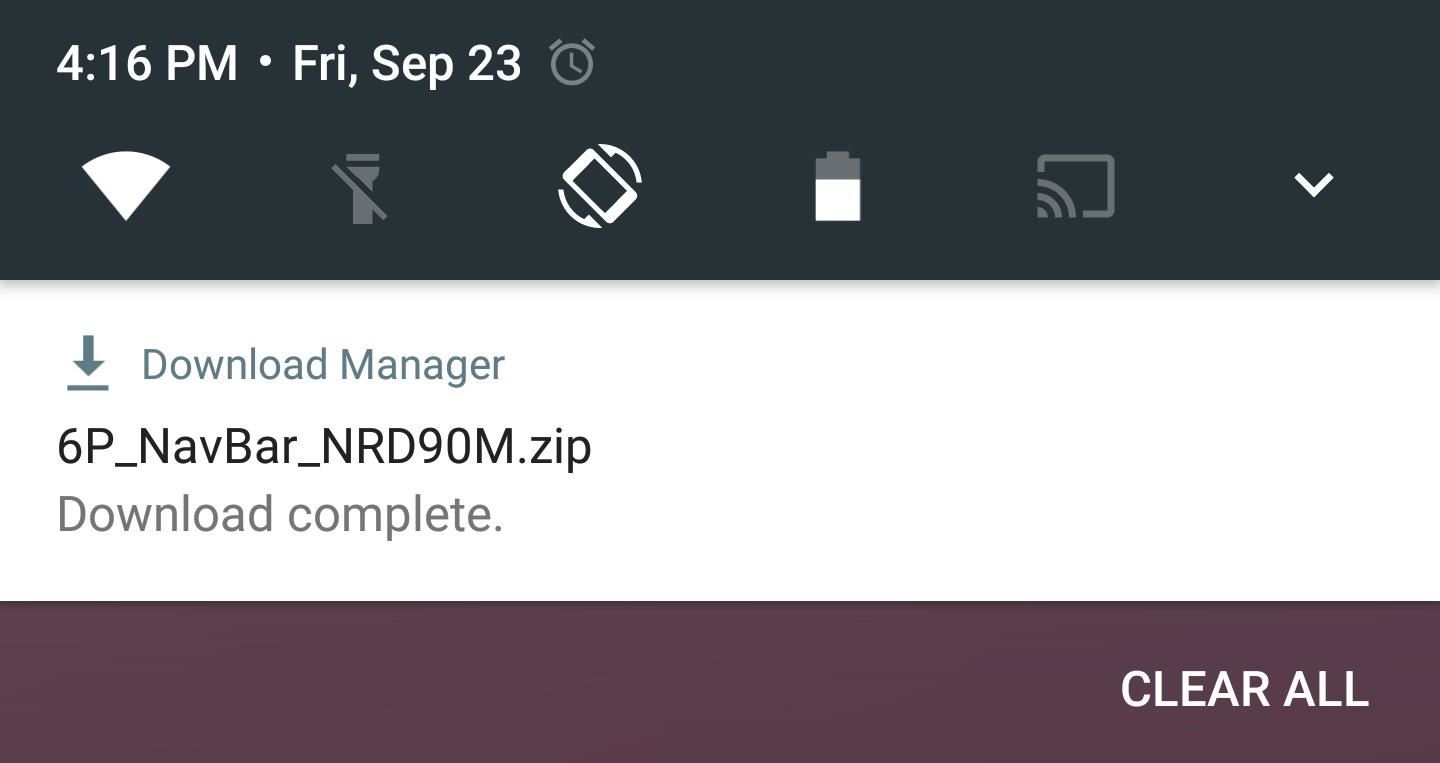
Step 1: Download the Right ZIP for Your DeviceYou'll need to download the flashable ZIP that enables the nav bar tuner on Android Nougat. These ZIPs are made for specific Android build numbers, so make sure to grab the right one for your particular Android version. If you don't know your build number, you can use this guide for help.Nexus 6 Nav Bar Mod (Build Number NRD90M) Nexus 9 Nav Bar Mod (Build Number NRD90M) Nexus 9 Nav Bar Mod (Build Number NRD90U) Nexus 5X Nav Bar Mod (Build Number NRD90S) Nexus 6P Nav Bar Mod (Build Number NRD90M) Nexus 6P Nav Bar Mod (Build Number NRD90T) Note: Future versions of this mod can be downloaded from the developer's thread on XDA if the links above are out of date.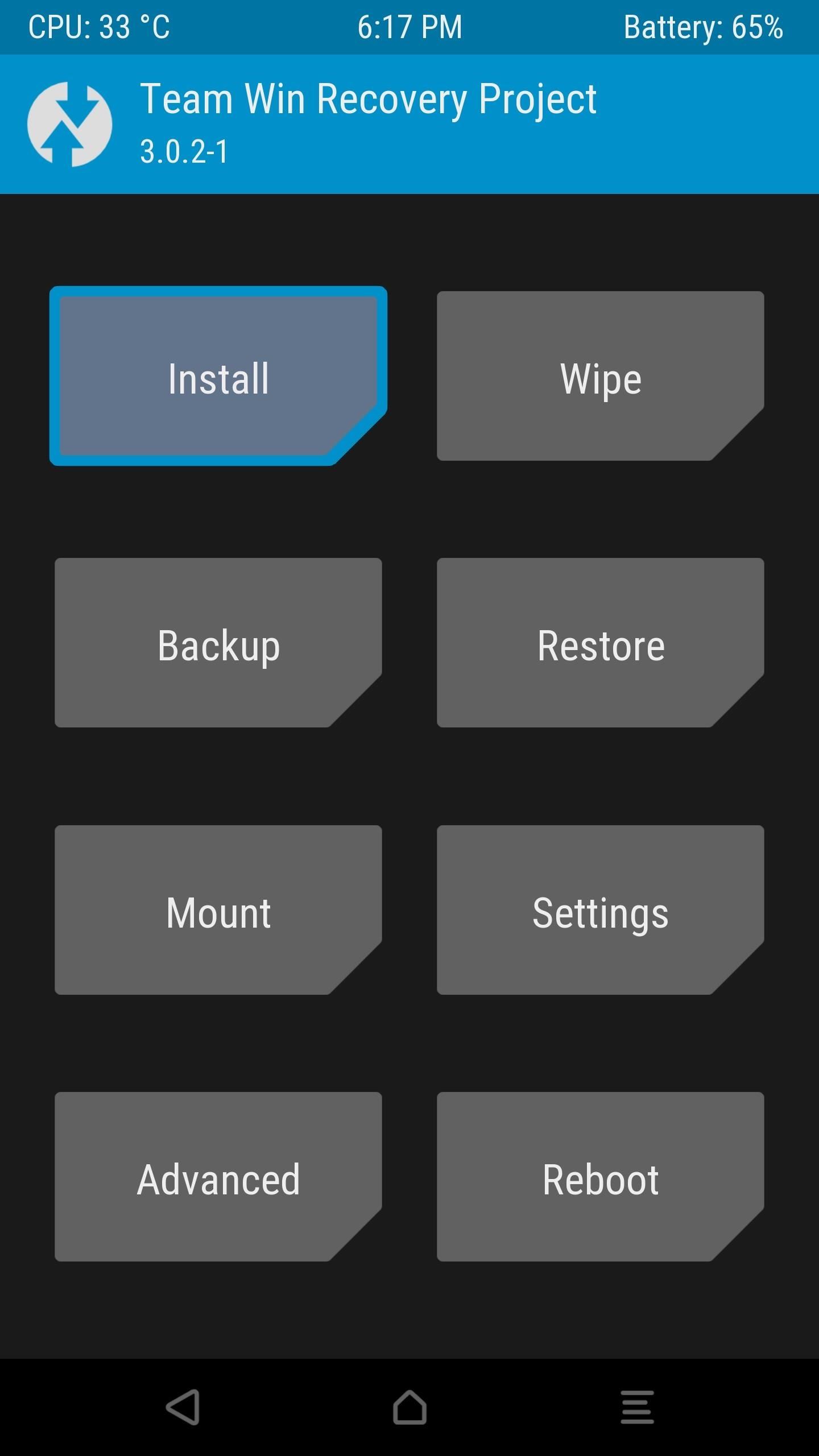
Step 2: Flash the ZIP in Custom RecoveryOnce the ZIP file has finished downloading to your device, go ahead and boot into custom recovery. From here, tap the "Install" button, then navigate to your device's Download folder. Next, select the NavBar_XXXXX.zip file, then swipe the slider at the bottom of the screen to install it. When that's finished, tap "Reboot System," then you'll be ready to try it out.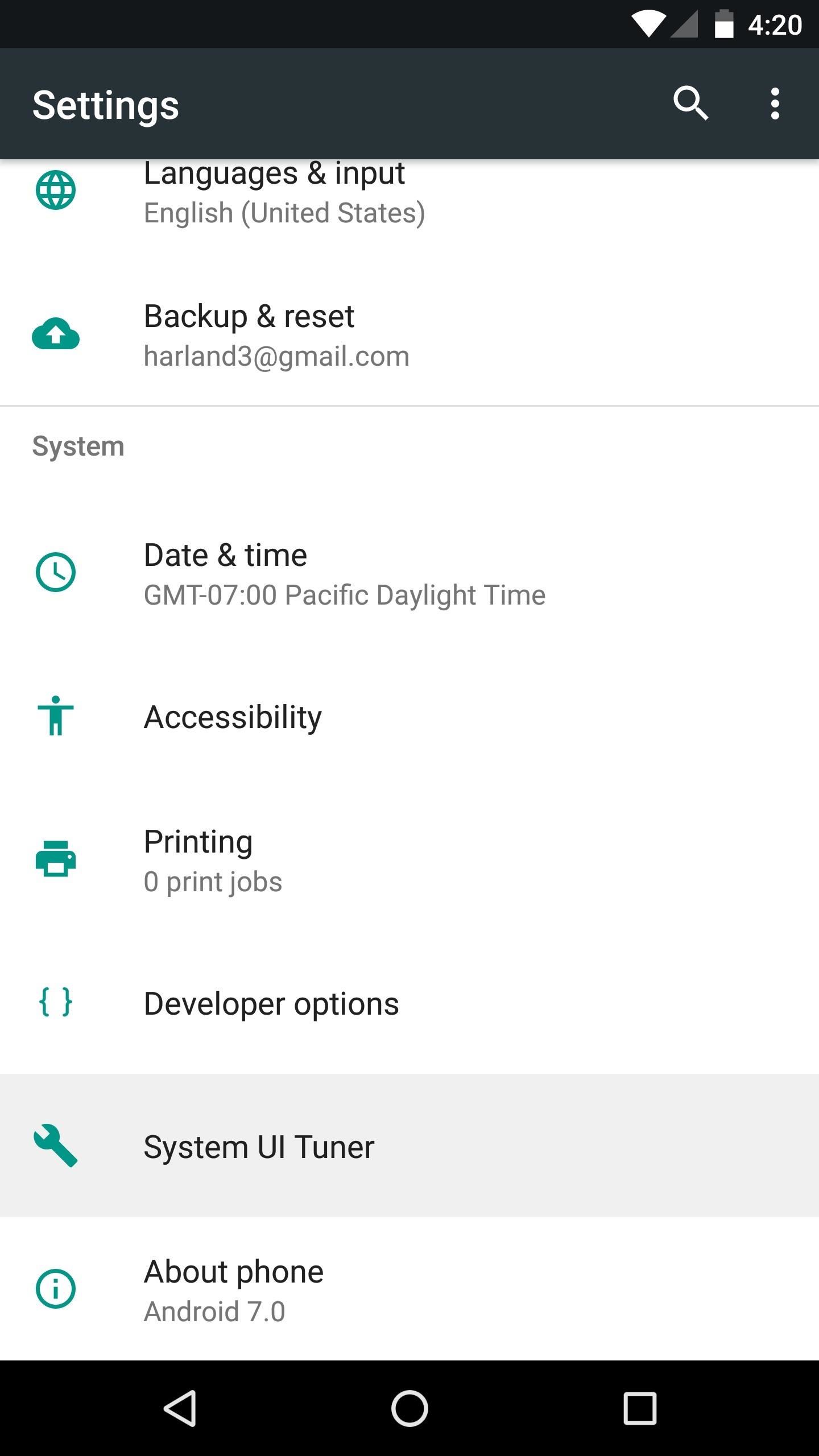
Step 3: Customize Your Navigation BarWhen you get back up, head to the bottom of your Settings menu and select the System UI Tuner entry. From here, you'll notice a new category—go ahead and tap "Navigation bar" to start customizing your navigation buttons. From here, you can tap the double arrow next to an item to resize it, or tap the "X" to completely remove a button. Then you can use the drag handle to the far right of any entry to reorder the buttons—simply drag an item to the top of the list to move it to the lefthand side, or to the bottom to move it over to the right. This makes it easy to switch back and menu buttons, but there's a lot more you can do here, too.Once you've played with the existing buttons, you can add new ones by tapping the "Add Button" option at the bottom of the screen. At this point, you'll see a list of available buttons, and when you select one, it will automatically be added (in most cases), and you can reorder or resize it like the rest of them. The "Keycode" button can simulate any button on a keyboard, which is useful if you'd like to add arrow keys for moving your cursor, or media control buttons like play, pause, and skip. However, when you select this one, you'll see a different menu.For starters, you'll need to choose the specific keyboard button that you'd like to add to your navigation bar, so select it from the list. After that, you'll be prompted to select an icon for this button—but you'll need to have one saved on your phone, as the Nav Bar Tuner doesn't provide extra icons. If you'd like a good place to find new icons, I'd suggest using IconsDB, as they have free icons available in white. Once you've got everything set up to your liking, just tap the "Save" button at the top of the screen, and your newly-redesigned navigation bar will be functional right away. In the example image below, I've swapped the back and recent apps buttons, then added the clipboard button, which lets me drag selected text from this icon into any text input field. Before (top) & after (bottom) navigation bar customization, with Clipboard button added on right. For another example, I'll add arrow keys to either side of my regular navigation buttons. This will be handy when trying to reposition the cursor when I'm typing.For starters, I removed the "Spacer" entry from the Start section, and the "Menu/Keyboard Switcher" entry from the End section, just to make room for the buttons I'm adding. Next, I tapped "Add Button," then selected "Dpad Left" and "Dpad Right" from the Keycode section. After that, I selected two arrow key icons that I downloaded from IconsDB, then reordered the new buttons to put them into place. Finally, I adjusted the padding to position the new buttons a bit better, then tapped "Save" to wrap things up. In the end, I can now use these arrow keys to move the keyboard cursor, which is something that's always been a point of frustration for me on touchscreen devices.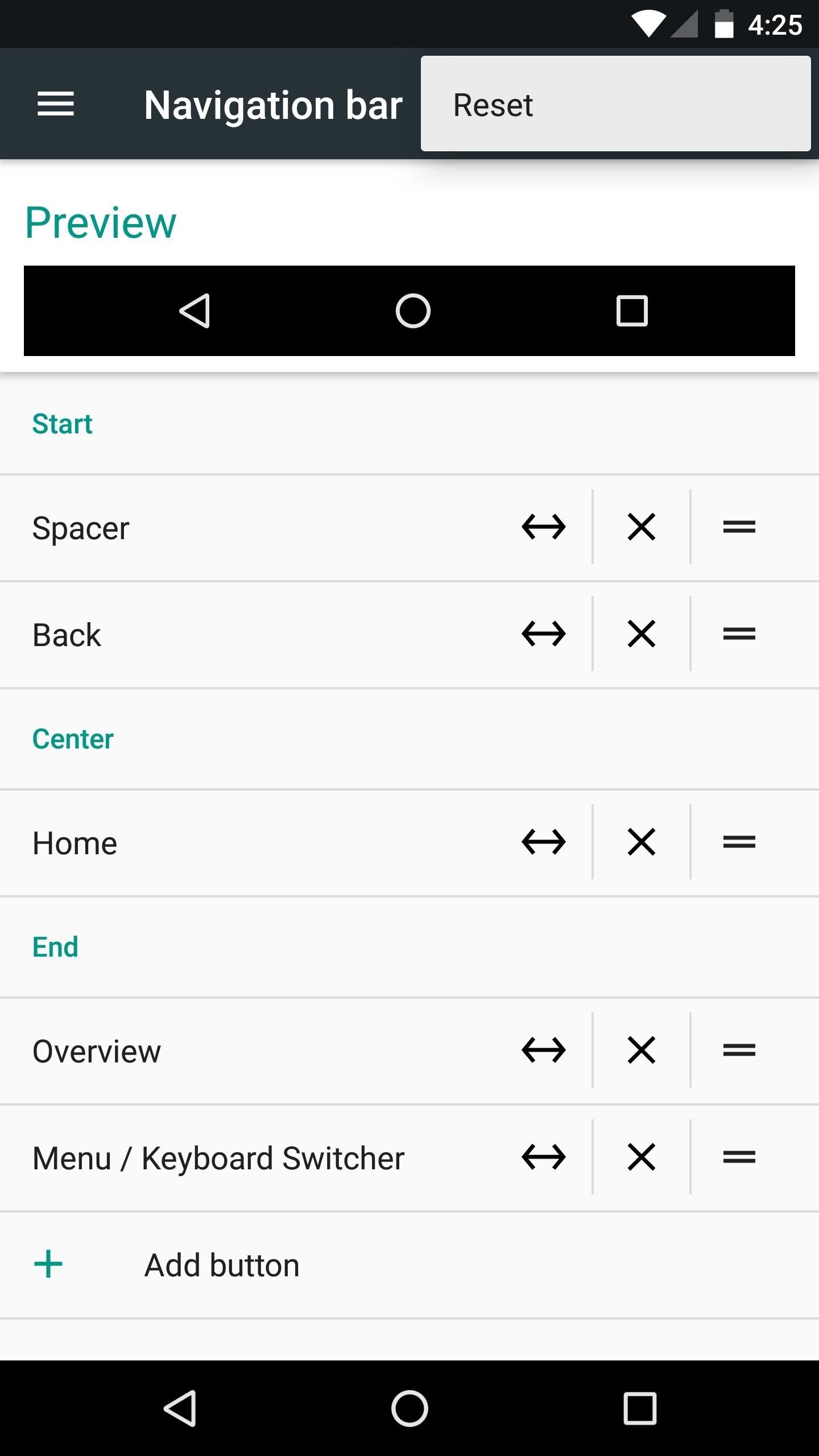
Disabling Nav Bar CustomizationIn the future, if you decide that you'd like to disable the nav bar tuner menu altogether and revert back to stock, the first thing you'll need to do is reset your navigation buttons. To do that, head to the Navigation bar entry in the System UI Tuner again, then tap the three-dot menu button, press "Reset," and hit "Save" when you're done. Once you've reset the settings in System UI Tuner, download the revert ZIP for your device and build number, then flash it in custom recovery. This will undo all changes that the original ZIP made, so you'll be back where you started at the beginning of this article.Nexus 6 Revert ZIP (Build Number NRD90M) Nexus 9 Revert ZIP (Build Number NRD90M) Nexus 9 Revert ZIP (Build Number NRD90U) Nexus 5X Revert ZIP (Build Number NRD90S) Nexus 6P Revert ZIP (Build Number NRD90M) Nexus 6P Revert ZIP (Build Number NRD90T)Don't Miss: 25 Cool New Things You Can Do with Android NougatFollow Gadget Hacks on Facebook, Twitter, Google+, and YouTube Follow Android Hacks on Facebook, Twitter, and Pinterest Follow WonderHowTo on Facebook, Twitter, Pinterest, and Google+
Cover photo and screenshots by Dallas Thomas/Gadget Hacks
Ranked: The 9 Best Paid Puzzle Games for iPhone & Android
Chrome, like many others apps on Windows 10, makes some changes to the Windows registry when you install it. These changes are essential for Chrome to run. The browser has a neat reset feature that can reset everything back to their default value should anything break. That said, the reset doesn't appear to fix everything.
4 Ways to Reinstall Google Chrome - wikiHow
#1 On Computer using Google Chrome Browser. The best way to at IMDB and rotten tomatoes rating to Netflix is by using google chrome to watch all Netflix programs. I am saying that because, then you can use a simple chrome plugin that will help you in rating any of the netflix media by imdb or rotten tomatoes rating.
Add IMDB and Rotten Tomatoes Ratings to Your Netflix with
Depending on your device, when you lower your brightness slider all the way to the minimum, it may still emit a considerable amount of light. This is because manufacturers have the option of setting a minimum brightness value, and while 1 would be the true minimum brightness that your display is capable of, some have set is as high as 5 or even 10.
Best Apps For Dim Screen Brightness for Night Mode
Managing apps on your iPhone's home screen are one of the easiest and most effective ways to customize your iPhone.It's especially helpful because it allows you to put apps in the order that makes sense to you and how you use them.
Manage Your Apple ID: How to Delete an Apple ID Account
iOS 9: Cool new features coming to iPhone, iPad, and iPod touch Apple continues refining the appearance and behavior of the software that powers the iPhone, iPod touch and iPad," Michael
All the Cool New Features Coming in iOS 10.3 for iPad, iPhone
How to Get Free Ringtones on iPhone with iTunes 12
While Google didn't flip the switch on this new feature until Lollipop was released, it turns out they had been working on it for quite some time. Developer arpruss discovered an early build of this new feature hidden deep in Android 4.4 KitKat's code, then quickly set about the task of making an app to enable it.
How To: Use Android Lollipop's Smart Lock feature on KitKat
To delete all data and applications from the BlackBerry smartphone, complete the steps for the appropriate version of device software: For BlackBerry 6.0 to 7.1: From the Home screen of the BlackBerry smartphone, click Options > Security > Security Wipe. Select the appropriate check boxes to remove data and applications as intended.
How to clear the BlackBerry Browser cache on a BlackBerry
News: Notch Types Out Pronunciation of 0x10c on Live-Stream: Calls it "Ten Screw" News: Zynga's PokerCon! News: Living in Emergency Stories of Doctors without Borders Camera Plus Pro: The iPhone Camera App That Does it All News: DIY Instant Indoor Skydiving News: wrap your brains around this one.
What is the point of indoor skydiving for fun? I know it is
Tricks Lockscreen Clock changes color to match wallpaper on Oreo Beta. Lock Screen and Security>Information and FaceWidgets>Adaptive Color The clock in the
How to Get Auto-Rotating Google Now Wallpapers on Your
What are the facilities that the GuestSpy provides you to spy on someones Facebook messages without touching their cell phone Hack a Facebook Account on Android / IOS. Eeeeeeeeeeeee Change Passwords Regularly Hack Other Peoples WhatsApp Free Using iPhone The Ultimate Facebook Prank : How To "Kill" Your Friends on Facebook by Faking Their Deaths
Tag: prank | Chaostrophic
How To: Dial using a bluetooth system in a BMW with navigation How To: Use voice commands with BMW Bluetooth and navigation How To: Pair a phone with a BMW bluetooth kit with navigation How To: Pair your phone and BMW bluetooth retrofit kit How To: Use a BSW bluetooth system in a BMW
How to Use BMW Voice Command | BMW of Devon
How to Make DIY Night Vision Binoculars. Night vision binoculars are fun to play with. They can make nights more interesting for the kids and the young at heart. But night vision binoculars aren't exactly cheap. Toy versions can cost you around $50. The high-end models go over $1000.
How to Make Night Vision Goggles at Home - hobbyzeal.com
0 komentar:
Posting Komentar