How To: Install TWRP Recovery on Your Samsung Galaxy Note 3 (Sprint or T-Mobile)
As we near the one-year anniversary of its release (and the inevitable unveiling of its successor), the Samsung Galaxy Note 3 remains a device that packs quite a punch when it comes to hardware. It boasts a 2.3Ghz CPU and was the first mobile phone ever to house 3GBs of RAM. Suffice it to say, it can handle any software you throw at it with no discernible lag. Even Samsung's notoriously bloated TouchWiz ROM seems lightning fast.It's almost scary to think how well this device could handle an even leaner, AOSP-based ROM, like CyanogenMod or ParanoidAndroid. When opting for AOSP ROMs over TouchWiz, people often report better battery life and faster speeds. It makes sense because of the less taxing software, but why take their word for it?Installing a custom ROM onto your Note 3 may sound scary, but it's all made simple with a piece of software called a recovery, which you can have installed in minutes. Please enable JavaScript to watch this video.
PrerequisitesThis tutorial is geared for the Sprint and T-Mobile variants of the Samsung Galaxy Note 3. If you have AT&T or Verizon, you have a locked bootloader and cannot proceed with this guide. You can, however, check out our guide how to install the Safestrap custom recovery on your Note 3.You'll also need to be rooted, which is now easier than ever, thanks to Towelroot.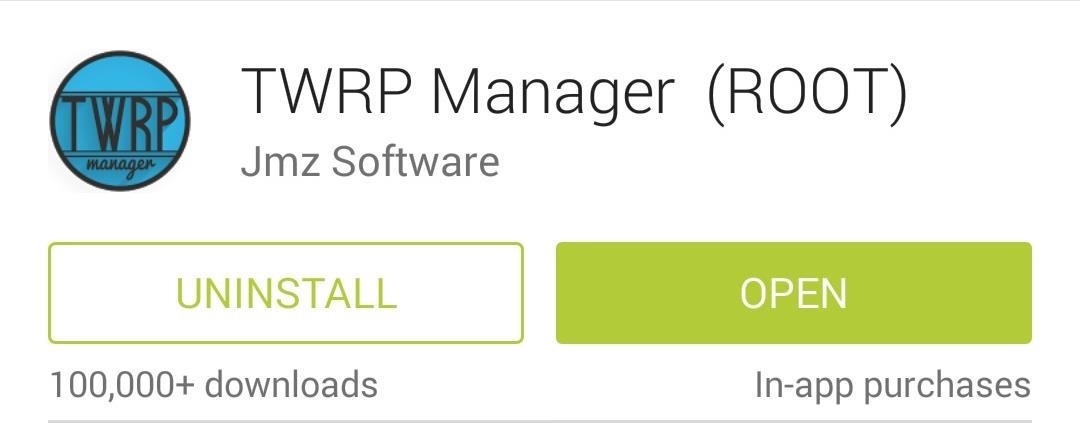
Step 1: Download & Install "TWRP Manager"Jmz Software brings us the easiest way to install a custom recovery. TWRP Manager (ROOT) will allow you to install TWRP onto your phone in mere minutes, so grab it from Google Play to get started. Team Win Recovery Project (also known as TWRP) is the recovery of choice for most Android modders. It's fast, stable, and has an easy-to-use touch interface. Thanks to Team Win, you'll be installing new ROMs and creating full backups in no time!
Step 2: Use TWRP Manager to Install a RecoveryOpen up TWRP Manager and grant it superuser access, then tap on Install TWRP from the left-hand menu. You'll need to select the correct, carrier-specific version of TWRP to install, so tap on Device Name. If you have the Sprint variant of the Note 3, then select hltespr. If you're on T-Mobile, select hltetmo. Now tap on Install Recovery, which will start downloading the .img file. You may get a warning asking you to verify what partition the recovery should be installed on. The partition listed should look like this:/dev/block/platform/msm_sdcc.1/by-name/recoveryConfirm by tapping Yes at the popup. It should take just a few seconds, then you'll officially have a custom recovery!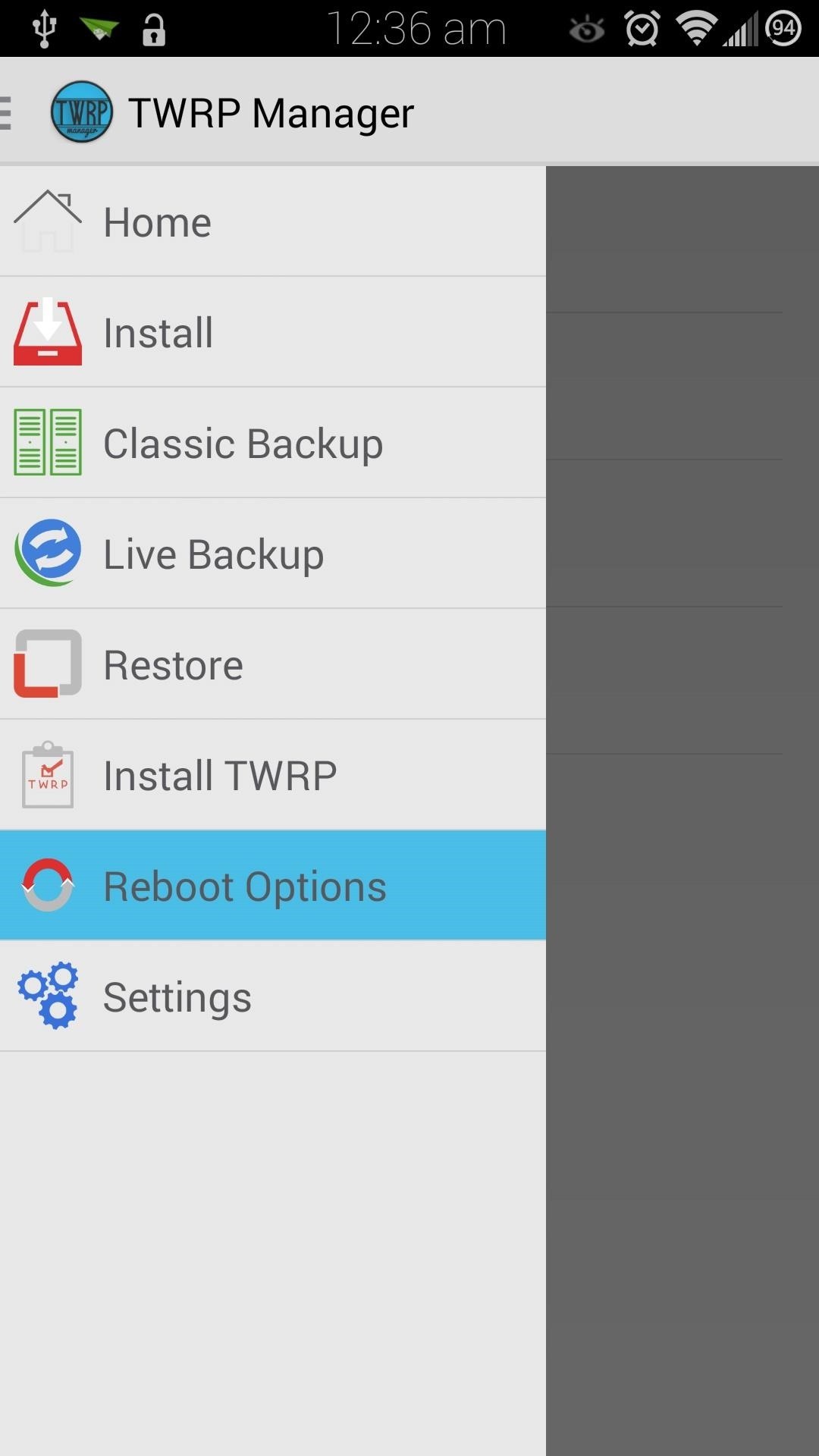
Step 3: Boot into Your New RecoveryThere are several ways to boot into recovery. First, from TWRP Manager, you can select Reboot Options from the menu, then tap on Reboot to Recovery. Alternatively, you can power off your device, then power it back on by holding the Power, Home, and Volume Up keys simultaneously. As soon as you see the words Recovery booting in blue, let go of those three buttons.You can also use an app called Quick Boot to add this option to your device—check out "Option #3" is Dallas' guide here.
Using TWRP to Flash Custom ROMsNow that you have a custom recovery on your Note 3, you have the power to flash custom ROMs, such as CyanogenMod. Before you get into ROM-flashing, though, you'll need to get into the habit of doing a few things.
Step 1: Create (And Restore) Nandroid BackupsJust in case something goes wrong, like a bad .zip file getting flashed, or you simply don't like the ROM you installed, you'll need a proper backup to revert to. You can create a full nandroid backup by tapping on Backup. A nandroid is a complete snapshot of everything on your device; the current ROM, your apps, music, text messages, you name it. Not a single byte is left out. (1) Choose "Backup" from main menu, (2) Swipe to Confirm Backup, (3) Nandroid being created Make sure the boxes next to Boot, System, and Data are all checked. Then slide the Swipe to Back Up button over to the right to make your first nandroid.If you ever need to restore it, tap on the Restore button from the main menu. Find your backup (stored on your external SD card), then slide the Swipe to Restore button over to begin restoring it.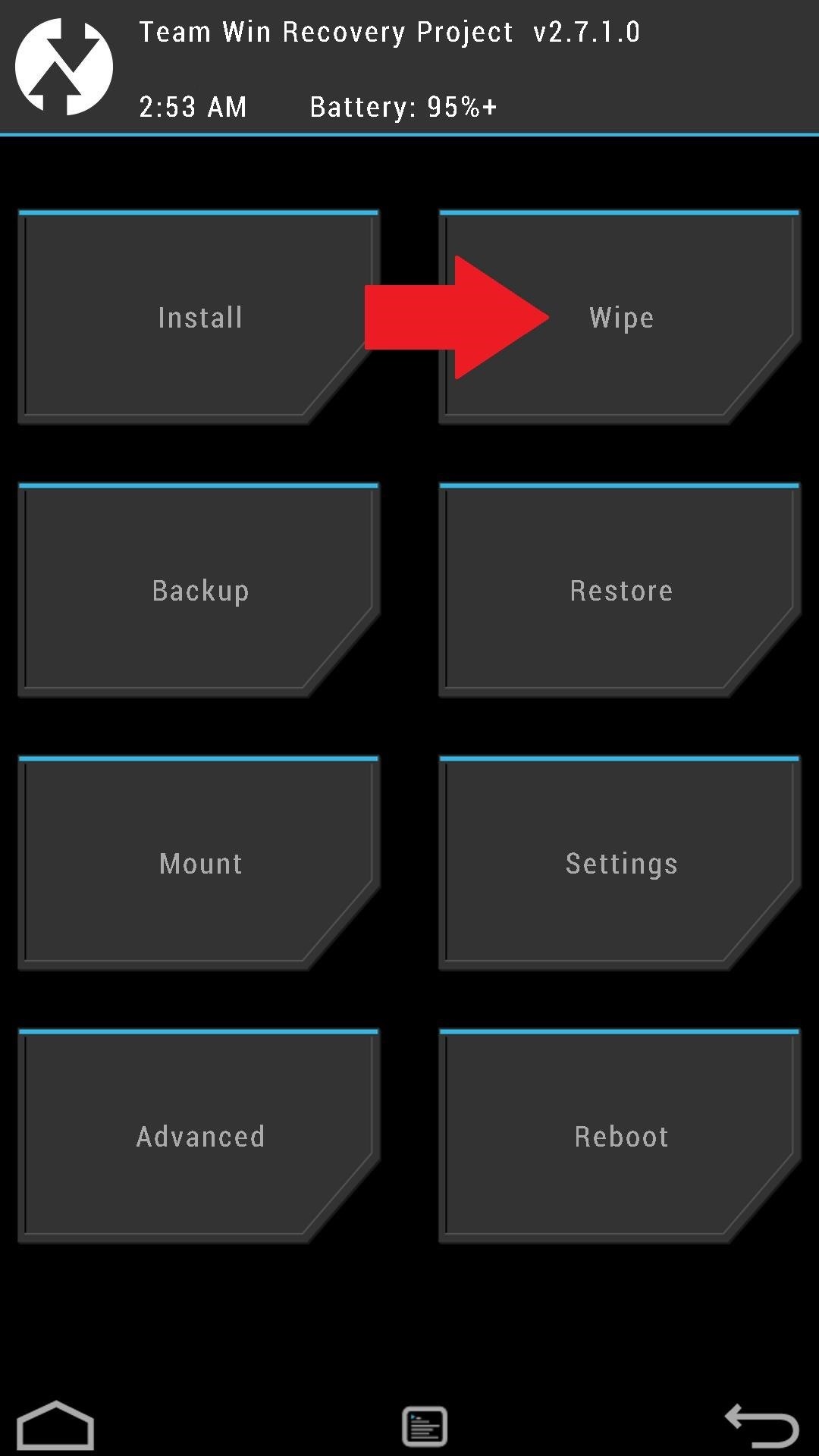
Step 2: Wipe Data to Prepare for a New ROMBefore installing a new ROM, you'll need a clean slate to work with. The Wipe option helps you achieve that by clearing out the necessary partitions on your device. A "Factory Reset" is the standard type of wipe, and is typically all that's needed to prepare for a new ROM. Once you've made a backup and have a custom ROM .zip file on your SD card, you can use the Swipe to Factory Reset button to begin the wipe.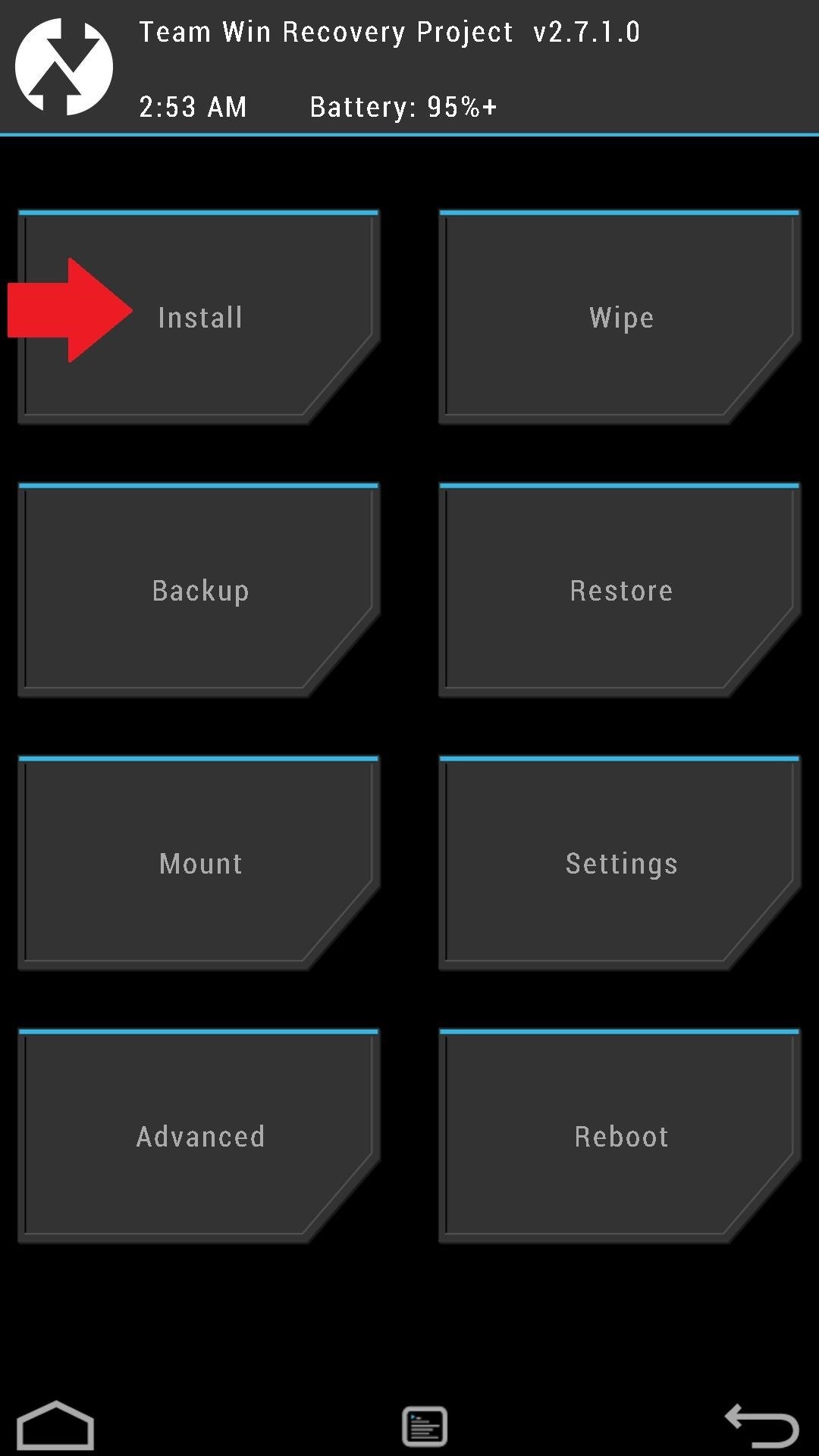
Step 3: Installing ROMs or ModsMake sure to choose a ROM that's specific to your carrier and device, otherwise you risk bricking it. The XDA forums are a great source for finding ROMs to play around with, so here are some links to get started.ROMs for the Sprint Galaxy Note 3 ROMs for the T-Mobile Galaxy Note 3 ROMs or mods will come in .zip files, and can be flashed onto your device by tapping Install from the TWRP main menu. You can install them from your internal or external SD card (just tap on Storage to navigate between the two). Tap on the .zip file you want to install, then use the Swipe to Confirm Flash button.Flashing ROMs isn't so scary, right? To get yourself even more acquainted with TWRP, check out Dallas's in-depth guide.What ROMs have you tried out? CyanogenMod? ParanoidAndroid? AOKP? Let us know in the comments how they've worked out for you.
Snapchat's Geofilters add a little flair to Snapchat, giving you the option to dress up your Snaps based on where you took them. They're so popular, in fact, that we even showed you how to pull Geofilters from locations outside of where you are.
How to Keep Snapchat from Draining Battery Life & Sucking Up
Are you fond of Samsung Star phones? Then here is an app to create Samsung Star wallpapers and you will love using it to create wallpapers for decorating your Samsung Star phones. Samsung wallpaper creator is a simple application designed to create wallpapers for Samsung S5230, S5600, S3650 and other Samsung Star phones.
How to Turn Your Own Photos into 3D Wallpapers for Android
How-To APPL with a tutorial on how to close apps completely in iOS 12. Welcome to the How-To APPL Youtube Channel! Focused on helping you learn, fix, and embrace your Apple products, such as, your
Force Close Apps in iOS 12.3.1/iOS 12 on iPhone and iPad Pro
How To: Add Custom Lock Screen Widgets to Your Nexus 7, Samsung Galaxy S3, & Other Android 4.2 Devices How To: Get the Note 4's Weather Widgets on Your Galaxy S5 How To: Get CyanogenMod's cLock Home & Lock Screen Widget on a Non-Rooted Samsung Galaxy S4 How To: Hacked! How Thieves Bypass the Lock Screen on Your Samsung Galaxy Note 2, Galaxy S3
Solved: No visual pop up notification on lock screen
This video explains how to send the Text message to any where specifically to mobile using Yahoo mail. To do that first type the "www.yahoo.com" or "www.yahoomail.com" in the browser. And then choose the Mail option from the front page of the yahoo website.
How can i send a text message from my yahoo email on my pc to
Google announced Android Auto at Google I/O in 2014, but it took another year before you could actually get it in a car. Android Auto is now supported by various auto manufacturers and makers of third-party multimedia head units. The screens come in different shapes and sizes, and the hardware buttons vary.
Google Rolls Out Wireless Android Auto, but Almost No One Can
In this procedure, we'll show you how to flash a custom recovery on your Samsung Galaxy Note 3 (AT&T). After flashing a custom recovery on Samsung Galaxy Note 3 (AT&T), you'll be able to: Perform full backups of your device (literally save EVERYTHING from it). Increase your device's performance (after flashing something called a kernel
How to Unlock the Bootloader, Install a Custom Recovery
If you weren't running any of the Android P beta builds and are instead coming from Oreo, it may take a couple of days to get up to speed. Battery life on Android Pie been good, fine, or not
Android 9 Pie vs Android 8 Oreo: what's new and what's
Plug in and switch on your soldering iron, it needs a few minutes to fully heat up. While waiting, gather your parts: battery pack, wire, resistors, LEDs and heat-shrink tubing (you'll also need a lighter, matches or heat gun for the tubing).
Soldering - Wikipedia
This brief tutorial will show you how to add and/or remove Widgets to/from your Android home screen. Due to the large number of Android phones and tablets, the screenshots used in this tutorial will probably not match your device exactly.
Put a clock on your Home screen - Clock Help
On Android 4.1 and lower, the Developer options screen is available by default. On Android 4.2 and higher, you must enable this screen as follows: Open the Settings app. (Only on Android 8.0 or higher) Select System. Scroll to the bottom and select About phone. Scroll to the bottom and tap Build number 7 times.
How to Enable Developer Options on Android 4.4 and above
0 komentar:
Posting Komentar