How To: Automate Battery-Saving Mode, Screen Rotation, & Other Custom Tasks on Your Samsung Galaxy S4
Automation is everywhere in our daily lives. Faucets and hand dryers that turn on for you when they detect your presence. Automated teller machines to handle your bank account. Timed sprinklers to water your lawn every morning. DVRs to record your favorite TV shows when you're not home.Why not apply the same concept to your phone?Your Samsung Galaxy S4 has a lot of computing power, so it can definitely handle automating tasks for you. You can program your phone to do all sorts of things like silence itself when you go to class or work, create per-app screen rotation settings, or turn off battery-draining features when you're running low. Please enable JavaScript to watch this video.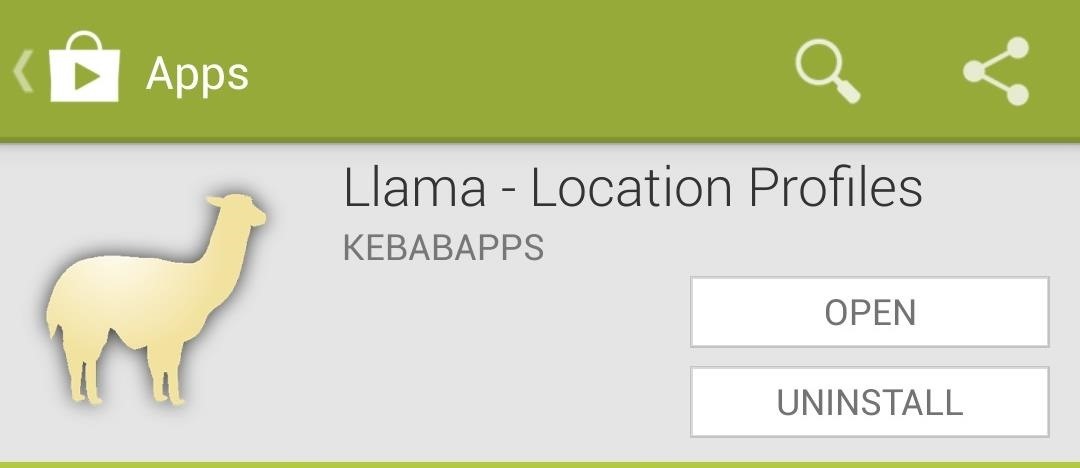
Introducing LlamaTo start automating our Galaxy S4, we'll be using an app called Llama - Location Profiles, available on the Google Play Store. If you find yourself liking the app, you can support the developer by donating. You're probably wondering why developer KebabApps named the app after some random animal. It's actually a clever acronym for Location Aware Mobile App, though there's an extra L in there for spelling's sake.Llama can perform actions based on your current location, which it determines by detecting the surrounding cell phone towers (also referred to as "masts," within the app).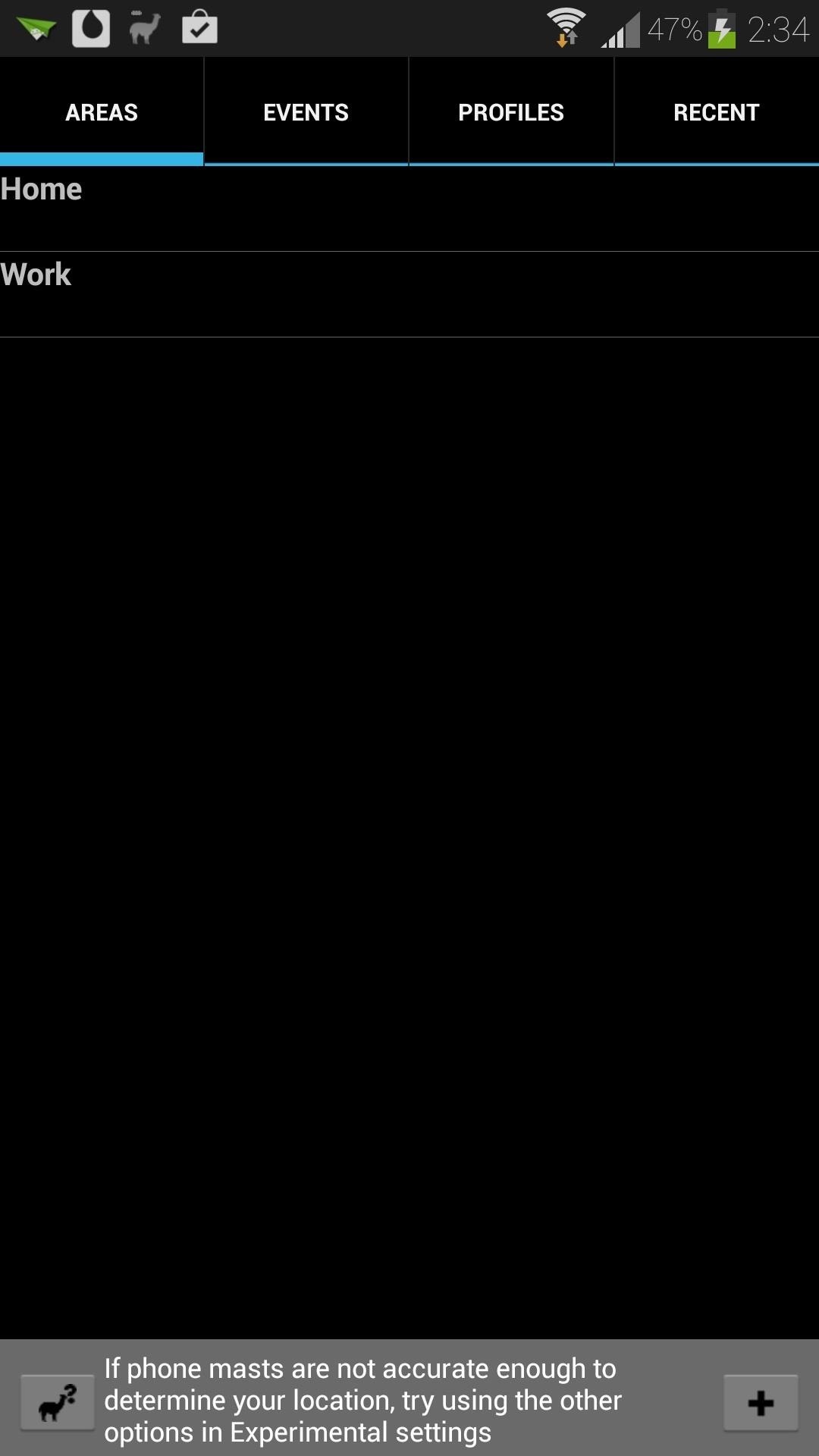
Training Your LlamaIn order for Llama to know what areas you frequent, like home, work, or school, you'll have to "train" it. In order to do so, you'll have to physically be in the area so it can detect the cell phone towers, i.e. you can't train Llama about your work location while you're at home.You can start training Llama to recognize your areas by going to the Areas tab. A Home and Work option are already built in, so if you're in one of those areas, long press on it, and tap Start Learning Area. Select however long you'll be in the area, and Llama will start learning it. If you need to add another area that you frequent, like school, the gym, or your favorite coffee spot, just tap on the plus sign on the bottom right corner.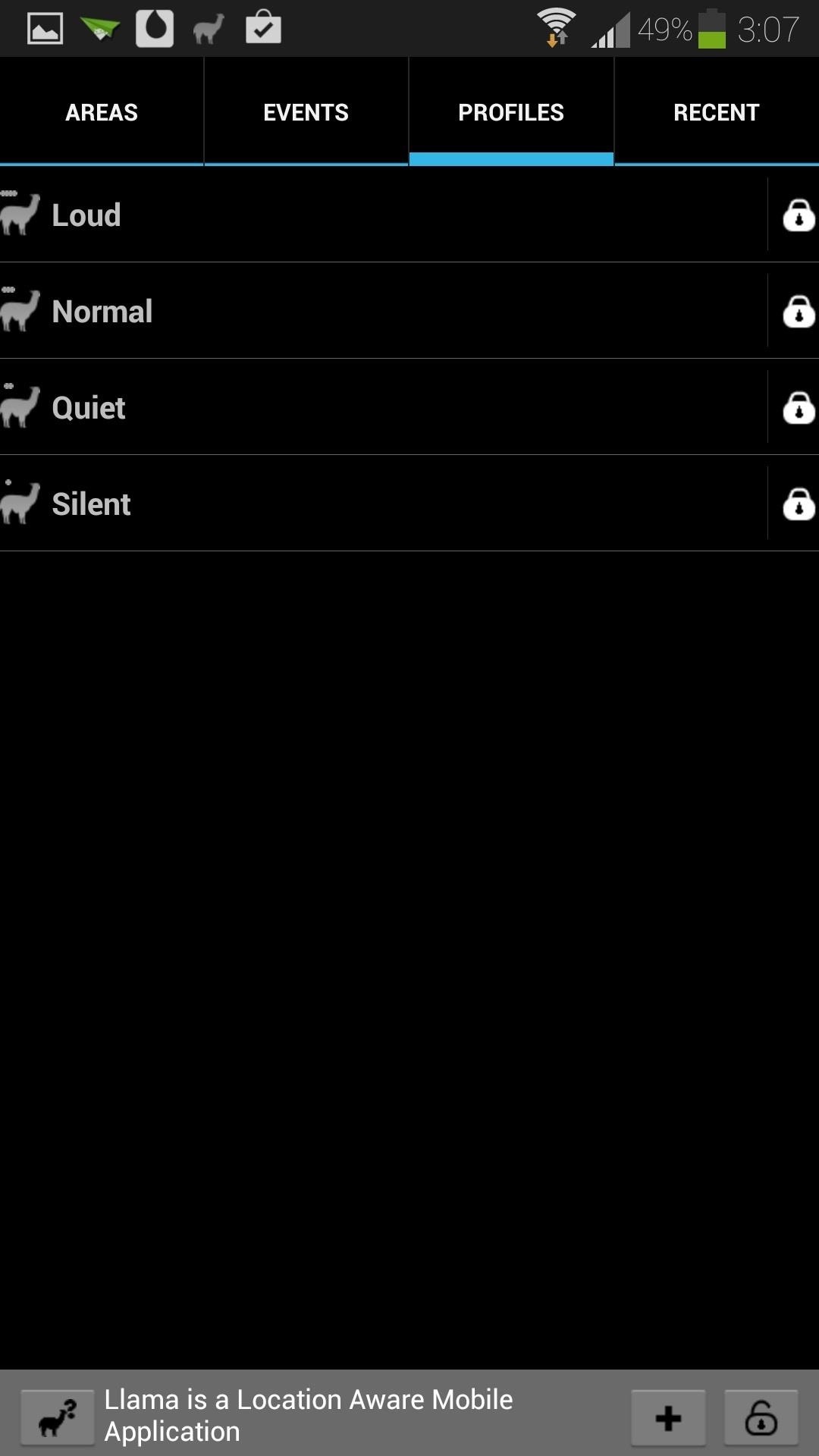
The Profiles TabHead on over to the Profiles tab to configure volume settings. Profiles are groupings of volume settings for the ringer, notifications, media, and more. Llama has a few built in already, which you can edit by long-pressing any one of them. I like to use the Loud profile when I'm at home, and Silent at work.
The Events TabThe Events tab is where all the magic happens. You can set up Actions to automatically occur whenever certain Conditions are met. Like the other tabs in the app, there are already some pre-built events which you can edit or delete.
Example Event #1: Silence at WorkLet's make a new one from scratch to get a better understanding of the concept. We'll make an event that automatically silences our phone when we head into work.Tap the plus sign to create a new event and name it so we know what it does. For this example, I'll name it Work Silence. Tap on the Add Condition button, select Enter/In Area, check the box next to Work and press OK. Now we need to add an action. Tap on the Add Action button, select Profile, choose Silent, and press OK. You've just set up your first automated task on your GS4! Now when you head into work, you don't have to worry about your phone disturbing everyone.If you want your phone to un-silence itself when you leave work, then you can create an event to do so. Use the condition Leave Area and for the action, you can select Profile again. This time you can choose the Loud or Normal profile so you can hear your ringer again.Let's try setting up some more automated tasks.
Example Event #2: Screen Rotation for YouTubeMost of the time, I have the screen orientation locked on my Galaxy S4 and I'm sure most of us do too. But what about when watching a YouTube video? We'd want to hold our phone horizontally and make the most of our screen, right?Let's make an event that unlocks screen rotation when we open up YouTube. I'll name mine Auto Rotate YT. For the condition, choose Active Application. Tap the Choose an app button and select YouTube. Under Status, you can leave it as App started or in foreground. As for the action, select Screen rotation and Rotation on. Your event settings should look something like this when you're finished: Now whenever you open up YouTube, you can enjoy full screen videos without having to toggle screen rotation. Of course, we'll have to set up an inverse event to lock screen rotation again.Simply create a new event, and for the condition select Choose app. Select YouTube again and make sure the Status is set to App stopped or in background. For the action, select No rotation. Setting up automated tasks is kind of fun, right? Let's try out one more.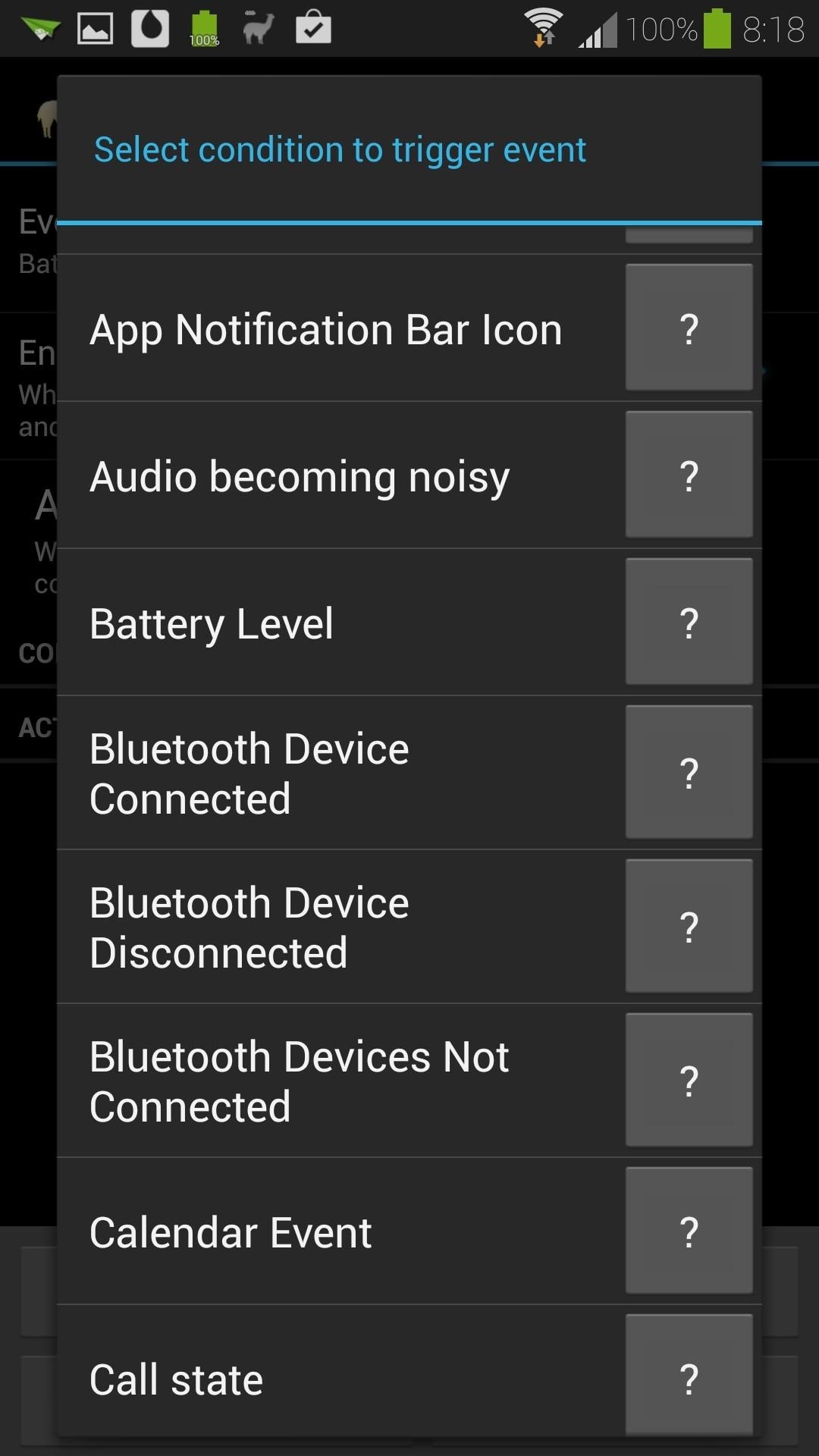
Example Event #3: Milking Battery Life When You're Running LowThis one will disable certain settings that affect battery life when your GS4 is running low on juice. For the condition, choose Battery level. Make sure it's set to Battery goes below..., and use the slider to select what battery percentage you want the action to trigger at. I'm going to choose 20, but you can go a little higher or lower if you want.Now for actions, we're going to do more than one. I'll be toggling these settings off or setting them low:Haptic feedback off Change Brightness to 5% Change Screen Timeout to 15 seconds I'll leave it at that, but you can try adding other settings to squeeze out more battery life, like turning Mobile Data or Wi-Fi off.It should look something like this when you're done: Again, you'll need to create another inverse event so these settings go back to normal when your battery's charged. Shouldn't be too hard for an experienced Llama trainer like you, right?These are just a few examples of what Llama can do for your phone. If you come up with some of your own, or want to see more Llama articles, let us know in the comments below.
And this is definitely the case where iPhone is concerned. In regards to iPhone XS / XS Max and XR, a hard reset (or force restart as it's sometimes called) is slightly different to other devices - but quite like the iPhone X - and we are going to show you exactly how to do that.
iPhone XS/XR: Force reset, DFU mode, SOS, and more - 9to5Mac
This year, with Pixel 3, we're advancing our investment in secure hardware with Titan M, an enterprise-grade security chip custom built for Pixel 3 to secure your most sensitive on-device data and operating system. With Titan M, we took the best features from the Titan chip used in Google Cloud data centers and tailored it for mobile.
[New] How Google's Titan M chip makes the Pixel 3 its most
This is my homemade led light system. The main unit has a total of 228 LED's, the corners are using super wide angle LED's to maximize visibility. There are also 48 LED mini lightbar, 5x 16 LED mini modules.
Wiring LED Light Bar
With the Notification Panel, you'll never miss a text, call, or an app notification, and you can view recent messages and access certain functions on your Galaxy Phone. To make things even better, you can snooze notifications or access an app's notification settings from the Lock screen.
Make Your Notification Panel Translucent - Android - Samsung
New tutorial for Lens Whacking Technique here:
Why is my vagina itchy? If you're reading this, it's probably not out of general curiosity. Right now your pants on fire and all you want to do is scratch. You need to figure out what's
8 Common Causes Of Itchy Eyes | SELF
How To: Get Dark Mode on Instagram for Less Stress on Your Eyes When Browsing Pics & Videos How To: Get an Immersive Mode Quick Settings Tile on Any Nougat Device — No Root Needed How To: The One Flaw You Need to Know About Safari's "Private" Mode in iOS 8
Wonder How To » Fresh Hacks For a Changing World
Once you know how to download Google Maps for offline use, you'll be able to have a smooth, uninterrupted experience even when traveling through a low reception area. Keep in mind that you can't save the whole world. That's Superman's job.
Traveling to Italy with Google Offline Maps - organictuscany.org
How To Transform Smartphone Into Head Up Display - YouTube
#1 On Computer using Google Chrome Browser. The best way to at IMDB and rotten tomatoes rating to Netflix is by using google chrome to watch all Netflix programs. I am saying that because, then you can use a simple chrome plugin that will help you in rating any of the netflix media by imdb or rotten tomatoes rating.
Add IMDB and Rotten Tomatoes Ratings to Your Netflix with
With top-notch performance, a stunningly good rear camera and a unique, eye-catching design, the U11 is the best phone HTC has made in years.
HTC's U Ultra is a compendium of bad ideas - The Verge
Facebook is starting to roll out some interesting new changes to mobile user profiles, starting with those of you on iOS. Here's how to change your profile picture to a looping video clip on the
How to create a Facebook profile video - CNET
How to Enable/Disable Read Receipts Individually. Turning Read Receipts on or off completely has worked the same ever since iOS 5, but iOS 10 brought a new option that lets you turn Read Receipts on or off on a case-by-case basis.
How To: Disable App Icon Badges & Unread Counts on Your
0 komentar:
Posting Komentar