iOS Security: How to Keep Private Messages on Your iPhone's Lock Screen for Your Eyes Only
When you leave your iPhone on a table or anywhere within somebody else's eyeshot, a private message may pop up on your lock screen that could be read by anyone who sees it. But there's a way to keep others from reading your possibly sensitive text messages and emails without giving up the convenience of lock screen notifications entirely.By default, whenever you get a notification from Mail, Outlook, Messages, Facebook Messenger, WhatsApp, or most other email clients and messenger apps, a preview of the message will be shown on your lock screen as soon as you get it. You could disable notifications for those apps entirely on the lock screen, but then you wouldn't see them when they come in, nor would you be able to quick reply.Don't Miss: Everything You Need to Disable for Maximum iPhone Security A better option is to let them keep coming through but only let yourself actually read them. This works by disabling previews on the lock screen for all apps or just specific apps, then using Touch ID or Face ID to unlock the lock screen so that you can read and reply to messages without fully unlocking your iPhone. The iPhone X and newer models actually do this for all apps right out of the box, though, if you used a backup to set it up, it's still probably showing previews for everything.This also makes more sense since some apps that let you quick reply to messages, such as Facebook Messenger, don't require biometric authentication to perform some actions, such as sending a thumbs up as a reply.Find Privacy Screen Protectors for iPhones on Amazon | Best Buy | Walmart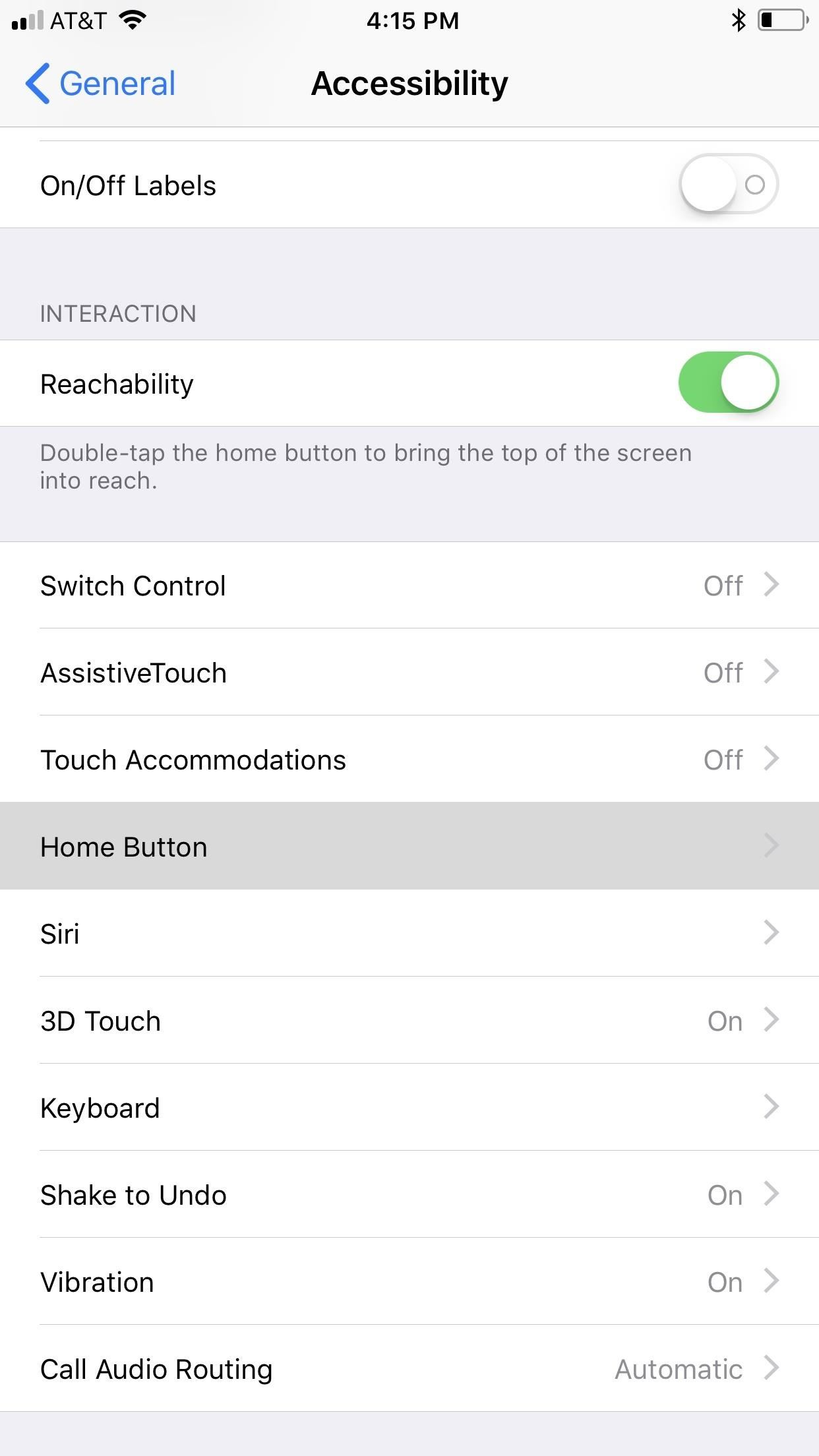
Step 1: Disable 'Rest Finger to Open'If you have an iPhone X, XS, XS Max, or XR, you can skip right down to Step 2 below because this only applies to iPhones with Touch ID baked in.Apple implemented a new lock screen starting in iOS 10 that lets you either press the Touch ID button or just rest your finger on it to unlock your iPhone. Both methods would scan your registered Touch ID fingerprint, but the resting was way faster than the pressing. Now, they are both just as fast as each other, but only one will let you reveal hidden messages on your lock screen.Hop into your Settings app, then go to "General," followed by "Accessibility." Scroll down and tap "Home Button" under Interaction, then make sure "Rest Finger to Unlock" is toggled off.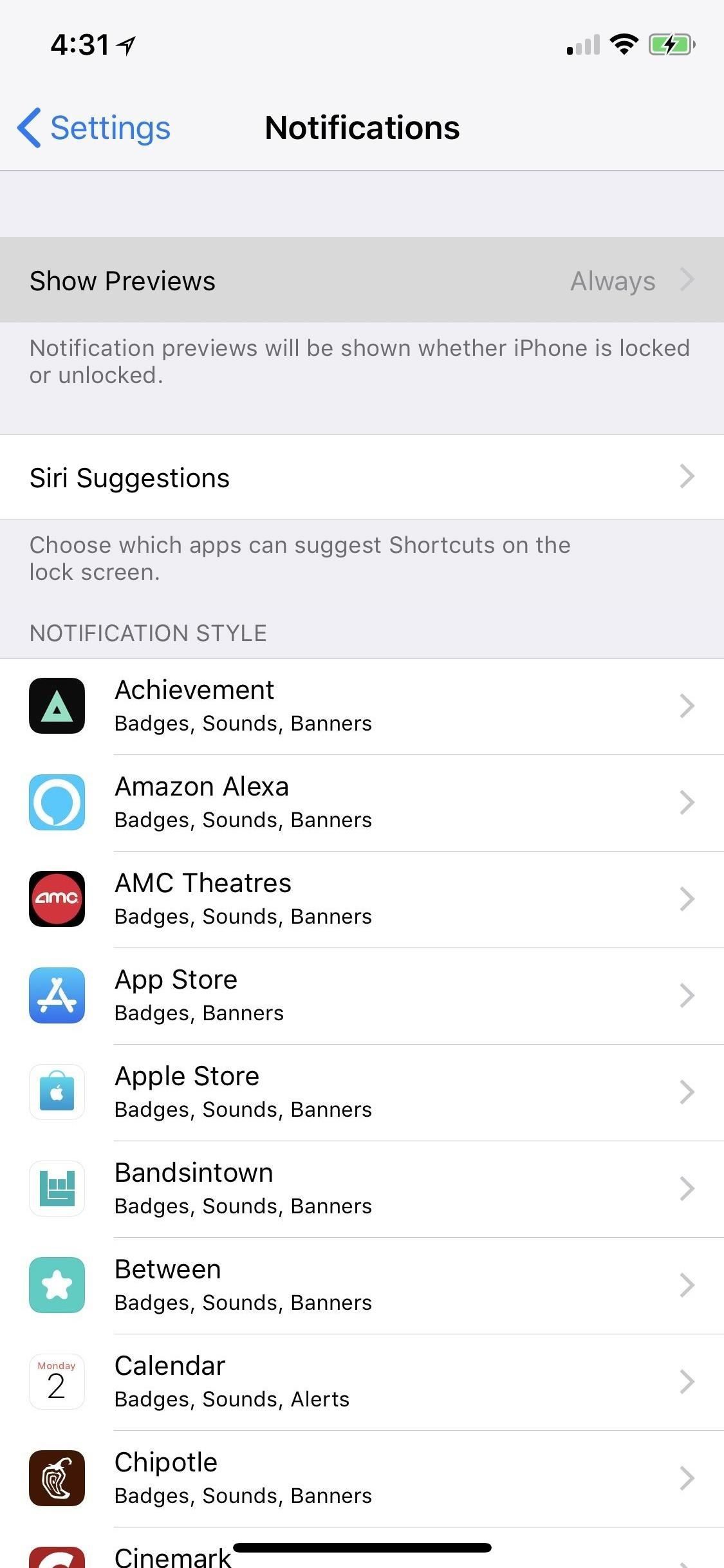
Step 2: Disable Previews for AppsYou can disable the previews for all apps on your iPhone, a feature that Apple first introduced in iOS 11. However, that means every single notification will say something generic like "Notification" when they pop up.If you don't care about people seeing new articles from the News app or that it's your turn in Words with Friends, it's better to adjust only the problem apps. While you could disable previews for certain Apple apps like Mail and Messages in iOS 10 and earlier versions, you can now disable previews for any app on your iPhone, as long as you're running iOS 11, iOS 12, or a newer software update.More Info: How to Disable Notification Previews for All Apps on Your iPhone First, head to "Notifications" in Settings. At the top of the page, you'll see an option called "Show Previews." Tap on that, and then you can change "Always" to "When Unlocked" to change all of your notification alerts at once. But like I said, it's better to adjust individual apps when you're only concerned with emails and other messages. From the "Notifications" main menu, just tap on the app you want to keep for your eyes only on the lock screen. On the next screen, select "Show Previews," then "When Unlocked." Repeat for any other apps you want to keep private on your lock screen. Turning the main "Show Previews" setting for all apps at once to "When Unlocked" will override your individual app settings, but turning the main switch back to "Always" will revert to only selected apps showing up in hidden on the lock screen.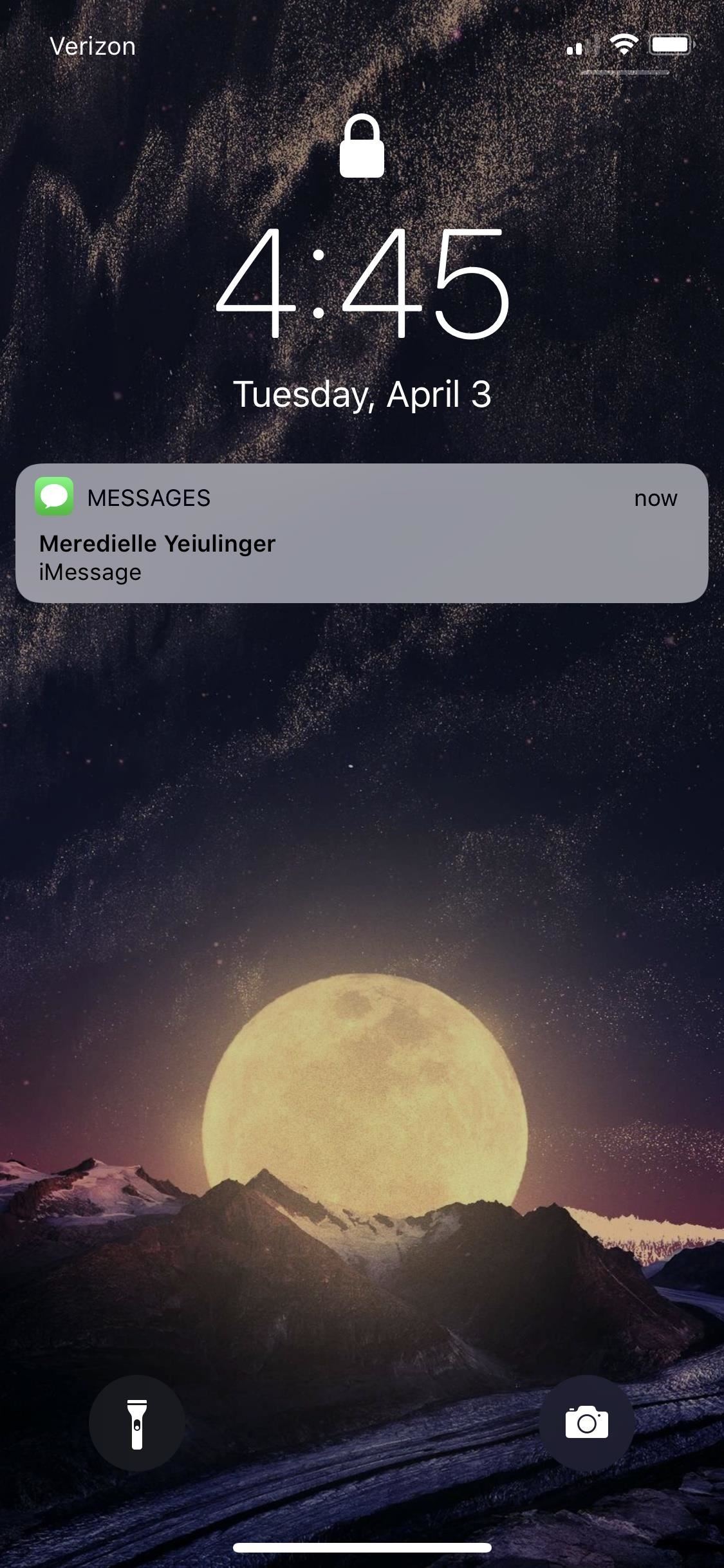
Step 3: View Your Hidden Lock Screen MessagesNow that you've set all the previews of your messaging apps to "When Unlocked" only, you can start enjoying your newfound lock screen privacy. When you get a new notification from one of the apps, instead of showing a preview of the notification that everyone can see, it will just say "Notification" or "iMessage" or the like.It will still show the app's name, as well as who the message is from, in most cases, but the actual message itself will be hidden until you either look at your iPhone to use Face ID or rest your finger on the Touch ID button to unlock notifications on the lock screen. Then you can use 3D Touch (or a left-swipe followed by tapping "View") to quick reply if necessary. Not only will new incoming messages be hidden on your lock screen, unlocked only by your biometric authentication, but so will all of the recent notifications that you can see by swiping up on the lock screen. Any app that you made for your eyes only will be the same here.There isn't much of a downside to this unless you're using an iPhone X, XS, XS Max, or XR where your face is obfuscated, such as when you're snowboarding with a face mask and goggles on. Gloves could also prevent the use of Touch ID, so you can always adjust your settings based on the situation.This article was produced during Gadget Hacks' special coverage on smartphone privacy and security. Check out the whole Privacy and Security series.Don't Miss: How to Block Certain Apps from Appearing in Your Notifications HistoryFollow Gadget Hacks on Pinterest, Twitter, YouTube, and Flipboard Sign up for Gadget Hacks' daily newsletter or weekly Android and iOS updates Follow WonderHowTo on Facebook, Twitter, Pinterest, and Flipboard
Cover photo and screenshots by Justin Meyers/Gadget Hacks
Depending on your device, when you lower your brightness slider all the way to the minimum, it may still emit a considerable amount of light. This is because manufacturers have the option of setting a minimum brightness value, and while 1 would be the true minimum brightness that your display is capable of, some have set is as high as 5 or even 10.
Best Apps For Dim Screen Brightness for Night Mode
back on track
Being hospitalized for a period of time to get back on track get back on the right track. Get back on track and the overall ASD-friendly environment will prevail get back on track with your plan get my mind back on track so please get back on track we better get back on track
10 Tips for Getting Your Digestive Health Back on Track
Once you've completed the steps, the XAMPP Control Panel will launch, and you can begin the web server environment configuration. How to configure XAMPP on Windows 10. The XAMPP Control Panel includes three main sections. In Modules, you will find all the services available. You can run each service by clicking the Start button.
Configuring XAMPP on Windows | Develop guide on Drupal.org
Need to use up vinegar? Here is an interesting way to convert your standard vinegar into a working battery. Learn the technique to create an alternative source of energy using vinegar. Make a vinegar battery.
Vinegar battery from copper wire & nails | DIY electricity!
How to Manage your Apple iPhone's desktop (1.1.3
If you're connected to the Internet but your account appears to be offline, your email settings might no longer be correct. To view your current settings in Mail, choose Preferences from the Mail menu, click Accounts, then select your email account. Your Mac automatically uses the correct account settings for many email providers.
Bonus Tip: If you'd like to remove jailbreak apps the same way you remove App Store apps, go into Cydia and search for CyDelete. CyDelete is a free extension and won't install any app icon, but instead allows the user to tap-and-hold Cydia apps on the springboard in order to remove them by tapping the 'x' once in wiggle-mode.
How to Delete Cydia Installed Tweaks/Apps From Springboard
See Which Apps Are Using Your Network Connection Right from
Android Game Diagnostics: Before buying an Android phone, or buying a used phone, we recommend that you run a diagnostic test that will show you device errors. Samsung phones have a built-in feature for this purpose, but manufacturers sometimes bloat in some editions, so there is no way to detect possible errors in their test format.
Gamify Diagnostics sul tuo telefono Android | Androide
How To: Brighten Up Your Breakfast with These Rainbow-Colored Pancake and Waffle Recipes How To: Make a Full Breakfast—Without a Skillet How To: Make Vegan Latkes Potato Pancakes How To: This Soft-Launched Game Lets You Create & Share Pac-Man Mazes on Your iPhone
Play Pac-Man Around the World in Google Maps « Digiwonk
How To: Make the Status Bar's Battery Percentage Text Easier to Read on Your Nexus 7 How To : Mirror Your Android Notifications Over to Your Nexus Player How To : Enable the Hidden "Double Tap to Wake" Feature on Your Nexus 6
How to Customize the Status Bar on Android (Without Rooting)
The battery is the most constraining factor in smartphone design for manufacturers so a lot of buzzwords go into their ads, making battery life a difficult thing to shop for. Our reviews have detailed tests, but we decided to come up with a shortlist for those who just need the best, quickly. Here are the Top 10 phones of 2017 based on battery
Sony Xperia 10 and Xperia 10 Plus review: Charting a new path
Step 3: Select Mail and Calendar app and then click Uninstall option. Click Yes button when you see the confirmation dialog to uninstall the mail app. Step 4: Open the Store app, search for Mail and Calendar app, and then install the same to reinstall the Mail app. Method 3 of 3. Reinstalling Mail app using Windows 10 App Remover tool
How to Recover Uninstalled Programs on Windows 10 - EaseUS
Refurbished iPhone price changes with every new model out there, but models like iPhone X, XS and XS Max start at $530. XR, on the other hand, starts at $649. Where to Buy a Used or Refurbished iPhone? Online marketplaces offer excellent deals for refurbished phones. Still, make sure you know how and what to look before purchasing a phone.
9 Tips to Preorder iPhone XS, iPhone XS Max or Apple Watch 4
Truecaller works even when there is no internet on your device. After the caller was identified by Truecaller once, Truecaller will still identify the caller for you even without internet connection. Copy a number anywhere on your phone and Truecaller will quickly identify it for you. You can even call or message the number quickly from there.
0 komentar:
Posting Komentar