How To: The 7 Best New Features for Live Photos in iOS 11 for iPhones
When Apple first introduced Live Photos in iOS 9, it was a big hit for those who had 3D Touch devices — but one thing this cool feature was sorely missing was editing options. Thankfully, Apple has fixed that in iOS 11 by turning Live Photos into a complete package with editing tools and new effects right within the Photos app.While Live Photos was a unique, innovative feature by Apple, there was no built-in way to change the default still frame, edit the length of the video, or share it amongst non-Apple users. It was left up to third-party apps to do these types of things. Now you can now delete those third-party applications and free up a couple hundred megabytes for even more Live Photos.Don't Miss: The 7 Best New Camera Features in iOS 11 for iPhone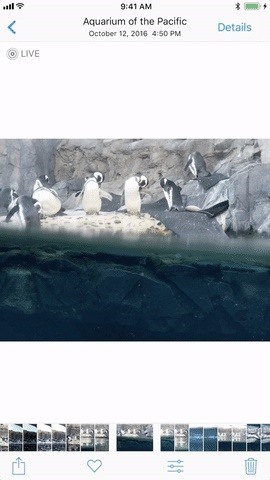
1. You Can Pick a New ThumbnailWhen you update to iOS 11, you'll be able to finally ditch Google's Motion Stills app and just pick a new thumbnail (otherwise known as the still image that gets sent to all of your non-Apple friends) for Live Photos directly in the Photos app. While Apple decided to label the still as "Key Photo," don't use that term in public as you'll probably end up confusing everyone around you.To change the display photo of your Live Photo, tap on the edit icon at the bottom after opening up the picture you want to change. Tap and hold on the little white box on the slider, then move it around until you find the new thumbnail you want. Release your finger and "Make Key Photo" will appear. Tap that.It's fairly simple, just remember to hit "Done" when you're satisfied with your changes. And if you're unsatisfied with the edited version, you can always go back into editing mode and either hit "Revert" to reverse the change, or just slide the white box back over to the white dot, which marks the original thumbnail placement.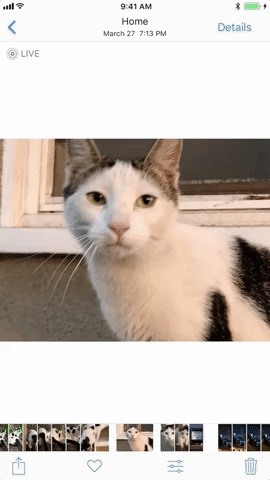
2. You Can Trim & ClipNext, you'll also be able to clip and trim your Live Photos. If you don't want your Live Photo to be as long, or simply want to hide the embarrassing last 0.2 seconds where everyone stops smiling, you can now do so. Just go into the edit options, grab an arrow on either side of the video strip, then move it inward to where you want. Repeat on the other side if you want, then hit "Done" to finalize.While whomever you send these edited Live Photos to will see the shortened version, none of these changes are permanent. You can always go back to the edit screen and hit "Revert" to change the Live Photo back to normal. You could even just readjust the edges of the trimmed area back to where they were before, or where you want them now.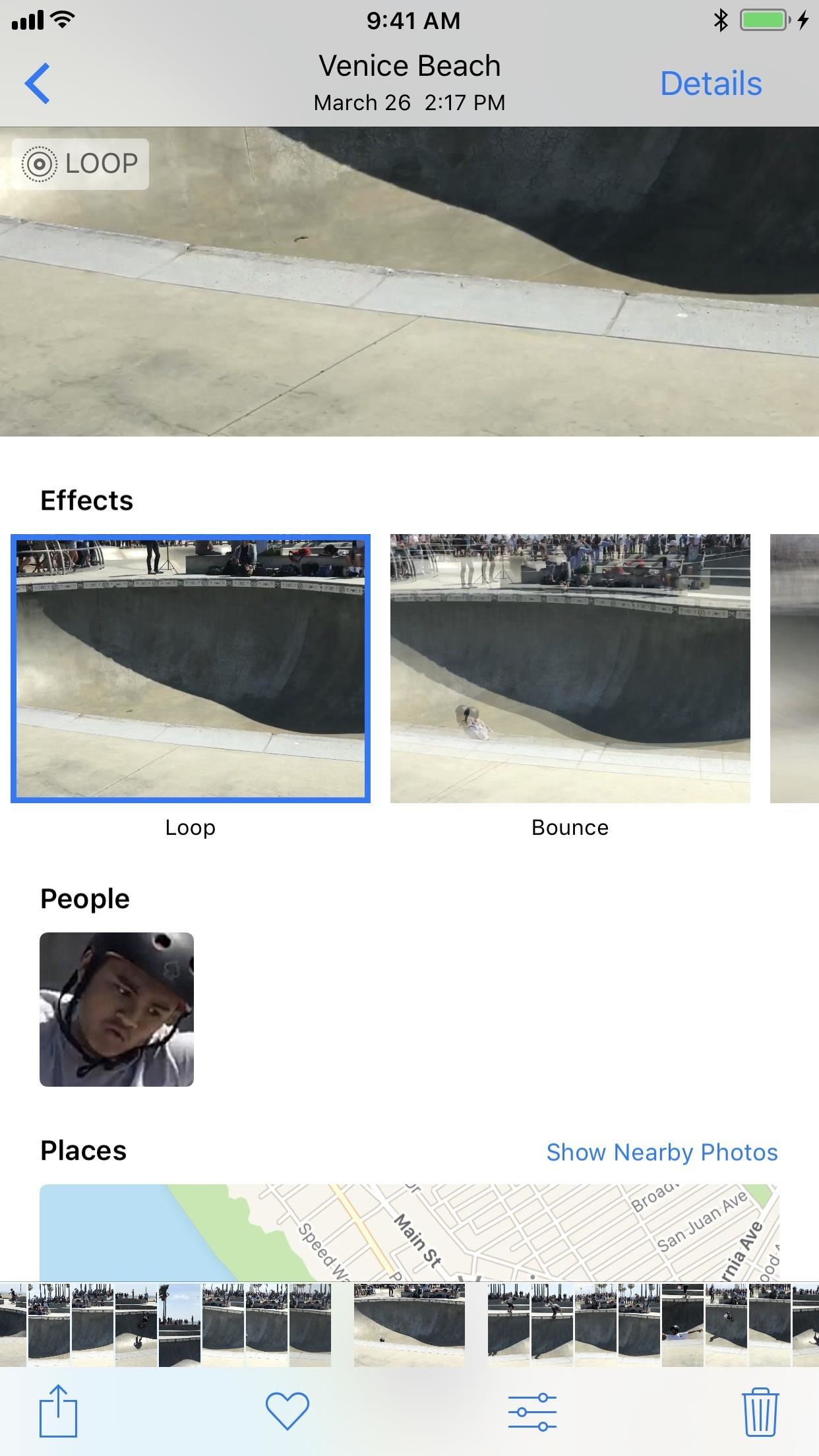
3. You Can Make Them LoopApple has added a new editing section available under all of your Live Photos. To access the effects, all you have to do is open up a Live Photo and then swipe up. Alternatively, you can also tap on "Details." Aside from the default Live Photo, there's a new Loop option, which will repeat the animation and add a dissolve transition. We're not sure what we think of the dissolve effect yet, but it's a step in the right direction.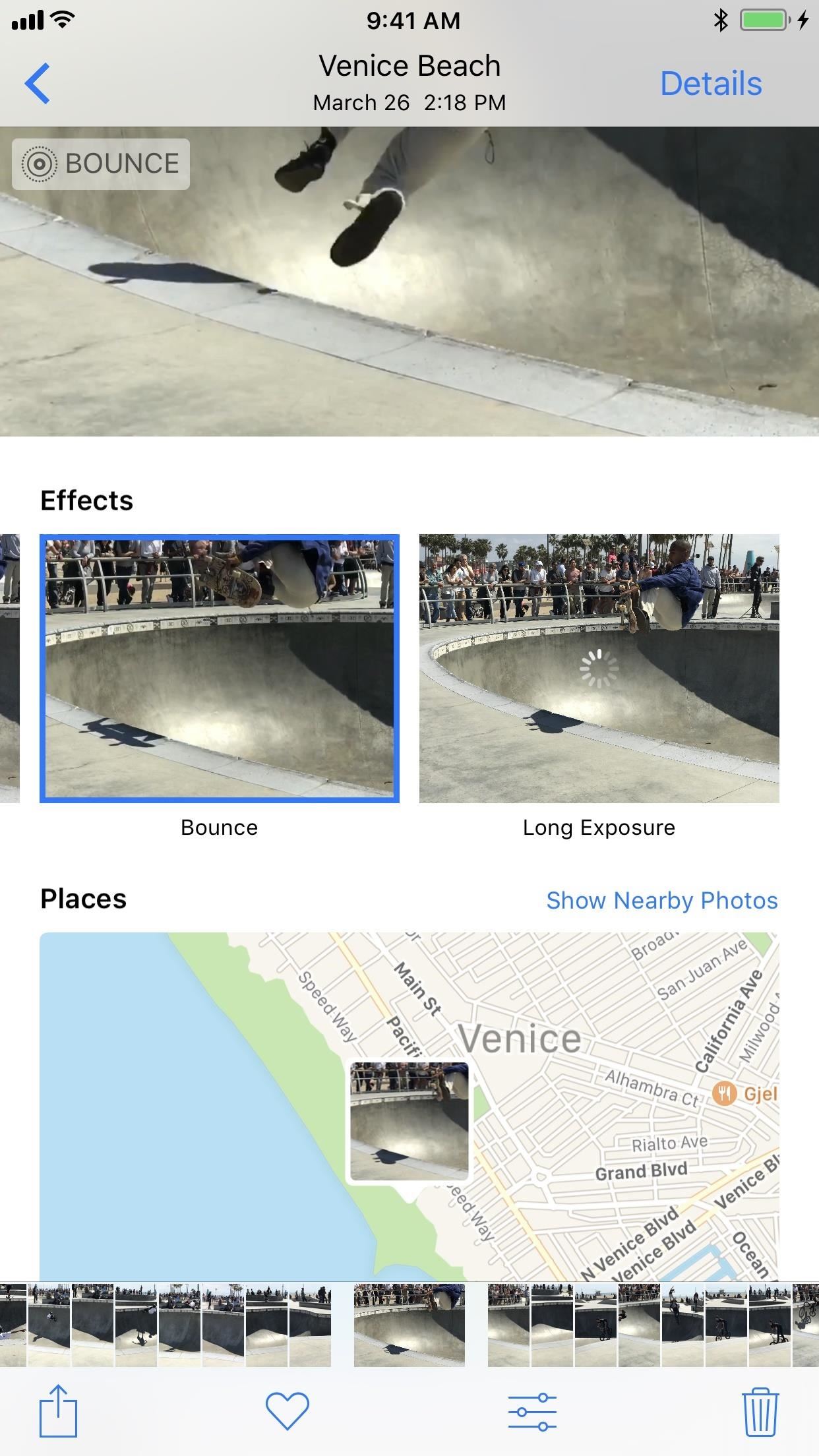
4. You Can Make Them BounceThe next option in the new Live Photo Effects list in Bounce. This makes the movement in the Live Photo spring back and forth, which is eerily similarly to what Boomerang from Instagram does.
5. You Can Even Make Long ExposuresThe last new effect available is Long Exposure, which adds a visually stunning blur to moving objects in the middle of still surroundings. The results above may be pretty subtle, but you can see the new high-speed fan look better in the image below. This only really works on photos that you take when you're completely still so that only one part of the image — the part that's moving — will be affected. The non-moving parts of the photo will remain in focus and clear. For more info and a better example of this, check out the following link.Don't Miss: How to Take Long Exposure Photos on Your iPhone in iOS 11
6. You Can Send to Android UsersWhen it comes to sharing Live Photos, they only work correctly if sent via iMessage from one iPhone to either another iPhone running the latest iOS version or a Mac via the Messages app. (Well, they are also supported on Facebook, Tumblr, and Google Photos.)Don't Miss: Bring Apple's 'Live Photos' Feature to Your Android DeviceSo if you text one of your friends who has an Android, then the Live Photo is sent as a still JPG. This hasn't changed in iOS 11, but if you send a Live Photo after using an effect on it (such as Loop or Bounce), then the image is seen on the Android device as an MP4 or 3GP — sometimes they even repeat, depending on the Android phone model.For sending Loop or Bounce Live Photos to other Apple users, they have to be sent via iMessages to make them work correctly. This might change later, and we'll update this guide if it does.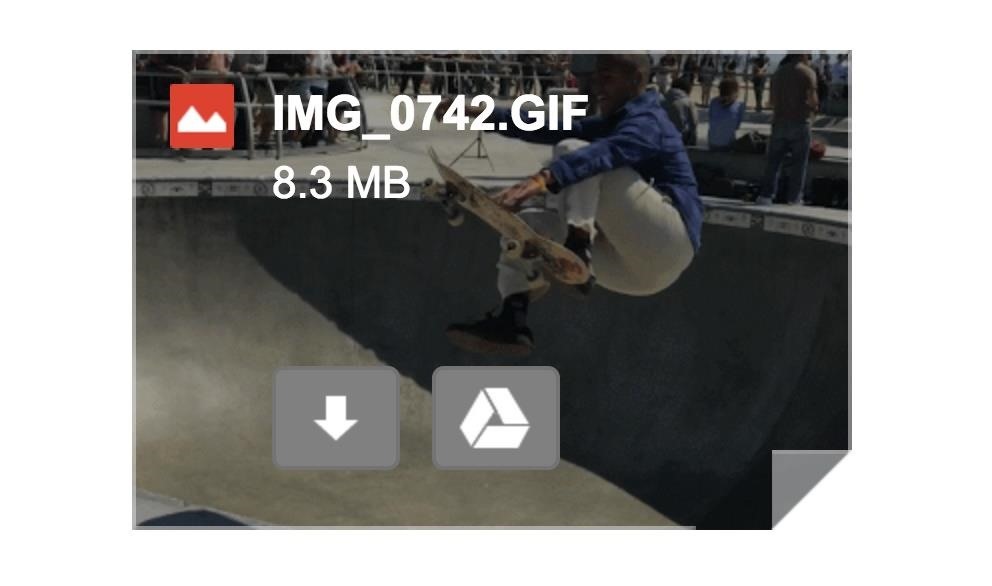
7. You Can Email as GIFsIf you email a Live Photo using the Mail app on your iPhone, it's still sent as a still image, just like before. However, if you send a Loop or Bounce, Mail will convert it into a GIF for you, so that anyone you email will see the effect in all its glory. A looped Live Photo shared to a Gmail user from Mail shows up as a GIF. Now we'd just like to see them automatically convert these files into GIFs for Android users, or at least give us the option to convert Live Photos to GIFs period in the Effect menu.
That's All for NowWe'll keep this list updated with all of the new Live Photo features as they become available in iOS 11. So be sure to come back and check out what else Apple has to offer in the near future. Until then, share your thoughts and comments on this update with us in the section below.Don't Miss: 90+ Cool New iOS 11 Features You Didn't Know AboutFollow Gadget Hacks on Facebook, Twitter, Google+, YouTube, and Instagram Follow WonderHowTo on Facebook, Twitter, Pinterest, and Google+
Cover photo and screenshots by Justin Meyers/Gadget Hacks
The Galaxy Note 3 is finally out and if you have already got your hands on this device, it's highly recommended that you backup its EFS data before involving in any custom development activity. Please be noted that you can get back lost IMEI (International Mobile Equipment Identity) number on your Note 3 only if you have a backup.
Samsung Galaxy Note 9: Backup/Restore EFS and IMEI Partitions
How To: Transform a camera into a taser News: Taser dear friends with hacked camera Contest: My Disposable Camera Taser Friday Fresh: Make Your Own Police Taser & More News: Easy! Cell Phone Camera Macro Mod (5X Zoom)
Taser Camera Hack « Wonder How To
Easily Resize Images for the Web with This Drag & Drop
Today I'm going to show you how to make a DIY LED sign for your logo. This is the third project in my laser series I'm doing with Rockler and I'll be using the Full Spectrum Hobby 20×12 laser to etch my logo into the glass. If you don't have access to a laser you can use these same
How to Make a Light Up Sign with LED Lights! - Wilker Do's
Soon all Android users will be able to use Samsung's cool Soundcamp app to write and record music. The announcement was made at the Samsung Developer Conference 2016, stating that the app, which was released last year for Samsung devices only, will become available to all phones and tablets running Android 5.0 or higher very soon.
How to Make Any Android Keyboard Play Sounds as You Type
Sometimes there is a part of a circuit that you need but it's on a huge circuit board. This is one technique to cut it out. Take out the PCB part that is necessary.
Cutting PCB board - YouTube
After converting the USB flash drive from MBR to GPT format, you can use the steps below to create a bootable USB installation media to install Mac OS X. Creating USB install media. To create a bootable media to install Mac OS X, use these steps: Download and install a copy of TransMac, which is the software that will make everything happen
How to create a bootable macOS Sierra installer drive
Enable LED Flash Alerts for Calls & Notifications on Galaxy
App Locale . App Locale allows user to set language on a per-app basis ## Note root and Xposed Framework required ## Credits The Xposed
Set Locale and Language | APK Download For Android
How To: Make Trippy EL Wire Headphones That Dance to the Beat of Your Music How To: Prevent the Screen from Waking When Plugging in Your Galaxy S4 to Charge How To: The Galaxy S8's 'Adapt Sound' Feature Makes Your AKG Headphones Actually Sound Premium How To: Music Not Loud Enough? Here's How to Increase the Volume Limits on Your Samsung Galaxy
sai-contributor Archives - November 30 2012 - Business Insider
Turn the classic 70's wireless toy into a modern high-tech spy device. Hey, he never picked up any chicks with it anyway. Mr. Microphone Hack! Uploaded 06/14/2008
How to Properly use wireless microphones - WonderHowTo
How to Create a 365-Day Photo Diary on Your Smartphone
The Revolution of the Hacked Kinect, Part 1: Teaching Robots
0 komentar:
Posting Komentar