How To: You Can't Stop Gmail from Scanning Your EmailsBut You Can Limit Their Ad Targeting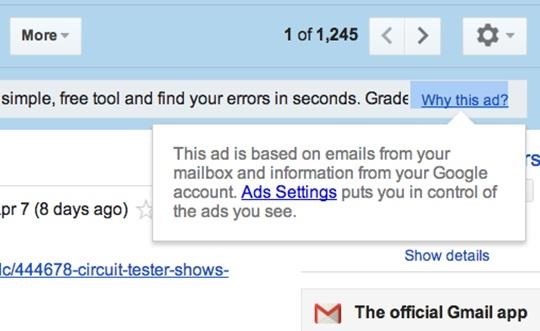
Google recently updated their TOS to reflect the email scanning practices they use in Gmail, which are used to display more relevant ads, among other things.The actual scanning of Gmail emails is nothing new, but the update to Google's terms of service is meant to clarify what's already been going on. Last month, an attempt at a class-action lawsuit against Google for wiretapping user emails was dismissed, the main argument of which was scanning incoming emails from non-Gmail users. The new terms clarify that automated systems do scan all incoming, outgoing, and archived mail to provide you with more tailored ads in Gmail and Search. Below is the updated paragraph in the new April 14th terms (you can compare it to the older terms here)."Our automated systems analyze your content (including emails) to provide you personally relevant product features, such as customized search results, tailored advertising, and spam and malware detection. This analysis occurs as the content is sent, received, and when it is stored."
Changing Your Ads Settings in GmailThough your emails may be getting scanned (not read) by automated software (not humans) for more personalized ads in Gmail, it's also looking for potential spam and malware, so it's not all bad. While there's no way to stop Gmail from actually scanning your emails, there are ways to limit your overall interest-based ads.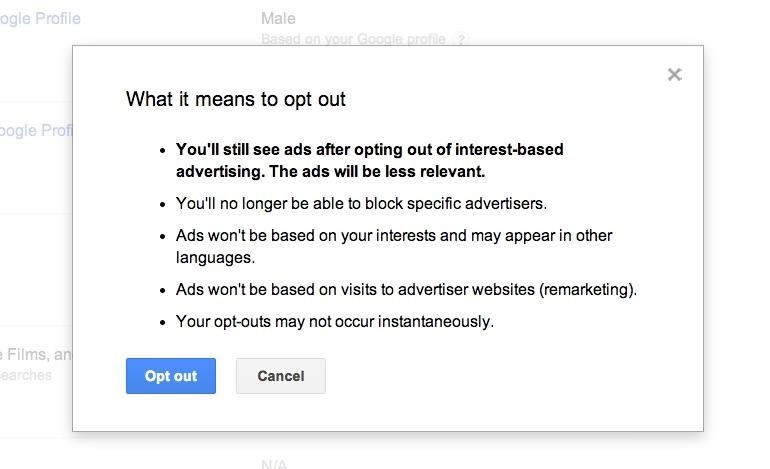
Opting Out of Interest-Based AdsIf you want more control over the ads displayed to you in Gmail, simply head over to your Ads Settings page for your Google account. In the "Ads on Google" section, head down and click on "Opt out of interest-based ads on Google" to disable personalized ads.Note that this will only disable "interest-based" ads in your Gmail and other Google apps that are based of your Search queries and other activities. Google will still be scanning your emails to serve you contextual ads based on the message you're reading. There is currently no way to disable this entirely in Gmail.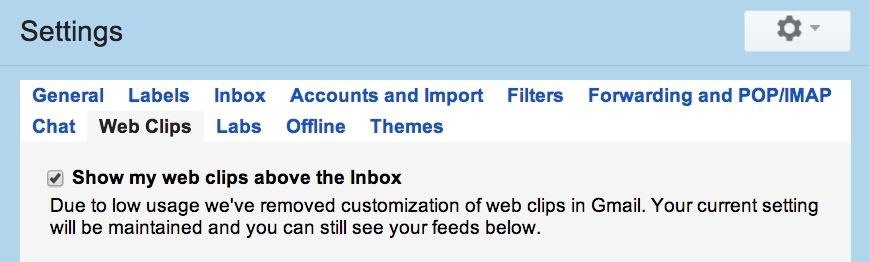
Disabling Web Clips Ads in EmailsYou can also disable the "web clips" that show at the very top of your opened emails. Just head to the Web Clips settings and un-check "Show my web clips above the inbox" to remove them entirely. You will still receive ads below your email and on the right side, but no longer up top in-between the tools and email.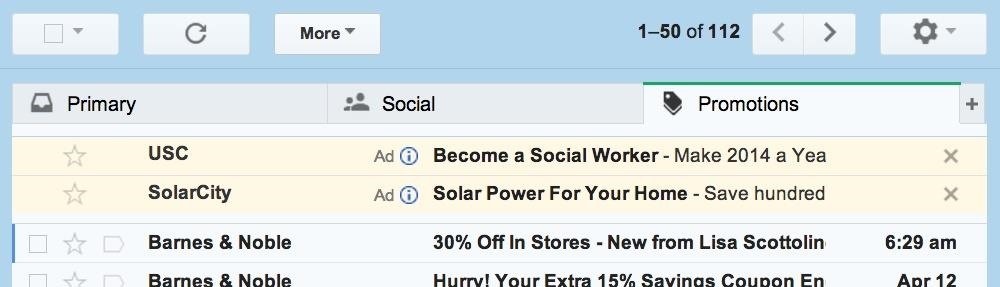
Disabling Ads in the Promotions TabOne more thing Google lets you do is disable ads in your inbox, which are located in the newer "Promotions" tab in your inbox. To disable these, you have to disable the entire Promotions tab, which means the rest of the your subscribed emails will show up in one of the other tabs. Hit on the cog in the top-right to open the Settings menu, then click on "Configure inbox" and un-check the "Promotions" tab and save your settings.
There's No Way to Stop Scanning AltogetherWhile none of these settings stop Google from actually scanning your emails, it can give some of you a little peace of mind that they're scanning and showing you just a little bit less than they previously were.Personally, I don't mind Google auto-scanning my emails. I find Gmail's junk mail scanning to be superior to most others, and I've never had an issue with malware, though it's more of an issue of just knowing what's a phishing attempt and what's not. As for the ads, I never look at them anyway, so they might as well not even be there.
Hiding Ads in Gmail EntirelyIf you really want to get rid of ads, you could revert to using Gmail's basic HTML view, which shows zero ads, but the look and feel really ruins the Gmail experience, and does not support spell checker, rich formatting, and chat. There's also setting up a third-party mail client like Apple Mail and using that instead. You can also try using a browser extension like AdBlock Plus or Gmelius.To stop Google from using your Google account's profile picture from appearing in ads across the web, see our guide on opting out of shared endorsements. And if you're more worried about Google tracking your actual location over your online activities, check out our guide to disabling location tracking on Google.
Gmail icon image via Shutterstock
Learn how to get started with your new Samsung Galaxy Smartphone. From transferring your data to replying from notifications, you'll find tips and tricks to help you Master Your Samsung.
How to create a bootable installer for macOS. and MyVolume is the name of the USB flash drive or other volume you're using. Select Install macOS (or Install
How to make a bootable Mavericks install drive | Macworld
Nexus 6P Bootloop Fix Has Been Found, Makes Your Phone Use 4 Cores. Have you been affected by the Nexus 6P Bootloop of Death? If you are one of the unlucky few with a Nexus 6P tucked away in some
App Problem: How Do I Fix The "Not Compatible with My Nexus 7
How to Enable Samsung's New Swipe Gestures on Your Galaxy in
A short tutorial showing you how to remove unwanted, spammy or otherwise annoying Facebook applications. In this example, I remove the application Mafia Wars. If you have any feedback, questions
How to Remove unwanted Facebook applications « Internet
How to Curate a Stunning Instagram Feed with - Later Blog
I need to enable javascript on firefox ver 23 and there is no option to enable javascript under options, options, content. Shockwave Flash 11.8 r800 Google Update
How to enable automatic updates? | Firefox Support Forum
With root access, you're granted greater control over your device, allowing you to do things that your Android system wouldn't allow otherwise. Things like installing Xposed mods are made possible with root, but other advantages address performance and security, like stopping your Android logging, which is exactly what we'll be going over today.
How to Block Internet Access in Specific Apps on Android
Create an account or log into Facebook. Connect with friends, family and other people you know. Share photos and videos, send messages and get updates.
Add Facebook Notifications and Chat to Firefox's Toolbar
How To: Trigger Anything from Anywhere with Just a Phone Call The Easier & Better Way to Control, Track, & Locate Your Lost or Stolen Samsung Galaxy S3 Remotely
Passcode Exploit: These 2 Bugs Let You - Samsung Galaxy S3
How To: Make a PVC Hand Pump to Move Water, Compress Air, & Create Vacuum How To: It's Raining Sweets and Treats! How to Make Your Own Pneumatic Candy Cannon How To: Build a Low-Cost Shoe Rack Using PVC Pipes How To: Make a Powerful Handheld Rocket Launcher from PVC and Sprinkler Parts
Life-Size Gummy Chicken Might Be the Creepiest Jelly Candy Yet
How To: Automatically Mute Media Playback When You Put Your Android in Priority Mode News: Pixie for iPhones Uses Augmented Reality to Help Find Your Lost Wallet or Keys How To: Mute Individual Tabs in Chrome Without Leaving Your Current Tab How To: Make a key fob from scratch
How to Disable or Mute Annoying App Notifications on the
presents the official iPhone 7 Screen Replacement, Teardown and Reassemble Guide. This step-by-step repair video will show you how to repair a broken or damaged iPhone 7 4.7
Apple iPhone Repair - iFixit
0 komentar:
Posting Komentar