How To: Control the Text Cursor Using the Volume Keys on Your Samsung Galaxy S4
One of the most frustrating things about full touchscreen phones, especially for those coming from one with a physical keyboard, is typing and editing text. Whether it's a quick text message, or Swyping out a full e-mail, it sucks realizing you've messed up a few words and have to go back and fix them.While Android does have a built-in cursor extension to help you slide it into place to make those corrections, it can still be irritating dealing with its quirky sensitivity, or your own clumsy fingers. Thankfully, a simple Xposed module can turn your Galaxy S4's volume rocker into a cursor control to give you better precision. Please enable JavaScript to watch this video.
Prerequisite: Xposed FrameworkYou'll need to have a rooted GS4 with XDA developer rovo89's Xposed framework. If you don't have Xposed on your phone yet, check out my guide to installing it.
Step 1: Back Up Your DataI rarely run into any problems with the Xposed framework and its many modules, but it's still a good idea to play it safe. If you have a custom recovery like ClockworkMod or TWRP, make a full nandroid backup. If not, use an app like Titanium Backup or Helium to back up your apps and system data.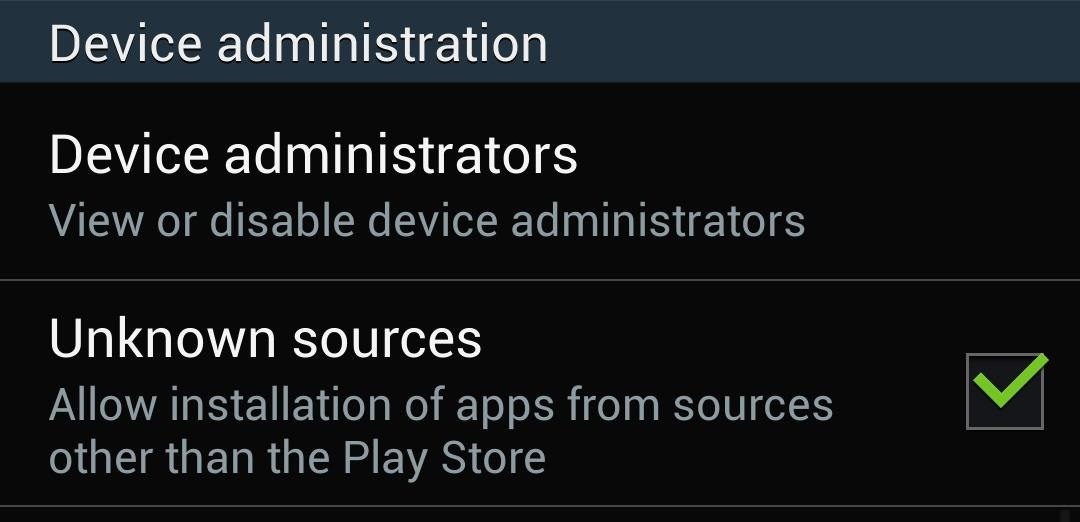
Step 2: Enable The "Unknown Sources" SettingIf you haven't done so through previous softModder tutorials, now's a good time. This particular setting lets us install apps from outside of the Google Play Store. Head to your GS4's Settings -> More -> Security, and under Device administration, make sure Unknown sources is checked.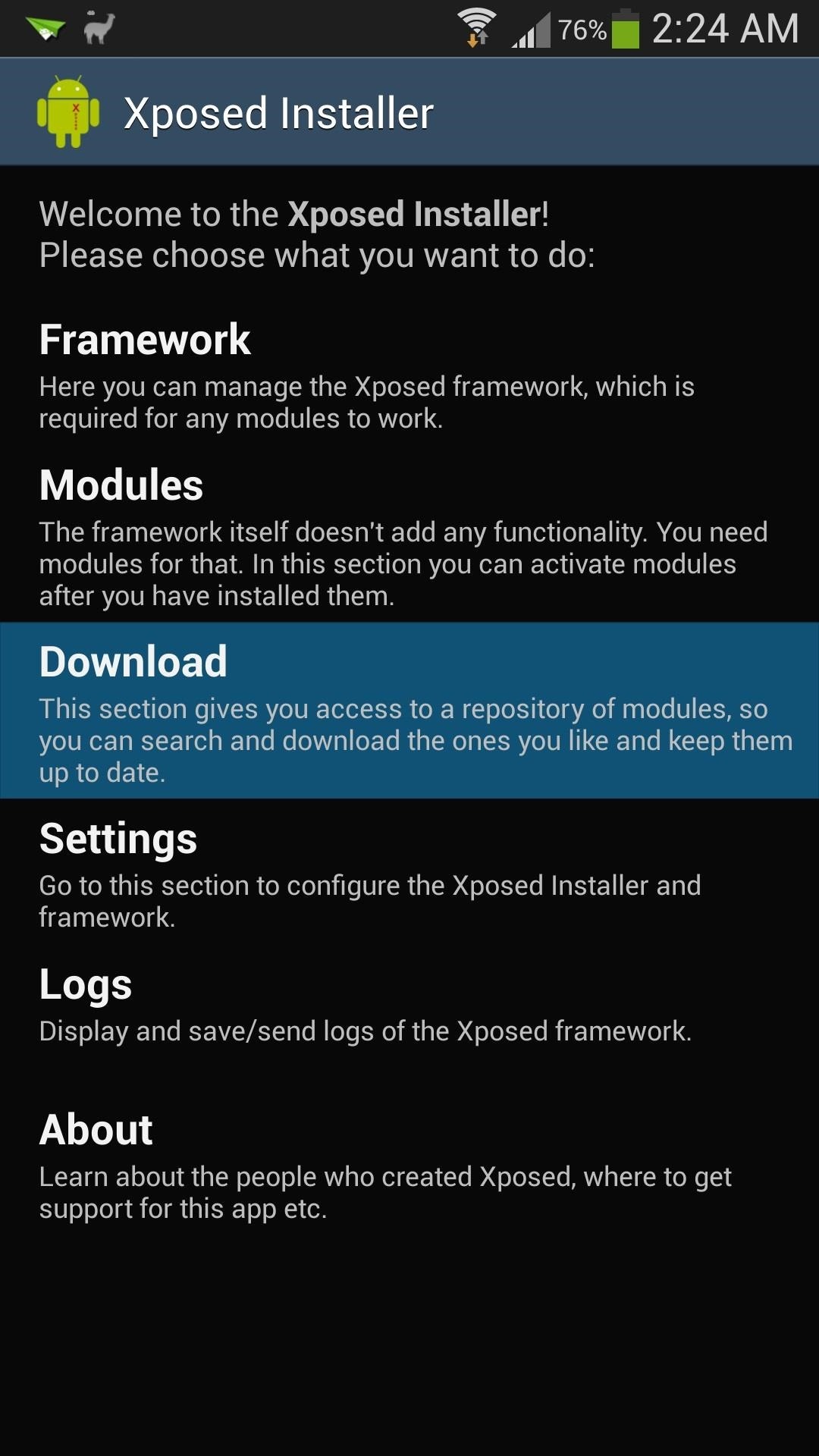
Step 3: Download The "XBlast Tools" ModuleFrom Xposed's main menu, tap on Downloads to get to the repository of modules. You can use the search bar or scroll down the alphabetical list to find the XBlast Tools module. Tap on the Download button to enter the installer.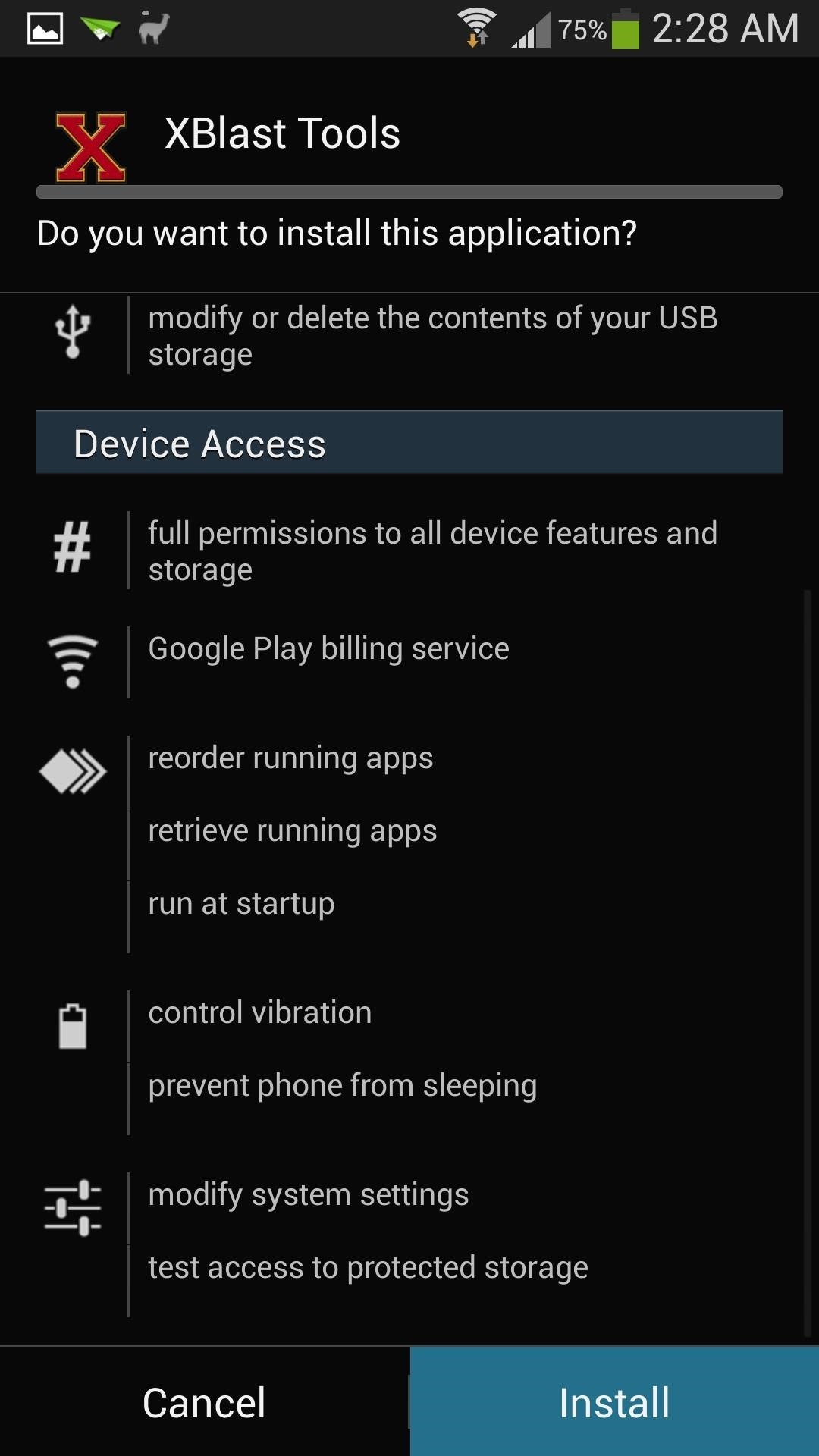
Step 4: Run the InstallerOnce the download completes, fire up the installer. Simply tap the Install button, then Done when it finishes.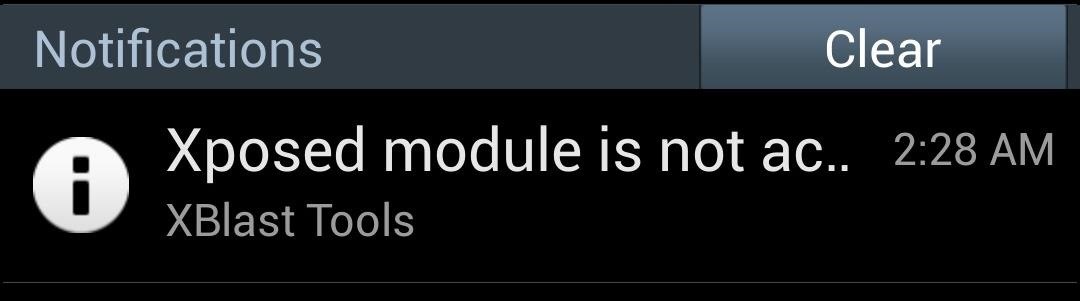
Step 5: Activate The "XBlast Tools" ModuleWhen the installer finishes, you'll receive a notification reminding you to activate the module. Tap on it to head to Xposed's modules page (if you miss or accidentally clear the notification, you can still access it via Xposed's main menu). Locate XBlast Tools and check the box to activate it. Now reboot your phone for the module to go into effect.
Step 6: Enable The "Volume Key Cursor Control" SettingOnce your phone boots up, you can access XBlast from your app drawer, or Xposed's Modules page. A Superuser request may pop up, so grant it access. Then scroll down to Volume Button Tweaks. Tap on Volume key cursor control, which will be set to Disabled by default. You can choose one of these two options:Volume up/down moves cursor left/right Volume up/down moves cursor right/left With the first one, the volume up key will move the cursor left, and the volume down key will move the cursor right. The second one is the exact opposite, and my personal preference. You can choose whichever one you like, then reboot your phone for changes to take effect.
Step 7: Enjoy Better Control of Your Text Cursor!After rebooting, your new volume key tweak will be in effect. You'll now be able to more easily control the text cursor. It works in any text field, like your web browser search bar, messaging app, e-mail, etc.Any questions? Let us know in the comments.
Instagram's cute face filters, like puppy dog ears, are actually AR filters! And with over 400 million people using Instagram Stories every day, brands are starting to cash in on the virality of face filters by creating their own custom AR filters for Instagram Stories.
The future of Instagram face filters is glossy, metallic, and
OK, I've had this laptop (HP pavilion dv2000) for a while now, and I have no idea what happened. Recently, when I turn it on, all the lights turn on—but after around 5 seconds, it beeps loudly four times. Also, the screen is completely black—nothing pops up. The black screen goes on forever. If
HP Pavilion has black screen problem [Solved] - ccm.net
How to Turn your doorbell into a guard dog alarm « Hacks
The Full Capacity of Your Samsung Galaxy S8's SD Card. an hour of video that uses every pixel of resolution will take about 4GB. you need to do a little bit
Samsung Galaxy Camera Tips & Tricks for Getting the Best
Facebook created 'memorial pages' as way for friends and family to share their thoughts and feelings for those that are no longer with us. As written in a company blog post , "We created the idea of "memorialized" profiles as a place where people can save and share their memories of those who've passed."
Ghost Pranks « Wonder How To
How to Use BlackBerry's Video Calling on Android & iOS
The Nexus 6P, Pixel, and Pixel XL do not offer an Always on Display feature by default because their screens aren't properly tuned to enter the low power doze state that the Pixel 2's screens are.
Remove Bloatware on Galaxy Note 3 Manually: In case you do not want to delete all bloatware/system apps (listed above) from your Galaxy Note 3, or the Note 3 Cleaner script did not work for properly, you can use the method described below. To be able to use this method, you need to have a rooted device.
Easily Remove Bloatware from any Samsung Galaxy Device
Savvy riders know how to get around price fluctuations and avoid peak times to spend less on their way around town. Below are a few of their favorite tips for avoiding Uber surge pricing. 1. Time Your Uber Right. Kevin Adkins from Kenmore Law Group in Los
How to Get Around Uber Surge Pricing - Thrillist
How to Conserve Data When Tethering to Your Personal Hotspot
How to put the back cover back on your iPhone 4. Place your iPhone 4 back cover back on by lining up the clips and sliding it down into place. It should fall directly into the track. It should be easy to slide it into place. Put the two dock connector screws back in. And done! That's it. You now have a new battery inside your iPhone 4!
OtterBox case instructions for iPhone, iPad & iPod touch
Break Free from Your Smartphone Addiction by Turning Your
News: In Just a Clik, Turn Your Smartphone into a YouTube Remote for Any Web Display How To: Control iTunes via Your Android Device Using the Retune Remote App News: The $25 USB Stick Computer Minecraft: Pocket Edition App Now Available in the Android Market
How to Turn a Cardboard Box into a Cheap DIY Smartphone
After the introduction of iOS 10, iOS allows you to hide or delete system apps on your iPhone. So if you need to hand over your iPhone to anyone, the quickest way to hide your private data from any app would be: simply delete that app, and you can always install later by searching the app in the App Store and then tapping the cloud icon.
0 komentar:
Posting Komentar