How To: Save Time on Quick Adjustment Edits with Filter 'Looks' in Photoshop Express
Just like Instagram, Photoshop Express for Android and iOS has its own set of filters you can quickly apply to any photo. It's simple, fast, and more customizable than using Instagram's pre-made filters. The options in Photoshop Express allow you to edit and change your filters to be exactly to your liking. Then, you can even save those edits as your own custom filters.With the Instagram craze booming, this fast, easy, and precise method of editing photos is a must. On Instagram, you have filter options but are very limited to what it has chosen to include on its platform. Photoshop Express allows for more customization, just like in Adobe Lightroom, but Photoshop Express is much easier to understand than the extensive and often-confusing options that Lightroom offers.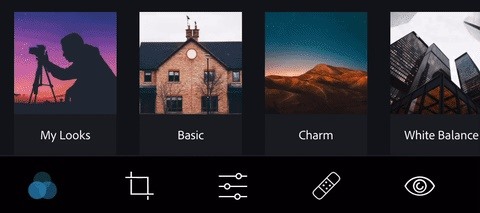
Step 1: Select a Pre-Made LookOn your iPhone or Android phone, open the PS Express app, then select the photo you would like to edit. Next, tap on the three circles to open your filters, if they aren't already opened (it usually opens by default).There are many different filter options, which Adobe calls "Looks," and PS Express has organized them into folders labeled Basic (or Free), Charm, White Balance, Matte, HDR, B&W (or Black & White), Portrait, Nature, Pop Color (or Splash), and Duo Tone. Each folder has looks that are different yet similar, with enough variance to want to try them all out, so there's a lot to explore and play around with. Also, on iOS, the first Look in each folder is "Normal," which converts your photo back to its original state. On Android, you have to swipe all the way to the first "Normal" tab in the Looks slider to see the "Normal" option. Play with these filters and decide which ones you like best. Below is an explanation of each category: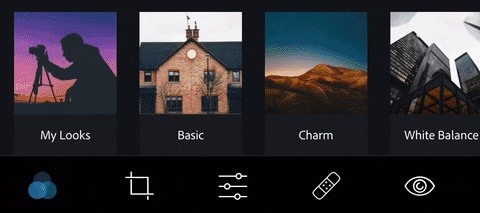
1. Basic / FreeThe looks mostly show a variety of filters with an emphasis on colors, such as "Winter" which cools down the image, "Summer" which raises the temperature, "Invert" which flips all the colors, and "B&W" and "Carmine" which remove all colors. There are some subtle filters and some more drastic ones that adjust color temperature, contrast, and the like. (As of this writing, there are 23 total filters in this category.)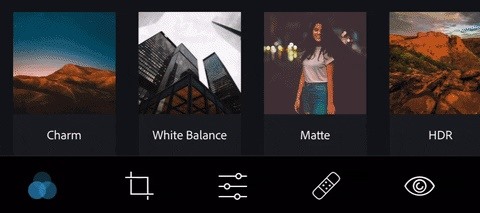
2. CharmThese are filters that give off a vintage feel, such as being washed out, faded darkly, hazy, and desaturated. If you're going retro, this is the first place to stop. (As of this writing, there are 24 total filters in this category on iOS and 18 on Android.)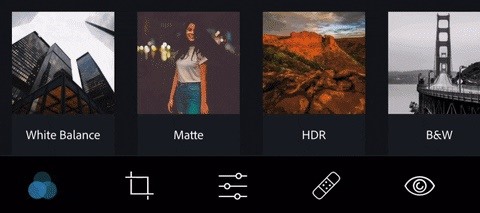
3. White BalanceHere, you'll find standard lighting settings such as "Fluorescent" or "Daylight" which adjust the color temperature. These filters will make your photos look like they've been taken under the specific lighting conditions described. (As of this writing, there are 6 total filters in this category.)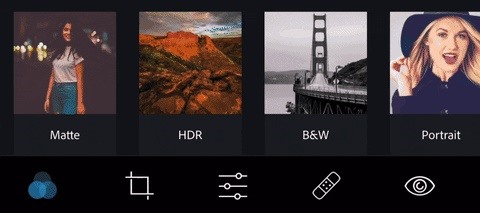
4. MatteThese looks do exactly what it sounds like; they dull and flatten your image by adjusting the saturation, contrast, and blacks, among other settings. (As of this writing, there are 6 total filters in this category, but only on iOS.)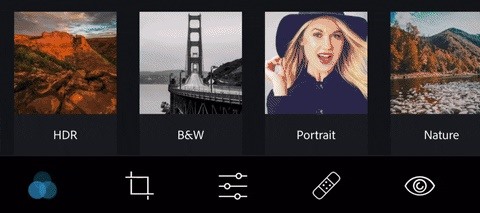
5. HDRThe high dynamic range filters create a greater amount of light and shadow detail on the image, so you'll see a lot of contrast, tint, and exposure adjustments, though, that's definitely not all. (As of this writing, there are 10 total filters in this category, but only on iOS.)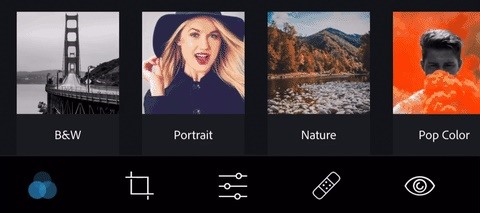
6. B&W / Black & WhiteThis one is pretty self-explanatory, where the looks remove all colors, leaving you with blacks and whites. Some of these filters add fades to the black-and-white imagery, heavy contrast, and vignettes, and some interesting looks include "Infrared" and "Antique," the latter of which gives off a slight bronze feel. (As of this writing, there are 14 total filters in this category on iOS and 11 on Android.)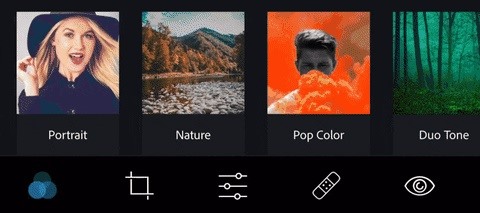
7. PortraitThese are filters that work best for a portrait style photograph, meaning a photo of a person, typically from the waist up. There are a few vignette options, a "Nostalgic" look, and some exaggerated filters to give your portrait a cartoonish look. (As of this writing, there are 10 total filters in this category.)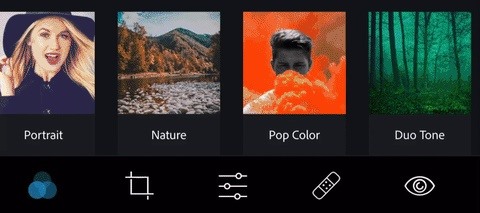
8. NatureThe filters in this category work best for a landscape-style outdoor photographs, meaning good old Mother Nature. Some will be better for lush greenery while others for reddish rocky terrain, and that's not all. Experiment with them based on the colors nature gives you. These can also work well for a photograph of a person from very far away. (As of this writing, there are 11 total filters in this category.)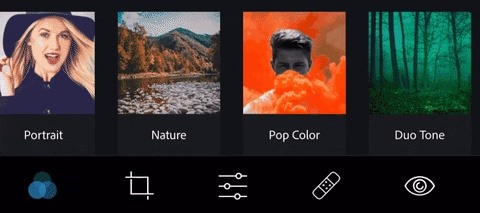
9. Pop Color / SplashWhen you want to isolate a specific color in your photos, this is your folder, as it promotes one color and tones down the rest. When using these looks, be sure that you are choosing a photo that either contains a lot of the color you choose or contains a specific section that you would like to isolate with your choice color. (As of this writing, there are 9 total filters in this category.)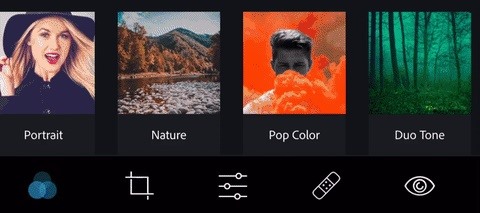
10. Duo ToneDuo Tone, or duotone, refers to an image composed of two "ink colors." This category also includes tritones and quadtones as well. The process of creating a duotone image involves taking an image, putting it into grayscale, then replacing the mid-tones and/or highlights with a single color. (As of this writing, there are 15 total filters in this category.)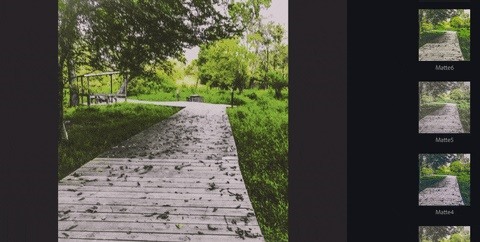
Step 2: Adjust the Look's IntensityAll of the looks are adjustable using the sliding bar directly above the filter. Moving it down will decrease the intensity of the look and moving it up will increase the intensity, just like with Instagram's filters.
Step 3: Create & Use a Custom LookWhether you want to start from scratch building your own filter or want to use one of Adobe's Looks mentioned above to start off with, you can turn that customization into your own unique filter. Custom filters will be saved into the "My Looks" category.The only things that will save in your custom filters are the ones you make in the "Adjustments" tab (the symbol with the three sliders at the bottom of your screen), which includes everything from "Exposure" and "Highlights" to "Color Noise" and "Gain." Play around with the options here until you find a look that suits your image.Once you've found adjustments you like while editing your photo, tap "My Looks" on iOS or just scroll to the beginning of the Looks bar on Android. Next, tap the blue square with a plus symbol in the center, name your filter, and tap "Save Look." Your custom filter will now show up in the "My Looks" folder (Android will create one when you save your first custom filter), so you can choose your custom filters just like you can Adobe's pre-made ones. You can also us the slider to adjust the intensity of your custom filters as well.
Step 4: Delete & Edit Custom LooksIf you need to delete a custom filter, all you need to do is long-press on the look you would like to delete, then tap "Yes." If you want to edit an already created filter in your "My Looks" category, the best way to go about it is to tap your filter, make your desired adjustments, save it as a new one, and delete the old one.Once you're completely satisfied with the edits on your photo, you can save the image by tapping the "Save & Share" symbol in the top right (arrow inside a sheet on iOS; three interconnected dots on Android). From here, you can choose to save as a number of different types of files or upload directly to social media. You can even upload to several different types of social media at one time. (More info.) Don't Miss: Make Your Selfies Look Professional with This Simple Lighting Adjustment Trick in Photoshop ExpressFollow Gadget Hacks on Pinterest, Reddit, Twitter, YouTube, and Flipboard Sign up for Gadget Hacks' daily newsletter or weekly Android and iOS updates Follow WonderHowTo on Facebook, Twitter, Pinterest, and Flipboard
Cover image, screenshots, and GIF by Courtney Raphael/Gadget Hacks
Windows 10 is the most cloud-oriented version of Windows to date—yet, while this means you get some nifty new features, it also means some of your personal data is being shared with Microsofts servers.
Windows 10 With S Mode Enabled, Everything You Need to Know
There are some free online GIF makers out there. They're not great, but if you you're looking for something super quick and with no bells or whistles, they'll get the job done. Giphy: This is the best place to find GIFs, and it has an easy GIF maker tool. GifMaker: You can drop a YouTube link into here to make from a video.
17 of the Best Free Online GIF Creators (Great Way to Make a
Your videos are a whole lot more fun when you can share them online, and YouTube is one of the best ways to do that. While it's mostly a simple operation, it's not something everyone knows how to do.
How to Cast Web Videos from iPad or iPhone to Chromecast
MLA (Modern Language Association) style is most commonly used to write papers and cite sources within the liberal arts and humanities. This resource, updated to reflect the MLA Handbook (8 th ed.), offers examples for the general format of MLA research papers, in-text citations, endnotes/footnotes, and the Works Cited page.
APA Citation Guide: How to cite anything in APA format
Guides Unlocking Bootloader All Samsung Devices Read Guides Descriptions Device name Device model Unlock bootloader Samsung Galaxy A3 SM-A3009 Unlock bootloader Samsung Galaxy A3 SM-A300F Unlock bootloader Samsung Galaxy A3 SM-A300FU Unlock bootloader Samsung Galaxy A3 SM-A300G Unlock bootloader Samsung Galaxy A3 SM-A300H Unlock bootloader…
Root and Install CWM / TWRP Recovery Verizon Galaxy Tab 2 SCH
News: Thanks to Google, iPhone Users Can Finally Pick a New Frame for Their Live Photos How To: Take Perfectly-Framed Photos Every Time on Android How To: Use Magic Bullet Frames after Effects plug-in How To: Create a wood photo frame in Photoshop
How to Bring Apple's 'Live Photos' Feature to Your Android
Want to install the best themes for your new iPhone 6 or iPhone 6 Plus? Well, this could be one of the biggest reasons why you jailbreak your iPhone. It is true that the original iPhone interface is too boring, which comes in a plain background with default icons. So, if you are also one of them who
How to: Install Unofficial Apps on Your iPhone 3G or iPod
How to Surf the Web Anonymously with Proxies. This wikiHow teaches you how to stay anonymous while browsing the Internet. It also teaches you how to find online proxy sites, as well as how to enable proxies through Chrome, Firefox,
How to surf the web anonymously and keep Chrome from tracking you
Here you'll find the option Manage Wireless Networks. If you experience wireless network connection problems or if you don't see the network you want to connect to in the network list when working through the steps above, go here and click Manually Create a Network Profile. Work through the wizard to add the connection.
How to Close All Open Apps on Your Mac with a Single Click
If you simply opened the download without asking Firefox to save it, it's possible that you can still access your file (if you did not close Firefox in the meantime). Files are are opened and not stored, are temporarily placed in a cache folder so you can use it while your Firefox session lasts.
While the Galaxy Note 3 and Galaxy S4 are enjoying their official KitKat updates, those of us with Note 2s are left to play the waiting game. While we know our devices will eventually see an update to Android 4.4.2 KitKat, it's unclear when an official update for our devices will come.
How to Install the Leaked Lollipop Firmware on Your Galaxy
0 komentar:
Posting Komentar