How To: Instantly Share Wi-Fi Passwords from Your iPhone to Other iOS 12 Devices Nearby
When you don't know the password to a Wi-Fi network at a friend's house or coffee shop, you have to ask for it to save cellular data on your iPhone. If the hotspot's owner can actually remember the password, good luck putting it in on the first try. If they don't remember, then you might have to use cellular data. Thankfully, this whole process has gotten much easier in newer iOS versions.This feature, introduced by Apple in iOS 11 and persisting in iOS 12, is called "Share Your Wi-Fi," and it does exactly that. If you want to connect to a friend's Wi-Fi network but nobody at the location can remember the password, a few simple taps on someone's already connected device can instantly populate the "Enter Password" screen on your device and get you connected right away — and no one has to remember or type out any passwords.Pretty sweet, right? No more writing and typing out long, complicated passwords. No more worrying about a friend actually knowing your password. No more stupid QR codes to deal with. No more ugly NFC tags. No more not connecting. And all that's needed is either iOS 11 or iOS 12 or macOS High Sierra and later.Don't Miss: 100+ Best New iOS 12 Features You Didn't Know About
RequirementsIn order for this to work, iOS 11 (or higher) or macOS High Sierra (or higher) is needed on both devices, and make sure that both devices have Wi-Fi and Bluetooth toggled on. If one device doesn't have at least either iOS 11 or macOS High Sierra, it won't work.As long as these requirements are met, it will work no matter if you have an iPad, iPhone, iPod touch, or Mac computer. In our case, we're using two iPhones as an example.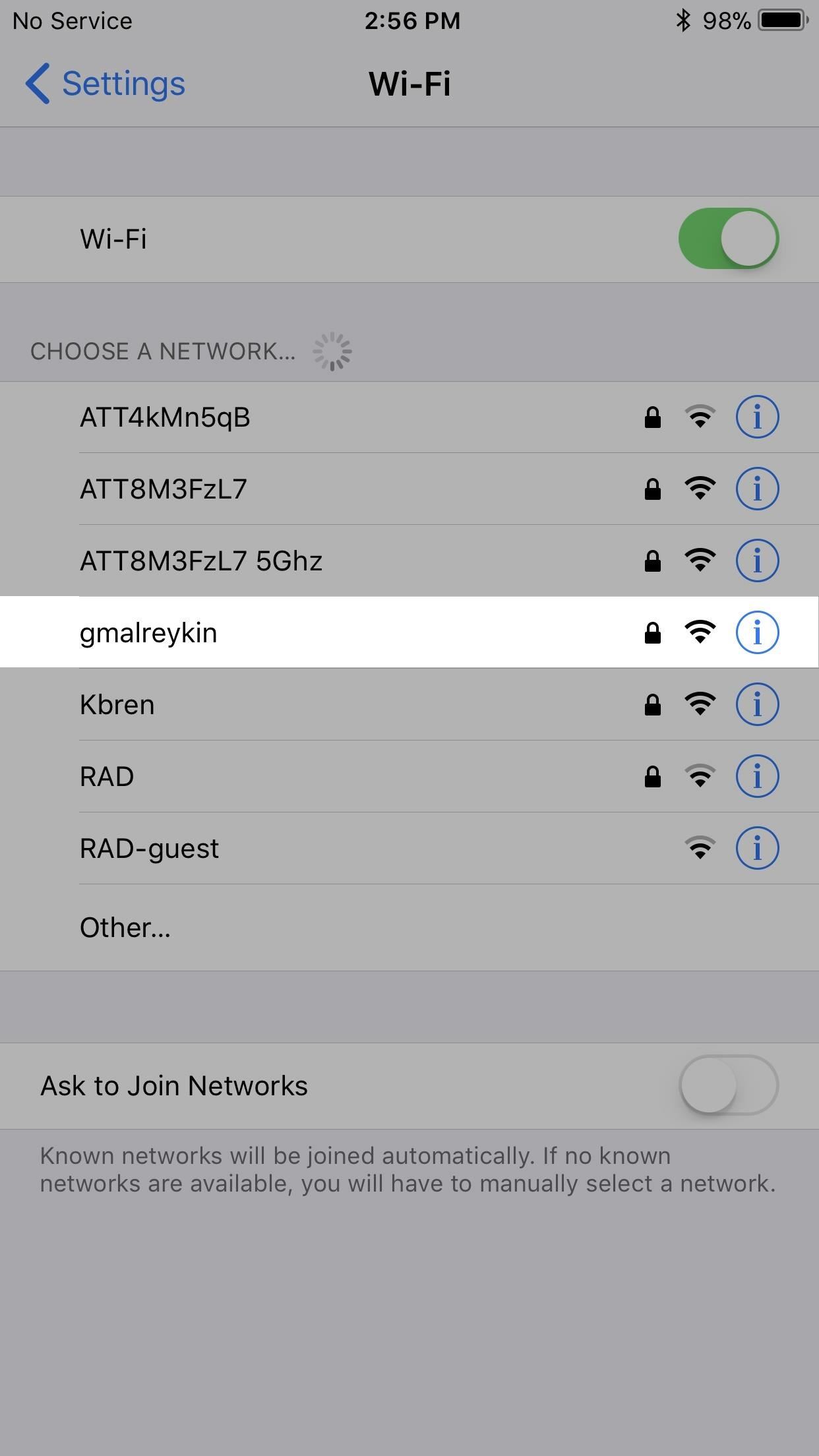
Step 1: Choose the Wi-Fi NetworkOn the iPhone that needs internet access, open up the Wi-Fi settings and select the network you want to connect to. This needs to be the exact same network that the other iPhone is already connected. After you've selected it, the "Enter Password" screen will show up. Interesting Book: "The Hack-Proof Password System: Protect Yourself Online with a Memory Expert's In-Depth Guide to Remembering Passwords" (Amazon | Walmart)
Step 2: Unlock the Device Already ConnectedNow the iPhone already connected to the Wi-Fi network needs to be unlocked in order for this to work. If it's your iPhone, simply enter the passcode or use Touch ID or Face ID to unlock it. If the iPhone belongs to someone else, politely ask them to do this.
Step 3: Move Closer TogetherIf nothing happened on either iPhone right away, move the two devices closer together. They need to be in close proximity to each other in order for the unconnected iPhone to send a request to the connected device.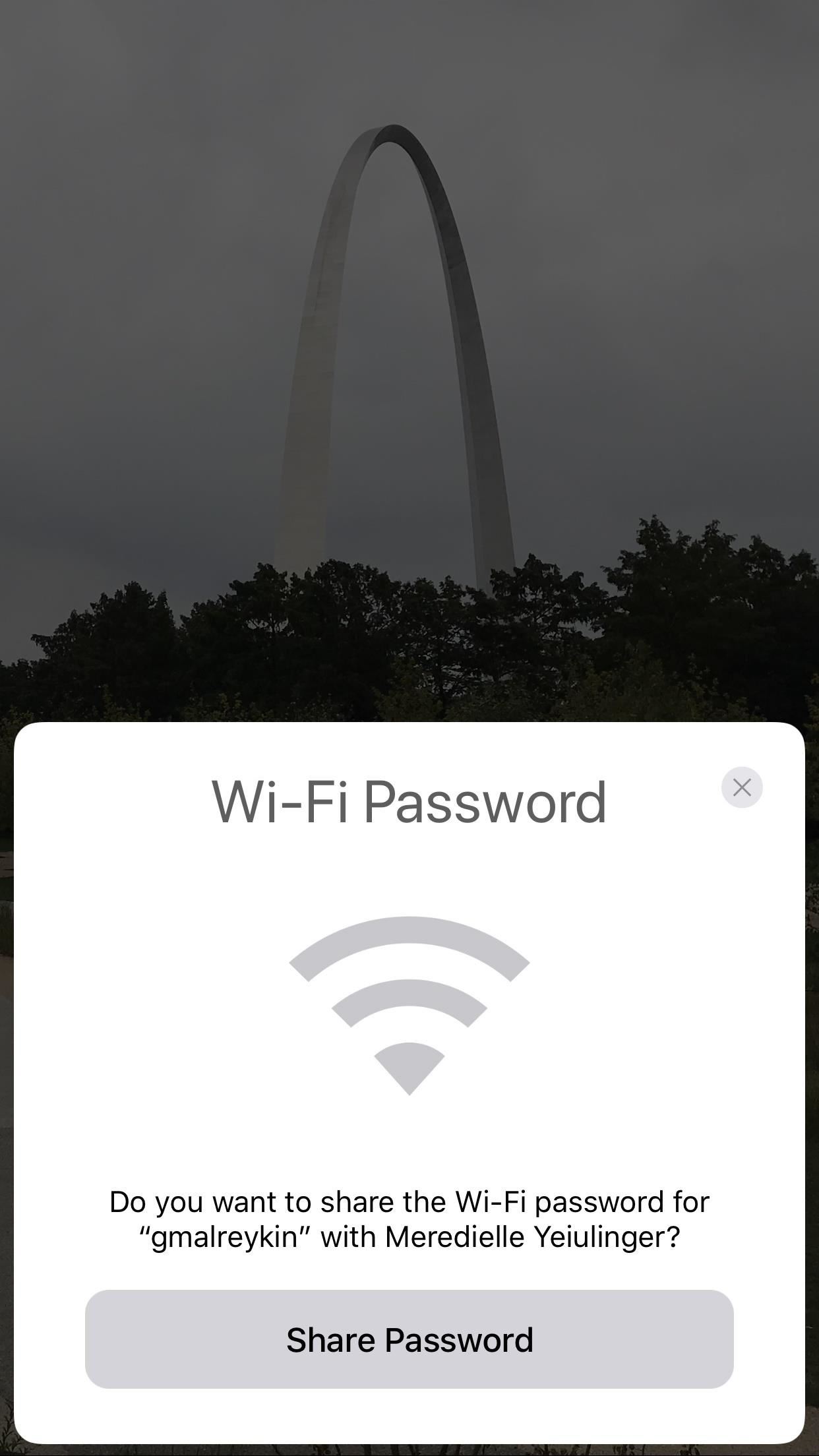
Step 4: Send the Password OverIf all goes according to plan, a large prompt will appear on the connected iPhone asking to share its Wi-Fi. It will look like this:Do you want to share the Wi-Fi password for '[Network Name]' with [Contact or Device's Name]?Simply tap or click the "Share Password" button to send it on over to the unconnected iPhone. Recommended Wi-Fi Router: Apple Airport Extreme Base Station (Amazon | Apple | Best Buy)The password field on the unconnected iPhone will be filled in automatically after a brief delay and the device will instantly connect to the network. All that's left to do is pressing "Done" on the prompt that's still up on the already connected device. And that's all there is to it. Of course, it should go without saying that if you don't trust the person you're sharing a Wi-Fi password to, you should reject permission. While they won't be able to see the password on their device, if it gets stored in their Keychain, they'll be able to view it on their Mac after syncing. Also, this likely won't work for some enterprise hotspots that use a RADIUS server for authentication.Don't Miss: How to Make Siri Show Your Account Passwords to You Quickly in iOS 12Follow Gadget Hacks on Pinterest, Twitter, YouTube, and Flipboard Sign up for Gadget Hacks' daily newsletter or weekly Android and iOS updates Follow WonderHowTo on Facebook, Twitter, Pinterest, and Flipboard
Cover photo and screenshots by Justin Meyers/Gadget Hacks
Making Firefox look and feel like Safari. Apple's Safari is a pretty cool browser, but it's closed source, runs on Windows and Mac OS X only, and doesn't have add-on support. If you're switching from Safari to Firefox, here are some add-ons to make it resemble your old browser. Making Firefox look like Safari is dead simple: Install the iSafari
how to make your mozilla firefox look like safari - YouTube
With this video tutorial and with help from a little black powder, you'll know all you need to make small can shells for some awesome aerial fireworks. Another tip is, if you over-wet the mix by mistake you just need to wait several hours before cutting.
Cut The Rope 6-25 Walkthrough / Solution (Toy Box) Level
Report Ad
Check Out Volume Controllers on eBay. Fill Your Cart With Color Today!
How To: Make a rechargeable light / mobile charger powered by USB or solar panels How To: Build a solar powered USB charger How To: Charge your small electronics with a solar powered charger How To: Modify house clocks to run on solar power for five dollars
Solar Usb Charger: 11 Steps - instructables.com
Huawei may have recently made a Nexus phone, but it seems like the company may be looking to edge away from needing Google and working on its own mobile OS.
Leak: Rumored Specs For The Huawei MediaPad M3 8.0
How To: Customize Your iPhone with a New Default Font from Disney, the Simpsons, & Many More How To: Trick Your Brain into Remembering What You Read How To: Change Fonts on a Per-App Basis for Android How To: Use the Ribbon and Backstage view in MS Excel 2010
How to Change Fonts on a Per-App Basis for Android - Nexus
Create a ringtone in iTunes. Select a track to use as the source. You cannot use an Apple Music item, or anything that is in the cloud. On the Get Info > Options tab set start and stop times no more than 40 seconds apart, or 30 seconds for text tones.
The Galaxy S8 Is the First Phone with the Longer-Range
Get CotoMovies (Signed) For iOS (iPhone, iPad) No Jailbreak No Computer Published April 24, 2019 Cotomovies is a new app, previously known as bobby movie, that allows to Stream Movies & TV Shows Online free on any iPhone or iPad on iOS 12.
Download: Fortnite Battle Royale for iOS Released - wccftech.com
How To: Remove the Navigation & Status Bars on Your Nexus 7 Tablet to Make the Screen Feel Bigger How To: Customize the Crap Out of Your Samsung Galaxy Note 2's Status Bar How To: Customize Your Navigation Bar on Android Nougat — No Root Needed
How to Unlock the Hidden "Notification History" Feature on
To add some functionality and visual effects to the Galaxy S4's lock screen, as well as any Android device's lock screen, follow along with me as I show how to install the one from the LG Optimus G. This lock screen has a ton of cool unlock effects and other customization options. To get started, just make sure your device is rooted.
Remove Swipe Screen To Unlock Galaxy S4 Marshmallow vs
The Hidden Samsung Galaxy S8 Audio Settings you Should Explore. you connect your headphones, What's more, the Personalize Sound settings determine the best sounds settings for your ears.
Raycon Official Site | True Wireless Headphones
AD
rayconglobal.com
Report Ad
Inspired by underdogs, big dreams, and triumphing against all odds. We are the brand that believes in your ambitions.
0 komentar:
Posting Komentar