How To: Hide the Navigation & Status Bars on Your Galaxy S9 No Root Needed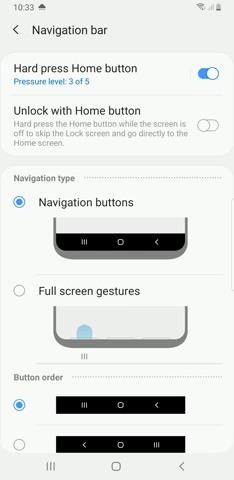
Putting your Galaxy S9 in Immersive Mode lets you truly enjoy the gorgeous display that Samsung is so famous for. You can't have it set on at all times, however, so you'll still have to deal with the status and navigation bars that cut the phone's aspect ratio down to that of a standard phone. But if you're willing to dig a little deeper, there are ways to go full Immersive Mode on your S9 for good.With One UI, Samsung has ditched the option of hiding the navigation bar on your S9 via a small circular button in favor of gesture-based navigation controls that get rid of the bar entirely. You're still left with the status bar to deal with, however, and while it's transparent when on the home screen, the status bar will often turn opaque depending on that app you're currently using. Thankfully, it's possible to hide your Galaxy S9's status bar and go full immersive using a method that's been out for a while. Though the process doesn't require root, you'll need to run an ADB command. Keep reading further if you want to get the most out of your S9's gorgeous display — just be sure to follow the steps exactly as they appear, especially if this is your first time with ADB and Fastboot.
RequirementsDeveloper options and USB debugging enabled Windows, Mac, or Linux computer ADB and Fastboot installed USB data cable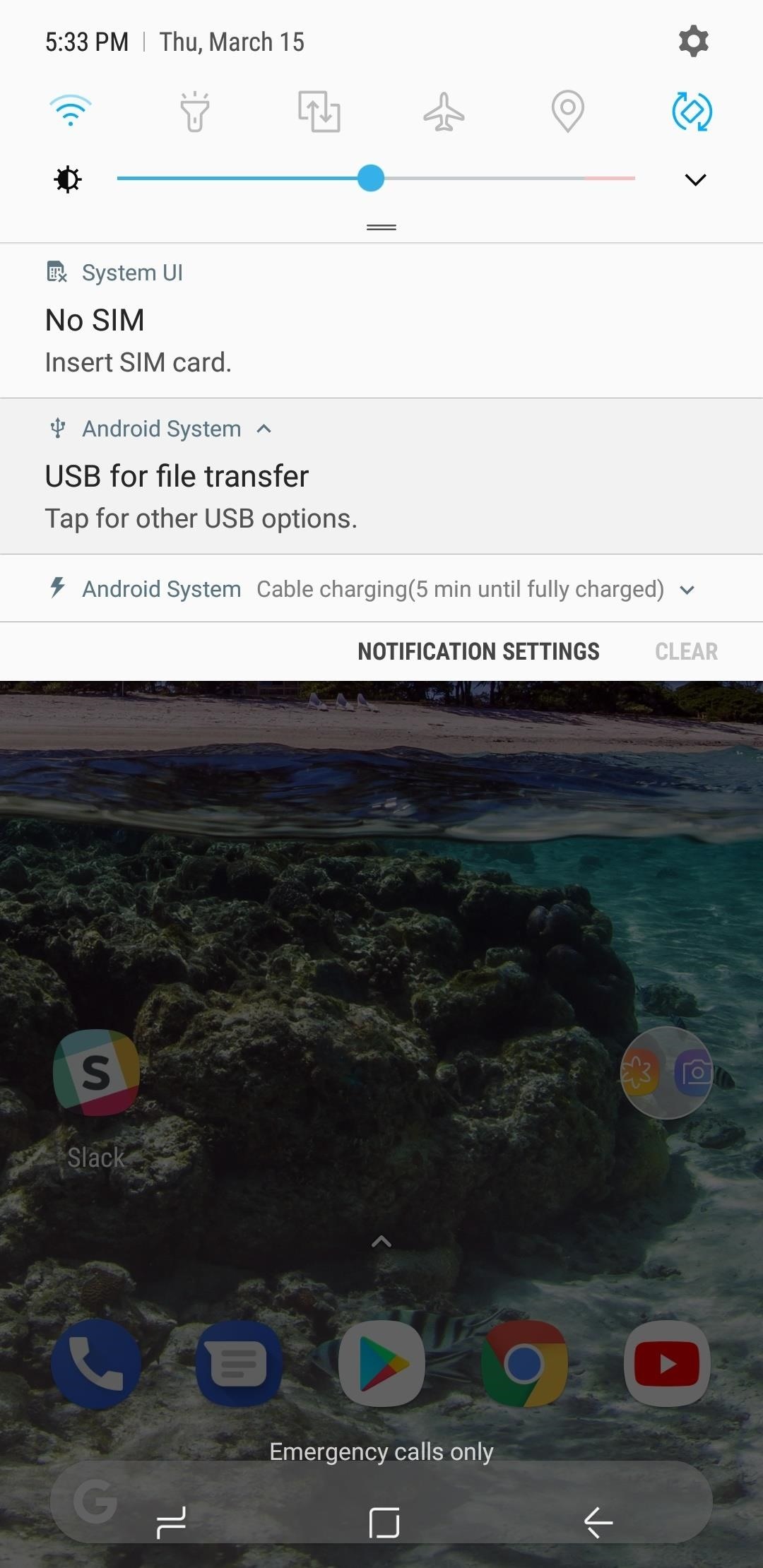
Step 1: Allow USB Computer ConnectionAfter installing ADB and turning on USB Debugging, connect your Galaxy S9 to your computer with a USB data cable. Next, swipe down from the top of your screen and select the "Android System" notification, then choose "Transfer files" from the popup.
Step 2: Open ADBRunning an ADB command is necessary hide the S9's status bar to keep it on Immersive Mode at all times. Because of this, you'll need to open a Command Prompt or Terminal window in the platform-tools folder inside of your ADB installation directory.If you downloaded the SDK Tools from Google and did a default installation, go to the C:\Program Files (x86)\Android\android-sdk folder. If not, go to the folder where you installed ADB, then open the platform-tools folder located inside. Now, hold the shift button on your keyboard, then right-click within the window and choose "Open command window here."Don't Miss: Google Just Made It Easier to Flash Images & Sideload Updates on Your Android DeviceIf you have a Mac or Linux machine, open a Terminal window and change directories to the platform-tools folder. Perform a search on your hard drive for "platform-tools" if you don't know where it is, as the folder's exact location can vary depending on where you extracted ADB and Fastboot when the utilities were installed. Opening an ADB command window on Windows. If you need a more detailed walkthrough about the subject, head over to our full ADB and Fastboot guide to get to know this important modding process better.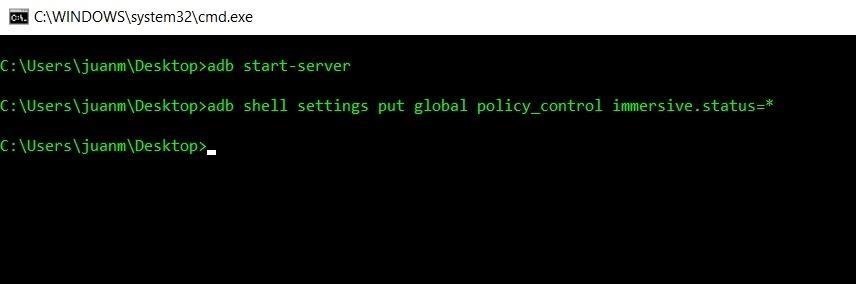
Step 3: Input CommandsNow that a connection has been established with the S9 and ADB is up and running, you'll need to type in a single command to hide the status bar at the top of the screen, so enter the following:adb shell settings put global policy_control immersive.status=*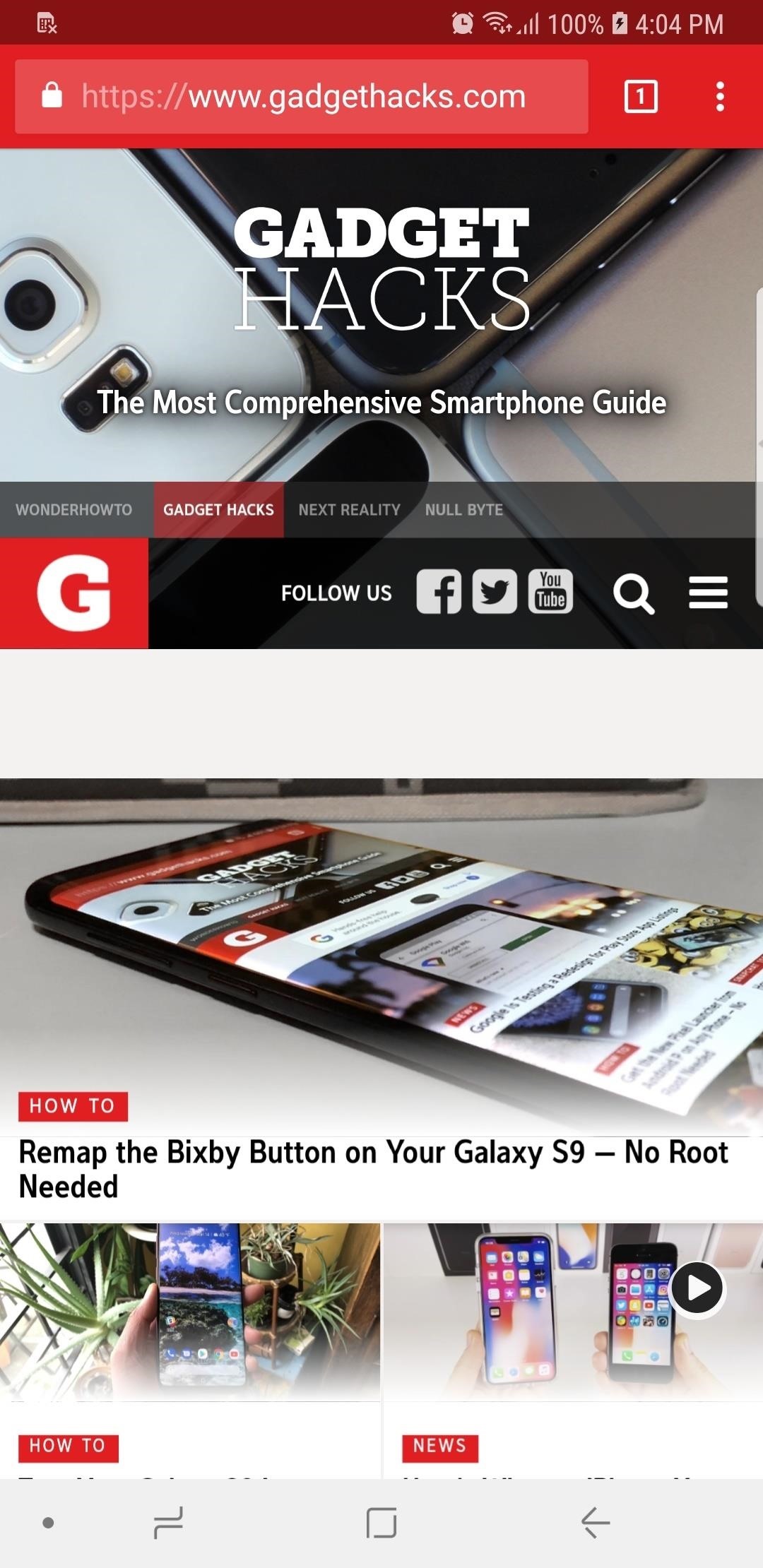
Step 4: Enjoy Full-Time Immersive ModeImmediately after sending the above command, your status and navigation bars will disappear. At this point, it would be a good idea to restart your phone so that any apps that were previously open can redraw themselves to accommodate the extra screen real estate. (1) Status & notification bars present, (2) Status bar disabled, (3) both status & notification bars disabled From now on, you'll still be able to access the navigation and status bars on your S9 by swiping in from either the top or bottom of the display, depending on which one you wish to access. The keyboard will still pop out as it normally does whenever you tap on a box that requires text input, and the home button's haptic feedback still remains active, but you'll need to reveal the navigation buttons to access Google Assistant.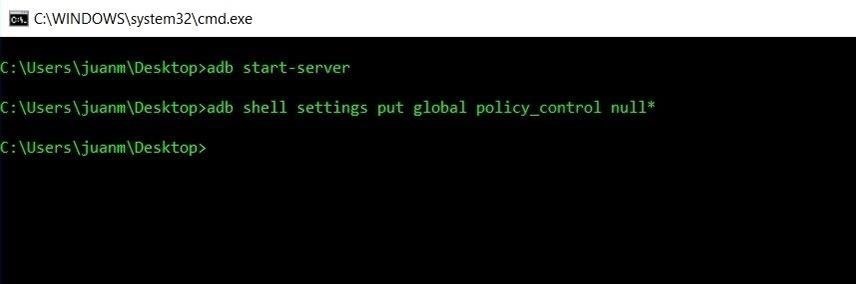
Reverting This ModIf you ever want to bring your S9 back to its stock configuration and re-enable the status bar, simply type in the following command to bring the display back to its original settings:adb shell settings put global policy_control null* Don't Miss: More Tips & Tricks to Get the Most Out of Your Galaxy S9Follow Gadget Hacks on Facebook, Twitter, YouTube, and Flipboard Follow WonderHowTo on Facebook, Twitter, Pinterest, and Flipboard
Cover image and screenshots by Amboy Manalo/Gadget Hacks
How To: Protect a touchscreen device against rain (cheaply) How To: Protect your blog by trademarking your domain name How To: Secure a new Microsoft Windows PC to protect it against malware How To: Protect your iPhone or iPod Touch from theft with the Cylay app
How to Seal and waterproof the belt - ATV :: WonderHowTo
How to Make Siri Run Google Assistant Commands on Your iPhone
Sony is coming up with new smartphone batteries, both lithium-sulfur and magnesium-sulfur, which will last up to 40 percent longer.
Sony's inventing a phone battery that could last 40% longer
Watchmaker is a fantastic app for watch face personalization and it is a musthave for any owner of a Wear OS Android or Tizen Samsung smart watch. Download here: https:goo.glIhhKyq B Sharp Watches has absolutely nothing to do with the Watchmaker Premium app it is simply the platform these watch faces are built with and run on.
iPhones have proven themselves to be amazing cameras for basically any level of photographer. But storage space on an iPhone is finite, and all of those photos can quickly take up more room than
Text messaging has always been fun. When sending a text message, you can write anything to convey your message. It is a very good feature that is available in every phone. And to make your text messaging experience more fun, Apple has introduced a way to send animated GIF images from your iOS device via text messages.
Want iPhone GIFs? Here's how to get the iMessage GIF keyboard
2019 Step by Step Guide To Kodi 18 Leia and Streaming Movies
How To: Use Odin to Flash Samsung Galaxy Stock Firmware How To: The Easiest Way Possible to Root Your Samsung Galaxy S3 (Just One Click!) How To: Root Your Samsung Galaxy Note 2 Using ODIN for Windows (So Easy Your Grandma Can Do It)
How to root Samsung Galaxy Note 9 SM-N9600 With Odin
This is a complete tutorial on how to jailbreak any iPhone 3G 3GS iPod Touch iPad even if you are using the latest baseland 05.12.01 or 3.1.3 firmware. A jailbreak for iOS 4 devices is coming
How to Jailbreak iPhone iPod Touch 3.1.2 3.1.3 Firmware with
To get easy, turn-by-turn navigation to places, use the Google Maps app. Maps will show you directions and use real-time traffic information to find the best route to your destination. With voice navigation, you'll hear traffic alerts, where to turn, which lane to use, and if there's a better route.
How to Use Gps Tracker on Cell Phone - How To: Use the Google
After the success of the Snapdragon 835, Qualcomm now has its eyes set towards the future with the arrival of its next-generation SoC, the Snapdragon 845.Debuting alongside the Samsung Galaxy S9, the 845 is now set to take over the market for flagship Android phones in 2018.
Phone Hack via Browser Test « Null Byte :: WonderHowTo
Best web browser: Chrome, Edge, Firefox, and Opera go head-to-head We take a look at the performance and features of the big four internet browsers to see which one will serve you best.
Search across multiple open tabs on Firefox and Chrome browsers
Anyone who is familiar with Linux knows that to use your OS to the max, you will need to use the terminal every now and then. Whether it is to install a package or update the system or even delete a file. However, this "tool" is now on your Android phone and can easily accessed by using a terminal emulator to run your day-to-day commands.
13 Terminal Commands Every Mac User Should Know
How to Use the new features in Apple's Safari 5 web browser
0 komentar:
Posting Komentar