Apple Maps 101: How to Avoid Toll Routes During Driving Directions
If you're trying to get somewhere fast, taking a toll road or two can definitely help you do that, but at a cost. When you're not in any rush, that would-be toll money will work much better in your gas tank, especially if it's only minutes that are being shaved from your trip. With this in mind, Apple Maps has a simple way of avoiding tolls to save you money while navigating on your iPhone.Avoiding turnpikes and other tollways is a pretty straightforward affair in Apple Maps, and you get the option to set it up according to better suit your personal needs. So whether you want to avoid tolls for one particular trip or have it permanently set to avoid toll fees at all times, Apple Maps has all the bases covered.Don't Miss: Catch a Ride with Lyft or Uber Straight from Apple Maps in iOS 11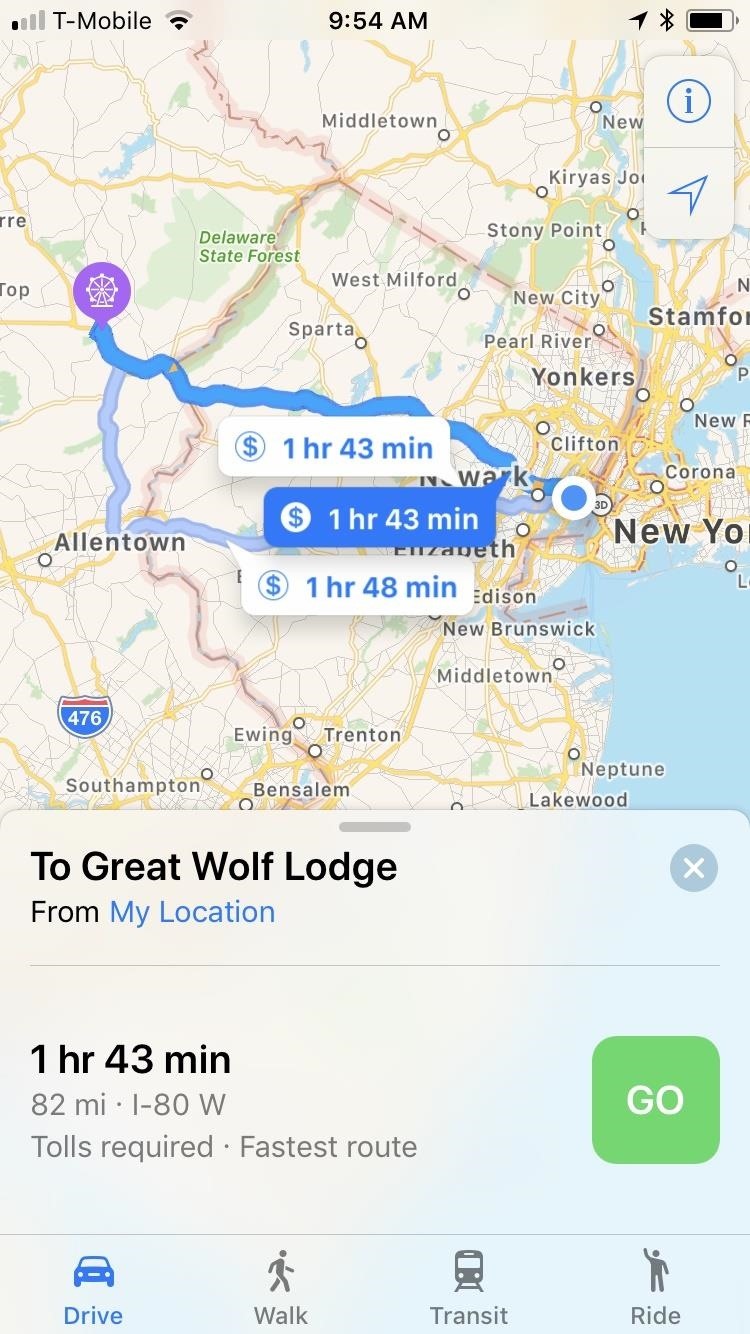
Avoid Toll Routes Directly in MapsIf you want to set toll avoidance on a trip-by-trip basis, you'll first need to ask Apple Maps for directions to where you need to go. When you're on the route selection window, don't tap on "GO" just yet. Instead, either tap on the top bar of the route selection window or swipe it up to reveal more options. At the bottom on the left, select on "Diving Options." Now that you're in the Driving Options window, tap on the toggle next to "Tolls" to turn toll avoidance on, and exit by selecting "Done." Maps will now set a non-toll route as your primary option, while still including paid routes should you decide to take that way instead. Tap on "GO" once you're satisfied with your selection. If any re-routing takes place during your trip, Maps will still avoid tollways unless you specify otherwise.Don't Miss: How to Avoid Highways in Apple Maps Driving Directions Once you've toggled on toll avoidance this way, it's set for good. So, the next time you take a trip and want to take tolls, you'll have to go back into "Driving Options" and toggle the option off.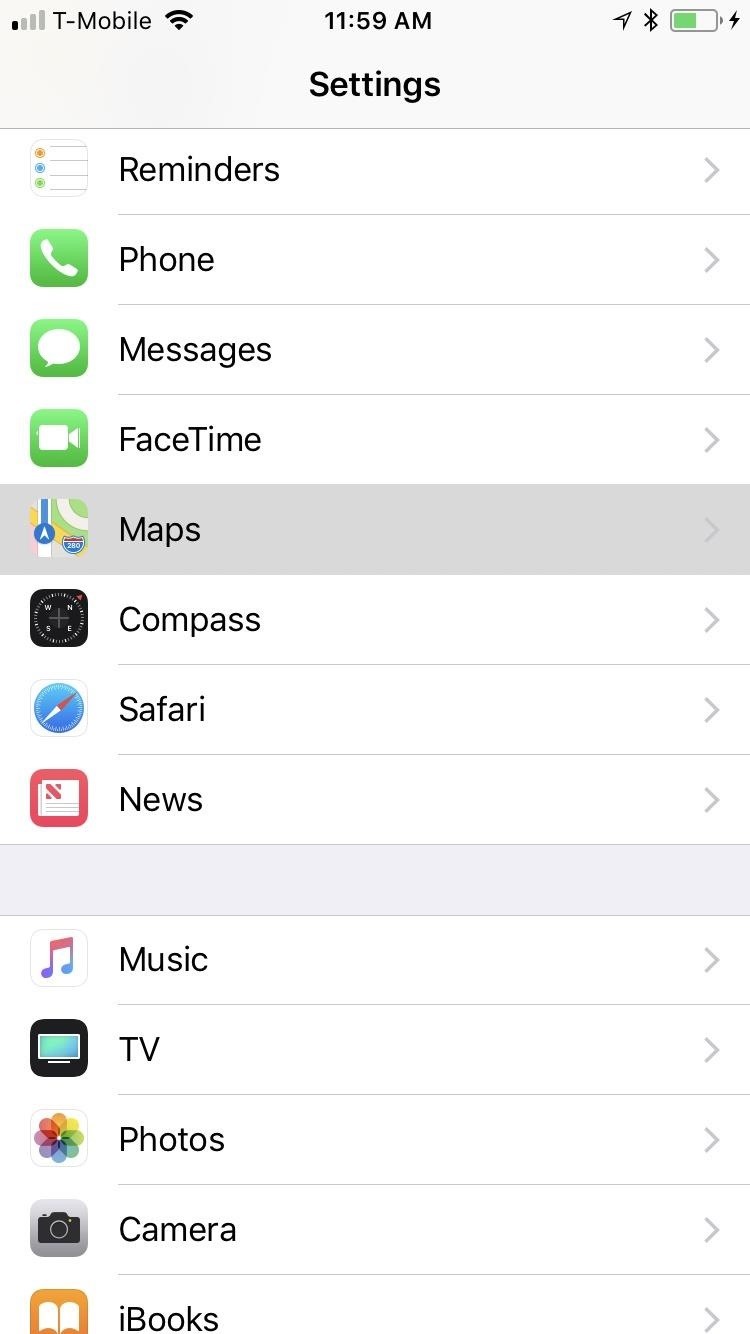
Avoid Tolls by Default in SettingsIf you prefer to avoid turnpikes and other paid routes all of the time, there's another way of doing it. Open the Settings app on your iPhone, tap on "Maps," then scroll down and tap on "Driving & Navigation" close to the bottom of the screen. From there, simply tap on the toggle beside "Tolls" under the Avoid section to turn toll avoidance on. Once completed, exit Settings, open Maps, and input your target destination. You'll notice that the app will automatically recommend a route that doesn't include tolls, though those routes will still appear on the map. Tap on "GO" once you've decided on the best route. If you already toggled toll avoidance on from within Maps, the toggle will also be on in the Settings app, so keep that in mind. Changing it in Maps will affect the main toggle in Settings and vice versa.Don't Miss: The 7 Best New Features for Maps in iOS 11 for iPhoneFollow Gadget Hacks on Facebook, Twitter, Google+, YouTube, and Instagram Follow WonderHowTo on Facebook, Twitter, Pinterest, and Google+
Cover photo and screenshots by Amboy Manalo/Gadget Hacks
An App That'll Help You Find Your Perfect Makeup Shade. Genius. Take a selfie and the app will analyze your skin tone, eye color, hair shade and lip color to create a "color signature" of
How to change background color in android app - Stack Overflow
30 Android apps with dark themes that are easy on the eyes. you can install custom themes like you can on the desktop version, so you can get a night mode of your own going. as well as a
Best Android themes: make your smartphone look incredible
How to Take Screenshots on Android Without Pressing Any
Tracking apps and spyware are a genuine risk, and an extremely unpleasant invasion of privacy for many. Here are our tips on how to recognize if you have a tracking app on your phone, and what to
Everything You Need to Know About iOS 12's New Battery Stats
MtAiryMd. This is a modified version of the Penrose "Impossible" Triangle which is an interesting example of how the brain can be fooled. The main difference in this version is the use of hardware to simulate the triangle side connections.
How to Replace a Refrigerator Evaporator Fan Blade « Home
NetEase Music vs. The Competition. Just like Spotify, NetEase Music lets you search, save, and download any song from their catalog. You'll also have the ability to sync your playlists and favorite tracks across all your mobile devices and their web interface by creating a free NetEase account.
Spotify's New UI : Android - reddit.com
Live streaming using Compute Engine, Cloud Storage or Cloud CDN enables you to take advantage of the power, scale and pricing innovations that no other cloud provider can offer the media and entertainment industry.
Five Awesome Apps To Take Your Instagram Stories Game To The Next Level Next Article --shares; and network you need to get your business off the ground—or take it to the next level.
2019 Hashtags for Instagram: The Ultimate Hashtags Cheat Sheet
See how to scan and read QR codes with your iPhone's camera. Whether you're the proud owner of an Apple iPhone 4G or perhaps just considering picking one up, you're sure to benefit from this free video tutorial. For more information, including a detailed overview, watch this iPhone user's guide
How to scan QR codes on your iPhone or iPad | TechRadar
How To: Use WinSCP to SSH into your iPod Touch or iPhone How To: Easily SSH into your iPhone without Wifi How To: SSH into your iPhone or iPod Touch with ease How To: Connect to an iPhone or iPod Touch from a PC via SSH How To: SSH on iPhone, iPhone 3G, and iPod Touch How To: SSH into a jailbroken iPod Touch or iPhone
SSH into iPhone over USB without Wi-Fi - SecurityLearn
How to make a Vinegar Battery | Homemade Vinegar Battery | Science Experiment for School Kids Vinegar battery For this experiment you'll need: • Vinegar • Two glasses • Two zinc strips • Two copper strips • Connecting wires • LED Bulb Procedure: • Take two glasses and fill them with vinegar
How to Make a Battery With Coke & Vinegar | Sciencing
Step 1: Pick a Color. To get started, take a picture or shoot a video like you normally would on Snapchat. When it comes time to edit your Snap, select the text option in the top-right corner, then choose from an emoji that contains the color you want to apply as the filter.
5 Snapchat Tricks and Tips You Might Not Know | Time
time.com/4688436/snapchat-filters-tricks-tips-2017/
5 Hidden Snapchat Tricks You Need To Know. left to right again to add a second filter. If you chose a color effect for your first filter, such as one that makes your image appear black and
Snapchat 101: How to Unlock Hidden Filters & Lenses
MAKING THIS "ROM" INSTALATION YOU WILL BE USER "ROOT" DONT NEED ANY "ROOT" PROCESS. Disclaimer: As with any computer-related procedures, there is a risk that your device may malfunction or even break.
How to root a Nook Color to transform it into an Android tablet
CES 2015: Linx Headbands Can Keep You Safe from Permanent
0 komentar:
Posting Komentar