How To: The One Android Setting You Must Change Before Traveling Abroad
With all the stress that goes into booking flights and lodging, packing (and not forgetting) everything you'll need, finding pet sitters, and everything else that goes with a trip overseas, there's the added stress of staying connected while abroad.Don't Miss: 11 Tips to Make Long Flights More Comfortable Depending on where you're going, Wi-Fi is a terrific option for downloading directions and posting to Facebook, but you'll likely also want to have mobile data to make phone calls or a last-minute reservation. But data isn't cheap, especially for travelers, and keeping it under control can save you serious dough.
Disable App Syncing to Save on Data AbroadThe easiest way to keep data in check is to limit apps syncing in the background. Sure you can totally disable your data connection, but that means having to toggle it back on anytime you need your phone and are away from Wi-Fi. Same deal for Airplane Mode, but you wouldn't even be able to make or receive calls when it's activated.Instead, turning off app syncing will allow you to not only make and receive calls, but also be able to get updates from apps—only they'll update on your schedule. For example, Gmail will no longer continuously ping servers to check for new mail. Rather, it'll only check when you enter the app and refresh. Same goes for all apps that sync in the background, like Facebook, Twitter, and more. And when you limit background syncing when using a data connection, you'll also be saving a good bit of battery life, since apps won't be pulling servers for information using your 3G/4G/LTE radio.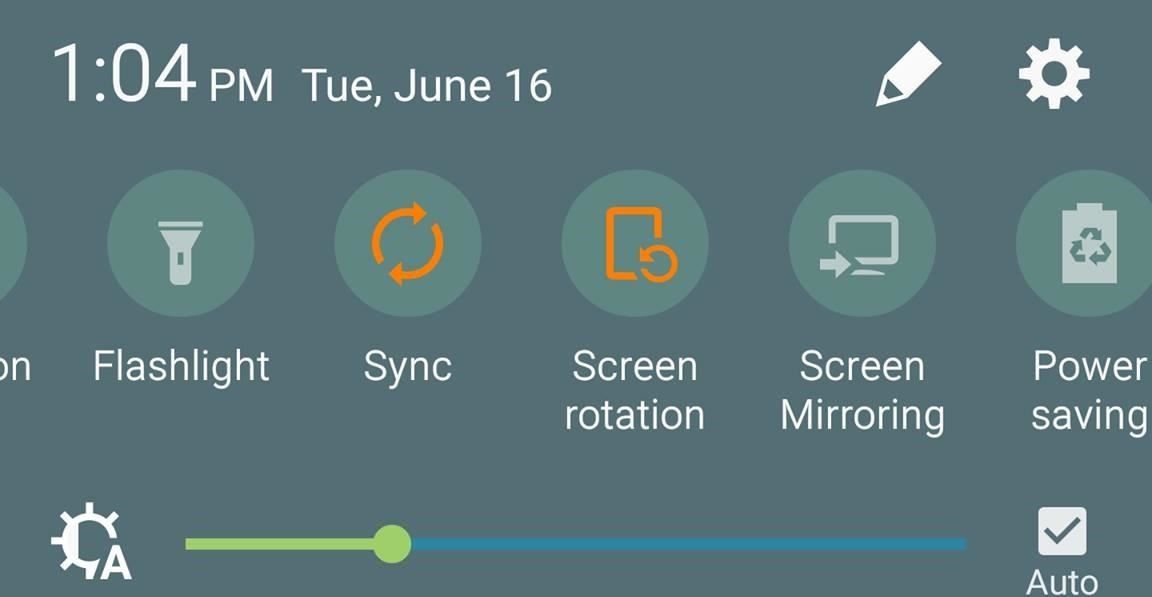
How to Disable App Syncing on Your PhoneThis is the easy part, though different Android devices will have slightly different menus and settings. The first option is to toggle off Sync from the Quick Settings in your notification tray. Again, not all devices will have this available to them. If your device doesn't have that Quick Settings option, head to the Settings app and go to Accounts. From there, select the menu button on the top-right and disable "Auto sync" from there. (1) Nexus 5 running Android M. (2) Auto-sync warning Nexus 5. (1) Galaxy S6 running Android Lollipop. (2) Auto-sync warning Galaxy S6. With auto sync disabled, you won't need to worry about apps using up your expensive mobile data in the background, or needlessly sucking battery life.And while you're planning or prepping for your trip, check out these helpful guides to get the most out of it, and to keep everything running smoothly at home while you're away.Look for cheap flights options using Google Bring your own on-plane entertainment with hands-free movies Keep your plants watered while you travel Prep for a very looooooong, uncomfortable flight We'd love to hear your travel hacks and tips, too! Share them with us in the comments section below.Follow Android Hacks over on Facebook and Twitter, or Gadget Hacks over on Facebook, Google+, and Twitter, for more Android tips.
How to Disable iOS 11's New Screenshot Thumbnail Previews
How to Make Your Facebook Profile Pic a Video That Loops
How To: Remove Blinkfeed from Your HTC One for a Stock Feel Without Rooting How To: Get the HTC One M8's All New BlinkFeed Launcher on Your Nexus 5 How To: Flow Home Launcher for Android Is Like BlinkFeed, Only Way Better How To: Get Android M's New App Drawer on Any Device Right Now
How to Uninstall CyanogenMod & Revert Back to Stock - HTC One
Mar 23, 2015 · Instagram today announced the debut of a new application called Layout, the company's next standalone creation tool outside of its flagship photo-sharing application.With Layout, Instagram users
Top 10 Instagram Alternatives - Best Options in 2018
Google teases Nexus devices and Android L in new ads Google has posted these ads just in time before the 16th october In a related news, Android head Sundar Pichai tweeted a video in which
How to Block Ads on Android Lollipop « Nexus - Gadget Hacks
Installing Windows might sound like a daunting task but it's really quite easy, especially if you're installing a more recent operating system like Windows 10, Windows 8 or Windows 7. But no need to take your computer into the local experts for a simple reinstall - you can install Windows all by yourself!
How to Install AppCake from Cydia : Installous Alternative
freecydiadownload.com/how-to-install-appcake-cydia-installous-alternative/
Downloading apps through AppCake is just like a installous. Most of all app are hosted in good file sharing site and can able to download with one click. Read: Best Cydia Sources 2017 on cydia downloads; In conclusion, if you were user of installous, you can use AppCake to a best solution for get back your installous features.
I saw some custom text on the status bar of a friend's Samsung Galaxy Note 3, but I had no idea how to do it. In this post, I will be showing you how to make the status bar on your Samsung Galaxy Note 3 yours by adding custom words or phrases to it.
4 Ways to Clean Up the Status Bar on Your - Samsung Galaxy S6
Super Bowl LII still is a week away, but fans still can get their football fix Sunday. The NFL's best players will battle it out in 2018 Pro Bowl at Camping World Stadium in Orlando, Fla.
2018 Pro Bowl live stream: Watch online, TV channel, time
Download Moto X Camera App APK For Any Android Phone
How I cleaned up my embarrassing Twitter history - Mashable
There are many interfaces by the likes of Beachtek, Marantz, Kopul, Saramonic, etc. on the market to help connect a professional mic to a camcorder. These interfaces are the easiest way to connect a professional mic to a camcorder. Camcorders use a variety of microphone input connectors and wiring
Recording microphone sound into video camera (XLR vs 3.5mm
0 komentar:
Posting Komentar