How To: Use BlackBerry Locker to Keep Your Files & Apps Private
Not all threats to our privacy come from hackers thousands of miles away. Often, we just want to keep our data safe from those around us, who may snoop in our phones or demand we reveal our secrets. That's where BlackBerry Locker comes in.Starting with the BlackBerry KEYone, every BlackBerry smartphone manufactured by TCL (including the new KEY2) comes preinstalled with BlackBerry Locker, a password-protected folder. Integrated into the hardware, BlackBerry Locker is a well-protected folder that can not only keep files locked away, but hide entire apps. It's with this level of protection that it can guard your most sensitive data.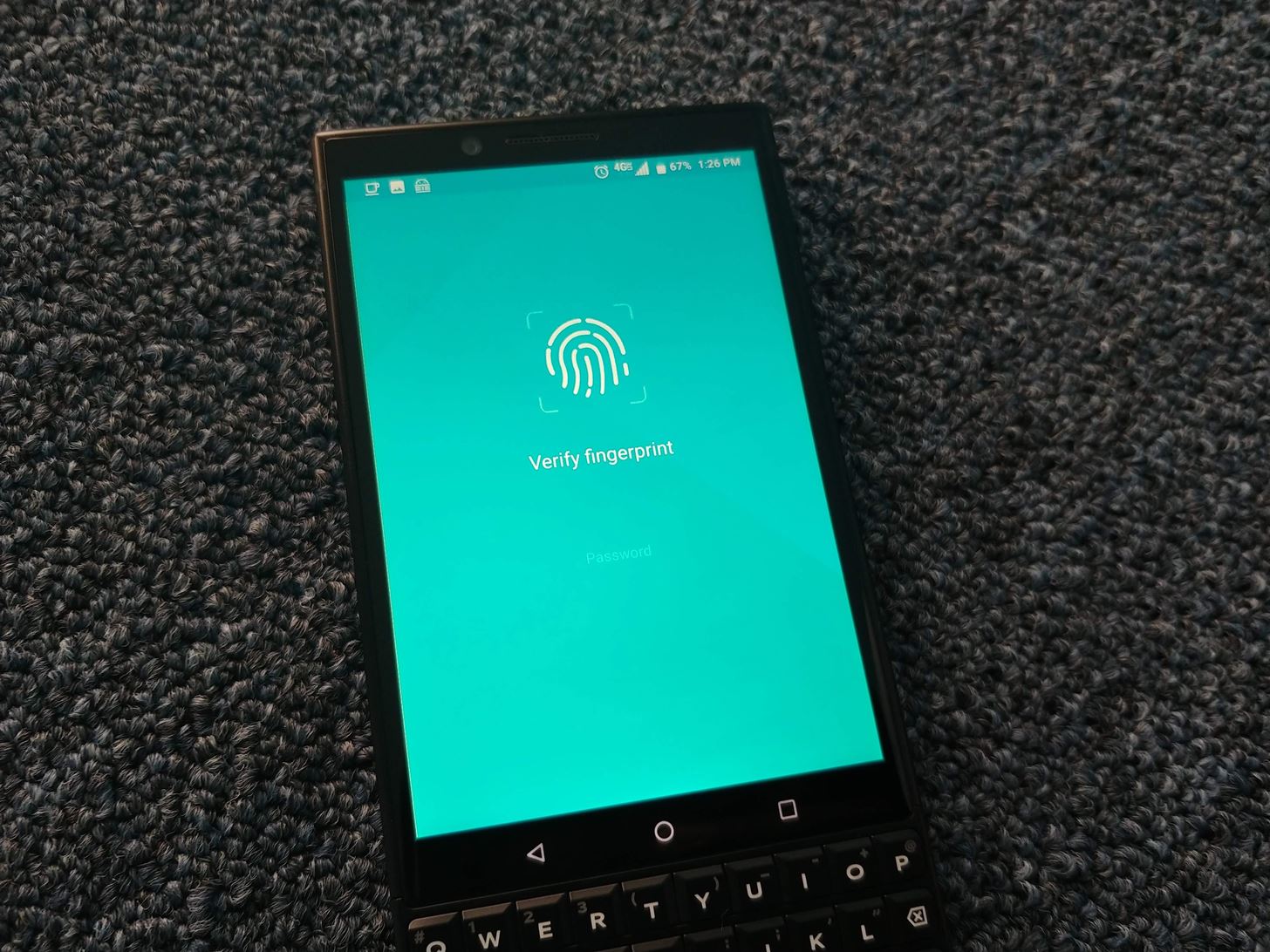
Step 1: Password-Protect Your LockerWhen you first open Locker, you'll be prompted to create a password. This password is used in the encryption of your Locker and should be stored safely (preferably in a password manager).After inputting your password, BlackBerry Locker will ask if you wish to activate fingerprint authentication, which you can accept by placing your registered finger on the scanner. Once completed, your Locker is secured and will be populated with three icons: Photo Gallery, Private Files, and Firefox Focus (for private browsing).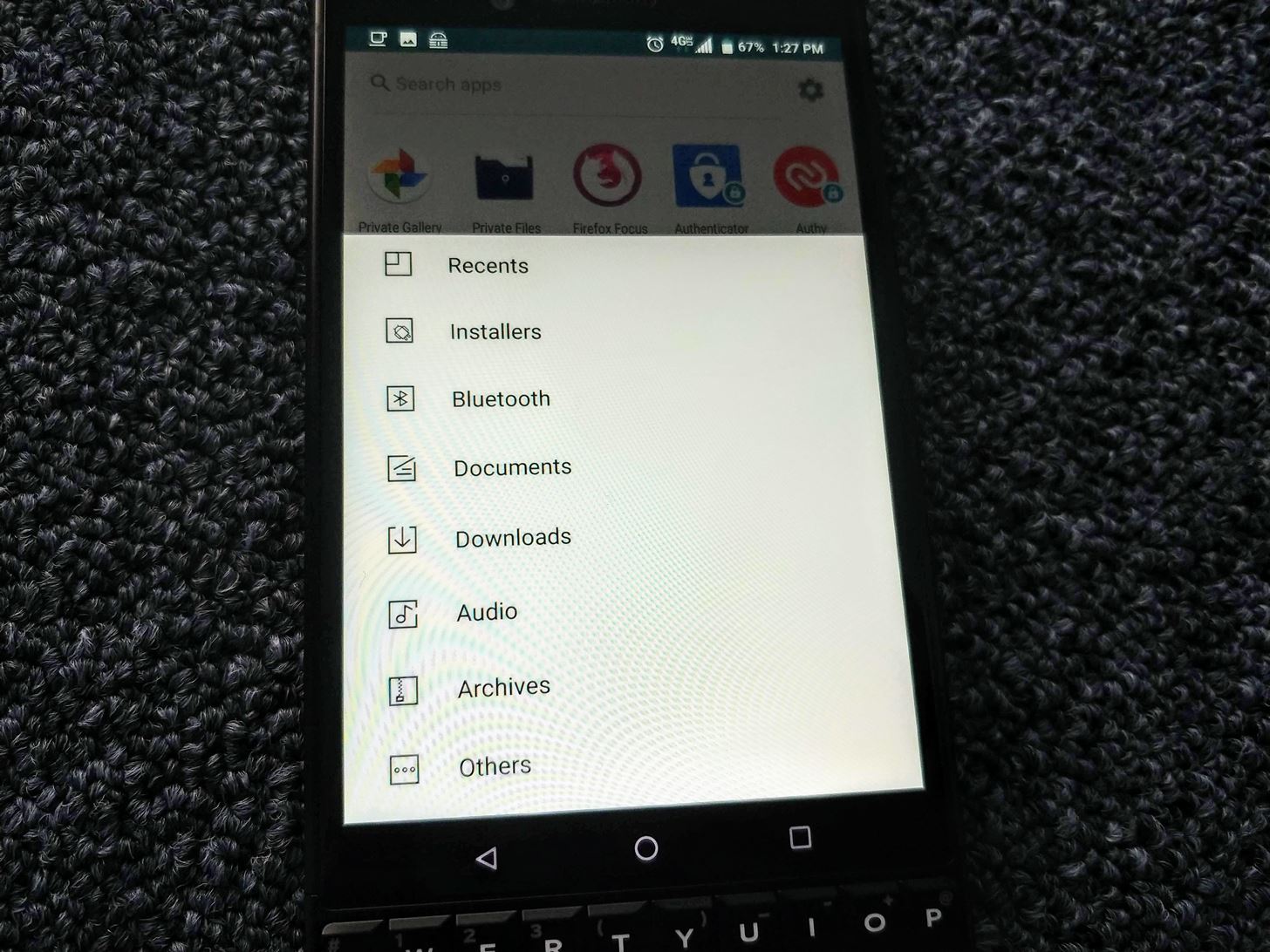
Step 2: Protect & Hide Files and AppsAny app installed on your device can be relocated to BlackBerry Locker. After opening Locker, select the floating action button located in the bottom-right corner and choose "Add Apps." Select the apps you wish to move to the Locker, then tap the checkmark in the upper-right corner when you're finished. Now, to use the apps you moved, you must first unlock Locker.Locker can also hide these apps to prevent them from being found in other areas of your phone like your app drawer. By selecting the gear icon in the upper-right corner of the main page and choosing "Hide private apps," your apps will only be accessible via keyboard shortcuts and the Locker. Therefore, unless someone knows the shortcut, an unauthorized user won't even know about the app. And if they do know the shortcut, it's still password-protected.Files of any type can also be transferred to the Locker in a similar fashion. Using the same floating action button on the main page, select "Add Files." A new screen will emerge showing common file types, including "Installers" (APK) and "Archives" (ZIP). If the file you are looking for is one of those file types, you can select the corresponding option to reveal a list of all files of that type. However, you can also select "Others" to access all non-root folders to locate any file. When you move files into the Locker, they're automatically hidden from other areas of your phone, so you don't need to go through the additional step of hiding them like you did with the apps.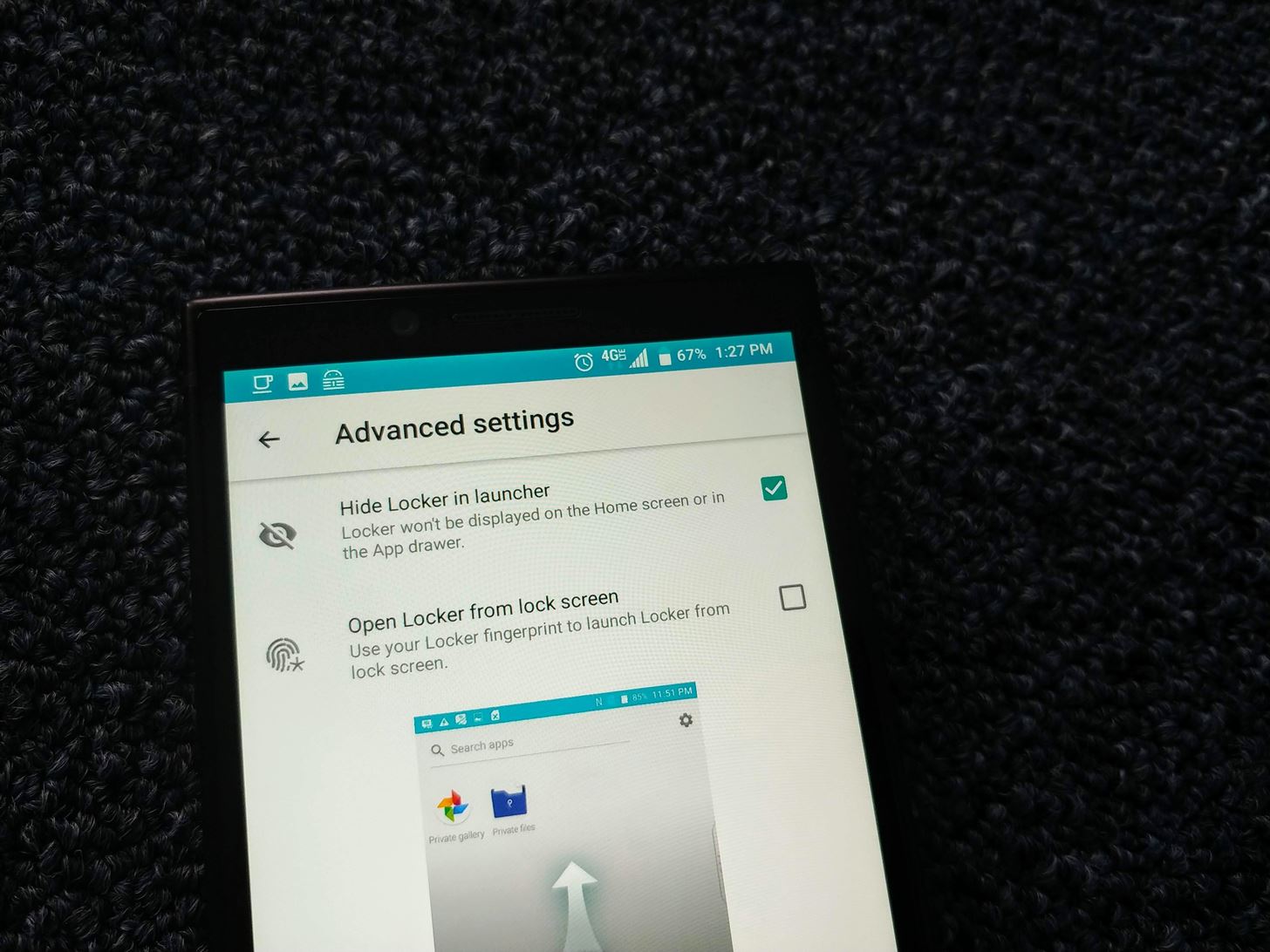
Step 3: Hide Locker (Optional)Let's say you hide personal apps and files in Locker and lend your phone to your significant other, believing it's safe and sound. If they are already suspicious and see the Locker app, they may demand access to it, revealing all the information you were trying to hide. Thankfully, this can be avoided by hiding Locker itself.Using the gear icon in the upper-right corner of the main page, choose "Advanced settings." Select the checkbox next to "Hide Locker in launcher" to hide the Locker app. With this feature enabled, Locker will no longer appear on the BlackBerry launcher or in your app drawer. You will need to either search for the app in the app drawer or use a custom shortcut to launch the app. Notice how I said BlackBerry launcher. This feature doesn't always work with third-party home screen apps such as Nova Launcher. For those, you will need to use the launcher's built-in ability to hide the app as well.Don't Miss: How to Hide Apps in Nova Launcher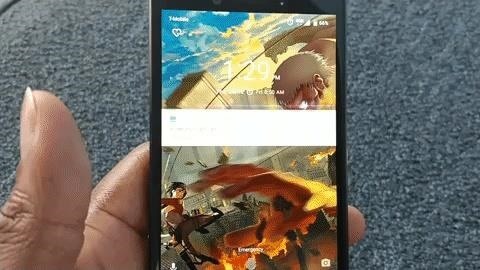
Step 4: Launch Locker from the Lock Screen (Optional)If you'd like faster access to your Locker, select the gear icon in the upper-right corner of the main page and choose "Advanced settings." Tap the checkbox next to "Open Locker from lock screen."Once selected, you will be prompted to touch the fingerprint sensor with a finger. This finger is important, as it will be the only finger you can use to launch Locker from the lock screen. I would suggest not using the thumb you typically use to unlock the phone unless you want to always jump into Locker. I would also suggest to not use the other thumb if you often switch hands to grip the phone.Instead, use another finger (such as your index finger) so you can easily separate the authentication and not accidentally unlock the Locker unintentionally. You will need to register the new finger if it is currently not registered on your BlackBerry phone, but you can do that within the same prompt.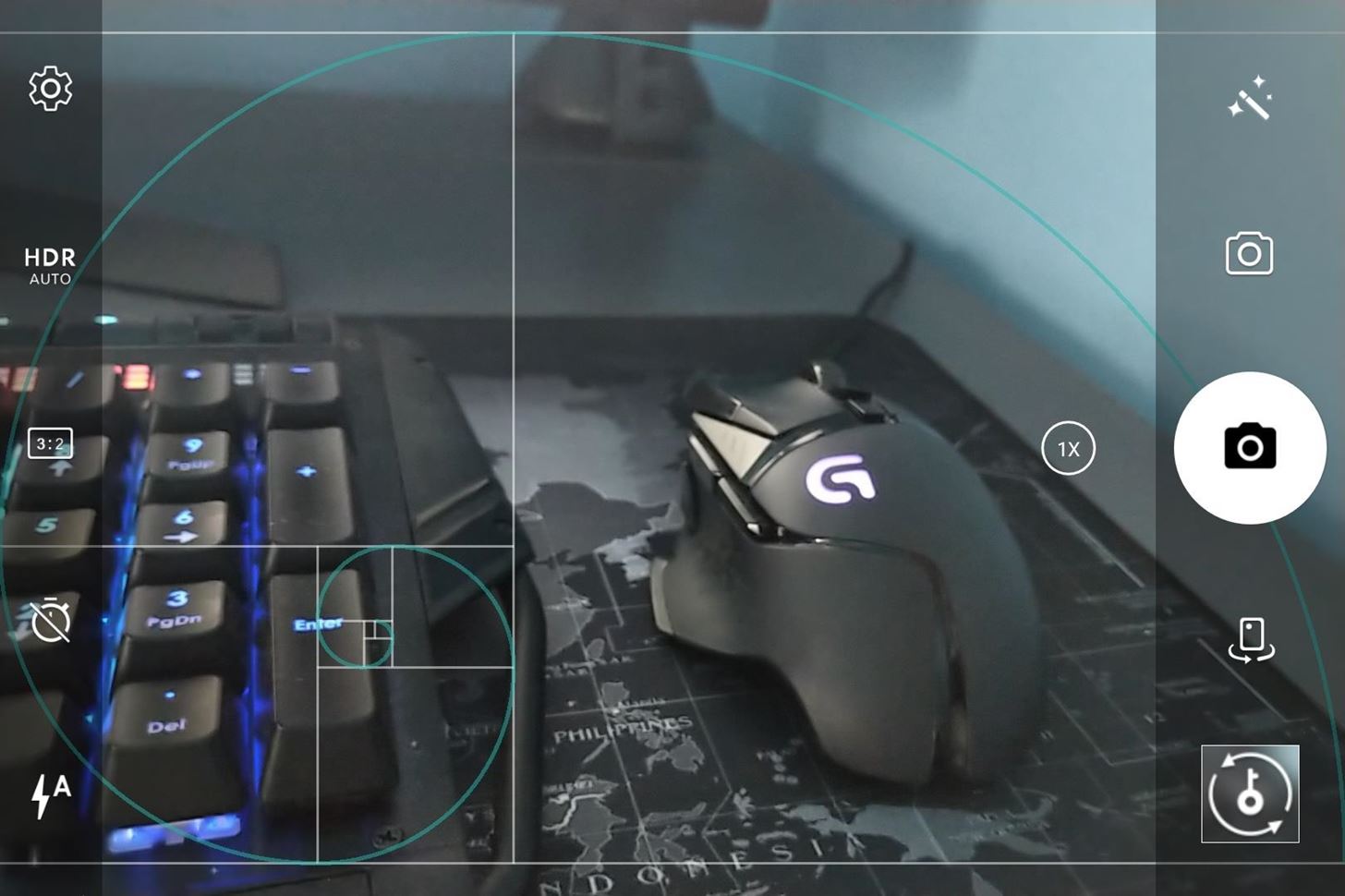
Step 5: Automatically Store Pictures in the Locker (Optional)One of the niftier features of Locker is the ability to send pictures directly to the Locker. Specifically, pictures you just captured. With the BlackBerry camera app open, lightly tap the space bar. The phone will capture the picture but will store the image directly in the Locker. When done correctly, you will see a key icon over a blurred out image indicating this is a protected picture. BlackBerry Locker offers top-tier protection for your local files and apps. Recognizing the need of their users to protect their information from people around them, BlackBerry provided the ability to not only password-protect their data, but to hide it from plain sight. What do you think about BlackBerry Locker? Let us know in the comments below.Don't Miss: How to Use BlackBerry's DTEK Security SuiteFollow Gadget Hacks on Facebook, Twitter, YouTube, and Flipboard Follow WonderHowTo on Facebook, Twitter, Pinterest, and Flipboard
Cover image and screenshots by Jon Knight/Gadget Hacks
Download Magic Screen Customize Your Lock & Home Wallpaper and enjoy it on your iPhone, iPad, and iPod touch. Cast a spell to make your very own wallpapers! Magic Screen renders the most amazing iPhone wallpapers for you.
Change Your iPhone & iPod Touch Wallpaper or Lock Screen with
5 Simple Ways to Make a YouTube Video - wikiHow
In the case of a playlist player (or custom player), the player will play the entire playlist and then start again at the first video. Note: This parameter has limited support in the AS3 player and in IFrame embeds, which could load either the AS3 or HTML5 player.
Embed Video on Website: 5 Easiest Ways - Freemake
Facebook Lite is available on Android for some time now and is set for a smashing debut on iOS. If you want to save some mobile data, download Facebook's latest offering on your iPhone below.
How to Download and Install Facebook Lite on your iPhone
A larger lollipop will rise up and the hidden Flappy Bird game should launch. It's free to play but don't expect your phone to now fetch an enormous price on eBay, that horse has bolted.
How to Hack Online Android Games !!? « Null Byte :: WonderHowTo
Now, just search for Facebook Paper, or check the featured section for it, then download and install. Once the app is installed and running, you can go back to Account Settings for the iOS App Store and go back to your original country. Now you can now enjoy Facebook Paper, no matter where you reside.
How to Get Facebook's Paper App Before It's Available in Your
Select the organization containing the users or enrolled browsers you want to block apps for. For complete details, see Set a Chrome policy for multiple apps. Next to Allow or Block All Apps and Extensions, choose the option to allow all apps and extensions except ones you block. Next to Allowed Apps and Extensions, click Manage.
How to Run Android Apps Inside Chrome on Any Desktop
Google maps is now providing a new feature, it is not very big feature but it can be useful now you can personalize your most commonly visited places with stickers there are many stickers for work locations and for hangout locations or home.
Give a place a private label - Android - Google Maps Help
I used the video provided here but got stuck — the "install" button won't click. to WhatsApp on Android or iPhone Get Faster Access to Your Favorite
WhatsApp 101: How to Delete Sent Messages on iPhone or
Don't let yourself get lost again. Your smartphone can help you find your parking spot — or any other location, for that matter. All you need is the mapping app you're probably already using for navigation. Open up Google Maps on your iOS or Android device, and get ready to find your way to smarter location saving. On the iPhone
How to save your parking spot in Google Maps | Greenbot
This Cut the Rope Gift Box Stars guide will show you how to get to all 75 of the Gift Box stars in the iPhone, iPod Touch, and iPad game. Here the video guide
Cut the Rope « Wonder How To
[Release] Sideloader Xcode Project - Sideload apps onto your non-jailbroken device, using csbypass Release (self.jailbreak) submitted 2 years ago * by Dannyg86 Developer As promised in my previous post, regarding bypassing code signing in an iOS app that is open source, here is the xcode project and tutorial video showing you how to sideload
mobile - Side loading iPhone apps to device without
Among its many new features, Android P returns the spirit of lock screen widgets to users by presenting the current temperature and weather conditions underneath the clock. It isn't flashy, but it's a fun and useful addition that, unfortunately, does not always work. If your lock screen weather isn
How to Lock Any App with Fingerprint Security on Your Galaxy
Shop for books — Easily shop for eBooks, including new releases and Amazon Best Reads, and pay via Amazon Pay, credit or debit cards, and net banking. Read books in 5 Indian languages - Choose from thousands of eBooks in Hindi, Tamil, Gujarati, Marathi and Malayalam. Works on most Android phones - Supported on phones with Android 4.4 and
0 komentar:
Posting Komentar