How To: Root Your OnePlus 6T with Magisk
With the recent launch of the OnePlus 6T, the company continues to impress us with some of the best phones when it comes to the rooting and modding. OnePlus has made it easy enough to get up and running with the rooting process as fast as possible. The OnePlus devices follow the same core principles Google uses for their Pixels, which is excellent news for both the user and the development side of things.Whether you're a pro at the rooting stuff or just getting started, the OnePlus 6T is a solid choice for diving into the modding scene. The most popular and universal method of gaining root access on any new Android device is going to be through the method of installing Magisk. One of the main benefits of using Magisk is that you can keep Google's SafetyNet flag from being tripped, which could cause certain apps to deny user access.
Step 1: Unlock Your BootloaderBefore you can get started with installing Magisk to your device, you're going to have to make sure your bootloader is unlocked. Doing so will allow you to install any custom firmware that is compatible with your device. If you have not unlocked the bootloader yet, go ahead and check out the guide on how to do that.Don't Miss: How to Unlock the Bootloader on Your OnePlus 6T
Step 2: Install TWRPOnce the bootloader is unlocked, you'll be able to move forward with installing TWRP to your device. This is a custom recovery needed to flash custom firmware and ZIP files, such as Magisk. If you have not installed TWRP to your OnePlus 6T yet, check out the guide on how to do that.Don't Miss: How to Install TWRP Recovery on Your OnePlus 6T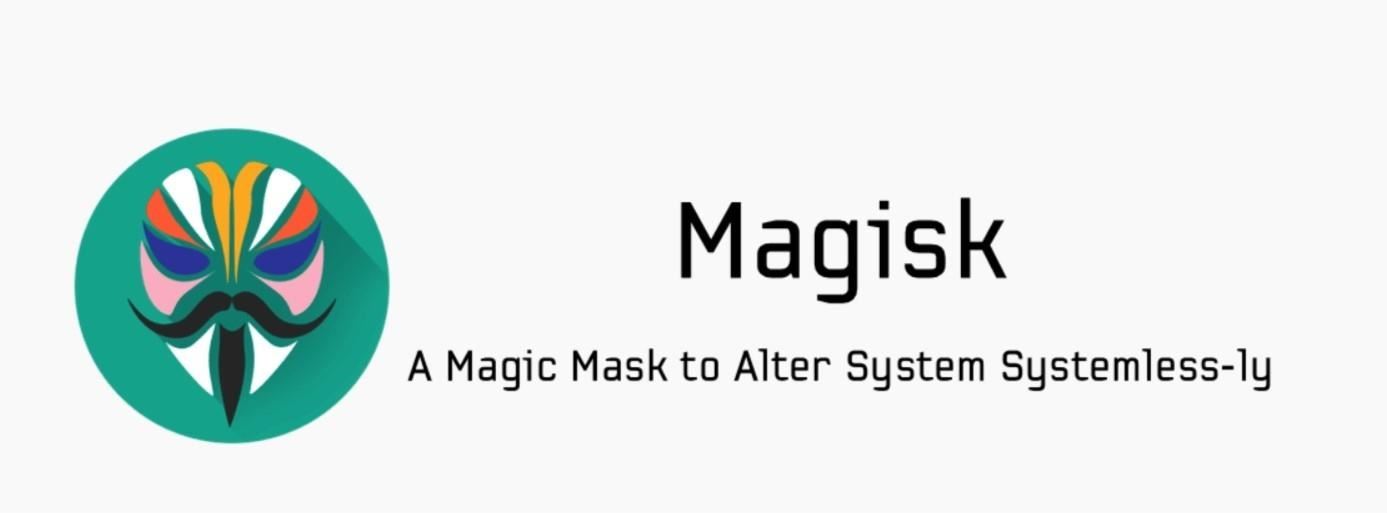
Step 3: Download the Magisk FrameworkYou now need to download the main Magisk ZIP file, which contains both the core Magisk system itself and the Magisk Manager app as well. The app provides you with an interface for installing modules, managing root-related permissions for your apps, and even allowing you to hide specific "problem" apps from tripping Google's SafetyNet via the Magisk Hide feature. Download the file below using your phone or transfer the file from your computer to your phone's "Download" folder.Download the latest version of Magisk (.zip)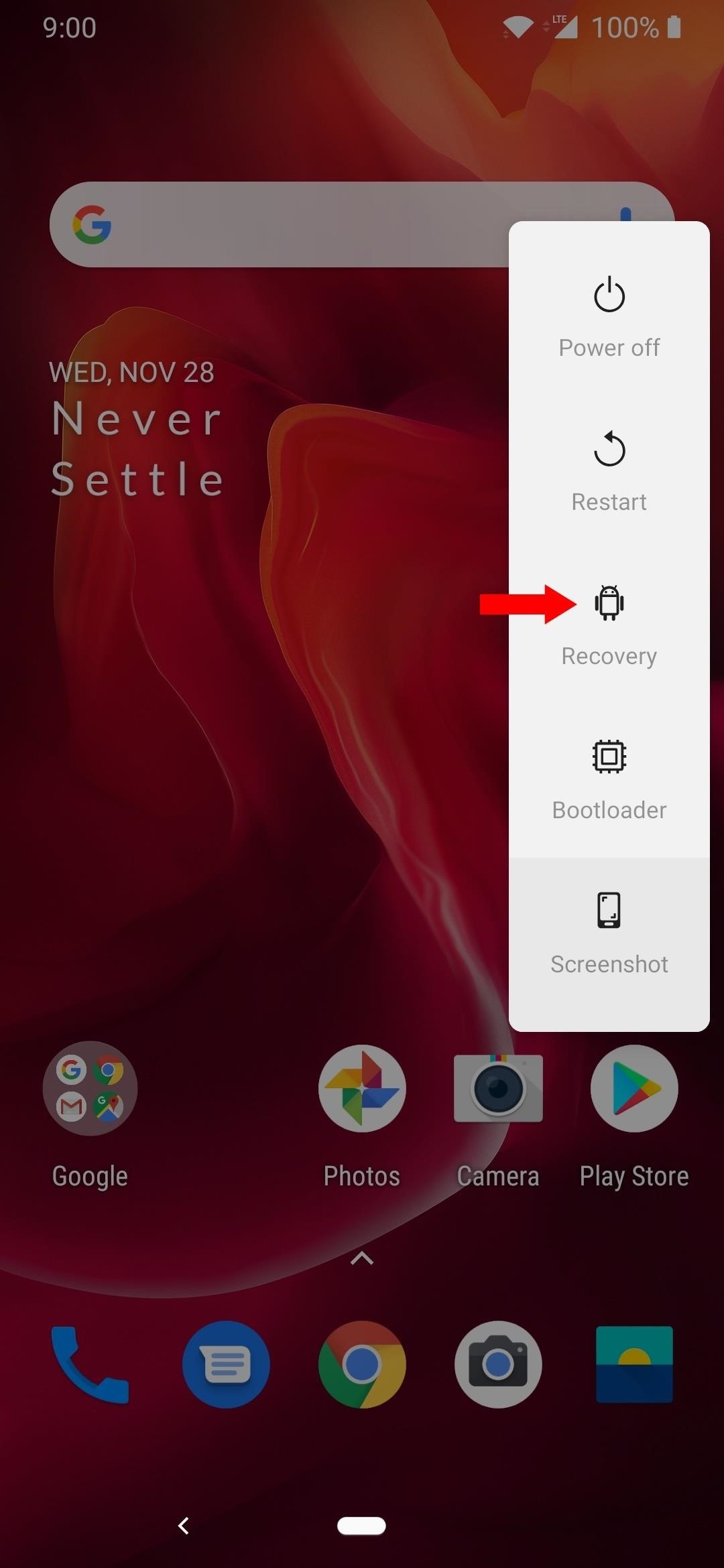
Step 4: Boot into TWRPNow that you have the Magisk file you need to gain root access; you need to boot into TWRP so you can execute the install process. Bring up the power menu on your device by long-pressing the power button, then select "Recovery." If you don't see the "Recovery" option, you'll need to enable Advanced Reboot.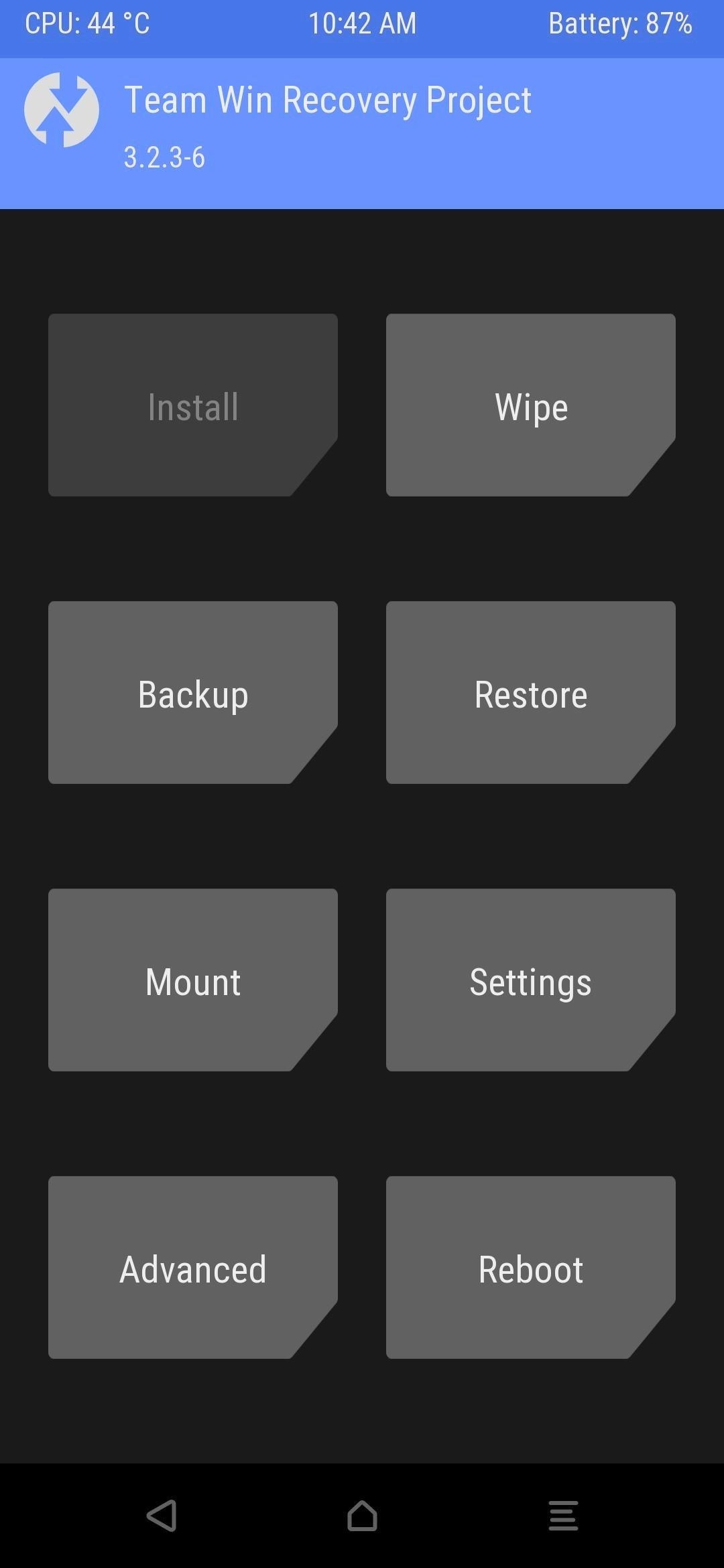
Step 5: Flash MagiskIf you are running the latest version of TWRP that decrypts the internal storage (3.2.3-6), you will be prompted to enter your PIN or password. Once you do that, you should be on the main menu of TWRP and ready to move onto installing Magisk. Start by tapping "Install," then navigate to the folder where the Magisk ZIP file is stored. The default location most web browsers save files to will be in the "Download" folder. Tap the file you want to install and then initiate the "Swipe to confirm Flash" slider to begin. It will now install Magisk to your device, so let it do its thing, and you'll be ready to go in no time! Once you see it successfully installed, go ahead and tap "Reboot System" to get back into your operating system. Now, head into the app drawer on your home launcher, and you should notice a new app installed called "Magisk Manager."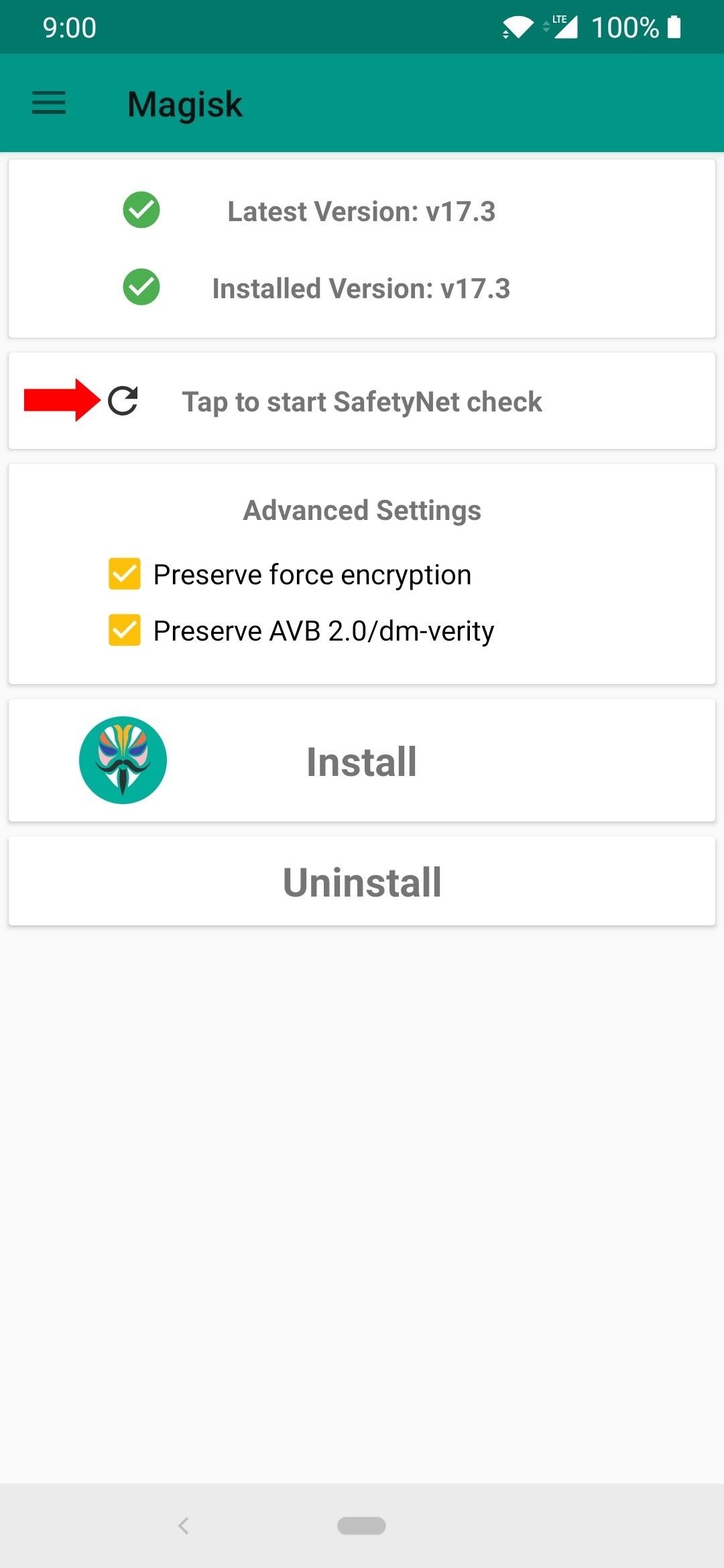
Step 6: Verify Root & SafetyNet StatusGo ahead and open the Magisk Manager app, and from the main menu, you want to use the "Tap to start SafetyNet check" option. You should be prompted to download an extension that is needed for Magisk to begin the SafetyNet check. Tap "Yes" to confirm the download, and then within a few seconds, you should see the awesome "SafetyNet Check Success" message. This means you not only have full root access, but your device has also passed Google's SafetyNet checks, which is precisely what you are looking for! No need to worry about losing access to apps such as Netflix, Android Pay, and even some newer games all the same. Now you are ready to explore what the world of rooting has to offer to your OnePlus 6T. Happy modding!Don't Miss: The Best Phones for Rooting & ModdingFollow Gadget Hacks on Pinterest, Reddit, Twitter, YouTube, and Flipboard Sign up for Gadget Hacks' daily newsletter or weekly Android and iOS updates Follow WonderHowTo on Facebook, Twitter, Pinterest, and Flipboard
Cover image and screenshots by Stephen Perkins/Gadget Hacks
cookies
If you just want to clear the Firefox cache, see How to clear the Firefox cache. To clear your browsing history, cookies and temporarily cached files at once, see Delete browsing, search and download history on Firefox. To prevent websites from storing cookies on your computer, see Block websites from storing cookies and site data in Firefox.
How to clear the Firefox cache | Firefox Help
Writing isn't always the easiest thing. Thankfully, there are all types of apps out there to help you stay organized and focused. Whether you are writing for a living or just making a grocery list, these free writer apps will help you complete your project with ease. The free ProWritingAid online
10 Free Word Processor Alternatives to MS Word
The iPod touch packs a lot of juice, but people who really use it can go through their batteries quickly. Luckily, here are 20 ways to save lots of battery life and squeeze every last minute of fun out of your touch.
Amperes - battery charge info on the App Store
How to Use a motor to create a fan or speaker - Gadget Hacks
This system allows you to browse the Internet without leaving a search history on your BlackBerry KEYone, cookies or temporary files. On the other hand, private browsers retain two things: downloads and page marks. All you have to do is launch a page from your web browser on your BlackBerry KEYone and click on "Menu".
How to Clear Temporary Internet Files on Your BlackBerry
How To: Easily Resize Images for the Web with This Drag & Drop Automator Action How To: Make Drag & Drop Way More Useful on Your Mac How To: Convert PDF Files to Text in Mac OS X How To: Resize images files with the Mac OS X Automator
Resize images with Automator - MacTips.info
I will be teaching you how to get American Netflix plus I will be showing you how to get access to every single Flix movie & TV show on the planet. Buy unblocking over 19 different countries. You will be able to switch between regions meaning if a great movie only gets released in France, you will be able to change your region to France and
How to Watch US Netflix in the UK on iPad, iPhone & Mac
Attention Samsung Galaxy Users: Your phone has a big security flaw Samsung readies fix for a security flaw that may have compromised as many as 600 million phones, including the Galaxy.
13 Ways on How To Find Hidden Spyware on Android Smartphone
Google notes that Location History allows for "benefits" like "personalized maps, recommendations based on places you've visited, help finding your phone, real-time traffic updates about
Geolocation: Displaying User or Device Position on Maps
Folder Shortcuts. In addition to adding file shortcuts to your home screen, you can also add folder shortcuts. The process is the same. Tap the three dots button on a folder on the main Google Drive screen and in the menu that opens, tap the Add to Home Screen option.
4 Ways to Set a Bookmark Shortcut in Your Home Screen on Android
Among them, is the ability to use Google Maps hands-free, which is definitely a boon while driving. After all, the less distracted you are, the safer your journey will be. Here's how you need to setup Google Maps for hands-free navigation and the most useful voice commands for this purpose.
How to Enable Turn by Turn Google Maps Voice Navigation in
innov8tiv.com/how-to-enable-turn-by-turn-google-maps-voice-navigation-in-iphone-and-android/
In order to turn off the voice navigation, just tap the cross button and it will be turned off. Choose the route you want to take if shown different routes and press "Start". Google Maps voice navigation will be turned on. This was how to turn on voice navigation for Google Maps in Android. Google Maps Voice Navigation iPhone
Google Maps How to use Turn By Turn Voice Navigation (IPhon
0 komentar:
Posting Komentar