How To: Add Time & Location Stickers to Media Files on WhatsApp for More Context
For quite some time, popular messaging apps like Snapchat have had features that let you place stickers on photos and videos to add time and location-based information. To catch up, WhatsApp has now added the same functionality to its messaging platform in an effort to remain among the most well-rounded messaging apps available.In addition to fun decorations like emojis, the latest versions of WhatsApp for both iOS and Android now allow you to add time-based stickers — and location-based stickers if you have an iPhone — to media files for both individual and group chats. Now, you can tease loved ones with photos of your delicious seafood dinner stamped with the restaurant's location, or show the time a video was taken.Don't Miss: Set Photos, Videos, or GIFs as Your Story on WhatsApp Status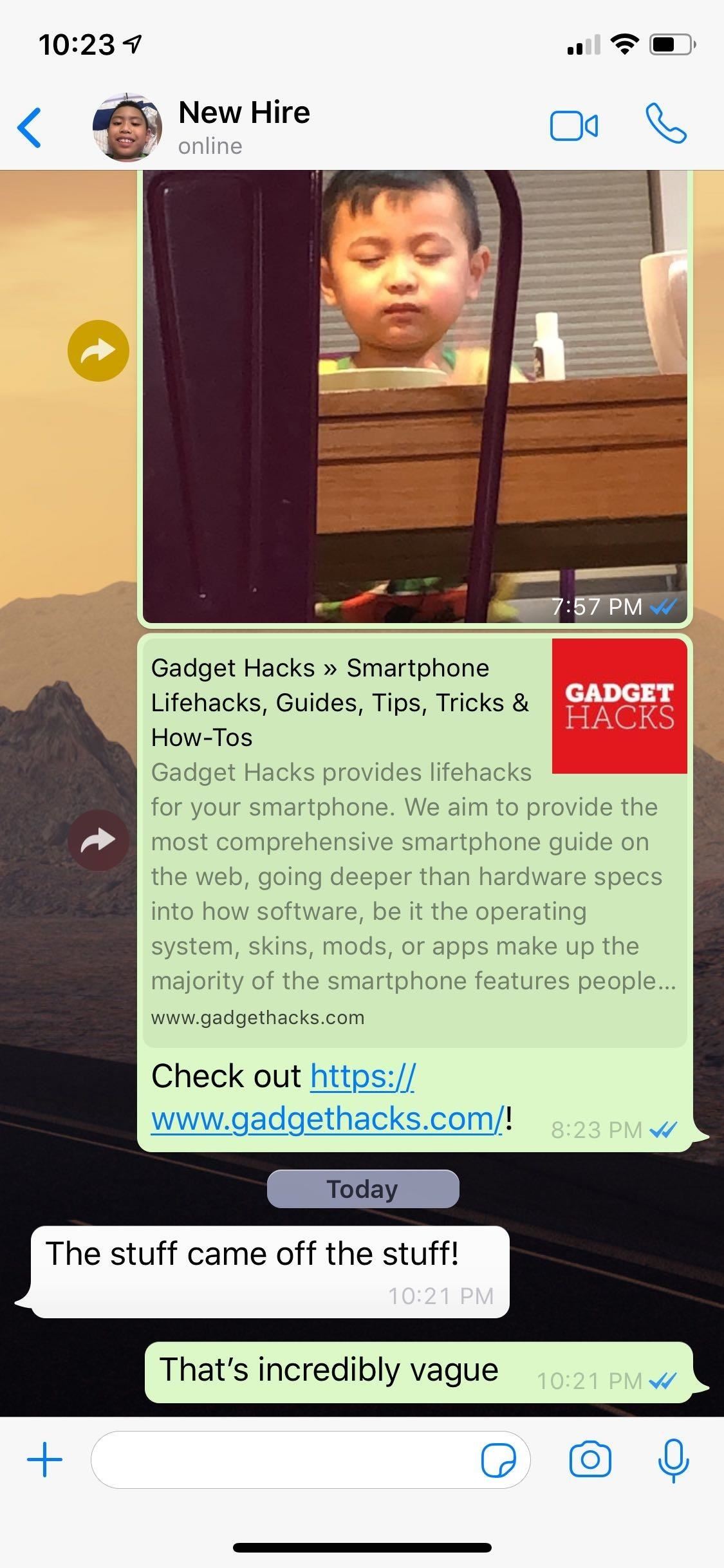
Step 1: Select a Media File Within a ChatTo add a time or location sticker, open a conversation and either tap on the '+' button to the left of the text entry field at the bottom (iOS) or the paperclip and camera buttons on the right-hand side within the text field (Android). From there, either select "Photo & Video Library" (iOS) or "Gallery" (Android) from the prompt that appears. Your gallery will now appear, so choose the media file you want to share with your contacts. If you're using an iPhone, you can also choose a GIF by tapping on "GIFs" on the lower left corner of the screen.
Step 2: Select a StickerAfter selecting a media file, tap on the smiley face icon along the top of the screen for both iOS and Android, then select a sticker that you'd like to paste onto it. You have the option of choosing between time in the form of digital and analog clocks, along with a location sticker that pins where the media was recorded or captured.
Step 3: Edit Sticker & Send Media FileIf the default central position of the sticker obstructs the file you want to share, you have the option of moving the sticker and placing it on a more ideal position by dragging it around your screen. You can also change your sticker from dark to light simply by tapping on it.If you wish to remove the sticker, simply tap and hold onto it, then drag and drop it onto the trash bin that appears on the upper-left corner of the screen. Once you're satisfied, tap on the blue send button to share your media file. We are constantly adding more WhatsApp features to our collection, so if you'd like to see more tips to get the most out of this messaging app, head on over to the link below. If you have questions, don't hesitate to leave a comment and share your thoughts.This article was produced during Gadget Hacks' special coverage on texting, instant messaging, calling, and audio/video chatting with your smartphone. Check out the whole Chat series.Don't Miss: More WhatsApp Tips & Tricks for All Your Messaging NeedsFollow Gadget Hacks on Pinterest, Reddit, Twitter, YouTube, and Flipboard Sign up for Gadget Hacks' daily newsletter or weekly Android and iOS updates Follow WonderHowTo on Facebook, Twitter, Pinterest, and Flipboard
Cover image, GIFs, and screenshots by Amboy Manalo/Gadget Hacks
FaceTime starts off using your iPhone phone number and Apple ID email address as the way for other people to reach you. You can add new addresses — for example, a work or school address —and remove them at any time, though, and set any active number or address as your Caller ID. That way, no
How to Remove a FaceTime Email Address on an iPhone - wikiHow
So, I want to use my Samsung Instinct Cell Phone (M800) as a modem, connected to my (HP) laptop. I know the steps how to setup up (at least I think I do): 1) My Network Places-> View network connections->Create a new connection 2)Next->Connect to the Internet 3)Next->Set up my connection manually 4)Next->Connect using a dial-up modem
Connecting to computer with samsung instinct - Fixya
Getting caught using your iPhone at school or work (when you're using it for personal reasons) can be a little bit embarrassing. Even worse, it can be detrimental to how you're perceived by your teacher or boss. But sometimes you just have to beat that next level of Candy Crush, view a risqué photo on Snapchat, or send an important WhatsApp
How To Use the New iOS 10 Lock Screen and Widgets. If you don't like pressing the home button to unlock your iPhone or iPad, you can return it to the way it used to be. This will pull up a
How To Add Widgets To Your Home Screen (for Android) - YouTube
How to Hide Sensitive Notifications on Your Android Lock Screen
Mobile Apps Leer en español How to convert slow-motion iOS videos to regular speed. Shot a slo-mo iPhone video that you wish wasn't slow motion? Fear not, you can quickly and easily remove the
Can we convert a slow motion video into a normal video in an
How to Create a Uniform Sloped Roof in SketchUp. If you are creating a building that you that has odd dimensions that you want a uniform slope on, read this article to learn how. Create an odd shaped building. An L shaped building in this
3. Intersection Edges: Cutting and Trimming - Google SketchUp
If you want to learn how to set up a photo slideshow screensaver in Windows 7, just follow all the steps from this video. Force Apps Like Netflix to Show the
How to Swap the 'Back' & 'Recent Apps' Buttons on Your Nexus
उन सभी सिक्कों की सरासर संख्या के साथ, जिन्हें आप Binance - Ripple (XRP), Stellar (XLM), और NEO पर खरीद और बेच सकते हैं, कुछ नाम रखने के लिए - जिन सिक्कों में आप रुचि रखते हैं उन पर
How to Find the Missing Value in an Ordered Pair. « Math
PS: If your Android device already has an LED light to use as a flashlight, find out how to activate it using the power button. Related How To : The Flashlight That Finally Lets You Adjust LED Brightness on Your Samsung Galaxy Note 2
HTC Unlock Secret Codes and SIM Unlocking. from your HTC One can be recovered, believe it or not. ways you can use to remove the HTC Lock screen from your
Disable notification content on Lollipop lock screen for
How to set exit task simplest way. How to set exit task simplest way. Skip navigation Sign in. Advanced Use of Tasker -- Make Your Phone Work for You - Duration: 8:48. xdadevelopers 183,174 views.
How to do an exit task - Tasker | Android Forums
How To: Turn Off Your Android's Screen with Your Fingerprint Scanner How To: Make the Fingerprint Scanner Work Faster on Your Galaxy Device How To: Lock Apps Using Your Samsung Galaxy S6's Fingerprint Scanner How To: Use the fingerprint scanner on an Lenovo X60 Tablet PC
How to Use Intelligent Scan to Unlock Your Galaxy S9 Faster
0 komentar:
Posting Komentar