How To: Android 8.1 Oreo Lets You Hide 'Running in the Background' & 'Drawing Over Other Apps' Notifications
One of Android 8.0's central themes was battery improvements. Google implemented background restrictions and a few other under-the-hood changes, but the biggest battery-saving measure was almost user-hostile: A static notification that tells you when any of your apps are running in the background.This notification couldn't be dismissed, so it's likely that Google did this with the intent of annoying users. You see, if an app hasn't been updated to target Oreo's new API, those background restrictions won't really work. And since Google can't force developers to make their apps more battery-friendly, they did the next-best thing: Annoy users by calling out poorly coded apps with a non-removable notification.Don't Miss: 27 New Features & Changes in Android 8.0 OreoFor security purposes, they also added a static notification when you have any apps that draw over other apps — for instance, popup apps and those with floating bubble interfaces like Facebook Chatheads. These could theoretically trick you into pressing a button that you didn't meant to press, so something had to be done.Thankfully, the new Android 8.1 update that just started rolling out has a compromise for both of these issues. With a tiny bit of work, you can now hide both the "Apps running in the background" (now called "Apps using battery") as well as the "Drawing over other apps" notifications.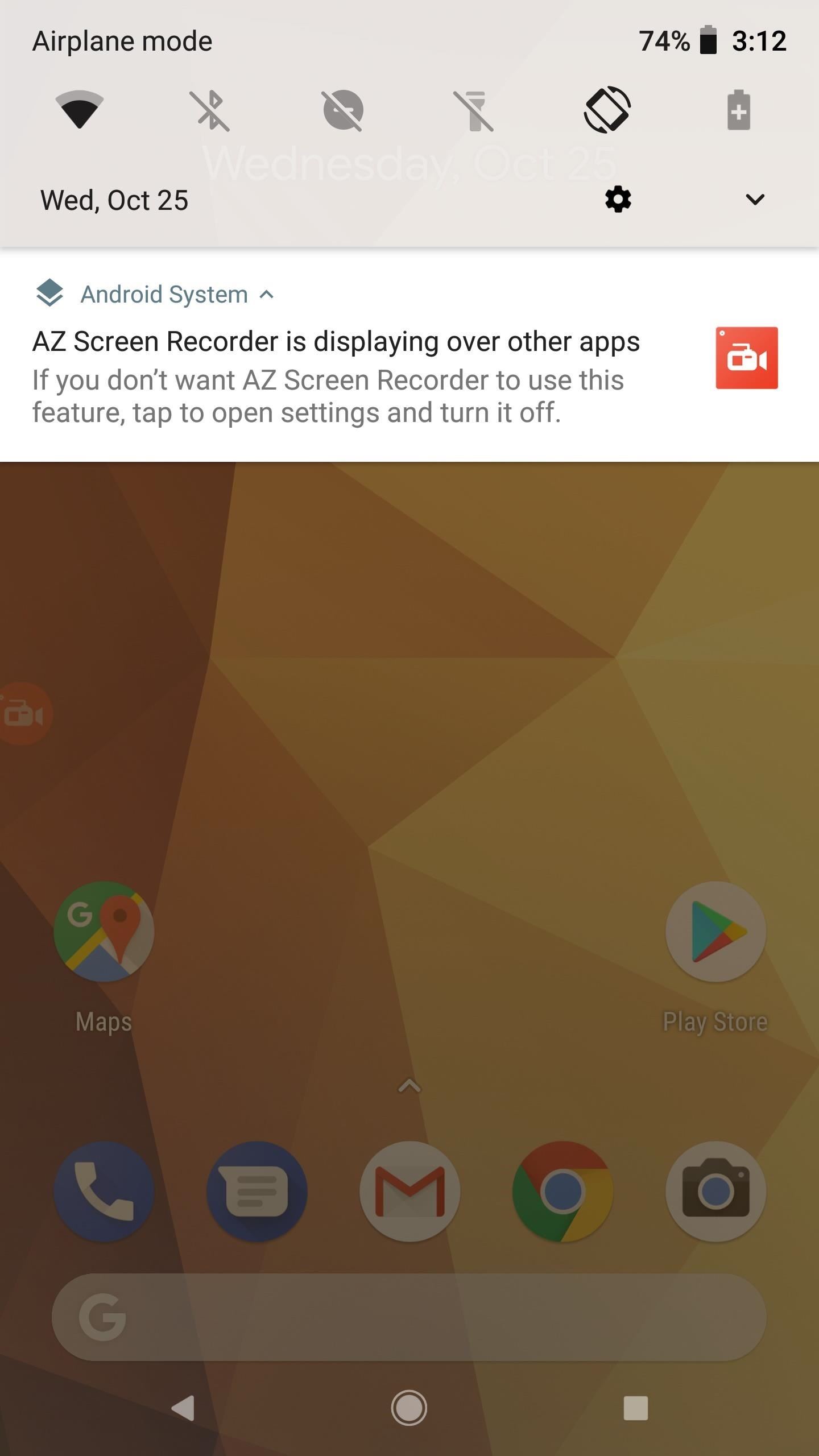
Hiding the 'Drawing Over Other Apps' NotificationWhen an app is drawing over top of other apps on Android 8.1, you'll still see that same pesky "Drawing over other apps" notification. You still can't swipe it away, but you can get rid of it altogether.Just long-press the offending notification, then toggle the switch to the off position, and you'll never see this notification for that particular app again. It will still appear for other apps, but you can give those the same treatment.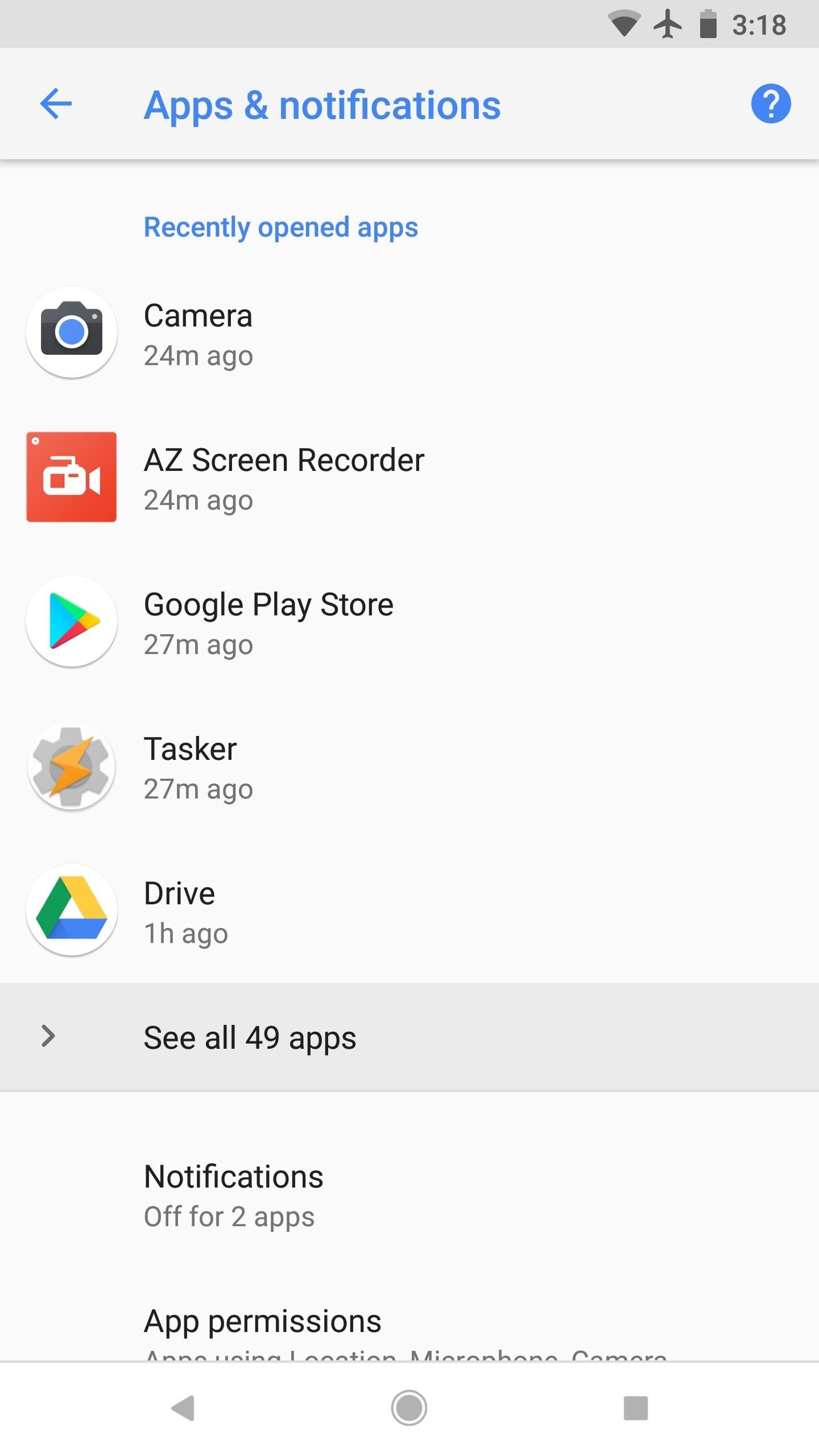
Hiding the 'Apps Using Battery' NotificationAs for the "Apps running in the background" notification, it's still there in 8.1, but it now says "Apps using battery." Again, you can't just swipe it away, but you can long-press it, then turn the toggle switch off to hide the notification for that particular app (just like with the "Drawing over other apps" notification above).But there's an even better way to handle this one that makes it to where you'll never see this type of notification again. To start, just head to Settings –> Apps & notifications, then tap "See all apps." From there, press the three-dot menu button in the top-right corner and select "Show system." Next, scroll down a bit and select the "Android System" app. From there, tap the "App notifications" entry on the subsequent screen. Finally, scroll down and find the "Apps using battery" setting, then simply disable the switch next to it. From now on, you won't see a notification when apps are running in the background! These are just some of the many changes in the new Android 8.1 update, which will roll out to all eligible Pixel and Nexus devices as an official update in December. But if you'd like to try Android 8.1 right now, or if you just want to know more about the changes, make sure to hit up our full article on the topic below.Don't Miss: Here Are All the New Features & Changes in Android 8.1Follow Gadget Hacks on Facebook, Twitter, Google+, YouTube, and Instagram Follow WonderHowTo on Facebook, Twitter, Pinterest, and Google+
Cover image and screenshots by Dallas Thomas/Gadget Hacks
If you are still using iOS 8, you might find out that there is no option to edit the snooze times of your alarms. The default snooze is always at 9-minute intervals. The Tweak app can give you an option to select the snooze for each alarm time. Enable the snooze toggle in order to make changes to your snooze times.
How to Change the Default Snooze Time for Your Alarm on Any
Turn a Vacation into a Treasure Hunt with Just Your Phone It feels strange to be walking through an open field in a small village in the English countryside. There's…
Turn a Vacation into a Treasure Hunt with Just Your Phone
Subscribe for more:
Doing either of the above steps will only remove the app from the Apple Watch and not the iPhone. To remove an app from both devices, simply uninstall the app from your iPhone like normal. There is no way to keep the app on the Apple Watch if you want to remove it from the iPhone. If it's not on the iPhone, then it can't run on the watch.
Remove built-in Apple apps from the Home - Apple Support
You can also monitor the location of your family and friends or just select general locations. This app provides alerts for everything from tornado to air quality. Red Cross has also added a robust emergency training and quizzes to this app. Stay safe in grey skies and increase your preparedness in blue skies.
How to get new iPhone and Apple Watch on launch day - 9to5Mac
In this tutorial, I'll be showing you how to enable grayscale mode on your iPhone or iPad running iOS 8. This feature may just be proof of the AMOLED display the iPhone 6 may have, which would
Find Out Whether Your Phone Has an LCD or AMOLED Display
HP announced the end of its TouchPad tablet only six weeks after its introduction, but Ross Rubin of the NPD Group says it's worth keeping -- if you can find one.
Amazon.com: hp tablet discontinued
Get to grips with your Google phone, with our list of useful Nexus 5X tips and tricks. We'll help you to make sure you're making the most of your Android, and uncover a few handy features you
Basics: #51 No, my Nexus 7 is not a Camera! - youtube.com
Uploading either one is simple, but if you're new to Facebook or can't figure out why your profile photo looks odd, we've put together a simple guide on how to upload a Facebook profile
How to Get Adobe Flash Player on Samsung Galaxy S4 If Adobe Flash Player does not work Try Installing Flash Fo
How to Install Adobe Flash Player on a Samsung Galaxy S4 to
Google Earth is the most photorealistic, digital version of our planet. Where do the images come from? How are they they put together? And how often are they updated?
How to Get Google Earth Pro for Free | Digital Trends
But for a quick estimate, this Mapplet does a nice job.Two additional tips on Google Mapplets: - Google Mapplets aren't currently accessible from the main Google Maps page; use this Preview link to reach a Google Maps page with an Mapplets tab
How does Google Maps work? - Quora
The Note 9 has all the little (but useful) features for the best experience on social media. It's one of two phones on our list with a notification LED, so you'll never miss a notification. It even doubles down and includes an always-on display for glanceable information and alerts without even having to wake your phone.
5 Best Apps To Fight Social Media Addiction - blogs.systweak.com
Once you get back up, you'll be running the latest version of Android, encryption will still be disabled, and your phone will still be rooted with its custom recovery in place. In the future, now that you have ADB and Fastboot installed on your computer and the necessary drivers are configured, updating again will be even easier.
How to Update Your Rooted Phone « Android :: Gadget Hacks
0 komentar:
Posting Komentar