How To: Get Full-Screen "Immersive Mode" on Android Without Rooting
Rooting is a great way to unleash your device's full potential, but not everyone's comfortable with it. Rooting can void a warranty, cause issues with certain apps, and the process itself can be tricky for older devices. Alas, most of the great apps or mods out there require root access, like the ability to utilize a built-in KitKat feature known as Immersive Mode.Immersive Mode removes the status bar, which is where your pending notifications, time, and system icons (Wi-Fi, Bluetooth, mobile network, battery status, etc.) reside, as well as the navigation bar, which is where your soft keys (back, home, recent apps) are located.Removing the status and nav bars from your Android device creates a more full-screen, or "immersive," experience. And now, thanks to Good Mood Droid, we can obtain this great feature on any non-rooted KitKat or Android L device using the GMD Full Screen Immersive Mode app on Google Play.Note that while I'll be using a Nexus 7 tablet for this guide, the app should work with any device that utilizes soft keys, e.g., any Nexus device, HTC One, LG G3, OnePlus One, etc. Please enable JavaScript to watch this video.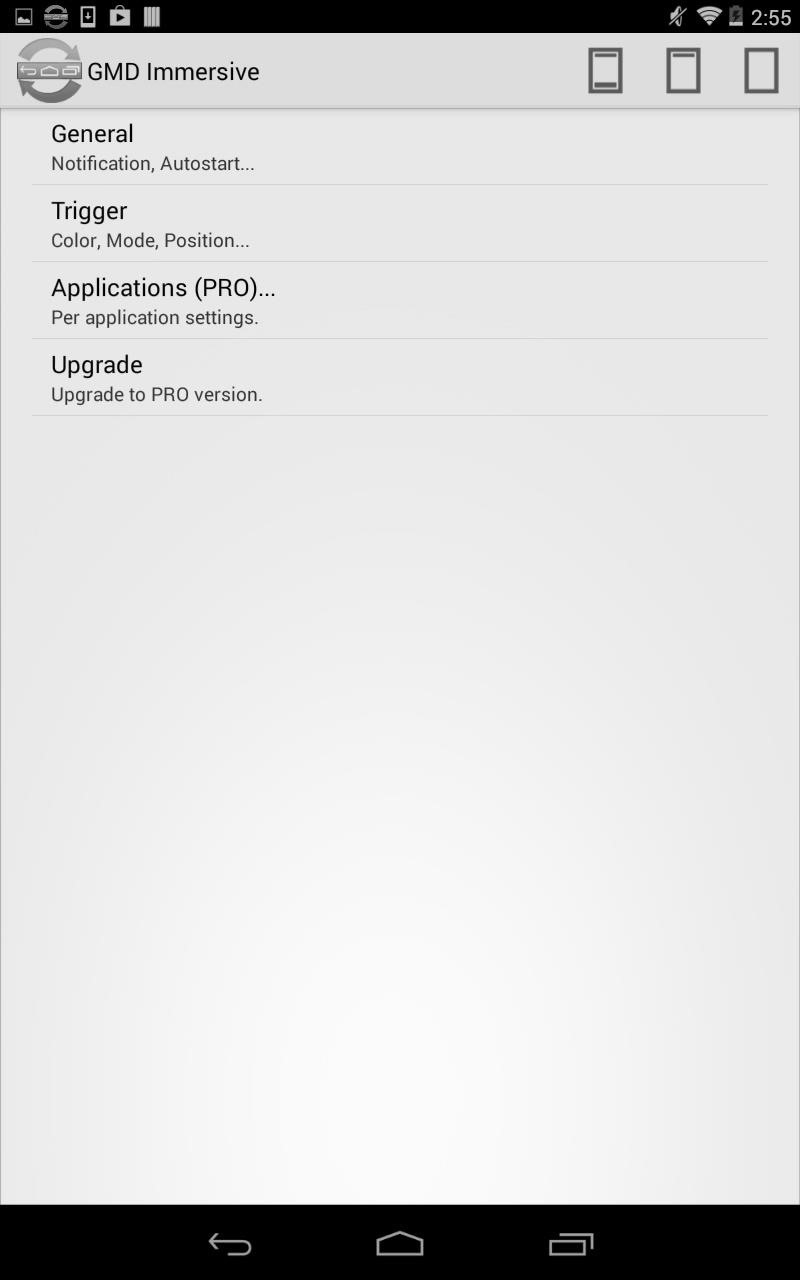
Configuring Immersive ModeOpen up GMD Immersive to access the settings, then enable Notification in the General subsection. You can also decide whether you want an invisible icon for the app's pending notification in the status bar, as well as whether you want the app to start on boot and remain active in the lock screen. In the Trigger subsection, you can make changes to the positioning and sensitivity of the trigger that is shown at the bottom of your screen to recall the status and nav bars. Additionally, you can set Immersive Mode on a per-app basis through the Applications subsection, although that is a PRO feature. You can unlock the PRO version with an in-app purchase of $2.70.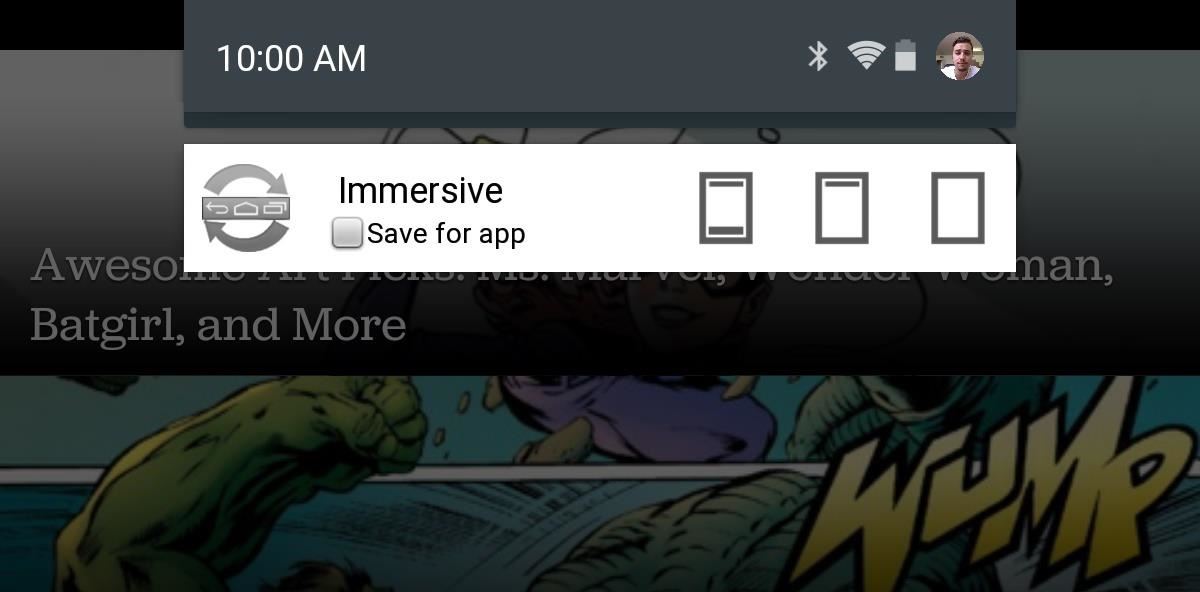
Using Immersive ModeWhether you're in an application or on your home screen, pull down your notification panel to choose which immersive screen you want to enable. You have the choice of either keeping both bars active, removing the nav bar only, or removing both the nav and status bars. With both removed, those bold black borders on your screen will vanish, expanding your viewable area. It's a great way to enhance your reading activity and internet browsing on your device. To expose the nav bar again, just tap or swipe the red trigger area along the bottom. Beware that your keyboard may not work in Immersive Mode, which is why having the toggle in the notification shade is so handy. All-in-all, this is a fantastic feature, and now there's finally a way to enable it without requiring root access. Give GMD Immersive a shot, and let us know what you think in the comments below.
Report Ad
Top Rated: Faster Connection to Restricted Sites, World's Biggest VPN Network. Best VPN for Streaming, Anonymity & Security. Try HMA VPN for free!
Access your favourite content worldwide.
Snapchat filters or lenses is a feature on Snapchat that detects faces in your picture or video selfie and put special effects and sounds on it. Previously you had to pay to be able to use those filters lens, you can buy it in the lens stores. But then they find another way to monitize the app so this awesome feature is free to use now.
How to Get Effects on Snapchat (with Pictures) - wikiHow
How To: Prevent workplace-related back injuries and back aches How To: Quick splint for lower leg fractures CES 2015: Linx Headbands Can Keep You Safe from Permanent Head Injuries How To: Eat a fig without getting sore lips or a sore tongue
CES 2015: The CUBE Action Camera, Polaroid's - WonderHowTo
How To: Turn your manuscript into an ebook and sell it on Amazon How To: Upgrade the B&N Nook Color to firmware version 1.2 How To: Root your Barnes & Noble Nook eReader to gain superuser access How To: Create a simple waterproof case for your iPad or eReader
Geek & Dummy » How-to: Rooting the Nook Simple Touch
News: Snapchat Adds a Ton of New Features, Including Chat 2.0, Video Calling, Stickers, & More The Clone Wars: Snapchat's New Numbers Mean More Bad News for Troubled App News: All the Cool Kids Are Going to Instagram, Hanging Snapchat Out to Dry
How to Take Snapchat Photos Using Your Apple Watch - Gadget Hacks
If you own a jailbroken iPhone and have installed some apps via Cydia, you will notice that when you try to delete any app from your SpringBoard (Tap and hold on the icon) an "X" appears, where you tap and remove the app . But in case of Applications installed via Cydia, there will be no "X" with them (Screenshot available).
How to Remove apps from Cydia using Cydelete on your iPhone
This video shows you how to use the satellite view on your blackberry. First highlight the Google maps icon. By default, the program goes to map view, in which you can see the roads and even railroad tracks. Satellite view gives you a different perspective on the way you see maps and you can see
How to use satellite view in Google Maps on your BlackBerry
If you've ever been on the receiving end of a threatening phone call, you'll immediately know the value in being able to record phone conversations on your iPhone. Beyond that extreme example, however, recording calls is still an extremely useful feature to have for important conversations like
TapeACall Pro review: record phone conversations on your iPhone
This wikiHow teaches you how to calibrate a computer monitor to ensure that your color and light settings are correct. Monitor calibration is important when you use your monitor to create or edit visual projects for other people, as poor calibration may result in the project appearing washed-out or off on other people's monitors.
Instead, you now get a more fluid gesture which basically entails swiping up to open the app switcher, then swiping up again on a target app to close it. You can even use multiple fingers to swipe up and kill a number of apps in one go. It's pretty much just like any other iPhone, except when it comes to accessing the app switcher since there
Guide on how to install Android 8.0 Oreo on Any Android phone without struggling. Here, We have added the ROM's of different devices. So, you can choose the firmware update file according to your device and Install Oreo on it.
Nexus 6P Rooting - XDA-Developers Android Forums
Change Windows 10 title bar color. The good thing is that you can change the title bar color without the help of any third-party software. You just need to edit a file. Follow the given below instructions to change title bar color in Windows 10. Step 1: Open up File Explorer (Windows Explorer) and navigate to the following location.
Everything New in Windows 10's May 2019 Update, Available Now
Hello everyone, many of you have heard of this distro and i don't know if lots of people here have worked on it, but i'm making this tutorial for all the new guys to arch's world and i wanted to participate at something plus i didn't see any tutorial about it here, so let's start:
Android Basics: Check Your Phone for USB On-The-Go Support to
xda-developers Huawei Nexus 6P Nexus 6P Q&A, Help & Troubleshooting Swap recents and back soft buttons? by tommyg562000 XDA Developers was founded by developers, for developers. It is now a valuable resource for people who want to make the most of their mobile devices, from customizing the look and feel to adding new functionality.
Swapping "Back" & "Recent… | Google Pixel XL
How To: Install a Custom Recovery on Your Bootloader-Locked Galaxy Note 3 (AT&T or Verizon) How To : Root Your Samsung Galaxy S4 (Or Almost Any Other Android Phone) In One Easy Click
Install Safestrap Recovery & Custom ROMs on Your Bootloader
0 komentar:
Posting Komentar