How To: Unroot & Restore a Samsung Galaxy S6 Back to Stock
There are several reasons that you might want to restore the factory firmware on your device—maybe you need to send your phone back for warranty purposes, or perhaps you're getting ready to accept an over-the-air update and need to unroot first. In some cases, reverting to the stock firmware can even resurrect a soft-bricked phone.Regardless of your reasoning, there's no better way to restore the stock firmware on a Samsung device than using Odin, which is a firmware flashing tool for Windows. There's a bit of prep work that you'll need to do in order to get things going, but beyond that, it's actually an incredibly easy process. Please enable JavaScript to watch this video.
Step 1: Boot Your Phone into Download ModeTo begin, you'll need to boot your phone into Download Mode so that Odin can access your system partitions. From a powered-off state, press and hold the volume down, home, and power buttons simultaneously. At this point, you'll see a warning message—but like it says, just press the volume up button to enter Download Mode. At this point, just connect your phone to your PC with a USB data cable, then the rest of the work will be done on the Windows side of things.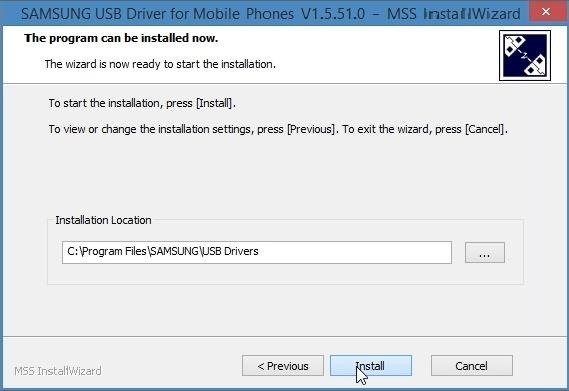
Step 2: Install the Samsung USB Drivers on Your ComputerFrom your Windows computer, start by downloading the Samsung USB Drivers. Once the file is saved to your PC, simply launch it, then follow the prompts for installation.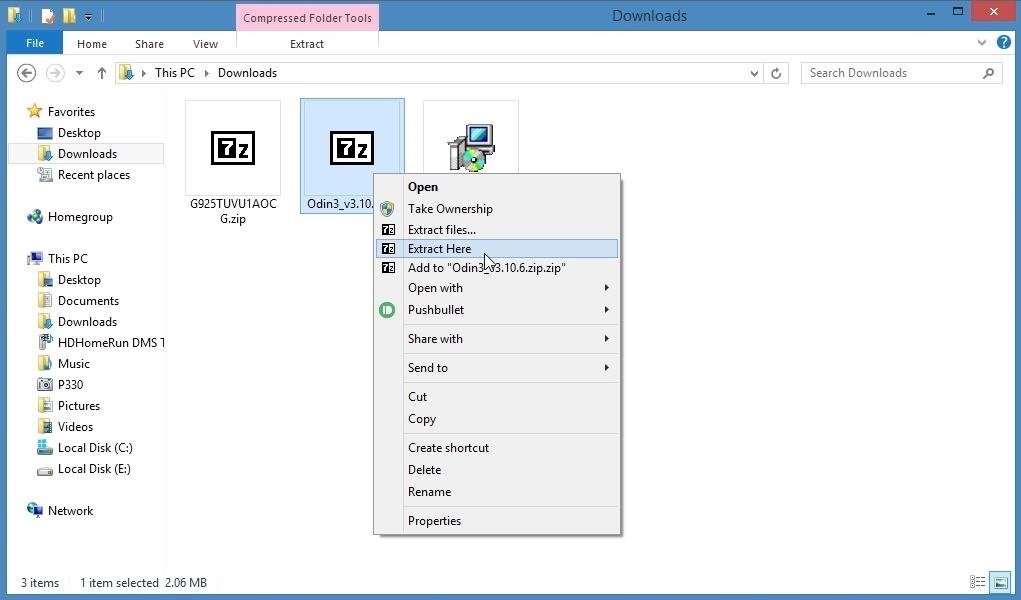
Step 3: Install Odin on Your ComputerNext, you'll need to download Odin itself. The latest version can be found at this link, and all you need to do here is extract the contents of the ZIP into a folder you can access easily.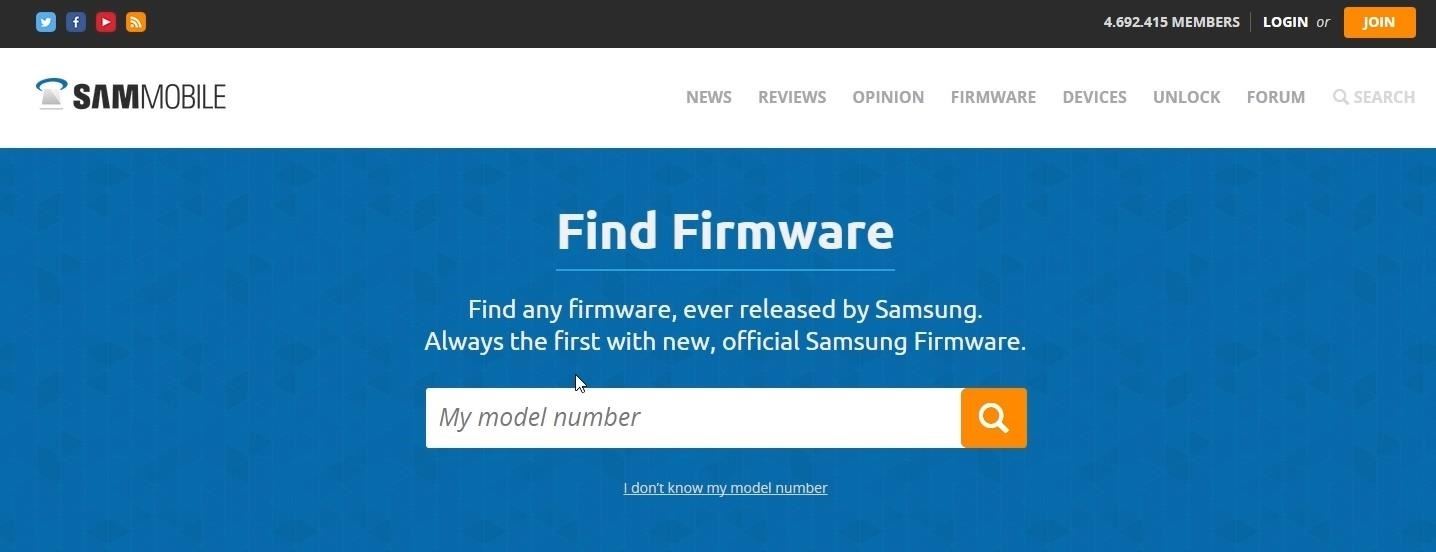
Step 4: Download Your Stock Firmware FileFinally, you'll need to grab a copy of the stock firmware for your particular variant of the Galaxy S6. Start by heading to SamMobile's firmware site, then search your device's model number using the field at the top of the page. If you're unsure of your exact model number, refer to the user manual that came with your device, or look under the "About device" menu in Settings. Once you've downloaded the firmware file, go ahead and extract the contents of the ZIP into a folder on your PC.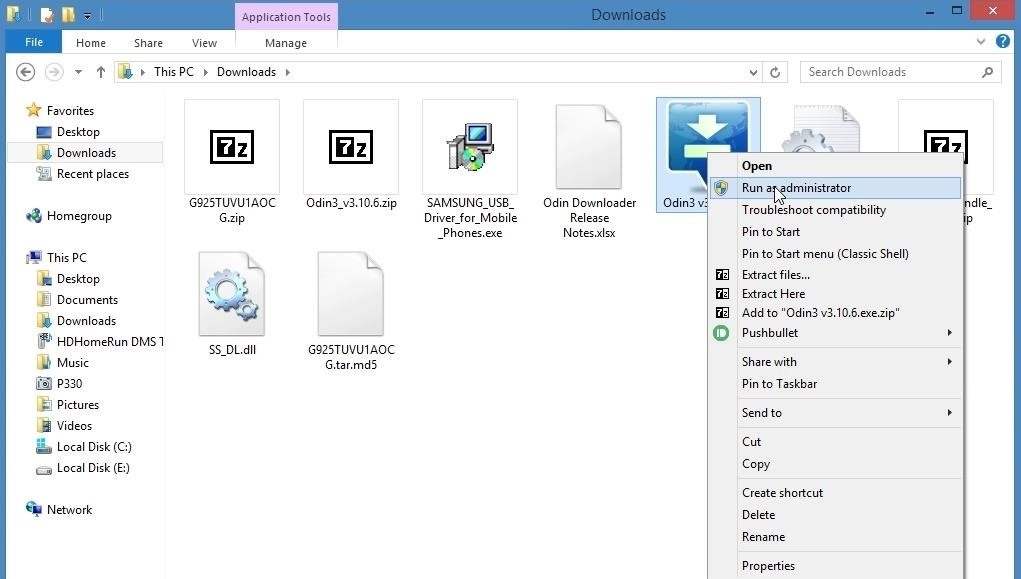
Step 5: Open Up Odin on Your ComputerAt this point, you're ready to flash the stock firmware on your Galaxy S6. To begin, right-click the Odin3-v3.10.6.exe file, then choose "Run as administrator."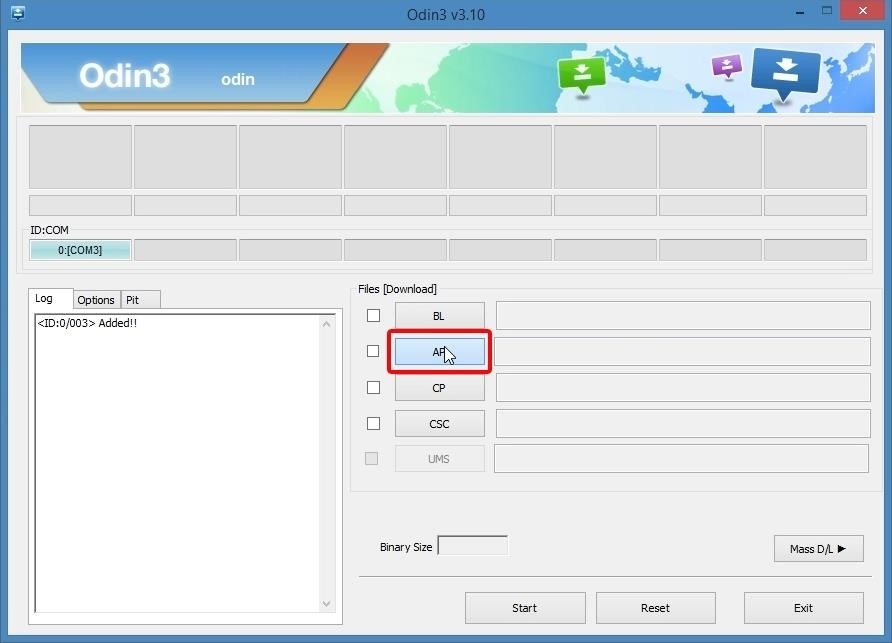
Step 6: Select Your Firmware FileFrom here, leave all of the options selected exactly as they are, then click the "AP" button near the center of the window. At this point, a file browser menu will pop up, so use this to select the firmware file that you extracted from the ZIP in Step 4.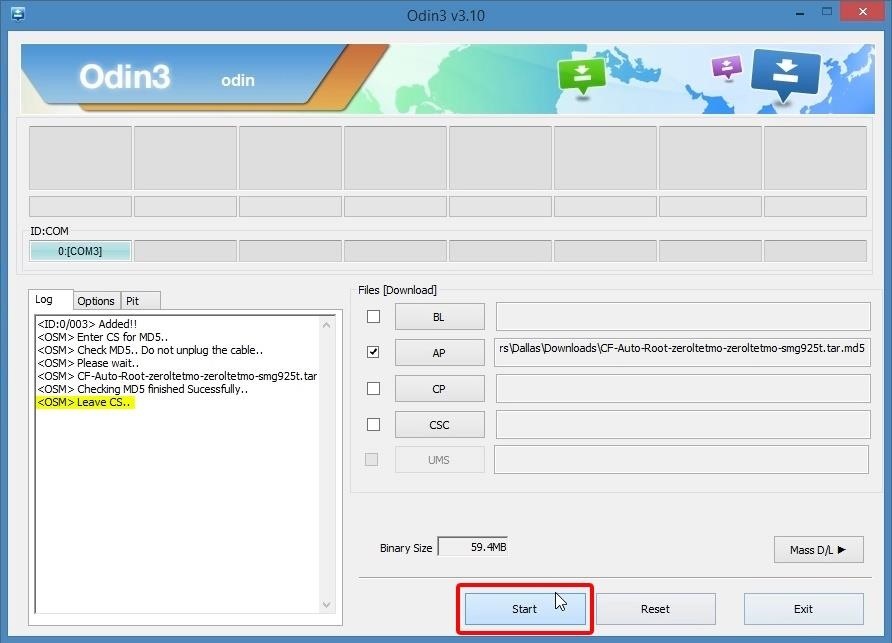
Step 7: Flash the Factory FirmwareAfter selecting the firmware file, keep an eye out on the "Log" tab near the bottom-left corner of Odin. When it says "Leave CS," you're ready to flash the firmware. Click the "Start" button at the bottom of the screen to begin. At this point, Odin will get to work on flashing the stock firmware. The process will take around 10 minutes, but when it's done, the box in the top-left corner of Odin will read "Pass," and your phone should automatically reboot. If it doesn't reboot, press and hold the volume down and power buttons on your phone to manually restart the device. At this point, you can disconnect your phone from your PC. This first boot will take a lot longer than it normally does, even as much as 10 minutes. But when you get back up, your phone will be 100% stock from a software standpoint—but keep in mind that nothing can reset a tripped KNOX counter, so you may still see a "Custom" status if that's the case. If you experience any minor glitches after restoring the stock firmware, simply reboot into recovery mode and perform a factory reset.What was your motivation for restoring the factory firmware on your Galaxy S6 or S6 Edge? Let us know in the comment section below, or drop us a line on Android Hacks' Facebook or Twitter, or Gadget Hacks' Facebook, Google+, or Twitter.
Regardless of your reasoning, there's no better way to restore the stock firmware on a Samsung device than using Odin, which is a firmware flashing tool for Windows. There's a bit of prep work that you'll need to do in order to get things going, but beyond that, it's actually an incredibly easy process.
How to Unroot and Completely Restore Back Samsung Galaxy
If you have a rooted Samsung Galaxy S6 and now you want to unroot it or want to return back to the stock room then you are in the right place.Here is will show you step by step Guide on How to Unroot & Restore Samsung Galaxy S6 Back to Stock
How To Unroot & Restore Stock Firmware On Samsung Galaxy S5
How to Unroot & Restore a Samsung Galaxy S6 Back to Stock
If you have the Rooted Samsung device or running the custom on your phone and want to unroot/restore stock rom on your device. Here is the easy guide to go back on stock rom. Rooting has lots of benefits which you can enjoy on your device, you can enjoy custom roms and other tweaks, but this will void the warranty of your device. To get back
How to Unroot and Restore Stock Firmware for Samsung Galaxy S4
Re-installing the stock firmware will wipe the root kernel and unroot your Samsung Galaxy S3. Prerequisites before you unroot T-Mobile Galaxy S3 and restore back to Stock firmware: Ensure that
How to unroot and reset to stock | Samsung Galaxy Tab S
xda-developers Samsung Galaxy Tab S Galaxy Tab S Q&A, Help & Troubleshooting How to unroot and reset to stock by abcrndm XDA Developers was founded by developers, for developers. It is now a valuable resource for people who want to make the most of their mobile devices, from customizing the look and feel to adding new functionality.
3 Ways to Unroot Android - wikiHow
For those of you who want to unroot/unbrick your Samsung Galaxy Note 5, it's really easy to do using ODIN and stock firmware. Whether you want to go back to stock firmware because you are having problems or simply need to return it back to 100% stock firmware for warranty or re-selling, follow our step-by-step guide and learn how to unroot/unbrick your Note 5.
As today article is about Samsung Galaxy S4, then in this article I'm going to share with you a full guide about how to unroot and restore back to official stock firmware for Samsung Galaxy S4
[Unroot/Unbrick] Restore Samsung Galaxy S6 Back To Stock
At the back, there's an 8 MP shooter, and a 2.1 MP is fixed on the front. Under the hood, there's a 1.5 GB RAM and 16 GB internal storage, a slot for external SD card is there as well. Galaxy S5 Mini is powered up with Samsung's own Exynos 3 Quad 3470 1.4 GHz Cortex A-7 CPU accompanied by Mali-400MP4 GPU.
How to Unroot T-Mobile Galaxy S3 and Restore Back to Stock
Unroot Samsung Galaxy Note5 and restore back to official stock firmware using Smart Switch (First Method) There are two effective method to unroot the Samsung Galaxy Note5. The first method is by using Samsung's owned app called "Smart Switch" that allows Galaxy Note 5 users to back up and transfer files but it also capable for restoring
How to Unroot / Restore Stock ROM on Samsung Android Devices
Use a search engine and search for your Galaxy model and carrier, along with the phrase "stock firmware". Unzip the firmware after downloading it to find the .tar.md5 file. Note: This method will not reset your KNOX counter, which is a way for Samsung to tell if your device has been rooted or modified.
How to Unroot/Unbrick Galaxy Note 5! | GalaxyNote5Root.com
0 komentar:
Posting Komentar