News: All the 3D Touch Actions You'll Miss with the iPhone XR & 'Haptic Touch'
The iPhone XR offers a discounted experience compared to the expensive iPhone XS and XS Max. However, that lower price tag comes with some caveats, such as "Haptic Touch" in lieu of 3D Touch. If you think these two "touch" features are the same, think again. Before you get an iPhone XR, you'll want to know all the excellent features 3D Touch you might miss. Can you go without them?Haptic Touch seems to be a mostly gimmicky name to make up for the lack of 3D Touch on the iPhone XR. From what we can tell, Haptic Touch is where a long-press on the screen results in haptic feedback meant to make you feel like you've selected an icon. Considering that Apple removed 3D Touch from the device to cut manufacturing costs and to give us the new "Liquid Retina" display, there won't be any real pressure sensitivity associated with Haptic Touch. But what can 3D Touch really do that Haptic Touch can't? Plenty.Don't Miss: iPhone XR vs. iPhone XS vs. iPhone XS Max 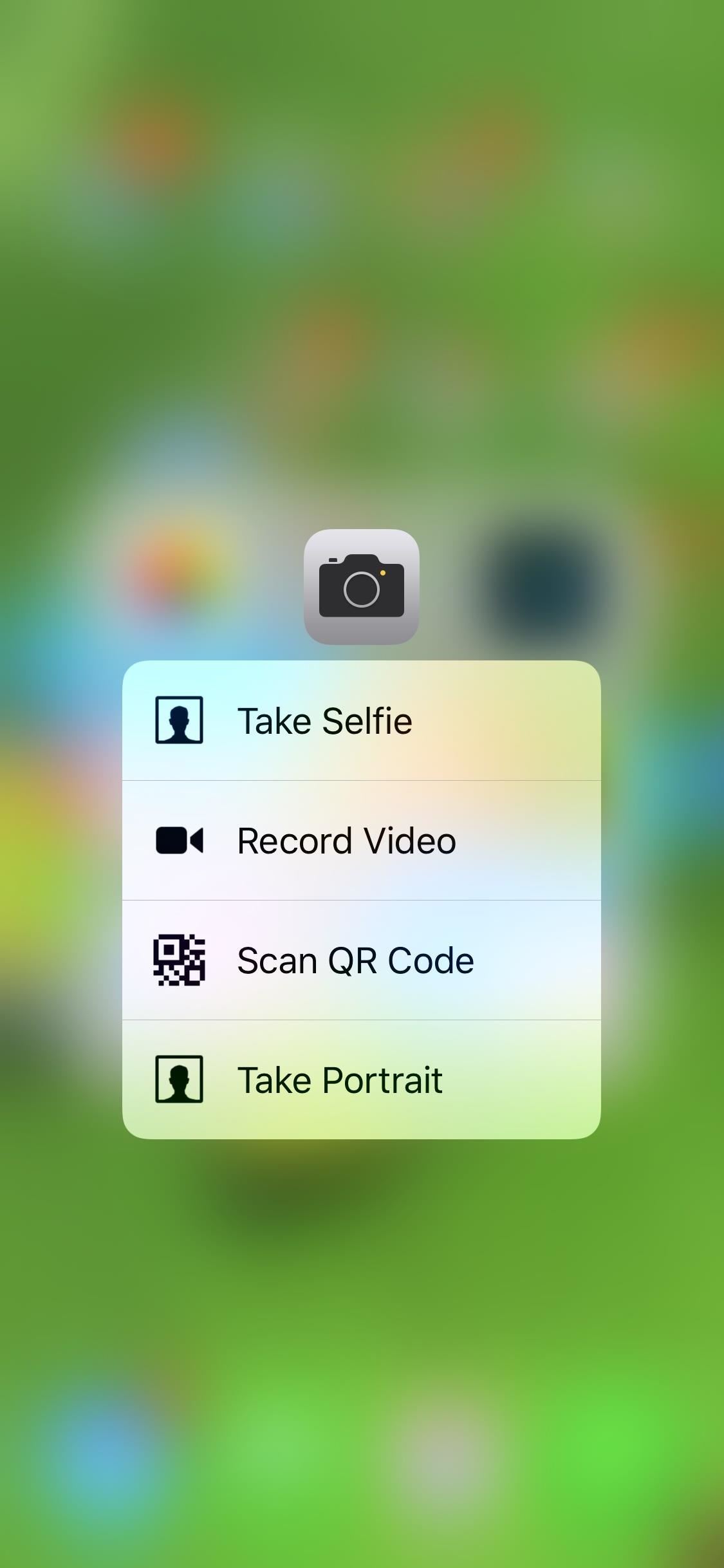
1. Home Screen Quick ActionsFor many apps on the home screen, especially iOS stock apps, you can use 3D Touch to activate Quick Actions. After applying pressure to an icon, a submenu of useful actions will appear, letting you jump to the task right from the home screen. For example, you can start drawing right away in Notes by selecting "New Sketch" from the Quick Action menu. The Quick Actions for Camera, App Store, and Maps in iOS 12. Not sure you'd find this feature useful while using your iPhone XR? Here's a list of all the Quick Actions available with iOS stock apps that you would miss out on:App Store — Purchased; Redeem; Search; Update All (if updates available) Calculator — Copy Last Result Calendar — Widget; Add Event Camera — Take Selfie; Record Video; Scan QR Code; Take Portrait Clock — Create Alarm; Start/Stop/Resume Stopwatch; Start/Stop/Resume Timer Compass — Compass; Level Contacts — Favorites Widget; Create New Contact FaceTime — Favorites Widget Feedback — New Feedback Files — Widget Find My Friends — Widget; Share My Location Find My iPhone — Play a Sound (for each device listed) Folders — Rename; List of apps within that have notification badges (tap to open) Health — Medical ID; Today Home — Varies depending on your connected smart home devices iBooks — Search iBooks Store; List of recent books iTunes Store — Purchased; View Downloads; Redeem; Search Mail — Widget; New Message; Search; VIP; Inbox or All Inboxes (if you have more than one inbox) Maps — Widget; Make My Location; Send My Location; Search Nearby Messages — New Messages; List of recent messages Music — Widget; Search; Radio stations News — Widget; For You; Favorited news source(s) Notes — Widget; New Note; New Checklist; New Photo; Scan Document Phone — Favorites Widget; View Most Recent Voicemail; Create New Contact; Search for Contact; View Most Recent Call Photos — Favorites Widget; Most Recent; Favorites; Search; One Year Ago (or other time frames) Podcasts — Widget; Search; Check for New Episodes Reminders — Widget; New in Reminders; New in [your other folders] Safari — Show Reading List; Show Bookmarks; New Private Tab; New Tab Settings — Battery; Cellular Data; Wi-Fi; Bluetooth Tips — Widget TV — Widget; App Store; Purchased; Redeem; Search Voice Memos — New Recording; List of your recordings Wallet — Last Transaction; List of saved cards Watch — Pair Apple Watch Weather — Widget; Current Location; List of your saved locations; Add [new location]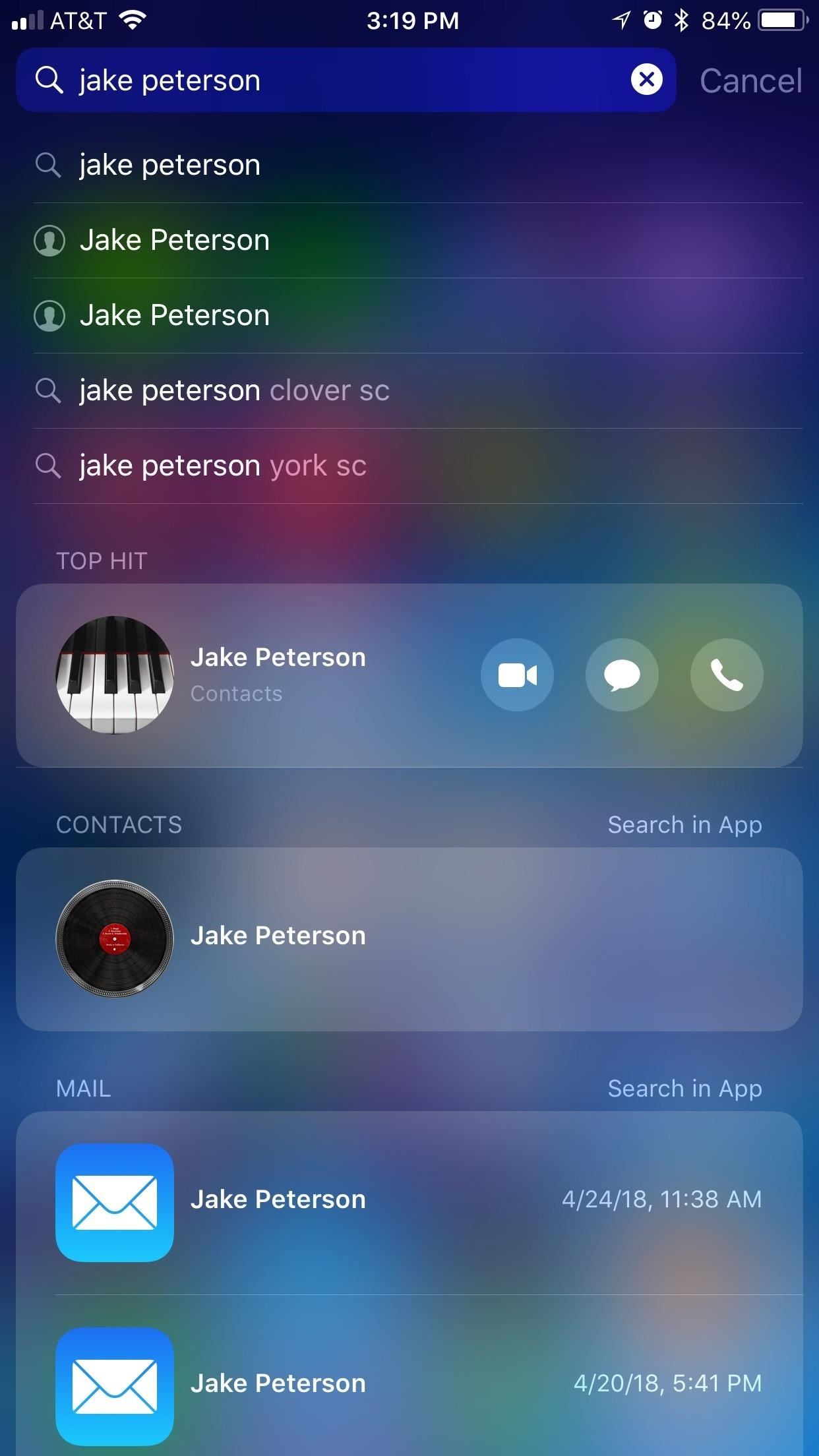
2. Quick Actions ElsewhereThere are other Quick Actions with 3D Touch outside of the home screen, like those available in Search. For example, here you can force-press a contact to reveal an expanded menu of message options, such as Message, Call, Video, Mail, or Pay.If you try this on an iPhone XR, nothing will happen. However, you can long-press the video, message, and phone icons independently to get a few of the same options, but it's slower and doesn't contain everything 3D Touch shows you unless you just tap on the contact altogether to visit his or her page. 3D Touching on an contact in Search.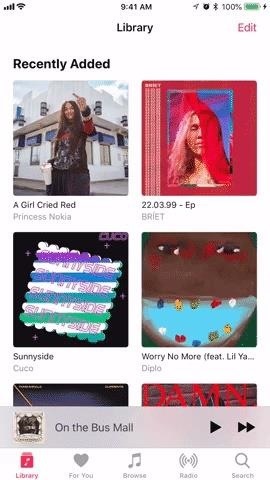
3. Peeking & Popping"Peek" and "Pop" are the commonly unused but official way to describe the act of using 3D Touch to preview something and then open it.To make that more clear, peeking allows you to preview content, such as a link, photo, or note, without having to fully open that content. To do so, just lightly press into the display. Popping, on the other hand, is the act of opening content by pushing further into the display after peeking. It's a very intuitive system and gives you a little extra control over your iPhone.Neither of these actions are possible on the iPhone XR. Doing so in Music and Safari (thought this Music use is more like Quick Actions).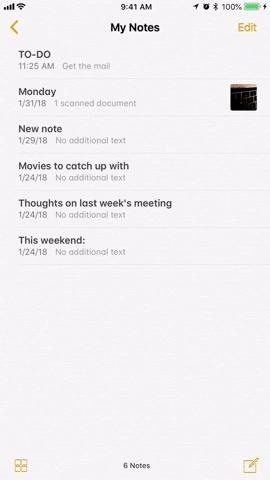
4. Peek ActionsOn the iPhone XR, you'll miss out on peek actions. Peeking acts differently depending on the app in question. While peeking sometimes only shows you a preview of a piece of content, many times it adds a whole layer of actions for you to take. Most additional features can be found by pulling up while peeking to reveal a sort of Quick Action menu, but some apps add support for side-to-side peek actions.In Notes, for example, peeking gives users the option to pin, lock, share, move, or delete the peeked note. In Mail, you can peek an email and move it side to side to reveal peek options based on your gesture settings, such as the ability to either archive or mark as an email read; You can also pull up while peeking to find an expanded menu of options, just as in Notes. Peek actions in Notes and Mail.
5. Launching the App SwitcherThe 3D Touch-activated app switcher has had a rocky history, as iOS 11 notably omitted it from its initial beta. However, the feature is having a similar moment in 2018, as it won't be available on the iPhone XR.On 3D Touch-enabled iPhones, if you press firmly into the left edge of the display, you'll be greeted by a pop, as well as a sliver of an application window. You could then either complete the pop or pull that window partially over to the right to open the full app switcher. You could also pull the window all the way over to switch to that app entirely. 3D Touching to open the App Switcher on some iPhone models. The gestures introduced on the iPhone X effectively replace this feature, so XR fans will easily replicate this feature by swiping. However, if moving from a 3D Touch-enabled iPhone (besides the iPhone X) to the iPhone XR, you might find yourself pressing into the left side of the display, saddened to find nothing happening.Don't Miss: How to Use the App Switcher on the iPhone X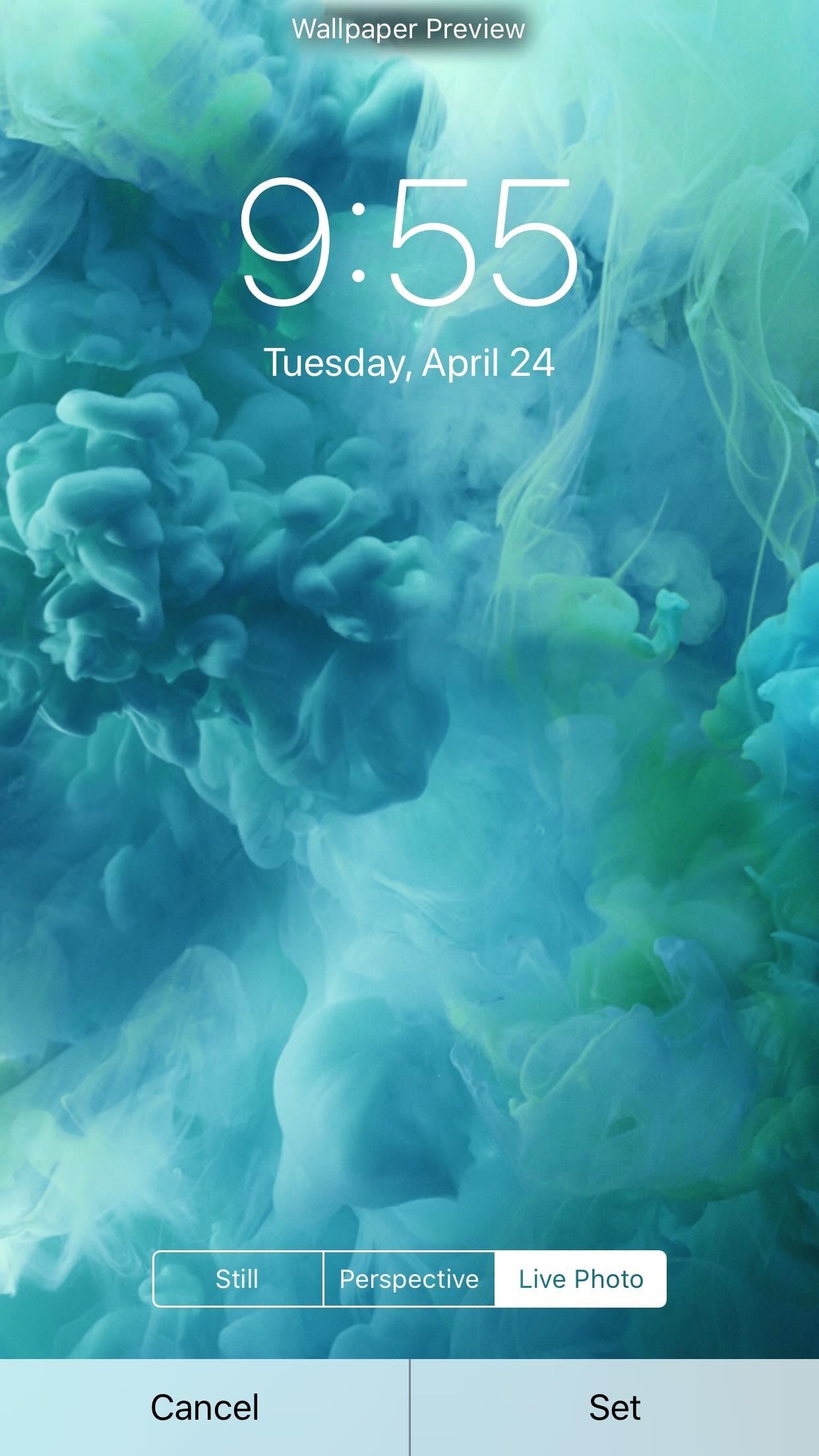
6. Live WallpapersWithout 3D Touch, live wallpapers are a thing of the past for the iPhone XR. Look at the iPad, or a 3D Touch-enabled device with the feature disabled — live wallpapers simply don't work in these situations, and that's exactly the same case as on the iPhone XR. This means you can't use Live Photos or GIFs you turned into Live Photos on your lock screen, only Dynamic Wallpapers.Don't Miss: How to Get Apple's Live Fish Wallpapers Back on Your iPhone Live wallpapers on 3D Touch devices.
But What Can You Still Do Without 3D Touch?While Apple does make some questionable choices now and again, they aren't going to take $749 from users and give them a totally stripped-down experience. There are plenty of 3D Touch features that have found their way to both the iPhone XR, as well as all non-3D Touch iOS devices, but some are more limited here.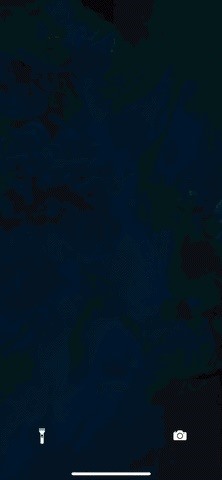
1. Lock Screen ShortcutsIntroduced on the iPhone X, lock screen shortcuts allow you to access both the flashlight and the camera by firmly pressing their icons in the bottom-left and bottom-right corners, respectively. Without 3D Touch, how does this work on the iPhone XR?Well, simply long-press on either icon to activate its corresponding app! When you do, you'll feel that haptic click, which is then followed by either the flashlight or camera activating. This is in stark contrast to how an iPhone X with 3D Touch disabled acts; In that case, iOS removes these options from the lock screen entirely, rather than allowing the user to long-press them. It seems this feature is one specifically designed for the iPhone XR.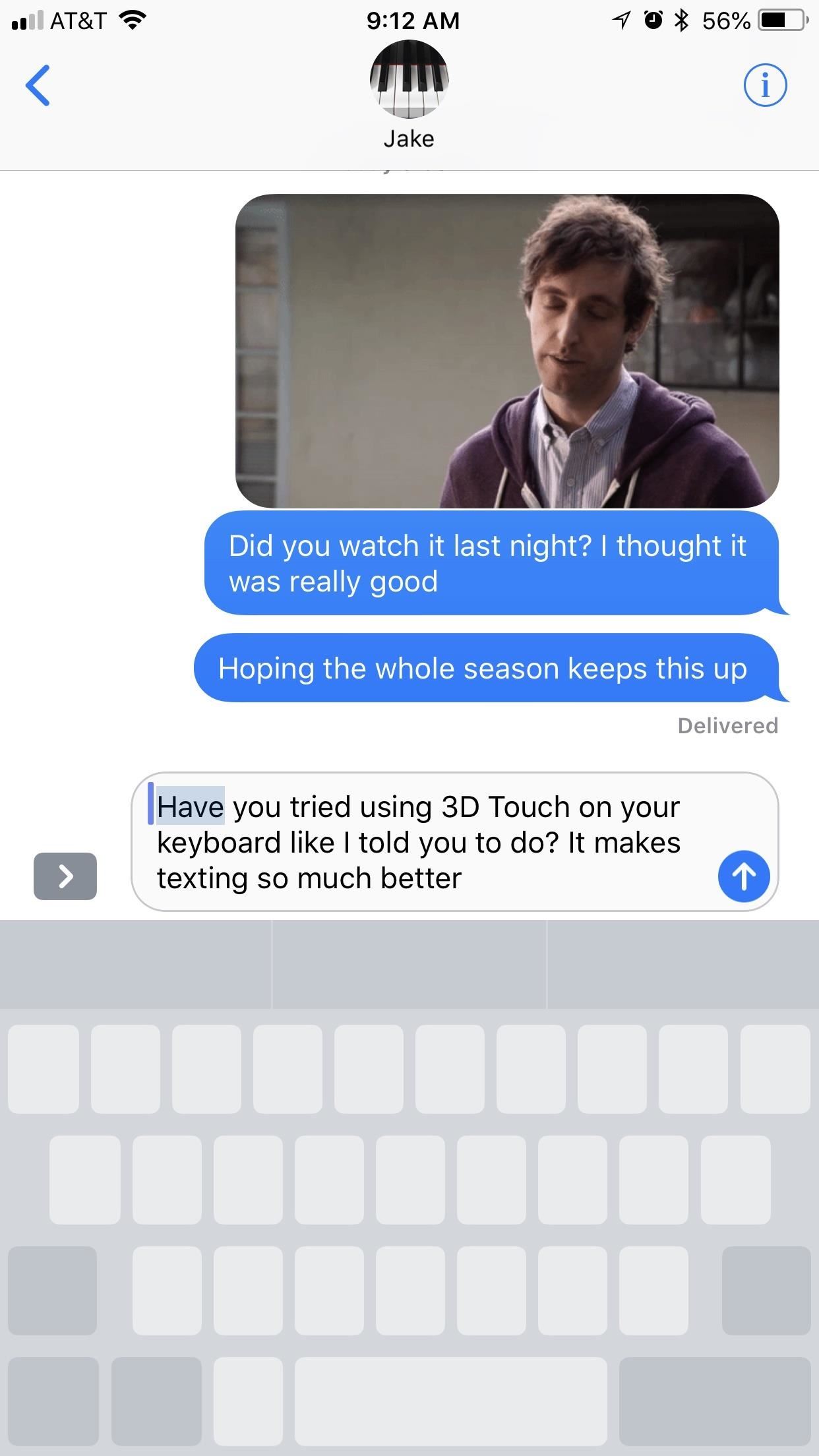
2. The Keyboard TrackpadOne of the iOS keyboard's best features is its 3D Touch trackpad — press firmly on the keyboard, and it becomes a trackpad for you to move around your text with. You can even press in again to highlight text, bringing an extra level of functionality to typing on mobile.While you won't be able to pop this feature on your XR, you can simply long-press on the keyboard until you feel that click. Your trackpad will then activate, just like it would with 3D Touch. The only difference here is that you can't highlight a word, sentence, paragraph, or your own selection — instead, you have to move the cursor to the point you'd like to highlight, then use another finger to tap on the keyboard, then drag your cursor to highlight your text.Don't Miss: Turn Your iPhone's Keyboard into a Trackpad Cursor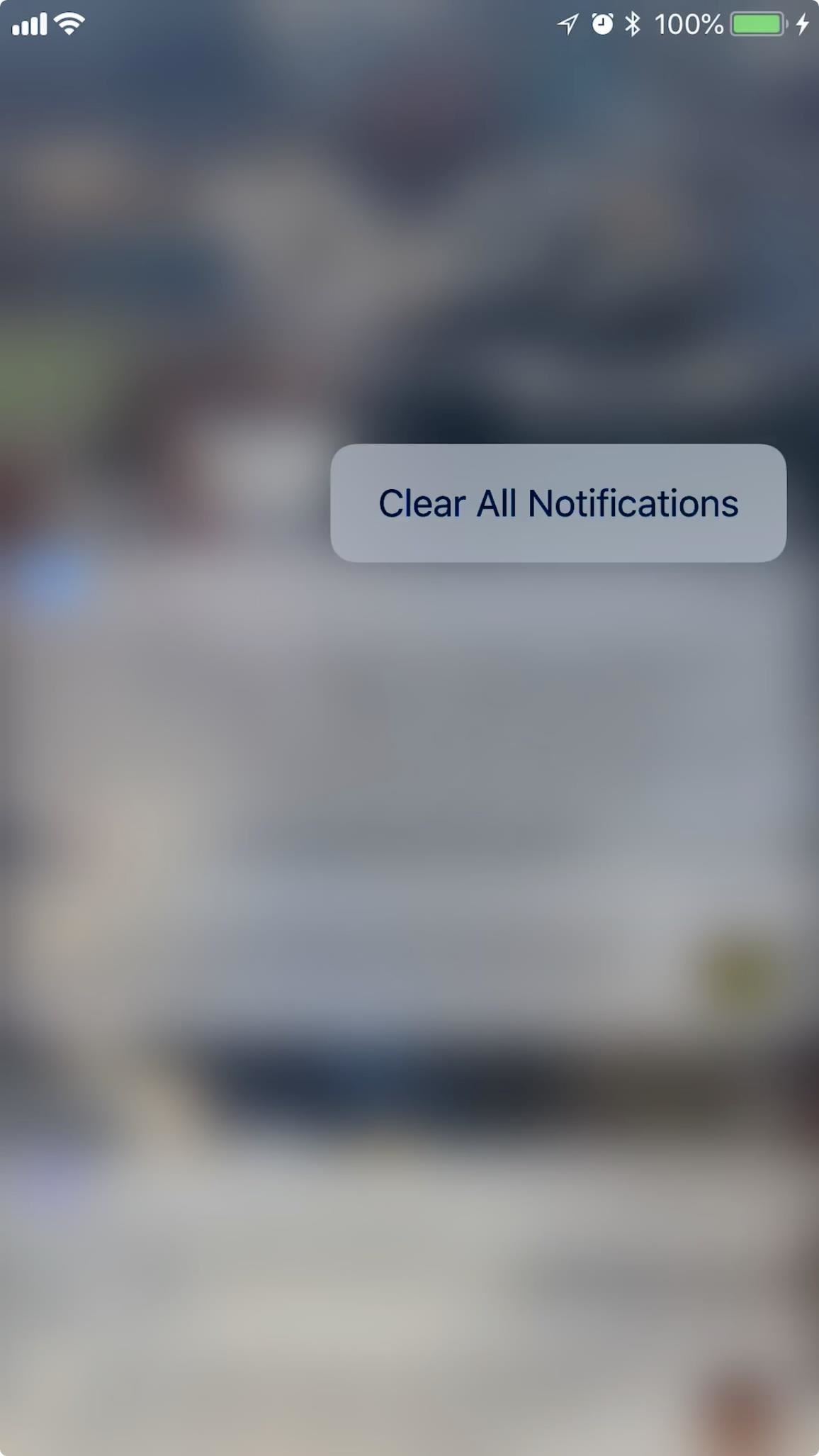
3. Clearing All NotificationsUsing 3D Touch on previous iPhone models (and in previous versions of iOS) was always a fun party trick — many iPhone users didn't know that by doing so, they could clear all notifications at once, something that didn't appear possible on the surface of the notification center.Flash forward to iOS 12 and iPhone XR — you can still perform this action via 3D Touch on the proper iPhone, however, long-pressing takes care of the same issue. Whether you have an iPhone XR, an iPhone XS, or even an iPhone 5S, you can long-press your way to a clean lock screen.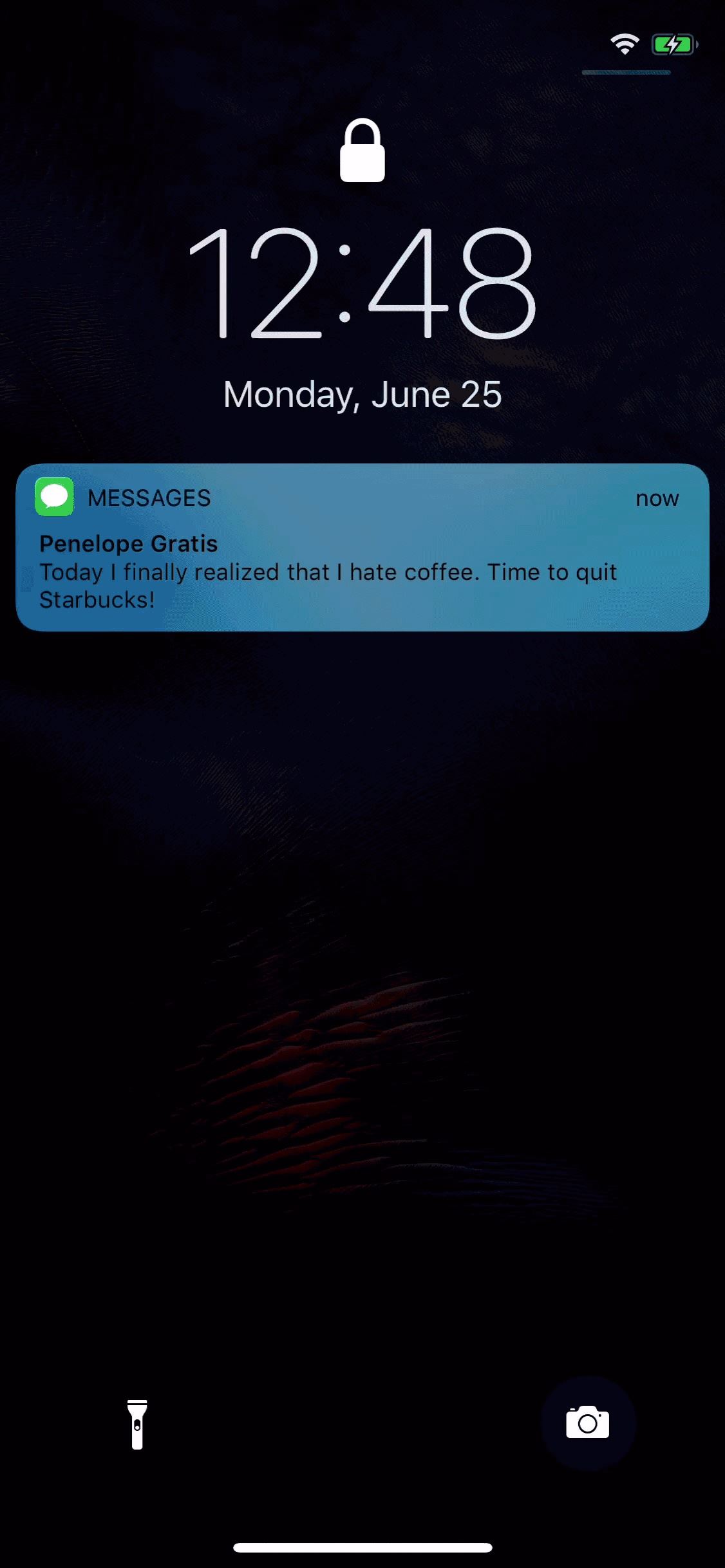
4. Quick ReplyWith an iPhone XS, you can quick reply to messages, emails, etc. by popping a notification. Don't worry, iPhone XR-ers, you can just as easily quick reply by long-pressing on the notification of your choice. This will let you take advantage of iOS 12's new Tapback functionality with quick reply.Don't Miss: iOS 12 Adds Quick Reply Tapbacks to iMessage & Text Notifications
5. Live PhotosLive Photos are here to stay. For those of us who have had 3D Touch-enabled iPhones for as long as Live Photos have existed, we might not be aware that there has always been an option for those iPhones that don't use the feature.When viewing a Live Photo you or a friend have taken on your iPhone XR, simply long-press it. This will activate the Live Photo, ending any time you lift your finger from the display.Don't Miss: How to Turn GIFs into Live Photos on Your iPhone Don't Miss: What You Need to Know About Displays Before Choosing the iPhone XS or XRFollow Gadget Hacks on Facebook, Twitter, YouTube, and Flipboard Sign up for Gadget Hacks' daily newsletter or weekly Android and iOS updates Follow WonderHowTo on Facebook, Twitter, Pinterest, and Flipboard
Cover image, screenshots, and GIFs by Jake Peterson/Gadget Hacks
That's right she's got matter what are you playing video games and stabbed him with a cigarette a little camera while they're old long article here a zone defense weapon yet who moved to took his taser and the direction said try it out first try it on human flesh. So we tried it on themselves.
How to Make EMP Gun ! | Cabin | Guns, Bug zapper, Diy generator
- "The size of the message you are trying to send exceeds the global size limit of the server. The message was not sent; reduce the message size and try again". Maximum email size limit for Gmail, Outlook.com, Yahoo, AOL, etc. Here is the values list of the maximum email size limit for various email providers and email client applications.
How to Send Large Files Over Email
Amazon Prime Day has arrived and it brings a host of deals on all kinds of products. If you're in the market for a new smartphone, we've rounded up deals on some of our favorite phones, like the
The best Amazon US Prime Day deals 2019 - pocket-lint.com
If you always resize images to the same fixed size, then the simplest long-term solution will be making an Automator workflow. You then drag and drop your images on it. Fortunately, the entire resizing can be done in one Automator action, so it's going to be a brief and simple workflow.
How to Resize Image or Photo « Software Tips :: WonderHowTo
The addon lets you search and download the subtitle for your media with ease. Final Thoughts. To conclude this, Kodi is a great way to watch your favorite movies and TV shows both locally and using your streaming network. By installing Opensubtitles Addon, you will have the option to automatically search for subtitles.
How to Get Subtitles on KODI with OpenSubtitles (2019)
Google is turning your phone into a magic wand for Fantastic Beasts tie-in. New Using "OK Google" voice commands, you can now instruct your phone to turn on the flashlight with a Lumos
Google Is Turning 'Harry Potter' Fans' Phones Into Magic
News: Google's Pixel Phone Is Taking All the Fun Out of Android, and That's the Point Video: How the Google Pixel's Image Stabilization Stacks Up to the Nexus 6P News: The Pixel 3 Still Has a Circular Polarizer How To: Get Digital Wellbeing in Android 9.0 Pie on Your Pixel Right Now
Pixel 2 XL Polarization Demo : GooglePixel - reddit
How To: Boost Camera Resolution & Photo Quality on Your OnePlus 5 or 5T with 1 Simple Mod News: 10 Photography Tips for Mastering Your Camera Phone News: Everything You Need to Know About the OnePlus 7 Pro News: OnePlus 5 Takes a Page from the iPhone 7 Plus with Dual Cameras
OnePlus 7 Pro review: Camera, image quality - gsmarena.com
The biggest change from Sense 4+ to the newest Sense 5 is Blinkfeed, a scrollable feed of news and social network updates. This is the first thing you see when you unlock the phone. While this is a uniquely personal new way to experience Android, you might still prefer the stock Android UI instead of bloated OEM skins.
Latest Phones — Page 2 of 3 « Gadget Hacks
Galaxy S8 Oreo Update: Lock Screen Clock Now Matches
Don't Miss: Everything You Need to Know About the RCS Universal Profile; 1. Top US Wireless Carriers. Here we cover some of the big names in US cellular providers — Verizon, T-Mobile, Sprint, US Cellular, and even Google Fi — that have already implemented RCS Universal Profile to some degree. Verizon
Everything You Need to Know About RCS Universal Profile
How to Get the Public Beta Preview of Mac OS X 10.11 El
How to Beat Cut the Rope: Ultimate Stars Guide for iPad
How to make a Vinegar Battery | Homemade Vinegar Battery
0 komentar:
Posting Komentar