Slack 101: Escape the Constant Pings by Configuring DND & Away Settings
There are few apps or services better than Slack for keeping a team both communicative and productive. But it also makes it difficult to escape your job — after work hours and weekends should be yours, not Slack's. If you want to stop the barrage of notifications and messages on your time off, you should make use of Slack's "Do Not Disturb" and "Away" settings.Slack is one of the better apps when it comes to notification control. You don't need to decide between all or none when it comes to receiving them — Slack gives you more intricate ways to choose how and when you want to stop notifications from coming in, as well as who gets to see when you're using the app in the first place.Don't Miss: How to Keep Work Emails from Invading Your Free Time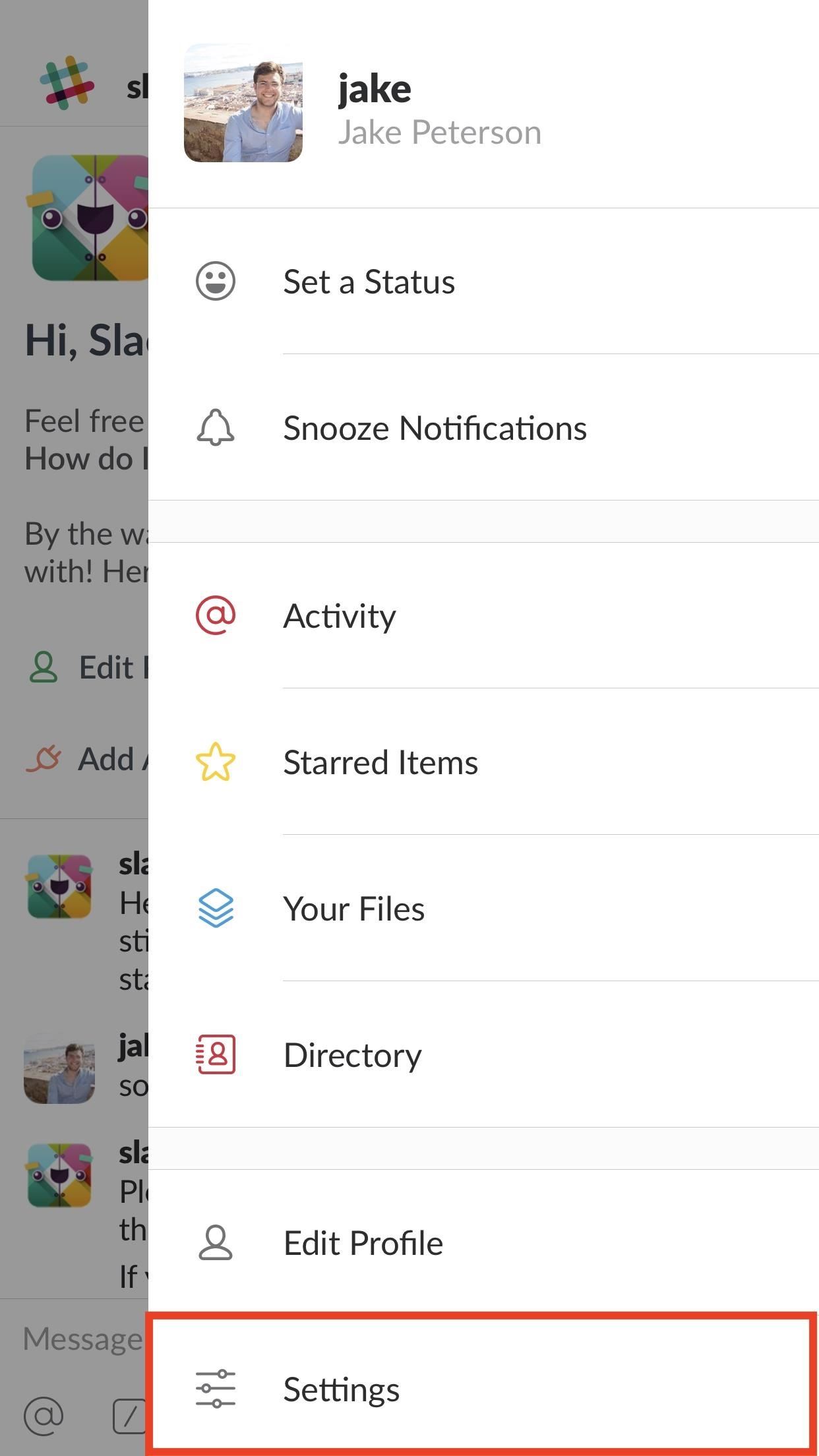
Tip 1: Set Your Availability to 'Away'You can instantly convey to your Slack team that you're out for the weekend if you make sure to set your availability to "Away." To be clear, Slack will automatically set your account to "Away" if you leave the app for more than 30 seconds at a time. However, once you open it again, your whole workspace can see that you're online.To manually enable an "Away" status, tap the three dots in the top-right corner of the display (or swipe left on iOS), then tap "Settings." Under "Your Availability" on iOS and "Availability" on Android, tap the slider to set your status to "Away" or "Offline." Now, even if you leave the app and return at some point in the weekend, your office won't see. If, upon reopening Slack, the app asks you if you'd like to re-enable your availability, simply decline, and your anonymity will continue on. No one will ever have to know you checked in on a Saturday.Don't Miss: How to Hide Your Active Status & Go Incognito on Facebook Messenger
Tip 2: Manually Enable Notification SnoozingYou don't want to get messages from your boss at 8 AM on a Sunday. But you also don't want to disable Slack's notifications every weekend, then forget to re-enable them on Monday. That's where snoozing comes in.Notification snoozing allows you to block incoming messages for a certain period of time. Slack gives you six timeframes to choose from — 20 minutes, one hour, two hours, four hours, eight hours, and 24 hours. Select one of these, and it's radio silence for you.To quickly enable notification snoozing, tap the three dots in the top-right corner of the display (or swipe left on iOS). Next, tap "Snooze Notifications" and select your preferred time.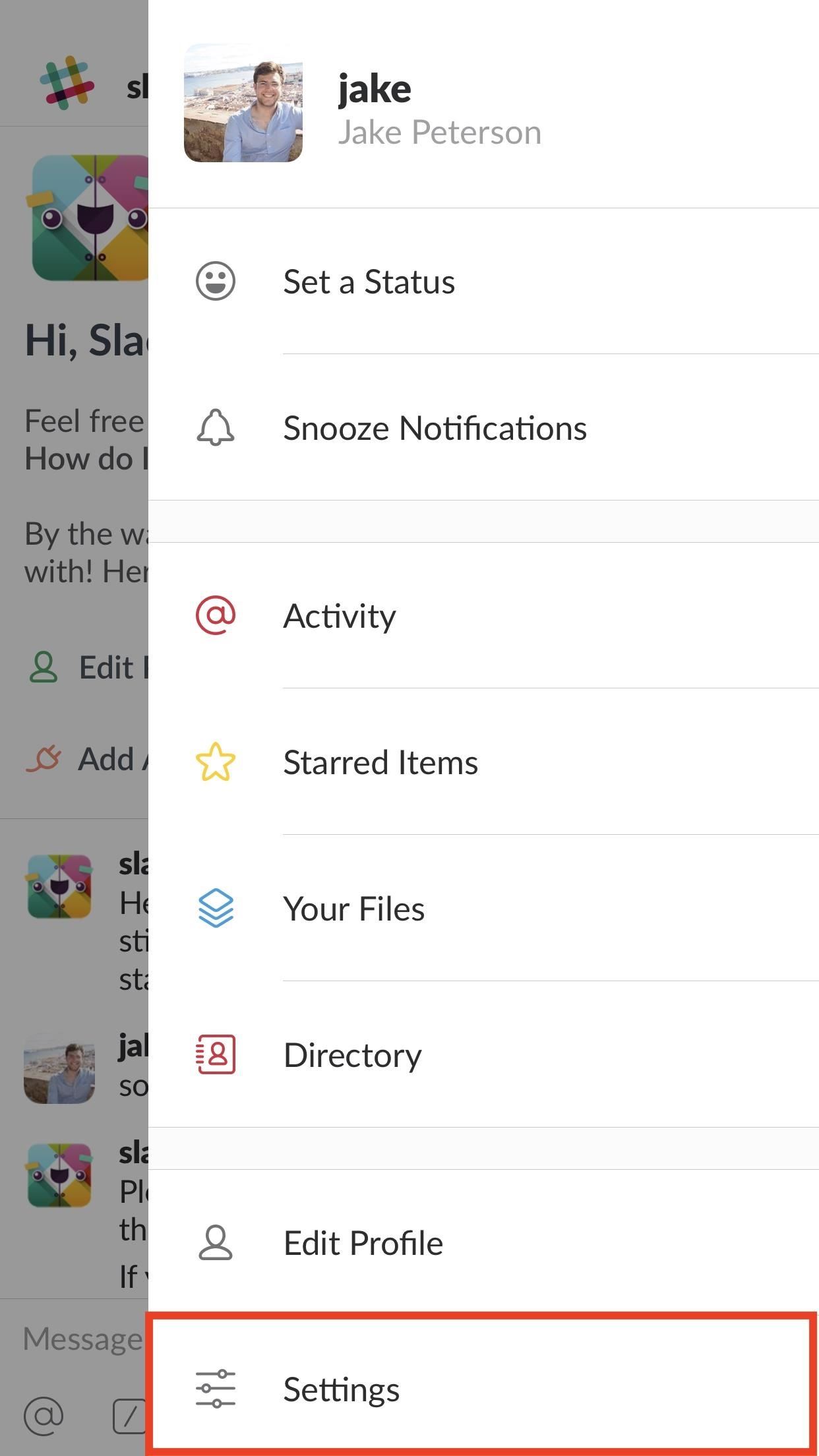
Tip 3: Schedule 'Do Not Disturb' Notification SnoozingOne of Slack's best — and possibly underused — features is its "Do Not Disturb" mode. This option allows you to schedule notification snoozing, which stops messages automatically during preset times. If you do not want to hear from work between 5 PM and 9 AM, this is the setting for you.To enable Do Not Disturb, tap the three dots in the top-right corner of the display (or swipe left on iOS) then tap "Settings" and choose "Do Not Disturb." You can actually manually snooze notifications here by tapping "Snooze Notifications," then selecting one of the time options — however, scheduling appears below. To enable scheduling, tap the slider next to "Scheduled." Next, set your start and end times by tapping "From" and "To" on iOS, and "Start" and "End" on Android. That's all there is to it. Unfortunately, you can't set dates here, just times, so weekends will follow the same snooze schedule as weekends. If you want to block notifications all-day Saturday, consider manually enabling snoozing first thing in the morning.Don't Miss: How to Make Google Home Remind You to Pick Up Eggs When You're at the Grocery StoreFollow Gadget Hacks on Facebook, Twitter, YouTube, and Flipboard Follow WonderHowTo on Facebook, Twitter, Pinterest, and Flipboard
Cover image and screenshots by Jake Peterson/Gadget Hacks
Android is all about customization. Different ROMs, themes, and wallpapers are only some of the ways that can make your smartphone device look different. Changing your wallpaper with a "live", moving one is one of those ways, and today we are going to show you how to create your own.
Free Wallpaper Maker: Create Your Own Wallpapers | Adobe Spark
You want to fake location in Snapchat app on your iPhone without the jailbreak. Here is how to fake Snapchat location on iOS devices. You don't need to use any
SnapChat++ on iOS(iPhone/iPad) Without Jailbreak with
Looking for an easy and cheap Cloud Based Data Transfer? We've gathered the top services in our experience that get the job done, and done right.
How to transfer files between different cloud services
How to backup & restore EFS partition [IMEI] for Samsung galaxy S1/S2/S3/S4 Note 1/2 Tab 1/2 . by GalaxySIM Unlock App Its recommended for users who like
Backup and Restore EFS or IMEI on Samsung Galaxy Devices
How to Restore the Mobile Data and Mobile Hotspot Quick Settings Toggles on Samsung Galaxy Devices. Love them or hate them, Samsung is by far the most dominant manufacturer of Android smartphones
How to use Galaxy S10 Settings? - Galaxy S10 Guides
Now, I've already shown how to unlock and root the HTC One M7, but I'm gearing this one specifically for the new M8 with Android 4.4 KitKat, so there's no confusion.These instructions will also work for the M7, though.
How to Root HTC ONE M8 / Unlock Bootloader / Custom Recovery
During the Google I/O 2019 keynote, the latest Android Q Beta was released to the public for Pixel smartphones along with 15 other non-Pixel devices. It's the third Developer Preview for Android 10, but it's the first official public beta outside of Google's Pixel smartphones. A new public beta
How to Fix Stuck or Dead Pixels on Almost Any Screen
Step 3: Edit the Notes. Since this app functions as a sort of Post-it note for your Notification Center, there's only one sheet available. Whenever you want to change the note, either entirely or just to add or subtract something from it, just tap on the widget in the Notification Center or go directly to the NoteDash app to make your changes.
An easier way to speed dial iPhone favorites and contacts
How To: Add Floating Live Animations to Any Custom Wallpaper on a Galaxy Note 3 How To: Customize the Windows 10 Lock Screen How To: Add iOS 7-Style Blur Effects to Backgrounds on Your Samsung Galaxy Note 3 How To: Missing Time in Windows 8? Add a Free Live Tile Clock to Your Start Screen
Make the AccuWeather Widget Transparent on Your Samsung
The UCSC Genome Browser is an on-line, and downloadable, genome browser hosted by the University of California, Santa Cruz (UCSC). It is an interactive website offering access to genome sequence data from a variety of vertebrate and invertebrate species and major model organisms, integrated with a large collection of aligned annotations.
8 Best Apps to Download Music on iPhone Free - Freemake
This video will show you how to make a lemon battery. You use a copper penny and a zinc coated nail to create a circuit.
How to make lemon battery by using simple method
11 simple tips and tricks to get more from your LG G3; How to use split-screen mode in Android Nougat touch and hold the Intents button and the screen will go back to your original app.
How to use split-screen mode in Android Pie - TechRepublic
Well, fortunately there is a work around that requires no Jailbreaking or messy hacking to Tether it up. Just follow the below instructions and you'll be tethering with your iPhone 3GS or 3G
Tether iPhone 4 Without Jailbreaking - AppleRepo.com
0 komentar:
Posting Komentar