How To: 10 Overlooked Extensions Every Chrome User Should Be Using
I've been a diehard Chrome user since its inception, and even more so since Android was released. The ability to sync bookmarks, passwords, and web history across all of my devices made the switch a no-brainer, but what really made me fall in love was the amount of extensions available for it.Don't Miss: Extensions You Should Be Using for Shopping on Amazon Don't Miss: Our Top 5 Chrome Extensions for YouTube I've tried hundreds of Chrome extensions over the years, and while a lot of them are well known, there are some that are left underappreciated by most. Below you'll find 10 underappreciated extensions for Google Chrome that I think you'll find just as useful as I did.
All but one of these add-ons are hosted on the Chrome Web Store, so installation is as easy as clicking on "Add To Chrome." To delete any of the extensions, all you have to do is go to Settings, then Extensions, and click the trash icon next to the one you want to remove. You can also change the settings for any extension that has configurable features by clicking on "Options" under the extension's name.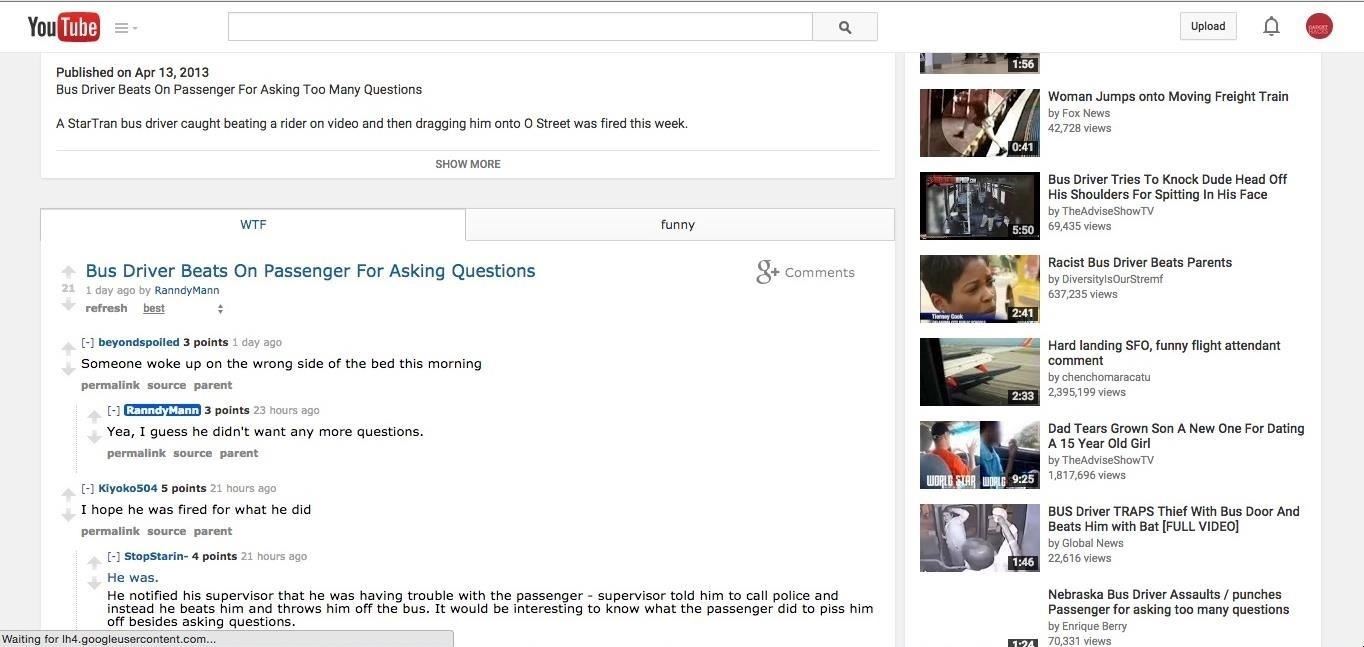
1. Hide Troll Comments on YouTubeIf you've spent more than a minute on YouTube, you know how toxic their comment section can be. Reddit isn't always better, but their comments aren't cringe-worthy troll bait and can often spark interesting discussions.If you'd rather read Reddit comments about a video, AlienTube is the extension you've been looking for. Once activated, video comments will be replaced with comments from Redditors, as long as the video has been linked on Reddit at some point.Install AlienTube for YouTube from the Chrome Web Store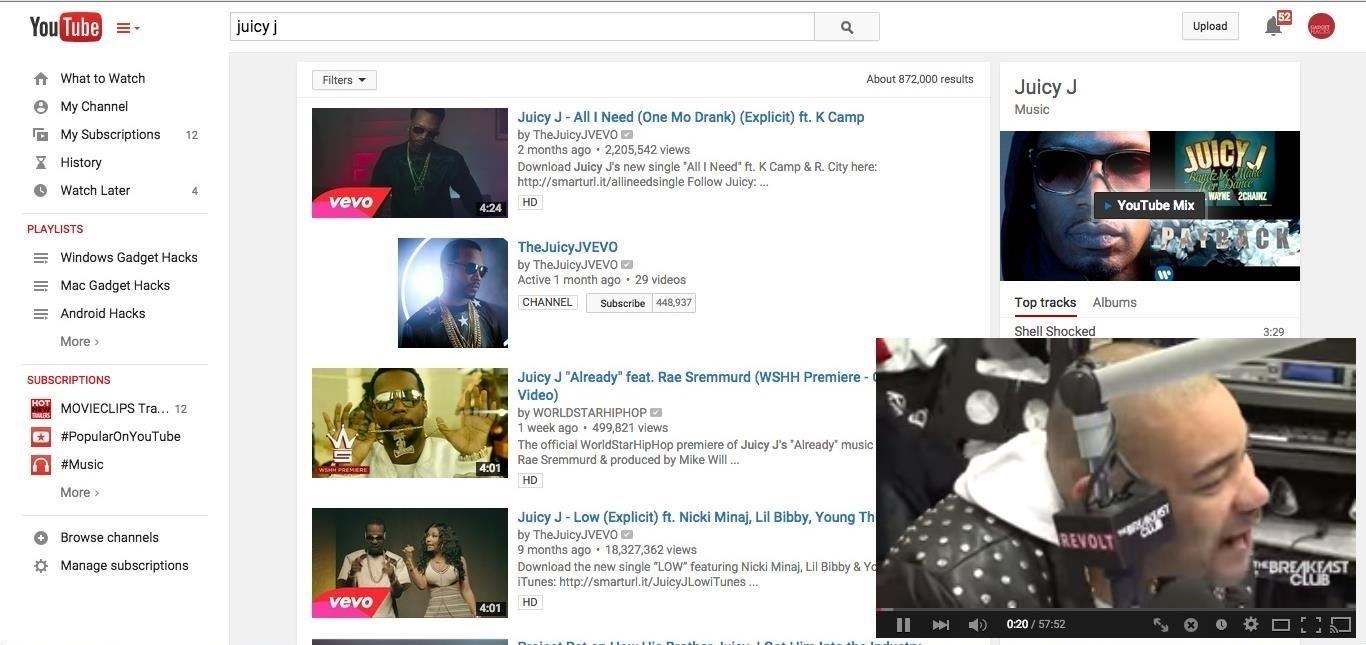
2. Watch YouTube While You SurfThis next YouTube-specific extension will allow you to search for videos the same way you do on their mobile app. Seek 'n Play minimizes your currently playing video to the side of the screen as you perform searches.Install Seek 'n Play from the Chrome Web Store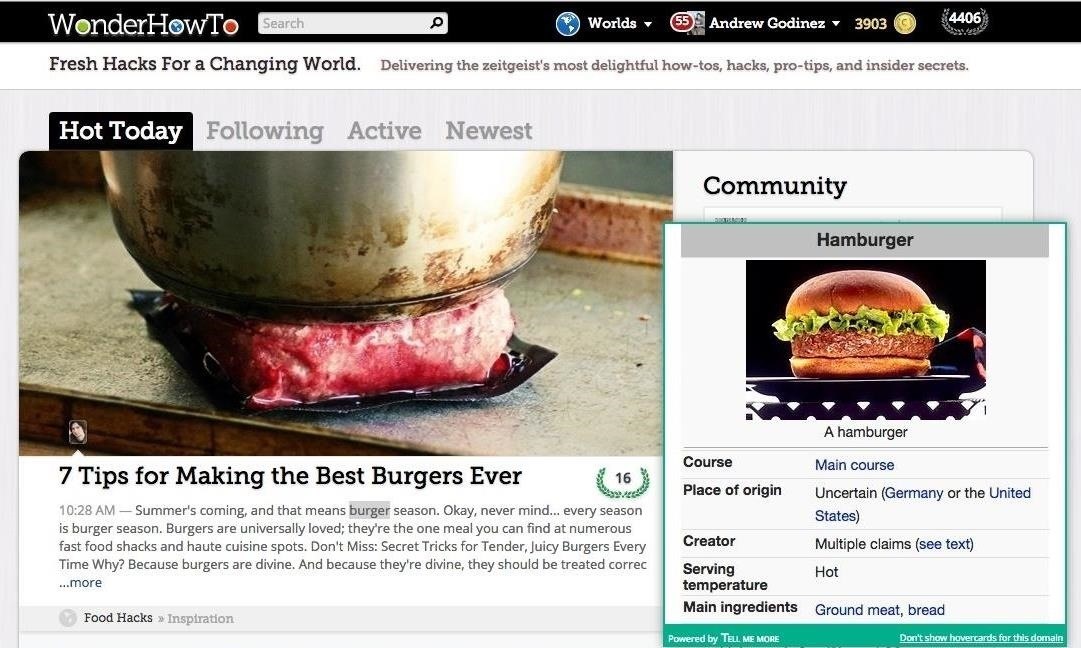
3. Wikipedia Lookups in Pop-Up WindowsWikipedia may not cut it on research papers, but it can still be an invaluable tool to look up anything you want to know a little more about. With Tell Me More, you'll be able to highlight any word on a page and instantly have its Wikipedia page appear in a popup right alongside it.By default, it will be set to auto-lookup any word you highlight, but it can be set to a right-click action in the extension's option menu if you'd rather not have a popup appear all the time.Install Tell Me More from the Chrome Web Store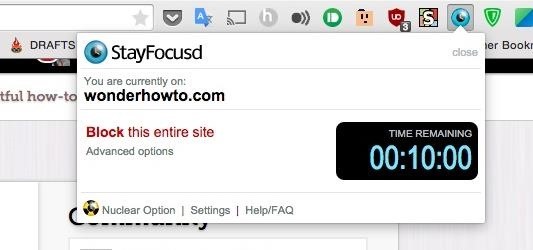
4. Limit Your Time on Distracting SitesWith social media and Reddit, it can be way too easy to waste time surfing instead of getting things done. To help save you from yourself, use the StayFocused extension, which prevents you from connecting to any time-wasting sites for a set period of time.The list of blocked sites can be customized from the options menu if you do not like the stock blacklist. Keep in mind that once the timer is set, it cannot be stopped, so be sure that you don't overstate just how long you need it to run.Install StayFocused from the Chrome Web Store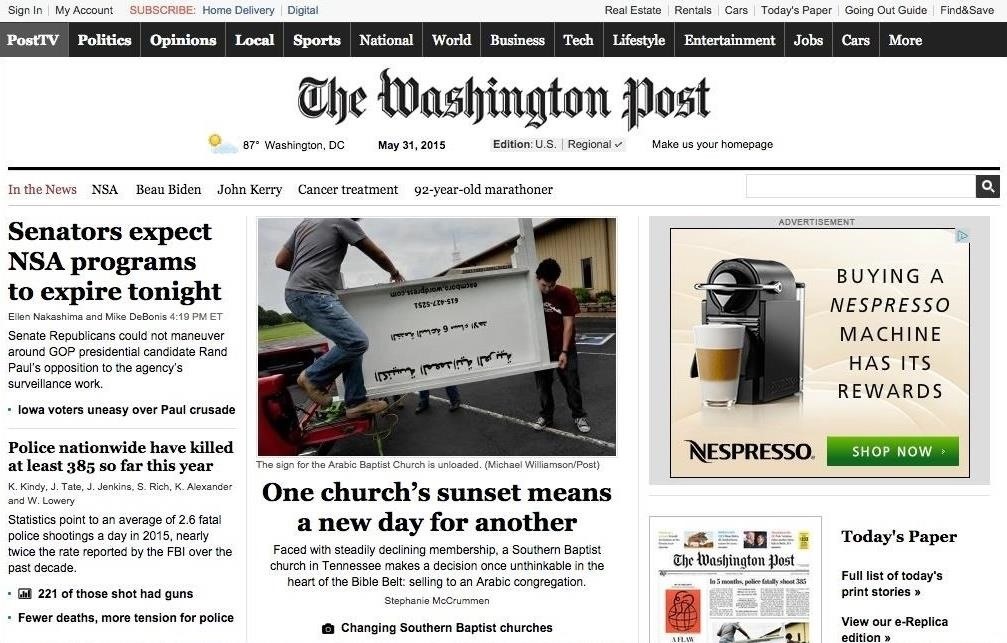
5. Get Rid of Annoying AdsAd-blockers are nothing new, but that doesn't mean developers have given up making them more efficient. That's why I started using uBlock Origin, which does a way better job at managing its RAM usage compared to most other ad-blockers, and doesn't whitelist sites like AdBlocker Plus.Install uBlock Origin from the Chrome Web Store Before the uBlock Origin extension. After the uBlock Origin extension.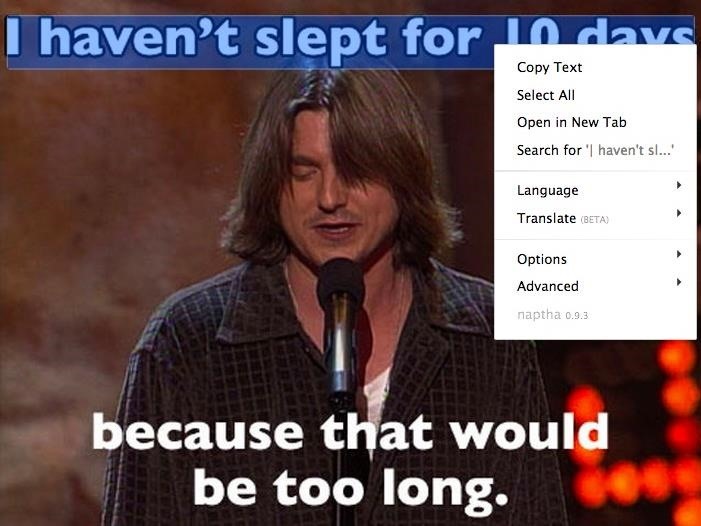
6. Copy or Translate Text in ImagesScans are a great way to share books online, but converting text to images makes them completely useless if you need to copy a passage. The developers behind Project Naptha were just as fed up as the rest of us, and came up with a way to convert those images back to regular text.This is not limited to book scans either. Pretty much any image with text can work, and in addition to copying the text, you can also translate or replace it with new text.Install Project Naptha Even though this extension is not hosted on the Chrome Web Store, you can still click "Add to Chrome" to install it.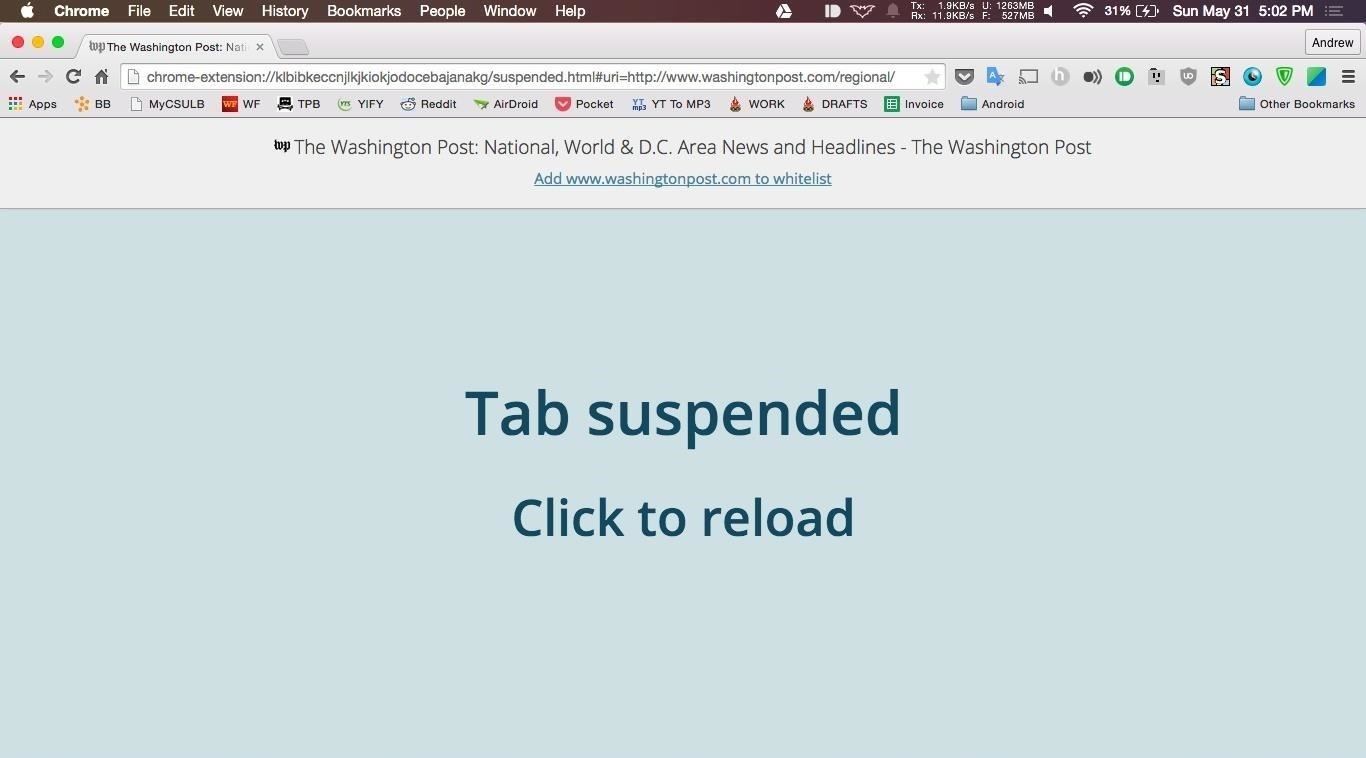
7. Reduce Chrome's RAM UsageIt's no secret that Chrome is a major RAM hog, so to stop inactive tabs from eating up even more resources, try out The Great Suspender.This extension makes a tab inactive if you don't interact with it for a period of time. The inactivity limit can be changed from the extension's option menu. Once you return to an inactive tab, all you have to do is reload it to start using it again.Install The Great Suspender from the Chrome Web Store
8. Stay Private While SurfingPrivacy is always an issue when using the internet. While you can't do anything to stop your friends from posting embarrassing details about your personal life, you can stop strangers from intercepting your internet usage data by using a VPN, or virtual private network.ZenMate uses its network to mask your real IP address and switches it to one from another country, which is essentially like giving you a secret identity online. You can also purchase a Premium subscription to get even more features, like a system-wide VPN and connections with higher speeds.Install ZenMate from the Chrome Web Store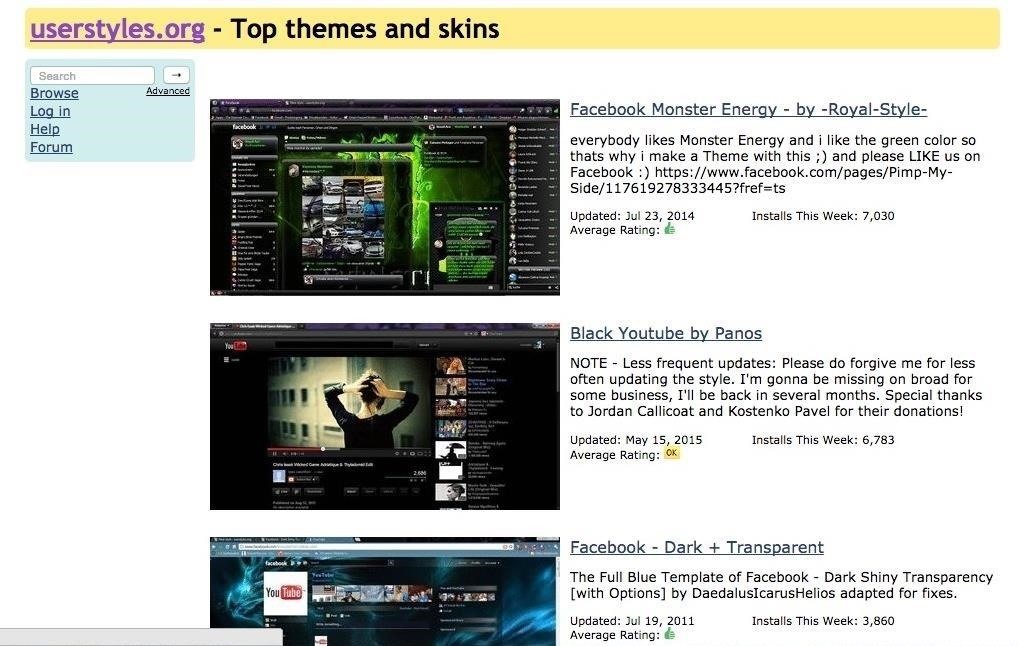
9. Change the Look of Any WebsiteStylish is for those of you who've looked at a website and thought you could do a way better job at designing its layout than their overpaid designers.After the extension is installed, you'll be able to go to the Stylish Theme Gallery and install user-created themes, or create your own by clicking "Write New Style" in the extension's options menu. (This extension works great with Facebook.)Install Stylish from the Chrome Web Store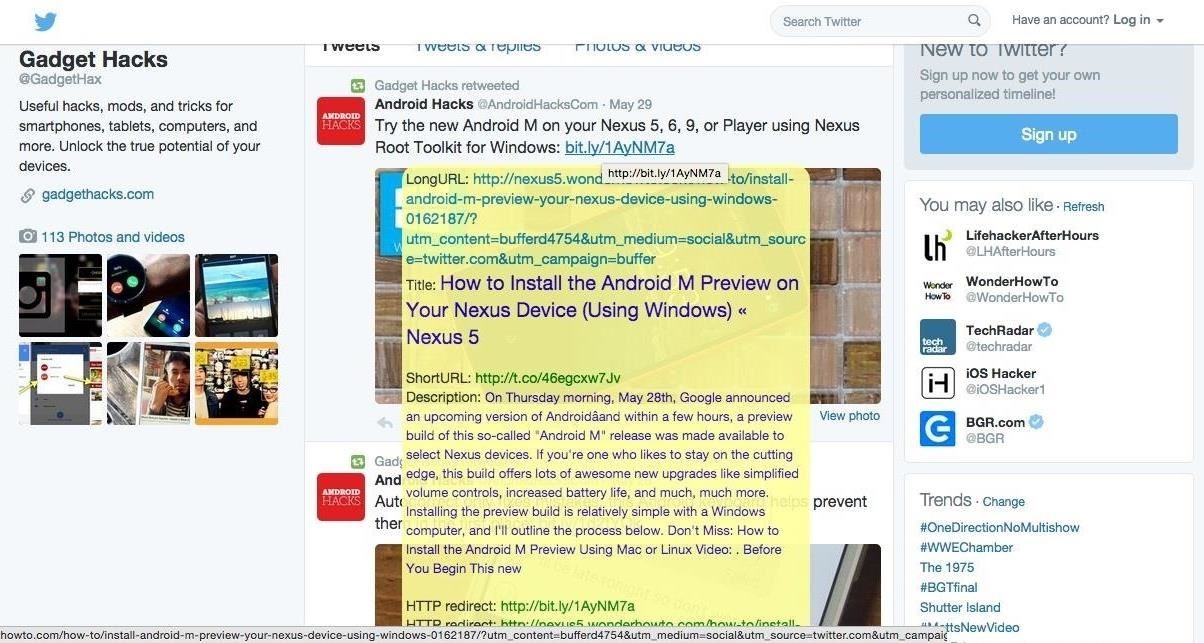
10. Uncover Shortened URLsWhen browsing, you've surely come across a bunch of shortened links that you have to trust to take you to the right website and not some phishing scam.With LongURL, the mystery is removed since the extension replaces shortened links with their full URL, and even gives you a brief description of the target website if one is available.Install LongURL from the Chrome Web Store Know of any other essential Chrome extensions?Follow Gadget Hacks over on Facebook, Google+, and Twitter.
iOS 11.3 Beta 5 Released with Mostly Under-the-Hood Improvements Sponsored by: Salehoo -
Siri Exploited: Bypass the iPhone's Lock Screen to Browse Contacts, Make Calls, Send Emails, & Texts (iOS 7.1.1) How To: New iOS 9 Flaw Exposes Private Photos & Contacts—Here's the Fix How To: Use S Voice Commands on a Samsung Galaxy Note 2 & Galaxy S3 to Unlock, Open Camera, & More
The Arrow launcher, created by the folks at Microsoft, re-skins Android to give it a distinctly Windows feel. Links to Bing, Wunderlist, and Office are all front and center, as you would expect
These are the best Windows 10 Mobile launchers for Android
How to Make Yosemite Look More Like Classic, Pre-Mac OS X Systems
To see more details on the map, zoom in or out. On your mobile device, you can use gestures like rotate, tilt, and zoom to quickly move through the Google Maps app. Learn how to change the map and text size, zoom, rotate, and tilt in Google Maps.
Your Apple Watch can receive these alerts if your iPhone can receive them and is nearby, or your Apple Watch is on a Wi-Fi network. With a cellular plan from a supported carrier, your Apple Watch Series 3 (GPS + cellular) can receive these alerts without your iPhone nearby. For more information, contact your carrier.
Emergency: Alerts on the App Store - iTunes - Apple
Are you marketing on Facebook? Do you want better reach for your Facebook posts? Using the right posting tactics will give you better results from your Facebook marketing. In this article you'll discover six tips for more effective Facebook posts. Discover six tips to improve Facebook posts. Listen to this article:
The 5 Things You Should Never Post on Facebook - Lifewire
How to Transmit Audio With a Laser Pen. Using a simple laser pen pointer, a few misc parts, and about 15 minutes, you can make a simple laser communicator that converts a sound source into light that travels across a room, and back into
Build a Laser Communication System - All About Circuits
How to use Snapchat on Mac - Macworld UK
How to Send and Receive MMS Messages on Your iPhone Your iPhone's Messages app lets you exchange MMS (Multimedia Messaging Service protocol) messages, so you can use your iPhone to exchange pictures, contacts, videos, ringtones, other audio recordings, and locations with any cell phone that supports the MMS protocol.
Apple iPhone 7 Plus SMS/MMS Messaging Guide: Use and Manage
How Can I Improve My Web Site Code for SEO? Bad code can contribute to the majority of performance problems. Writing tight HTML, JavaScript, and CSS code will speed up a web site. What are ways to write tight code? Actually, it is pretty easy. Here are a few. Pure CSS Design
How to Speed up Website (WordPress) without Changing Web Host
0 komentar:
Posting Komentar