How To: 8 Things Every LG G3 Owner Should Know About Their Camera
Aside from its many high-end features, the camera on the LG G3 is up there with other heavy hitters like the Galaxy S5 and HTC One.With an exclusive Laser Auto Focus sensor and 13-megapixels with optical image stabilization, it's hard to ignore what this camera brings to the table. Aside from the hardware, the camera's software facilitates a great, user-friendly experience when capturing images.Today, we're going to dig a little deeper, past the superficial, well-known features, to allow you to take full control of your G3's camera. Please enable JavaScript to watch this video.
#1: Launch the Camera App Without Waking the G3Like most other Android phones, you can easily wake up your G3 when the screen is off to launch the Camera from the lock screen. Just swipe up on the Camera icon and you're ready to start shooting. But, even that's not fast enough to capture fleeting moments.A faster way to open up the Camera app is by not even waking the G3 up. Instead, simply hold the "Volume Down" key for a couple of seconds. This will launch you directly into Camera mode.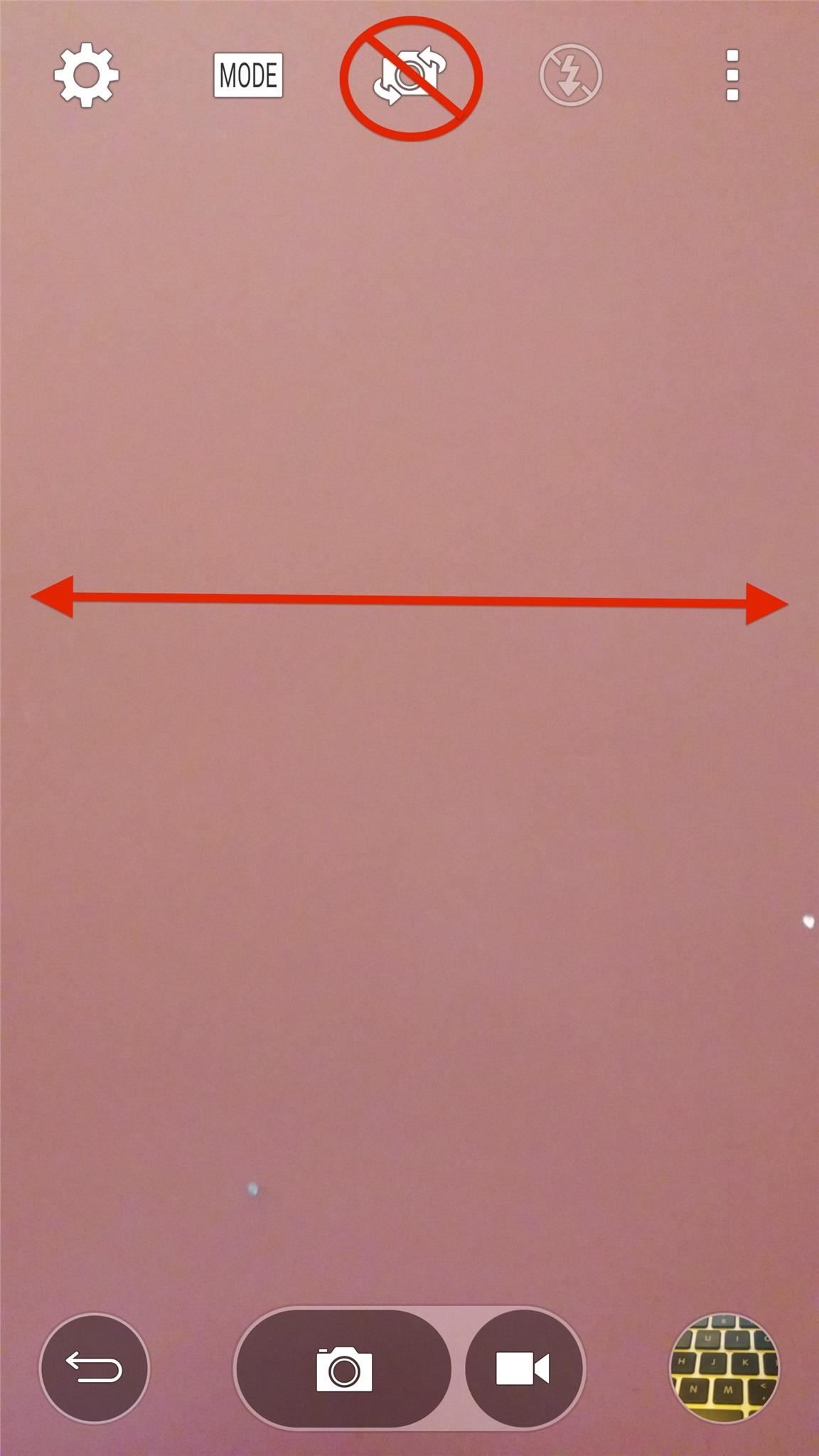
#2: Take Selfies Easier with Swipes & Hand GesturesYou can always use the camera view switcher to change from front- to rear-facing camera. Or, like with the HTC One, just swipe the screen to either side and capture those selfies in half the time. Another cool feature that will ensure a great selfie is the hand gestures that LG has included. With the camera pointing at you, open your fist until the UI recognizes it. Once acknowledged, close your fist to begin the three-second countdown. Use this trick to prop your G3 up and capture images when you're ready to.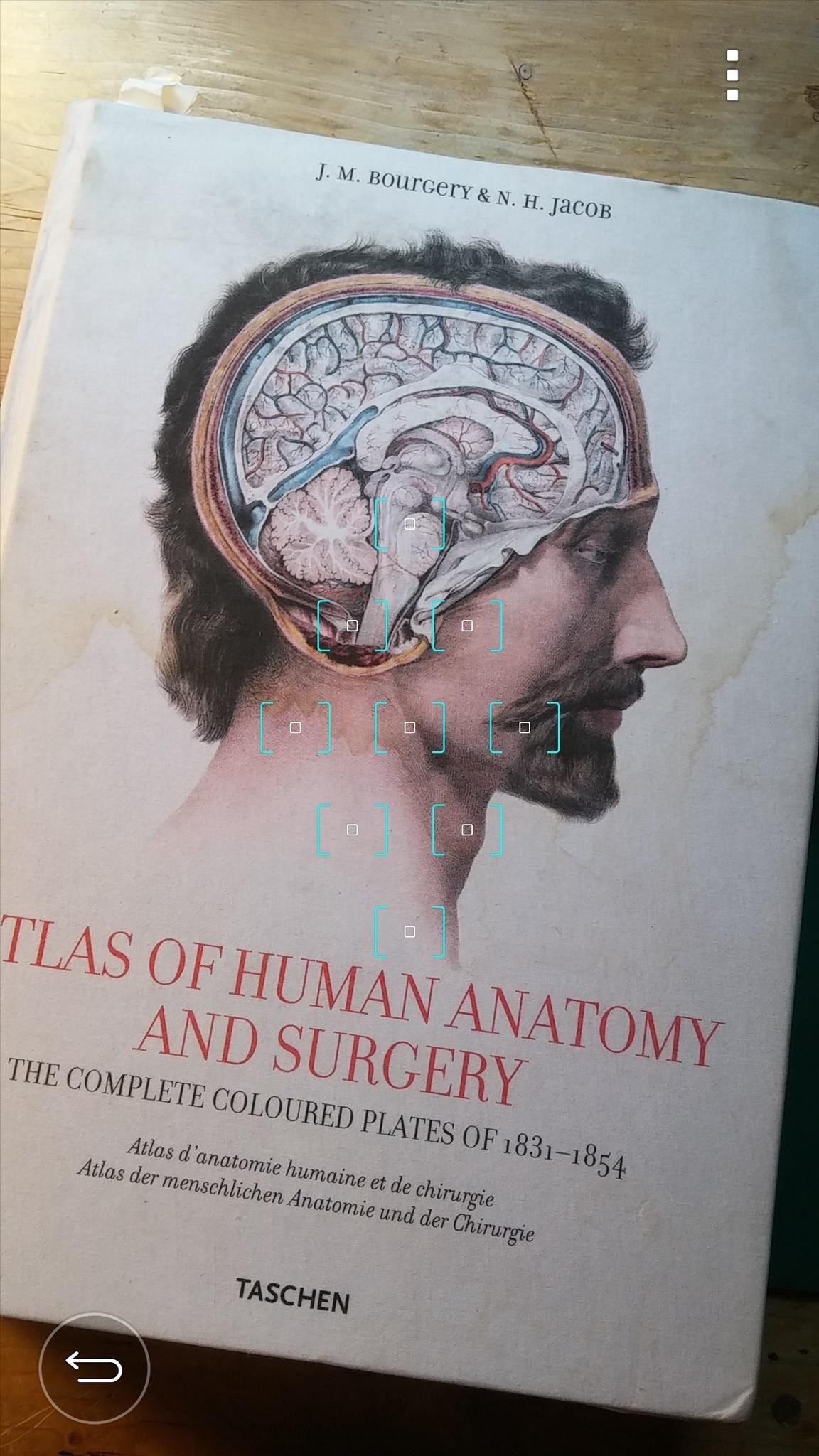
#3: Focus & Shoot Photos Faster with Just a TapWhen you open the Camera app, you'll notice a clean, minimal interface with only a back button and a three-dot settings icon. Tapping on the three dots will enable the shutter button, as well as other options, but why even do that?If you remain in the minimal mode, you can simply tap on the screen wherever you wish to focus and automatically take the picture. Using the conventional shutter is fine, but why not take advantage of the unique Laser Auto Focus feature?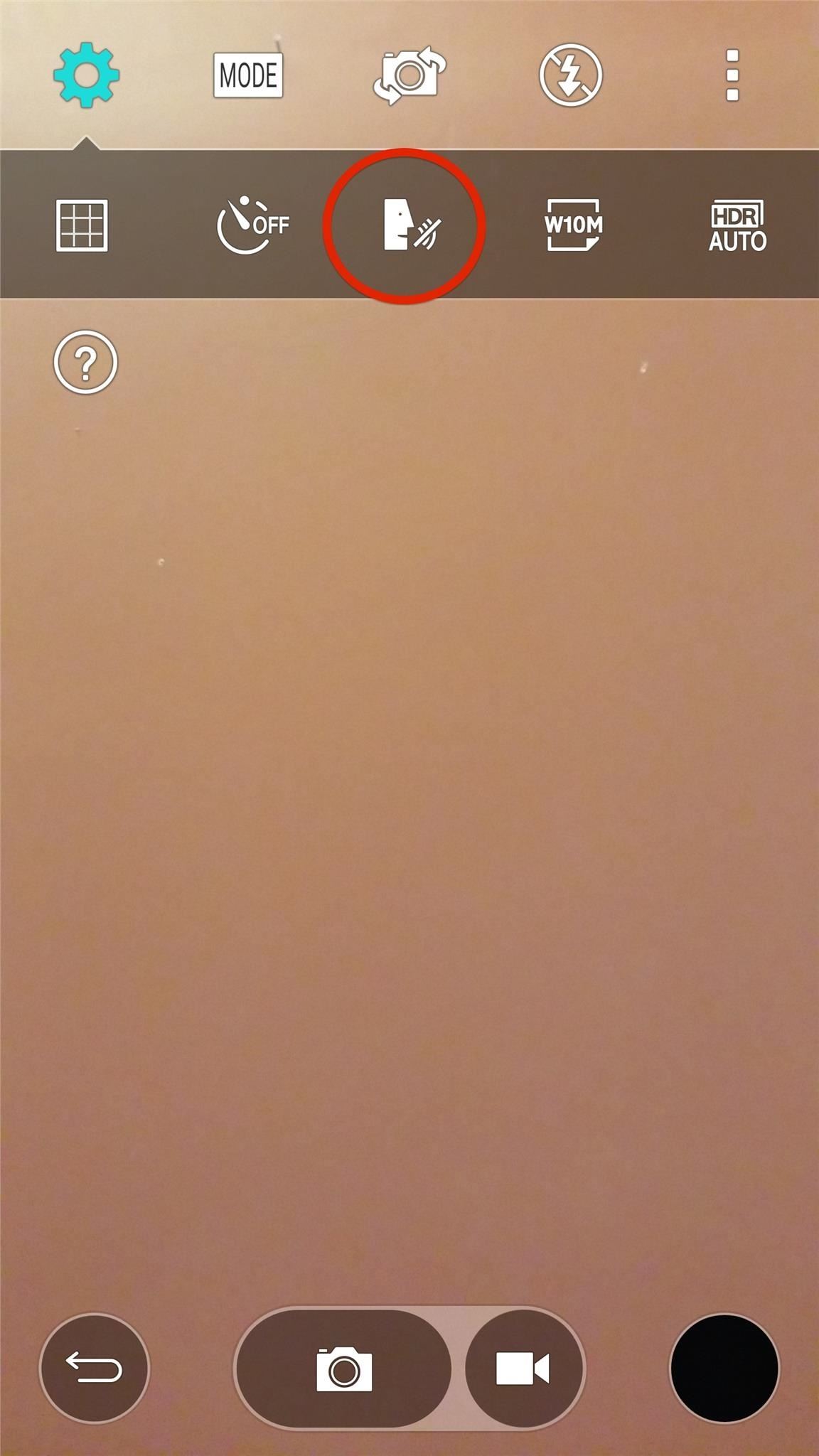
#4: Just Say "Cheese!" to Snap a PicIncluded in the Camera app is the "Cheese shutter" feature. Sure, LG could have come up with a better name, but this nifty feature allows you to command your camera to take a picture with five different voice commands: "Cheese", "Smile", "Whiskey", "Kimchi", and of course, "LG".Call up the full UI with the three-dot icon, tap the cog icon for the Settings menu, then select the "face-speaking" icon to enable the Cheese shutter.
#5: Grab the Best Image with Burst ModeIt's rare to get the perfect shot from just one photo, especially with people blinking or large group photos. In order to ensure you capture at least one great image, use "Burst Mode" by pressing-and-holding the shutter icon.During the burst, your gallery icon will display the number of shots captured. Once done, enter your gallery, select the burst shot, then select the multiple image icon on the top right.From here, use the slider to browse through the multiple images and save individual shots with the save icon up top.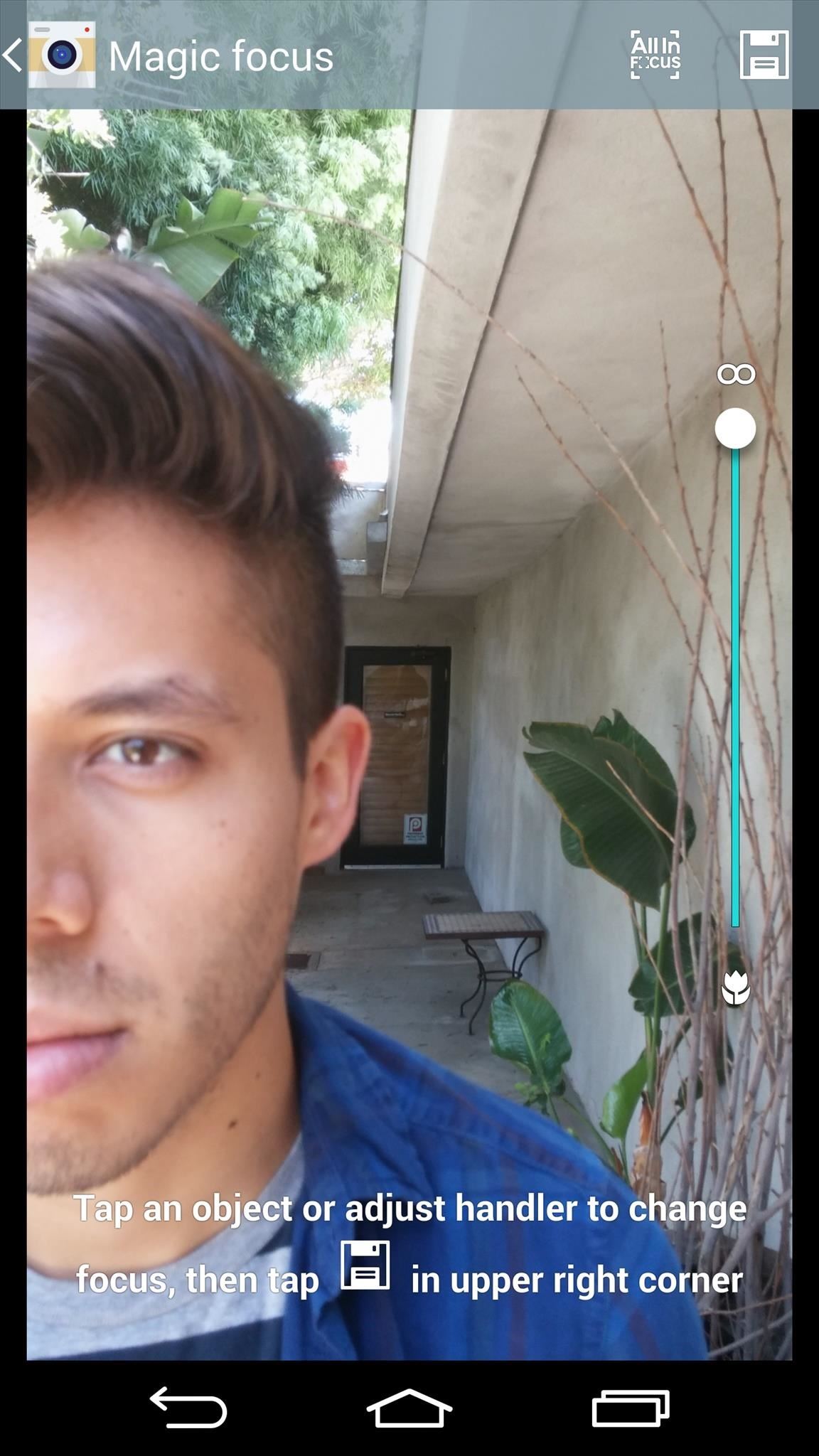
#6: Readjust the Focus After Taking a PictureBlurring and adjusting the focus of an image is a great way to add depth to a photo. Enable "Magic focus" under the camera "Mode" options, then hold still, tap the shutter, and enter your gallery to adjust the image. You can either adjust the blur by tapping an object in the photo or by using the focus scale.You will also be able to save various versions of the image just by hitting the save icon.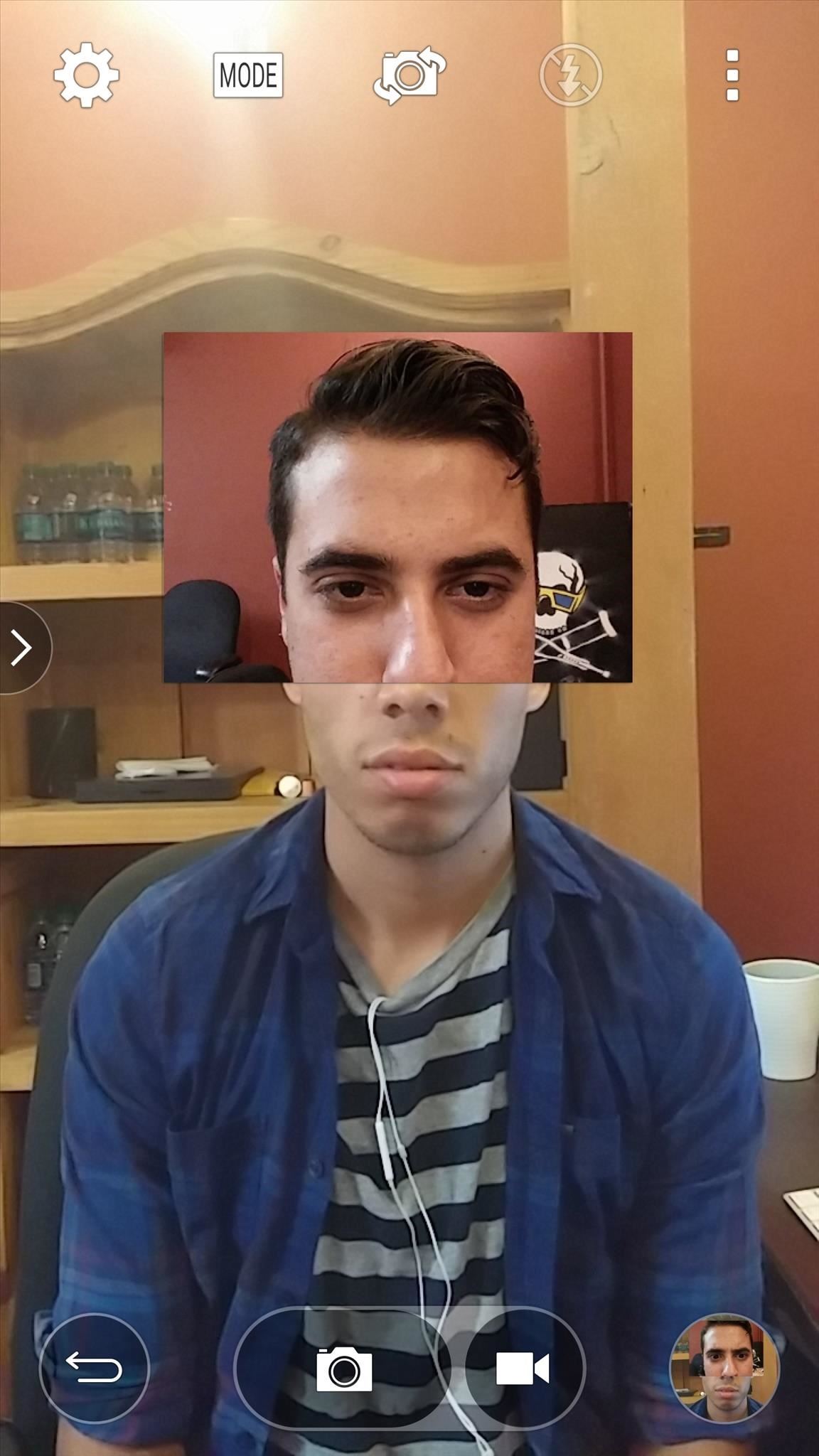
#7: Capture Your Reaction with Dual ShotsAnother mode to utilize is "Dual camera", which is a feature that places a small window with the front camera view while the background image in the rear-facing camera view.Moving the window is as easy as dragging it, and to adjust the size, you simply tap and hold on the window. A single tap on the smaller window will also switch the image being displayed in the background.This is a great way to include yourself in a group picture, or capture your reaction to something going on in front of you, because reactions shots can be just as good as the picture itself.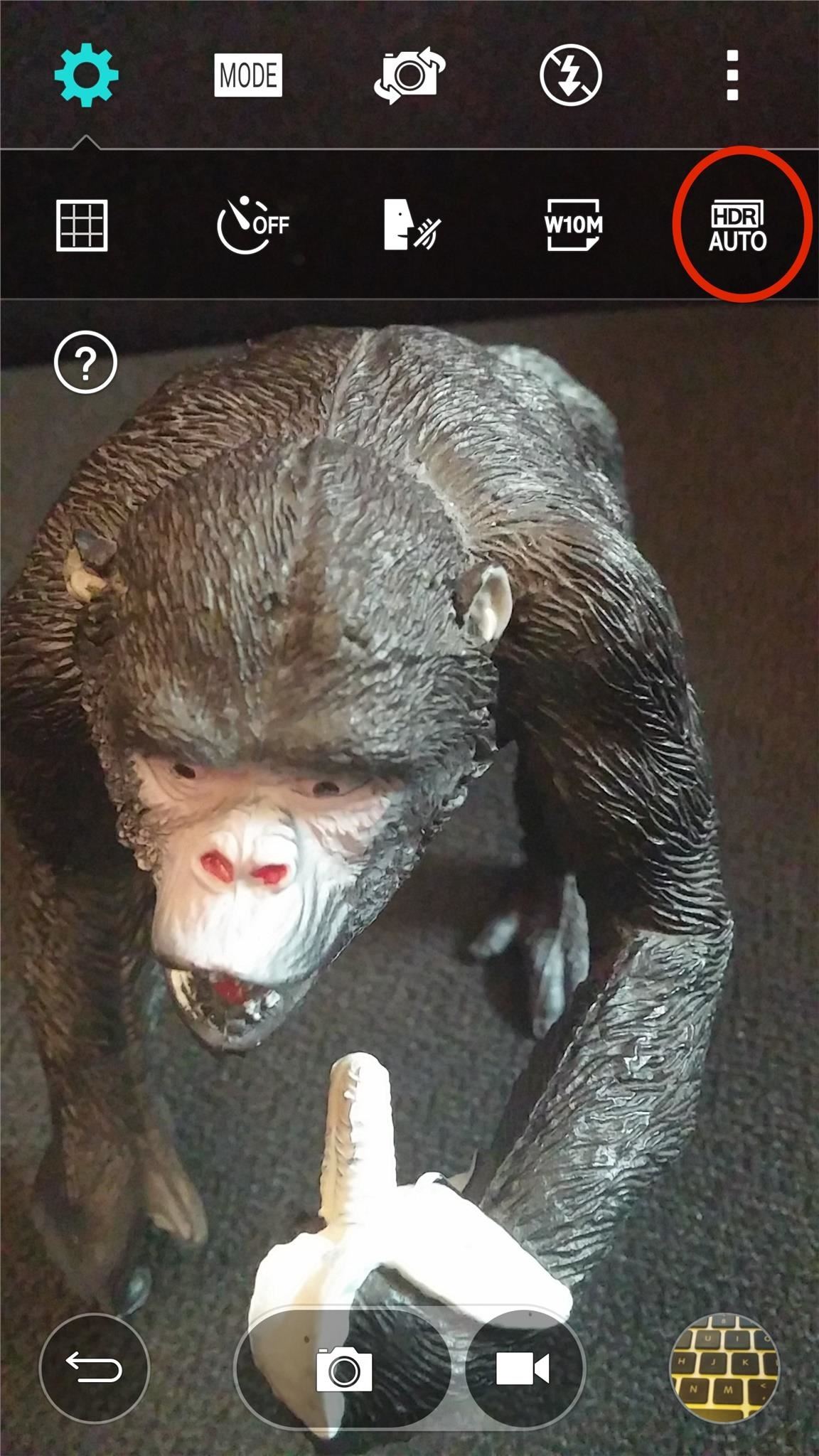
#8: Capture the Best Image with Auto HDRUnder the cog icon, you can toggle HDR on or off, but "Auto HDR" ensures that you get an HDR image when the proper conditions are met. This all depends on lighting and focus, as some images will actually turn out better without HDR. While the LG G3's camera may not have many user-adjustable options, its ease of use and intuitiveness make it one to be reckoned with. Let us know how you're liking it in the comments below.
Getting a file from your Android smartphone or tablet to your PC might not seem easy when you first try, but there are a number of quick methods to do it. Whether you opt for the software or
Android file transfer: How to move data between your phone
If you want to learn how to set up a photo slideshow screensaver in Windows 7, just follow all the steps from this video. Force Apps Like Netflix to Show the
How to Swap the 'Back' & 'Recent Apps' Buttons on Your Nexus
To connect your iPhone, iPad or iPod to your home stereo you just need a 3.5mm to RCA cable like this cable here. The RCA cable plugs into the rear of your stereo and the 3.5mm plugs into your iPhone headphone jack.
In this video, we learn how to remove ads that appear on the sidebar on Facebook. First, you need to look up "Adblock plus Firefox" on Google.
Title bar turns gray and is not responsive, has something to
If you are thinking about joining Kindle Unlimited yourself, here are answers to a few questions that I had before signing up: 1. Is it Possible to Share Kindle Unlimited with Friends and Family? Before I signed up for Amazon Kindle, I was scouring the internet trying to find the answer to this question.
How to Share Books on Kindle: 8 Steps (with Pictures
How To: Remove Any Status Bar Icon on Your Galaxy S8, S9, or Note 8 How To: Root the Samsung Galaxy S6 & S6 Edge How To: Root Almost Any Galaxy S6 or S6 Edge Without Tripping KNOX How To: Hide the Navigation & Status Bars on Your Galaxy S9 — No Root Needed
How to Remove the S Finder & Quick Connect Buttons from Your
How to do Session Hijacking?? Session Hijacking is also one of the attack that is commonly done on websites.For a brief overview on it, Go on with my article.
Session Hijacking : How to hack online Sessions
Here are some of the best Black Friday deals we're seeing right now. Check back; we're updating it often. like a pair of headphones, Straight Talk Samsung Galaxy S7 32GB prepaid smartphone
Best deals headphones | Shop Now at Best Buy®
AD
deals.bestbuy.com/DigitalInsert
Report Ad
Price Match Guarantee. Free Shipping $35 & Up Or Ready In One Hour!
This Is What iPhone Emojis Look Like On Android. I recently discovered that I've been sending *wildly* different emojis to my Android friends. Be wary of what your emoji may be saying on a
How to Get iPhone Emojis on Your Nexus 5 - Gadget Hacks
Instagram's live video feature is now a bit less ephemeral, thanks to the Facebook-owned social media company's announcement on Monday that its users can now save any live videos they broadcast
Instagram now lets you save live videos: Here's how to do it
The Galaxy S8 Is the First Phone with the Longer-Range
Instant access to millions of Study Resources, Course Notes, Test Prep, 24/7 Homework Help, Tutors, and more. Learn, teach, and study with Course Hero. Master Your Classes™
In this tutorial, learn all about your new Sony Dash and discover how to use it as a music player by accessing Pandora. In this clip, presented by Sony, you will receive a speedy walk-through so that you can set up Internet radio on your Dash and take it with you whereever you go!
0 komentar:
Posting Komentar