How To: Turn Your Galaxy S10's Camera Cutout into a Notification LED
Though many were hoping for it, a notification indicator around the Galaxy S10's front camera punch hole never came to fruition. Since then, we've been finding other uses for the camera cutout, from turning it into a circular battery meter to using creative wallpapers. Thankfully, there's now an app that will give you LED-style alerts with a ring around your S10's camera.Developed by Chainfire of SuperSU fame, the appropriately named Holey Light app finally brings the sought after functionality to the S10, S10+, and S10e — no root required. And despite still being in development, the app is a lot more useful than Good Lock's confusing NotiStar add-on. It's is free to install, though you'll have to go through a brief setup process to get everything working correctly.Don't Miss: Hide the Navigation Bar & Enable Gestures on Your Galaxy S10 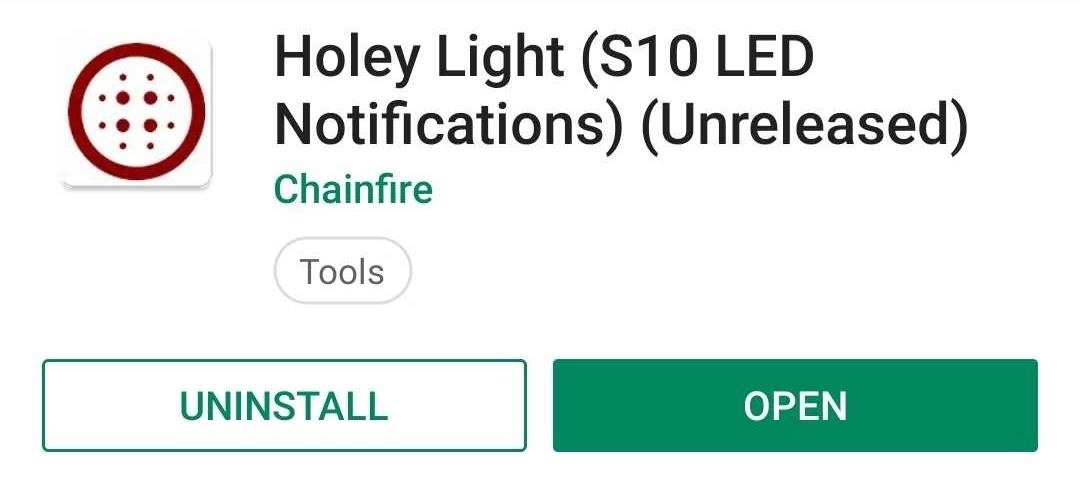
Step 1: Install Holey LightBefore you install the app, it's important to note that Holey Light is still in its beta stages, so you might encounter minor issues with inconsistent notifications. That being said, the app does a pretty good job of lighting up your S10's camera cutout, despite the minor bugs.While it's available on the Play Store, Holey Light may not appear in your search results due to its beta status. So head the link below to install the app.Play Store Link: Holey Light (free)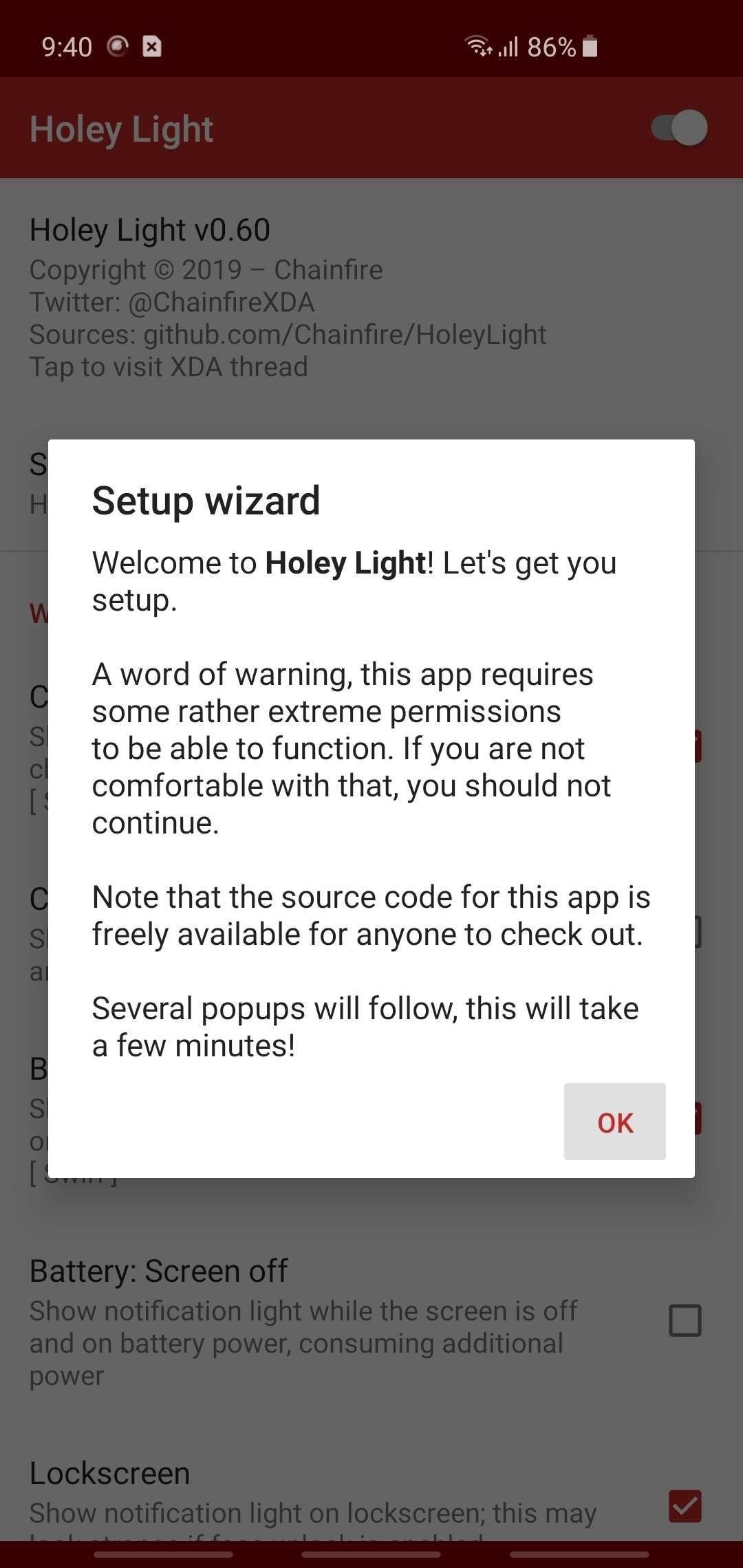
Step 2: Enable PermissionsOnce you open Holey Light, you'll need to go through a brief setup process involving enabling Always On Display and tweaking how the notification LED will appear, in addition to granting the app four permissions in order for the LED notifications to bite on your S10. So read through the prompts carefully and make sure to grant all four permissions requested.Keep in mind that for the fist permission prompt, you'll need to make sure Bluetooth and Wi-Fi are turned on. After pressing "OK" on the prompt, select your Wi-Fi network from the list. This is needed as a workaround to prevent Android from hiding notifications from Holey Light. When you're done with that, follow the prompts to grant the last three permissions.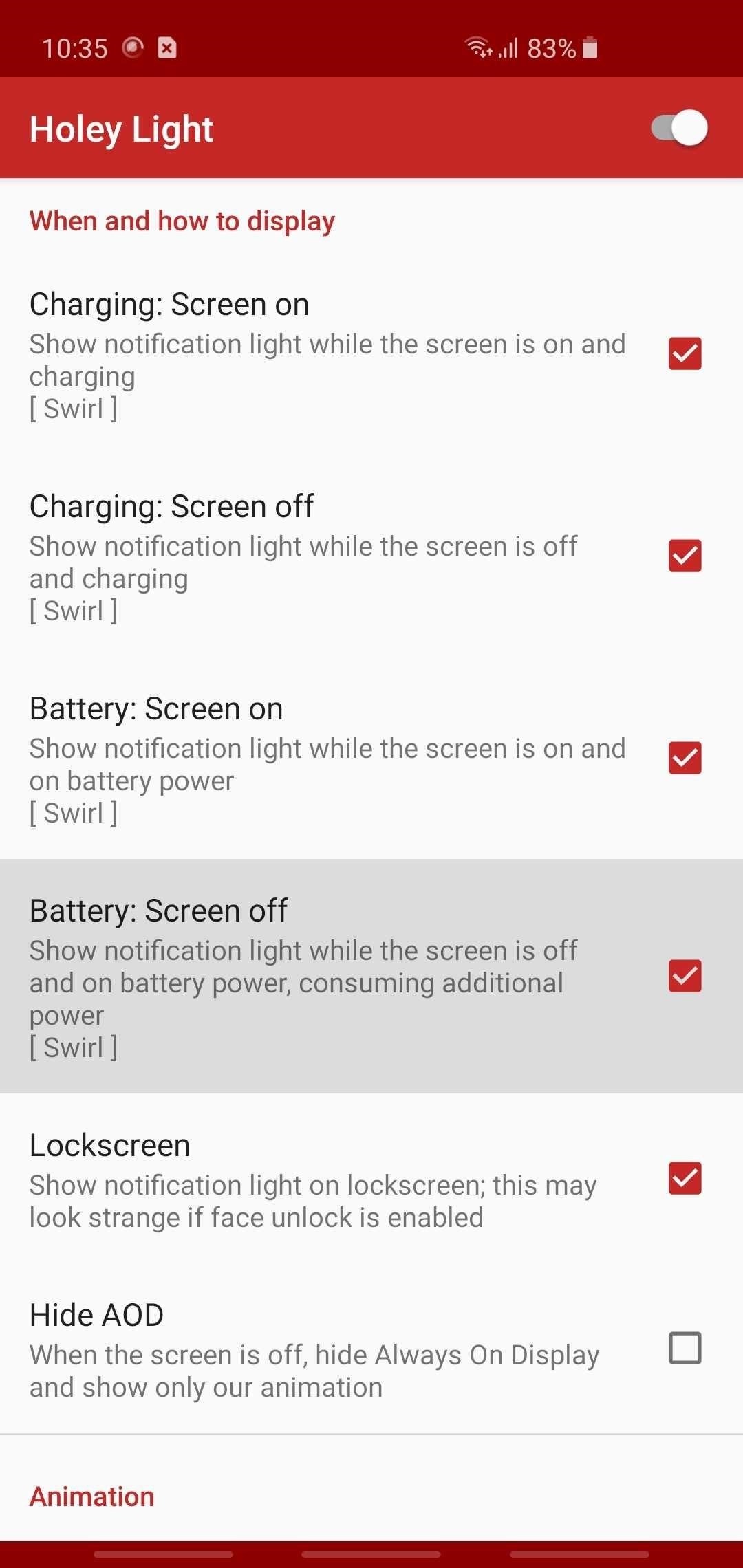
Step 3: Adjust Holey Light SettingsNow, the app is ready to use, but you may want to adjust some options. First, if you want the notification ring to show up while you're using your phone, tick the box next to "Screen on," and choose from one of the options presented on the menu overlay, depending on your preferences. Then, if you want to see the notification ring with the screen off, tick "Screen off" and hit "Disabled" on the overlay. Beyond that, you can control when notifications are marked as seen. When these conditions are met, the ring animation will stop showing up. This is useful if you want the camera cutout to stop strobing without requiring that you dismiss the notification from your notification tray. However, it may prevent you from seeing the effect in certain situations, for example, if you picked up your phone without noticing it, then promptly put it back down.So it's your call, but go through each of the "Mark as seen" sections and enable or disable the tick-boxes next to each condition. They're fairly self-explanatory — for example, checking the box next to "On Lockscreen" in the "Mark as seen: Lockscreen" will cause the notification ring to stop appearing for a pending notification as soon as you wake your device and show the lock screen. In addition to the settings above, you can fine tune the LED alerts to better fit the S10's punch hole and set its animation speed under the "Animation" section. You can customize the lighting even further by setting different colors that correspond with different apps to better sort your notifications, or simply set the animation color to black if you want alerts to be disabled for a particular service or app. While technically still not a finished product, Holey Light has certainly improved by leaps and bounds thanks to constant updates, and appears to be working for most users. In testing the app, we've found that besides Gmail, Facebook, WhatsApp, and text messages, the notification LED now also works for both Facebook Messenger and Google Calendar, and other smaller apps.Unfortunately, we also found that while the notification LED works on both the home and lock screens, the app is still a little inconsistent when showing alerts for the latter. Finally, the app failed to trigger while on Always On Display, even with the setting ticked on — at least when tested on an unlocked Galaxy S10. Be sure to share your experiences with the app on the comment section below.Don't Miss: More Tips & Tricks for Your Galaxy S10Follow Gadget Hacks on Pinterest, Reddit, Twitter, YouTube, and Flipboard Sign up for Gadget Hacks' daily newsletter or weekly Android and iOS updates Follow WonderHowTo on Facebook, Twitter, Pinterest, and Flipboard
Cover image, screenshots, and GIFs by Amboy Manalo/Gadget Hacks
More than 500 million YouTube views of "Gangnam Style" later, PSY is a global phenomenon and the unexpected face of a Korean music industry that's been looking for an international voice for years.
Psy's 'Gangnam Style' Dethrones Bieber - wsj.com
For example Exodus is a popular Add-on that allows you to stream movies and TV shows with Kodi. There are different sections within Kodi including, TV, Radio, Games, Add-ons, Pictures, Videos, Favorites, and Weather. Exodus would be under Add-ons Video after being installed. How To Install Kodi 18 Leia
How to Get Subtitles on Kodi with OpenSubtitles? 2019
Best Android themes: make your smartphone look incredible at allows you to edit and run custom Android themes. Apus Launcher and then I did not even know how to get into the usual
How to Install Custom Themes on Android Oreo with Substratum
Snapc
16 Instagram Stories Hacks That Will Blow Your Mind - Later Blog
Here's how to put an iPhone 6s or SE or earlier into DFU mode (or an iPad or iPod touch, for that matter). The timing isn't easy, so you may need to try it a couple of times before you get it right.
How to Put an iPod or iPhone into DFU Mode - wikiHow
How to stop Dog Anxiety, Aggression, Pulling on the leash! German Shepherd Training Full tutorial - Duration: 20:10. Upstate Canine Academy 538,557 views
Amazon.com: Guard Dog: Alexa Skills
How to use Snapchat filters and lenses. can't access all the ones your friends can. How to apply a second Snapchat filter doing it quickly before they disappear. How to use Snapchat Face
Unlocking Lenses - Lens Studio by Snap Inc.
Hacker News Client News. News: iOS 11.2 Beta 4 Released for iPhone with Mostly Under-the-Hood Improvements; Weerachai May 23, 2018 at 1:02 pm . นี้ก็ไม่สามารถทีจะดาวน์โหลด. Reply WiFi Chùa on the App StoreΜeu TIM Way to Install Hacking Application on Cell Remotely 4.1.0Use forensics
Apple Releases iOS 10.3.1 With Bug Fixes and Security
Recently, Adobe has lifted the support of Flash from the Android Jelly to later versions. But there is a way out to install and use Flash Player on Android Jelly Bean as well as KitKat, Lollipop and Oreo. Flash Player is generally used for accessing the flash content such as online TV shows, gaming, videos and other multimedia purposes. So, it
Make Flash Player Work on Android 5.0 Lollipop - groovyPost
Viewers are shown how to solder speaker lead wires to the terminals. This video also shows how to solder two wires together and how to solder a wire to a slip on terminal. This video will benefit those viewers who want to learn how to solder and be able to repair other electronic devices.
How To Solder A Circuit Board - YouTube
There are several methods to attach thermocouples to PCBs, some better than others. A popular study, "A Comparison of Methods for Attaching Thermocouples to Printed Circuit Boards for Thermal Profiling," was conducted by KIC in 1999, looking at the various methods such as described below.
Prepare um termopar para uma placa de circuito impresso
Password Manager - Remember, delete, change and import saved
In this tutorial, I'll be showing you how to download Chromecast's beautiful "idle screen" images to your Android device. With the app "Chromecast Wallpapers", you can browse hundreds of these
Set Chromecast Wallpaper - WallpaperSafari
This feature works for both Android and iPhone, but the process is slightly different between the two. Either way, we've got you covered below, so keep reading to find out how to download routes in Google Maps for offline use. Don't Miss: How to View Google Maps Location History on iPhone or Android; Step 1: Enable Location Services
How to save Google maps directions for offline use & travel
erinlyyc.com/2017/05/17/how-to-save-google-maps-directions-for-offline-use-when-travelling/
Android: Use offline areas After you download an area, use the Google Maps app just like you normally would. • Get directions and see routes • Use navigation • Search for locations If your Internet connection is slow or absent, you'll see a lightning bolt and Google Maps will use your offline areas to give you directions. Notes:
How to download Google Maps for offline use - Ting.com
Got an iPhone 7 or iPhone 7 Plus? Do these 10 things first After you inhale that new-iPhone smell, follow this setup guide to be up and running faster than you can say A10 Fusion.
Top iPhone 8 and iPhone 8 Plus Tips and Tricks
0 komentar:
Posting Komentar