How To: 8 Ways to Cool Down & Prevent Your Samsung Galaxy S5 from Overheating
It's one hell of a device, but the Samsung Galaxy S5 is still susceptible to the many hazards that other smartphones are prone to: theft, cracked screens, poor battery life, and particularly, overheating.If your Galaxy S5 is burning a hole in your pocket—and it's not from your overpriced data plan—then check out a few of my tips below that could help cool that sucker down.
Tip #1: Don't Leave It in Your Car (Or Any Other Hot Places)Surrounding temperatures play a big role in overheating a smartphone. Temperatures inside of a car can inflate to 20° higher than the outside temperature when it's hot, turning a beautiful 80°F day into a sweltering 100°F hellhole, so don't leave it in there. Not even in the glovebox. Also don't leave your S5 on a countertop with direct sunlight, or anywhere else where temperatures might rise above normal. This can lead to overheating, which can affect the chemistry of your battery, even causing it swell up and stop working—it could even explode. Image via TechnoKontrol
Tip #2: Cut Down on Videos & Internet BrowsingVideo streaming and internet browsing use lots of data processing power, which equates to more work for your processor. While these functions are staples of smartphone usage, abusing them can lead to overheating, so cut down on your videos and web surfing (if you're doing it a lot) and you'll be all good.
Tip #3: Don't Play Huge HD Games While ChargingPlaying high definition, immensely sized games like Modern Combat 4: Zero Hour or Blood & Glory already consume a hell of a lot of battery life and work the processor harder than usual. So why play these games when you're charging your S5? Instead, just leave your phone alone when it's charging. Don't play games, don't watch videos, don't surf the web. Just let that baby charge.
Tip #4: Take Off Phone Cover When ChargingAnother tip when it comes to charging is to take off your phone cover. Some cases trap heat far more than others, so removing your case could give your phone time to cool off—especially when charging.
Tip #5: Don't Use Your Old SD CardWhen you switch smartphones, your old SD card may come along for the ride. Unfortunately, SD cards carry a lot of baggage with them—whether it be pictures, videos, documents, or other files.Filled up, worn out, or corrupted SD cards could cause your S5 to work harder than usual, trying to process a bunch of crap. Instead of using an old SD card, invest in a new one, or format your old one.
Tip #6: Turn Off Unnecessary FeaturesDo you really need mobile data, Wi-Fi, GPS, Bluetooth, NFC, Multi-Window, and all other features on all of the time? No, you don't. Use these features only when needed.Turn off GPS when you don't need your location. Keep Bluetooth off when you're not connected to other devices. And if you're not multitasking, disable the damn Multi-Window feature!
Tip #7: Use the Correct Cable/Charger/SocketInput voltage, current consumption, tip size, and tip polarity all vary from smartphone to smartphone, so it's good to use the correct charger for your S5. When it comes to the cable, use the new "superspeed" 3.0 USB that comes packaged with it. As for the AC adapter, the 5.3V works best. In addition, be weary of any electric sockets or extensions that might have varying voltage—especially if you're overseas. Stick to ones that automatically manage that.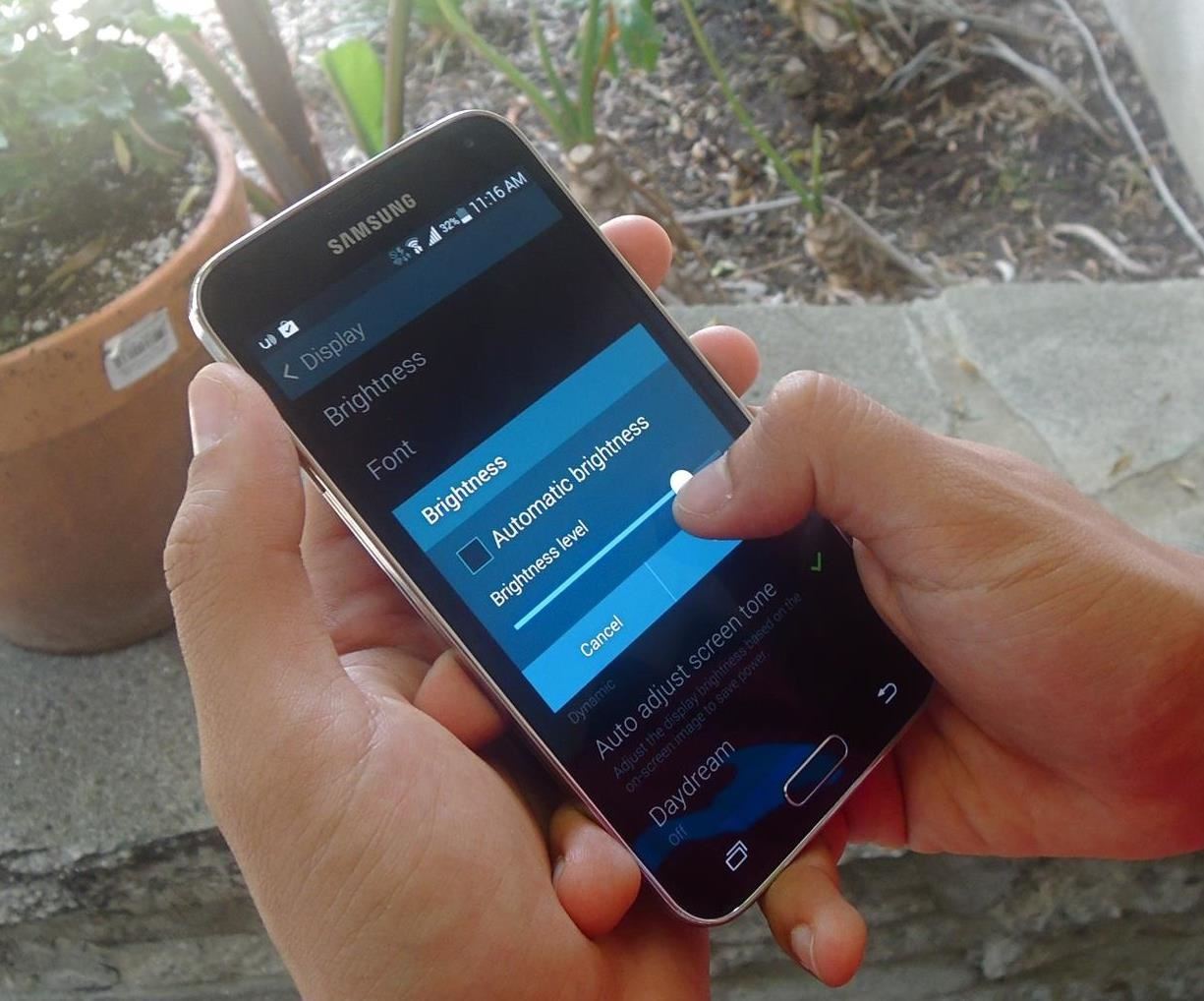
Tip #8: Monitor Display LightConstant brightness of the display can cause additional heat, especially if it's high. Use Samsung's built-in Auto adjust screen tone feature to adjust the brightness based on on-screen content.You can also use third-party applications like Lux Auto Brightness, which will automatically adjust the display brightness based on your environment.If all else fails, manually adjust the brightness when needed. Just make sure not to keep the brightness cranked all the way up, all day long.
Other Helpful TipsClose out background applications. You really don't need them all running, all the time. Monitor malicious applications. Some of them might be eating your CPU, so monitor them with something like Watchdog Task Manager Lite. Update applications often. New versions often fix bugs, like data leaks, which could cause issues such as overheating. Keep your S5 well ventilated. If it's overheating in your pocket, take it out and let it breathe. Reboot your S5 every once in a while. Keeping it on all of the damn time is never a good thing. You may think these tips will limit your new flagship in ways that it shouldn't be limited, and you'd be right. But remember, overheating shouldn't be a constant concern—if it is, you might consider exchanging your device for a new one.These tips are to help you in a jam, and to keep your pockets cool, so they're great to use in a pinch when needed.
BlackBerry 10 makes it easy to add speed dials for contacts and leaves them just a tap away for making quick calls. You can add as many as you want (although it gets messy after a while) and they'll appear in the phone app with their contact picture. Keep reading to see just how easy it is to add a speed dial for a contact on BlackBerry 10.
BlackBerry 101 - Using Speed Dial on a BlackBerry Smartphone
How To: Send Your Uber Trip Status to Trusted Contacts if You're Ever in a Sketchy Situation News: You Can Finally Hail and Share NYC's Iconic Yellow Taxis with Apps News: Forget Convenience, Uber Pool Maximizes Efficiency by Making You Walk More
If you've ever attempted to remove Cydia apps from your iPhone or iPod Touch using the traditional long-touch method, you will have quickly discovered the Cydia-distributed applications have no 'X' to delete them. Watch this short video to understand the correct way to remove Cydia apps.
Cydelete- Delete Cydia Application Right Off SpringBoard on
Yes it's good that a thief can't get into your watch and use Apple Pay to make purchases. But, having the ability to fully reset and use your watch as their own is a huge problem, and should be rectified. I'm honestly surprised that Apple hadn't thought of this and fixed it somehow.
How to set up and use Apple Pay on your Apple Watch
How To: Keep Root, Custom Recovery, & Disabled Encryption When Updating Your Nexus 6 How To: Unroot Your Galaxy S5 or Other Android Device How To: Add Your Own Custom Screensaver Images to Your Kindle Lock Screen How To: Unroot a Motorola Droid phone and restore it to stock settings
How to Root Your Nexus 5—An Easy Guide for First-Timers
News: Apple Releases First iOS 12.4 Beta to Developers, Includes Support for Apple Card News: iOS 11.2 Beta 5 Released with Only More Under-the-Hood Improvements News: iOS 11.2 Released to the Masses with Bug Fixes, Apple Pay Cash & More New Features How To: Use the Siri app in iOS 5 on an iPhone News: iOS 11.2.6 Released for iPhones with Patch
About iOS 11 Updates - Apple Support
This is part of the VisiHow series on how to use the Samsung Galaxy S4. You can visit the main VisiHow on how to USE SAMSUNG GALAXY S4 for a full list of S4 VisiHow Articles. Do you have some applications on your Galaxy S4 that are useful and entertaining, yet annoy you by bombarding you with notifications?
Notification Sounds And Alarm Vibrate Settings On Galaxy S9
It's official—the HTC One is here and it's the most feature complete, beautifully built Android Phone to date. Get the details on the latest mods here as we show you how to get more out of this powerhouse—and hit up the forums to share your thoughts and opinions, and customizations.
How the HTC One M8 Smartphone Stacks Up to the Competition
How to Hack your electricity meter - Gadget Hacks
Here are the best ways to ensure your browsing stays off the books. Continue reading to learn how to browse the internet anonymously on an iPhone (or iPad). Next Up 4 Or use arrows to navigate
How to browse the Web anonymously - USA TODAY
I've been waiting for this feature for a long time. Now when you click an email hyperlink while browsing with Chrome you can set it to automatically compose a new message from the Gmail web interface.
Syncing between a desktop computer and a mobile device This article describes how to add, remove, update and share folders between a desktop computer and a mobile device, both of which run Sync under different identities.
Sync PC Mac: synchronize Windows PC Mac, Mac PC sync
0 komentar:
Posting Komentar