How To: Delete Your Bumble Account (Or Snooze It)
You've had your fun swiping, but now it's time to walk away from all of your online dating apps. Whether it's because you found someone you're interested in or just need some time away, it's important to know how to permanently erase your online dating footprint — and that includes deleting your Bumble account.You have two options here. First, if you're finished with Bumble, you can delete your account and erase your profile, matches, conversations, and other personal data. Alternatively, if you're on the fence and think you may eventually return to the dating app, you can simply snooze your Bumble account to give yourself a break.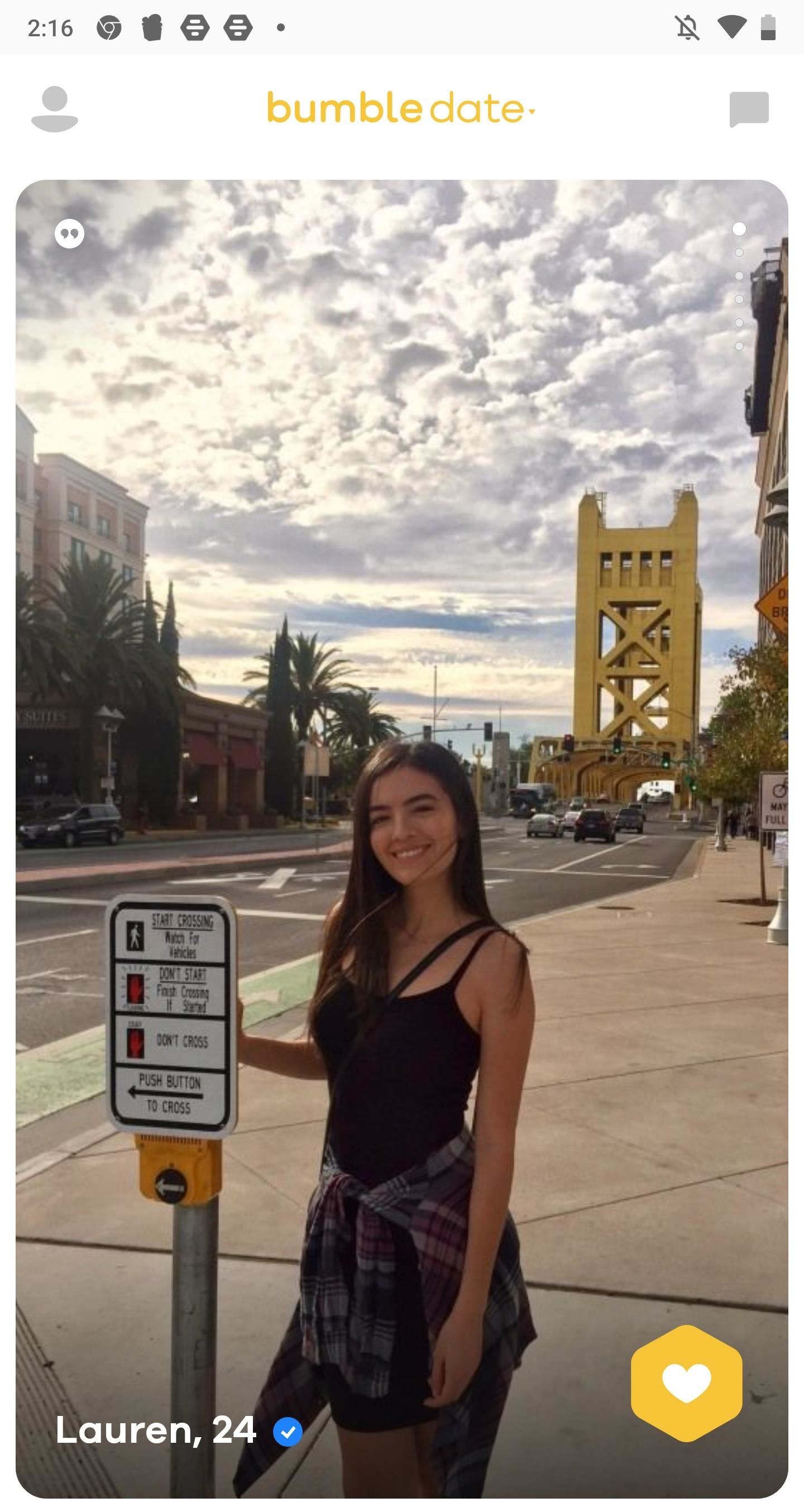
How to Permanently Delete Your Bumble AccountNote: Deleting your Bumble account means you will lose all of your current matches and conversations, as well as your profile, so only do this if you're sure about never getting access to your account again.Start by opening Bumble and tapping first on the user icon in the top-left, and then on the gear icon (also in the top-left). Scroll down and you'll have the option to log out and delete your account. Tap on "Delete Account" and you'll be prompted to type in the word "delete" to confirm the deletion of your account. Type it in, tap on "Confirm", and your Bumble account will be erased. No, you won't be able to access this account again. You'll have to make a new one if you ever want to come back. However, if you want to take a break from Bumble, but don't want to delete your account, you can use their new "Snooze" feature to put a pause on your online dating activity.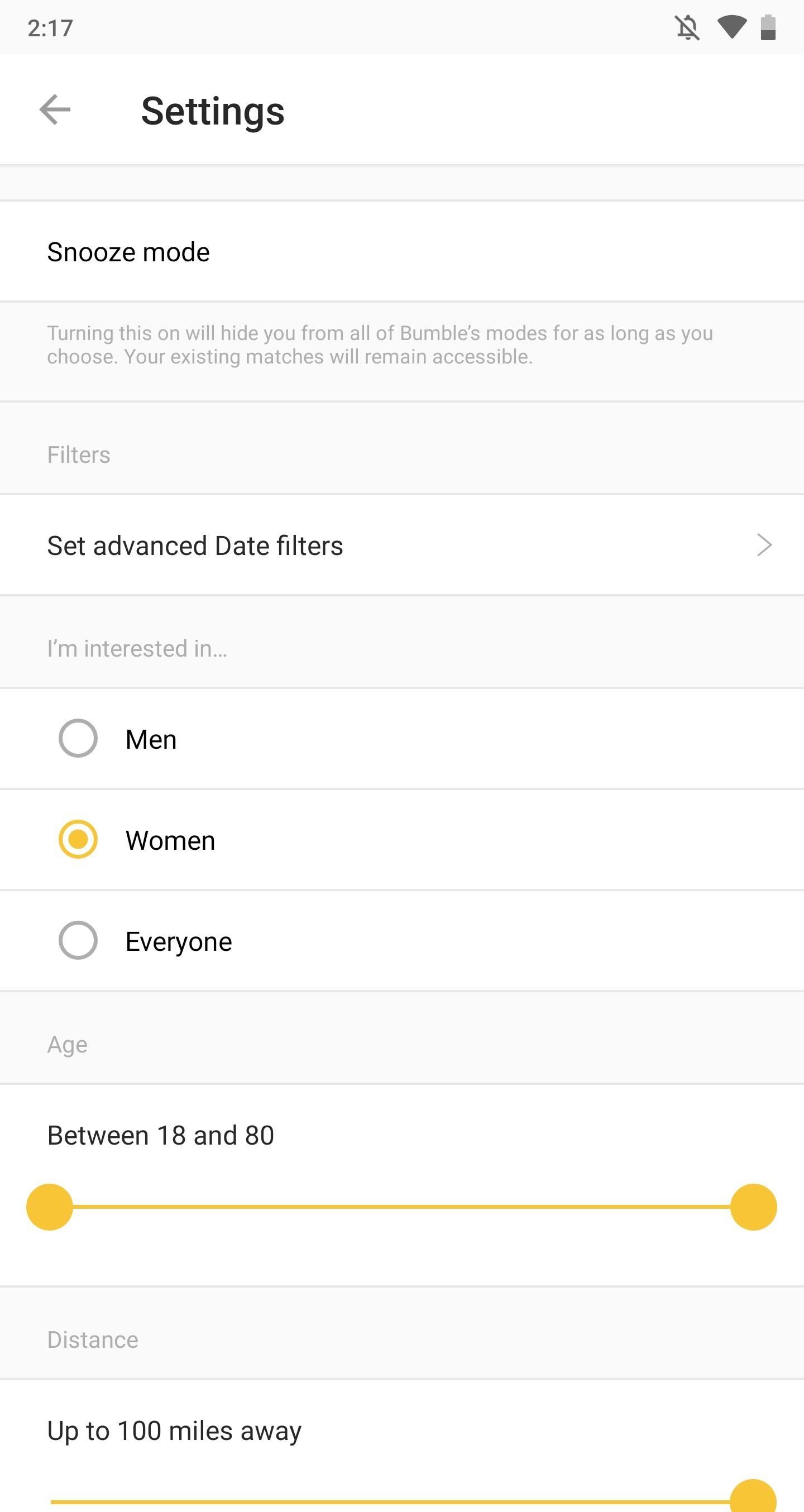
How to 'Snooze' Your Bumble AccountIn September 2018, Bumble added a snooze feature to allow users to take a break from swiping and interacting with matches, without having to delete their accounts. This "digital detox" is aimed at users who wish to take a step back from social media and instead focus on their own wellbeing.To go offline, open Bumble, tap the user icon in the top-left, then on the gear icon (also in the top-left), and hit "Snooze mode." The app will ask you how long you would like to take a hiatus for: 24 hours, 72 hours, a week, or indefinitely. You can also set an away status, including "I'm traveling" and "I'm focused on work," but that's optional. Once you're done, your Bumble account will be placed into snooze mode, which means your profile will be invisible and not appear in the swipe carousel. However, your existing matches will stay in the app, but they'll see that you're "away." Don't Miss: More Bumble Tips & TricksFollow Gadget Hacks on Pinterest, Reddit, Twitter, YouTube, and Flipboard Sign up for Gadget Hacks' daily newsletter or weekly Android and iOS updates Follow WonderHowTo on Facebook, Twitter, Pinterest, and Flipboard
Cover photo and screenshots by Nelson Aguilar/Gadget Hacks
Changing colors - Google Sites Help & Designs
How To: Share Full-Size Photos on Instagram Without Cropping on Your Samsung Galaxy Note 2 Instagram 101: How to Get Portrait Mode on Any Phone with Instagram's Focus Camera Format Editor's Choice: 11 Camera Apps to Put Your Samsung Galaxy Note 2 on Steroids
10 Best Android Apps to Install on the Samsung Galaxy Note 8
The Sims 4 is now fully functional on all mobile devices. Available for iPhone and Android The Sims 4 Android and iOS is one of the best mobile games out today, get ready to start a whole new
Download: The Sims Mobile For iOS And Android Soft Launches
The Lock Screen is likely to be the thing in iOS 11 that'll take the most getting used to. it's no longer called Notification Center. It's now called Lock Screen. Here's your chance to
Making The Most Out Of Your iPhone Widgets - AppleToolBox
Use a camera app that allows for locking focus, I use ColorOS camera app as it is very easy to lock exposure and focus during recording just by holding your finger. Don't be afraid! I know it can seem a bit daunting recording things with your phone in front the public but just ignore them because they really don't care.
10 tips to record better video on Android - YouTube
By now, you're probably familiar with the Settings app on your iPhone. It's where you turn the features for the other iPhone apps on or off. The settings for Messages let you personalize the way iPhone alerts you that you have messages and offers some options for composing messages.
Use and customize Control Center on your iPhone, iPad, and
Recently, Adobe has lifted the support of Flash from the Android Jelly to later versions. But there is a way out to install and use Flash Player on Android Jelly Bean as well as KitKat, Lollipop and Oreo. Flash Player is generally used for accessing the flash content such as online TV shows, gaming, videos and other multimedia purposes. So, it
Make Flash Player Work on Android 5.0 Lollipop - groovyPost
'Do not show notifications' if a Microsoft Exchange ActiveSync® account is set up on the device. 'Show all content' for all other users. From a Home screen, touch and swipe up or down to display all apps. These instructions apply to Standard mode and the default Home screen layout. Navigate: Settings > Lock screen. Tap Notifications.
Disabling Two-Factor Authentication. For security reasons, the process of disabling two-factor authentication on your iPhone is a little bit more involved. So you can't just turn it off by going into your iPhone's settings — instead, you'll actually have to go to your Mac or PC.
The Best Two-Factor Authentication App for Android
Create an account or log into Facebook. Connect with friends, family and other people you know. Share photos and videos, send messages and get updates.
Add Facebook Notifications and Chat to Firefox's Toolbar
In this video, we learn how to use the ring/silent switch on your iPhone. First, you will find the switch which is on the side of the phone. This will allow you to turn your notifications on or off. Simply flick the switch until you see an orange dot, which means it's off. If you wish to receive
How to put your iPhone on vibrate, ring, or silent mode
In today's video, we show you how to completely reformat your Mac and set it back to factory settings, all without the need for a recovery disk or drive. Check out the video above to see how!
formatting - How to format my mac without the installation
Batteries News -- ScienceDaily
How To: Set a GIF as the Wallpaper on Your Android's Home or Lock Screen How To: Shake Your Way to a New Wallpaper on Your Samsung Galaxy S3 How To: Add Life to Wallpapers with Filters & Effects How To: TapDeck Is a Beautiful Live Wallpaper That Adapts to Your Taste in Photography
This Energy-Saving Live Wallpaper Gives Your Android Home
0 komentar:
Posting Komentar