How To: Permanently Stop Any App from Updating on the Play Store No Computer Needed
App updates bring new functionality, but they can also break old features or introduce changes no one wants. Unfortunately, if you're holding onto an older app version because you don't want to accept the update, it becomes a lot harder to keep the rest of your apps updated.Sure, you could open the app's Play Store page and disable the "Automatic Updates" setting, but this has side effects. If you ever go to the My Apps section in the Play Store and hit "Update All," you'll be asked if you want to update the app in question, where it's easy to make the wrong choice. You'll also constantly see that you have an update available in the My Apps section.Another option would be to disable automatic updates altogether, but then you'd need to constantly check for updates for all your other apps, and you'd still have to avoid the "Update All" button.In the past, the only permanent solutions to this problem involved using root or modifying APK files on your computer, but neither of those is an option for everyone. With the method outlined below, you'll be able to stop automatic updates once and for all, and you can do it all from the comfort of your phone.
Before You BeginThis method should work to prevent any user-installed app from updating on the Play Store, but it won't work for pre-installed apps unless you're rooted.The gist of it is you'll be re-sideloading a version of the app that you signed yourself. Since Android won't install a differently-signed app on top of another one (even if everything else is identical), this means you'll have to uninstall the official version of the app before you sign it yourself and install it again to prevent updates.Therefore, the only way to prevent updates for pre-installed system apps is to remove the official version. You can only do that if you're rooted (but if you are, it's just a matter of deleting the APK file from /system/app/ or /system/priv-app/).However, if you're doing this for an app you installed yourself, no root is needed.
Step 1: Install the App Version You Want to KeepThe first thing you'll need to do is get the actual version of the app that you want to keep indefinitely. If you've been avoiding updates and the version in question is already installed, you can move on to Step 2.If you've already updated, you'll have to start by uninstalling the updated version of the app, of course. From there, install the version you want to keep. A great way to find old versions is to look up the app on APKMirror, then sideload the older APK.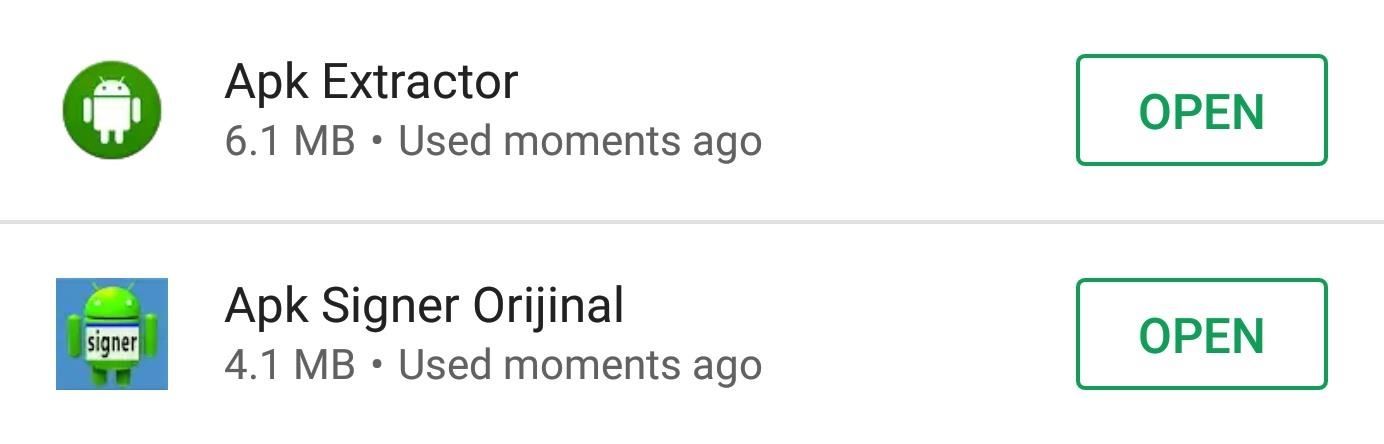
Step 2: Install 2 New AppsTo do this all on your phone, you'll just need two apps. The first is called APK Extractor, and you'll use it to pull a copy of the app version that you want to keep installed. The second app is called APK Signer Orijinal, and you'll use that to prevent the app from updating.To get both of these apps, search for them by name on the Play Store. Or if you're reading this on your phone, just tap each of the following links:Install APK Extractor for free from the Google Play Store Install APK Signer Orijinal for free from the Google Play Store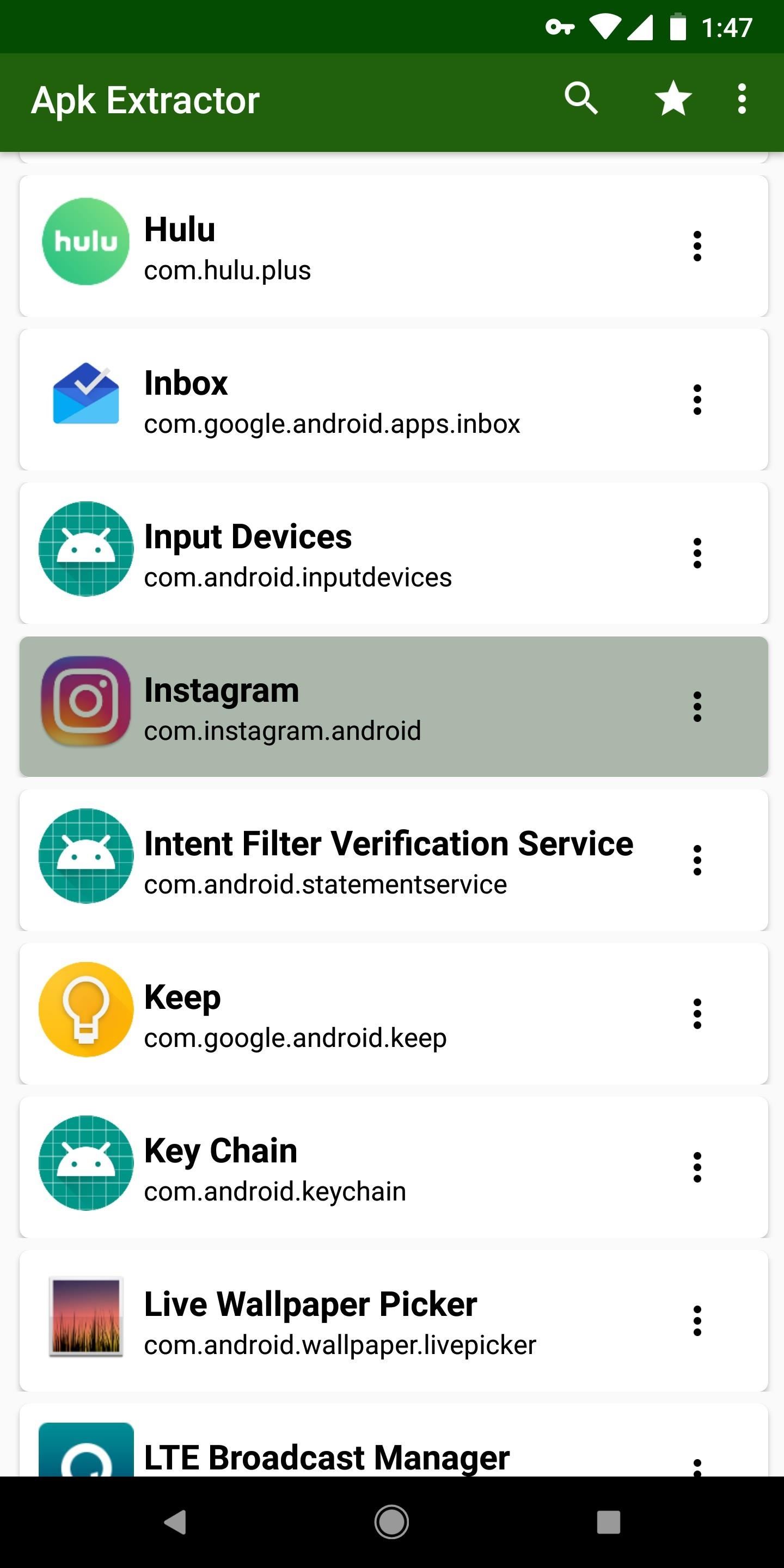
Step 3: Extract the APK Version You Want to KeepNext, open APK Extractor. From the main screen, scroll down and select the app you want to prevent from updating. You'll likely be prompted to give the app storage access, so tap "Allow" on the popup. Then, select the app you want to prevent from updating (one more time) and the app will extract its APK file. At this point, you can uninstall APK Extractor if you'd like — its job is done.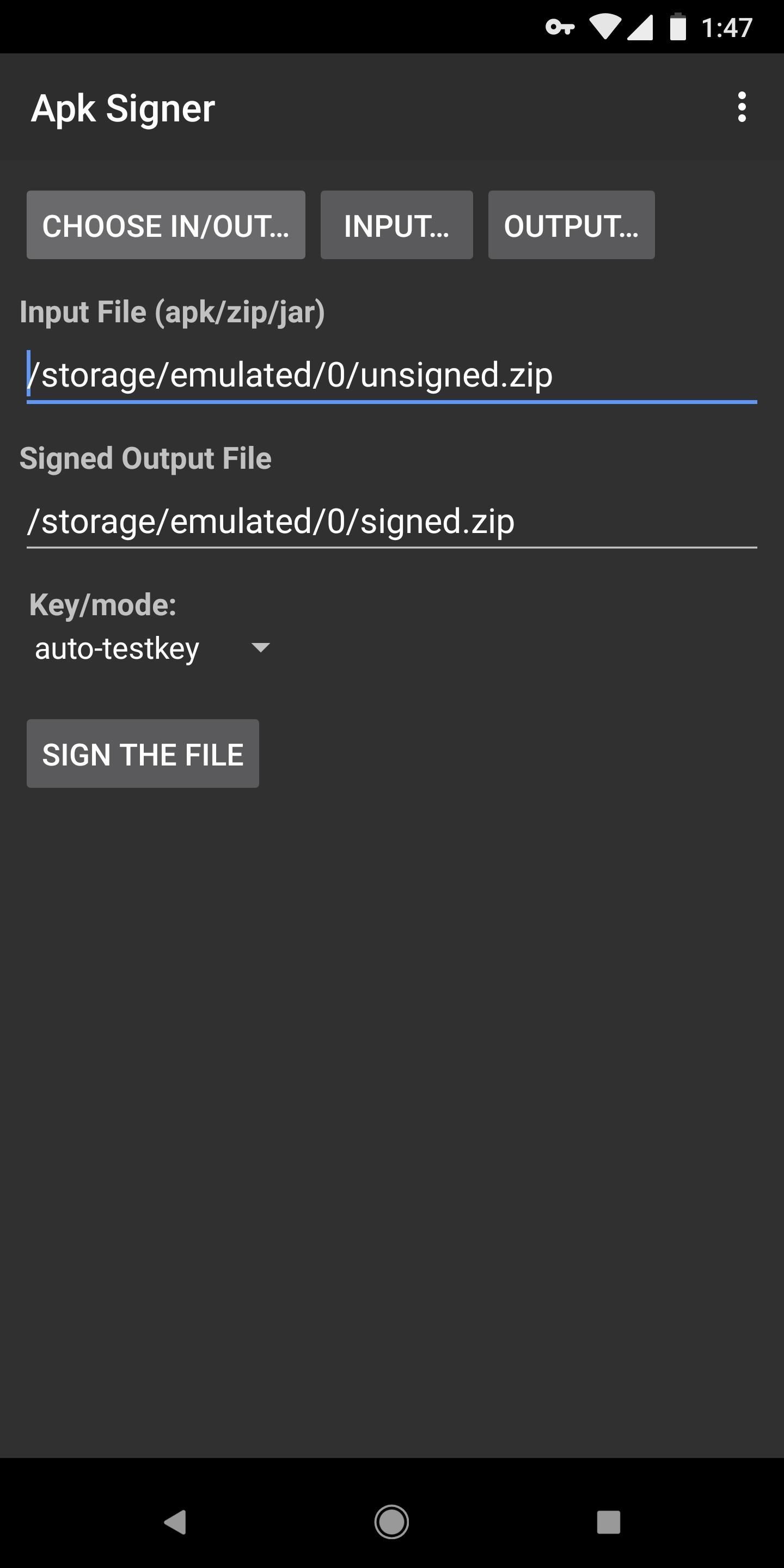
Step 4: Re-Sign the APKNext, open the APK Signer app and tap "Choose In/Out." From there, open the ExtractedApks folder, then select the app you extracted in Step 3. With the APK now queued up, leave all of the options selected as they are, then tap "Sign the file" towards the bottom of the screen. The process of signing the file can take up to one minute, but when it's done, you'll be done with the APK Signer app.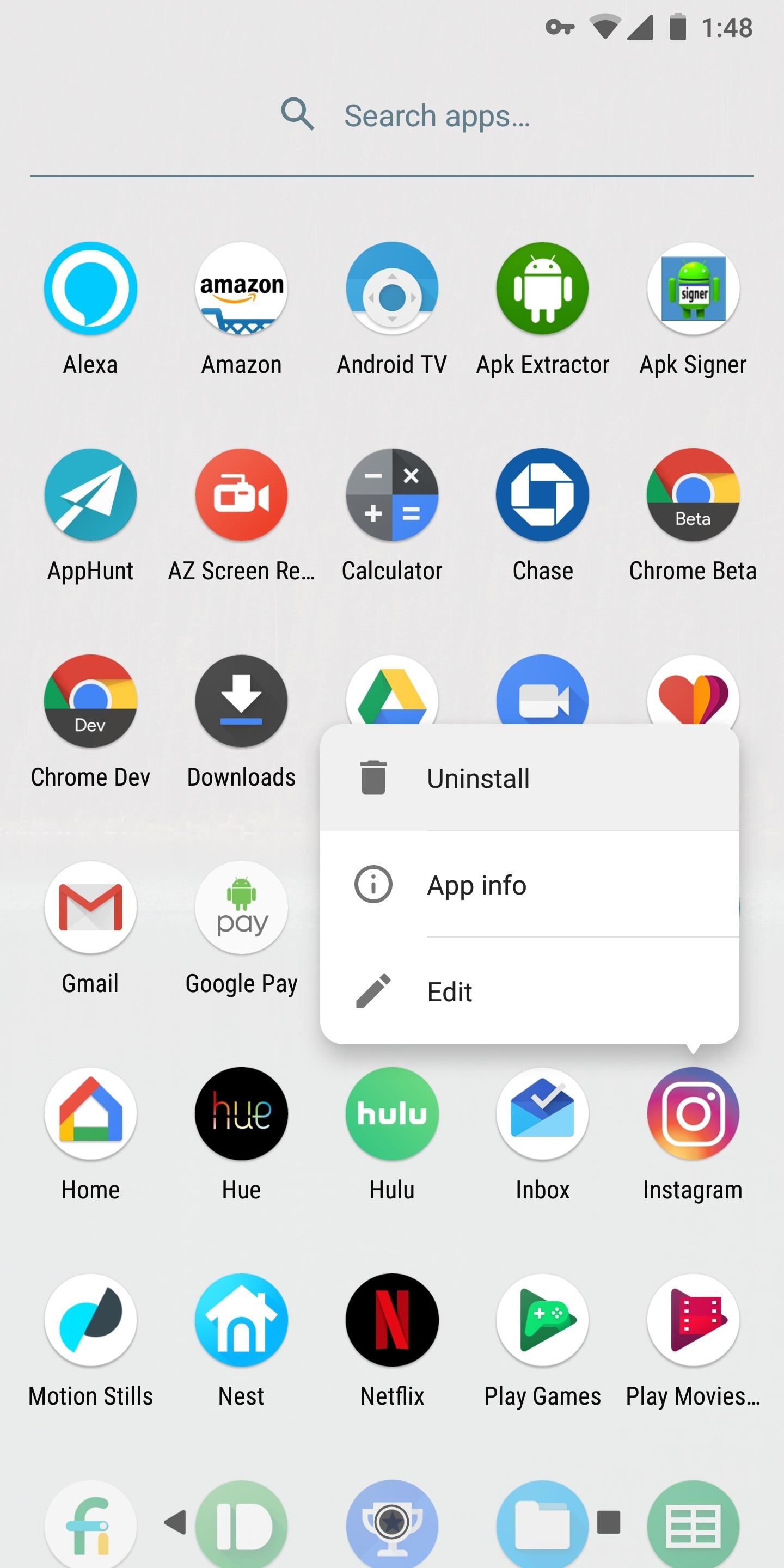
Step 5: Uninstall the Official AppNext, you'll need to uninstall the version of the app you currently have installed. This version is signed with the developer's official signature, so your custom-signed version will not install on top of the existing app. Uninstall by long-pressing the app's icon and selecting "Uninstall," or by dropping it on the "Uninstall" option at the top of your home screen after long-pressing.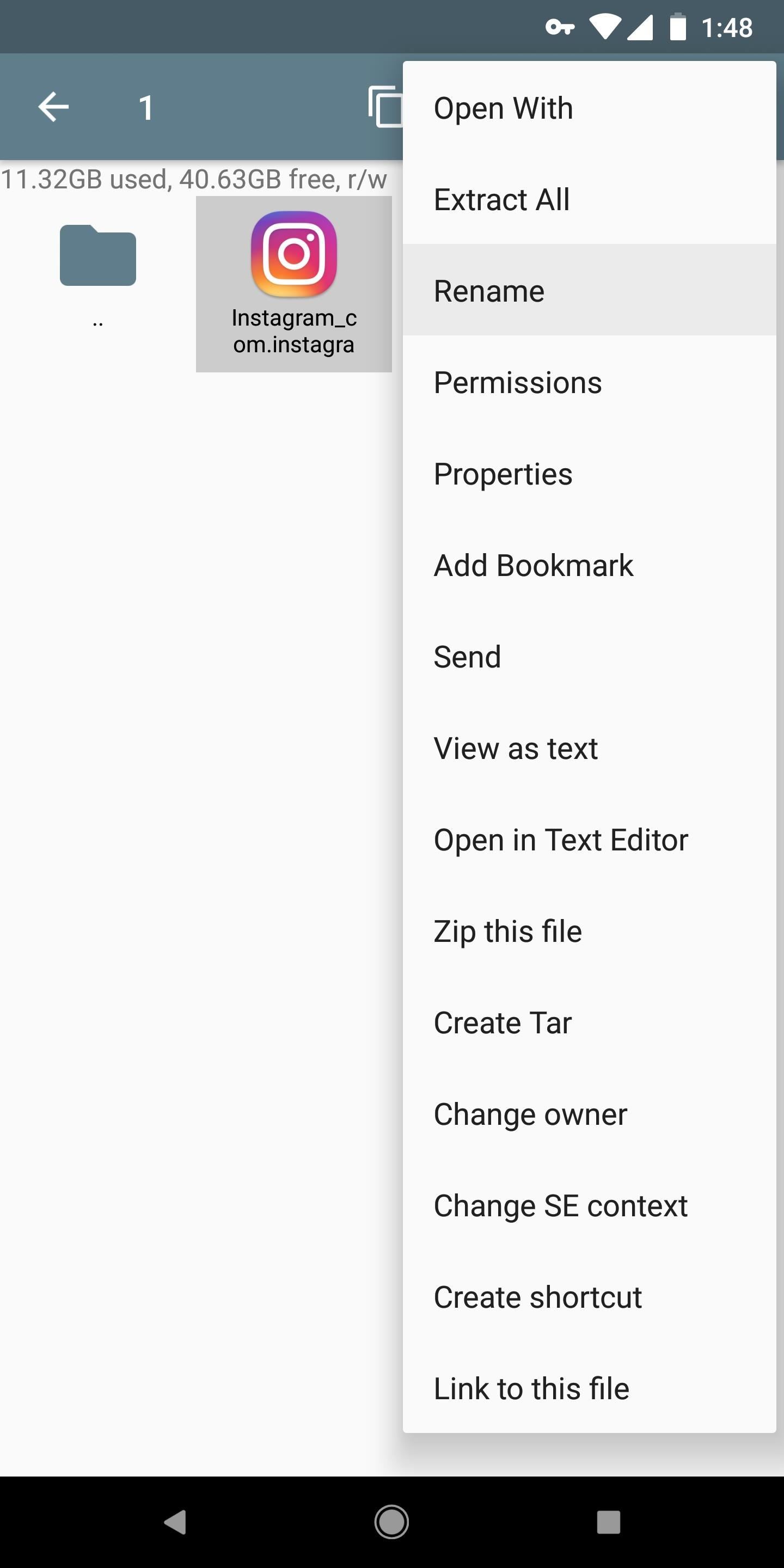
Step 6: Sideload the Signed AppNext, use any file browser app to navigate to the ExtractedApks folder on your internal storage partition. You'll see two APKs here — one is the original that you extracted in Step 3, and the other is the version you signed in Step 4. The names will be very similar, so to be sure you're installing the right one, long press it and choose "Rename." Verify that the APK file name ends with the word "signed." If it doesn't, check the other APK. When you're sure you've located the signed APK, make sure you have Unknown Sources enabled. From there, simply tap the file to open it, and you'll be prompted to install your custom-signed version of the app. Press "Install" and then "Open."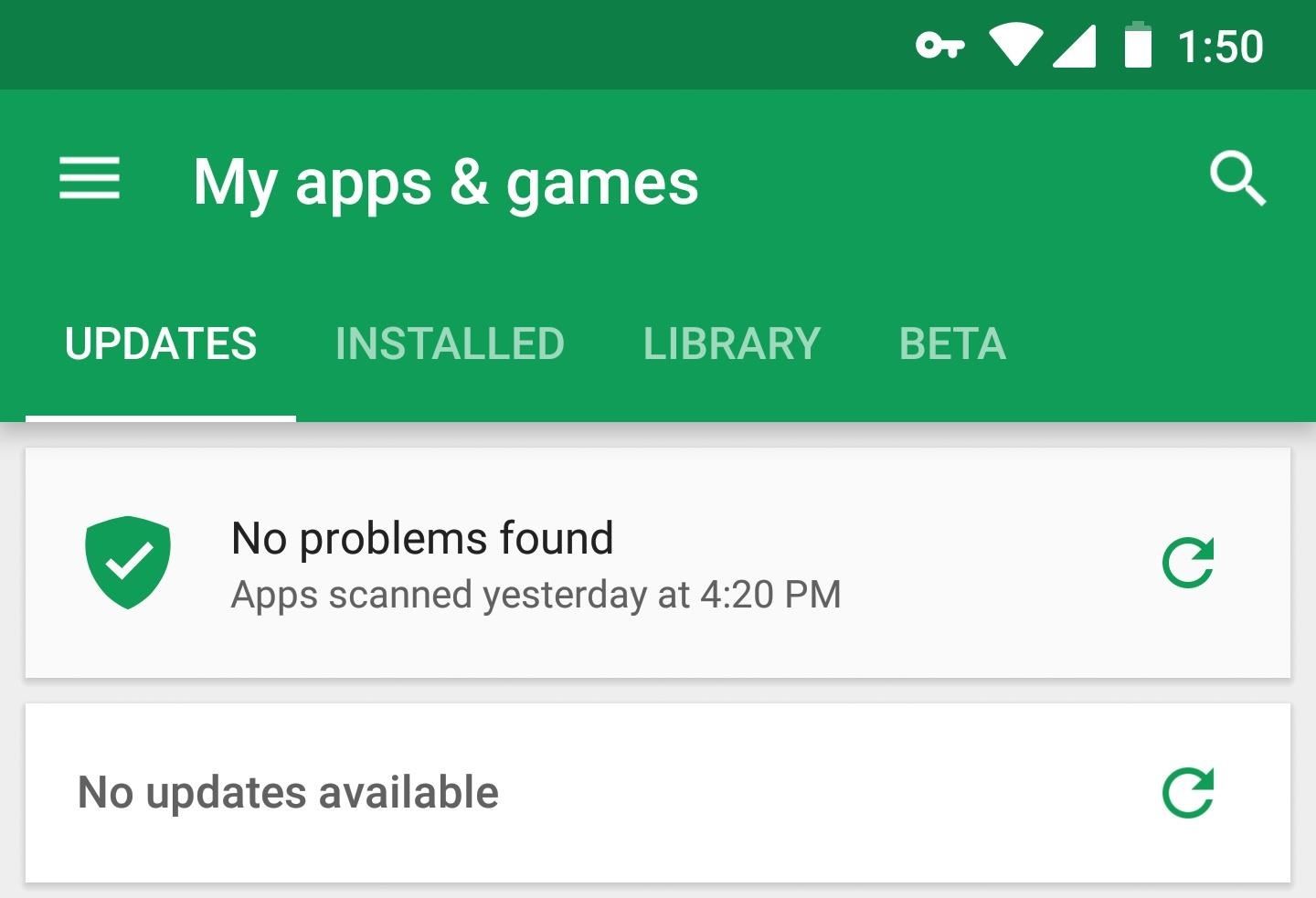
Step 7: Enjoy Automatic Updates AgainFinally, head to the "My Apps" section in your Play Store app. If everything went off without a hitch, you'll see that no updates are available — even though you have the older version of the app installed. From now on, you can tap that "Update All" button whenever you want, but your modified APK will not update. You can even enable automatic updates if you'd like! This works because of the different signature you applied to the APK in Step 4. Signatures are a security measure Android uses to ensure that malicious developers can't impersonate other apps. If the signatures of two APKs don't match, even if everything else is the same, Android will refuse to install the update.The only way to install an update to an existing app is if the signature matches the original, but matching signatures can only be created by the original developer. So by signing the APK with your own custom signature, you've essentially tricked the Play Store into thinking you don't have that exact app installed anymore, thus stopping updates.Don't Miss: 27 Cool Little Android Features You Might Not Know AboutFollow Gadget Hacks on Facebook, Twitter, YouTube, and Flipboard Follow WonderHowTo on Facebook, Twitter, Pinterest, and Flipboard
Cover image and screenshots by Dallas Thomas/Gadget Hacks
The cut, copy, and paste features on the Apple iPhone 7 and iPhone 7 Plus are effective, fast, and powerful, but these features are kind of hidden. However, you can still quickly access these tools. All of these features basically work the same way as it would with your Windows PC or Mac.
How to Print from iPhone
AD
iPhonePrinting.Oprintware.com
Report Ad
O'Print Share All Printers to Print from iPhone Without AirPrinter !
How to Confront Friends Who Are Ignoring You. There may well be times in your life when your friends abruptly cease talking to you and pretend that you no longer exist. The feeling of being ignored can be worse than feeling rejected
How to Search Your Emails in Gmail Like a Pro
Watch what you love with award-winning Amazon Originals, movies and TV shows, included in your membership. Over two million songs, ad free Get access to an exclusive library of songs from Amazon Music without any ads.
CNET - Product reviews, how-tos, deals and the latest tech news
How To: Access files on your iPhone, iPod Touch, or iPad by SSH for Mac or Windows How To: SSH your iPod Touch and/or iPhone How To: Easily SSH into your iPhone/iPod Touch How To: Use the newly free Find My iPhone, iPad or iPod Touch service with iOS 4.2
HOW TO: SSH Into Your iPhone, iPad and iPod Touch Running iOS
Now, there are hundreds of screen mirroring apps for Android through which you can display Android on your PC. Tap into this article and get rid of all the hassle of picking up phone, again and
How to Mirror Android Phone Screen to Windows 10 PC (8 Ways
Christmas Scavenger Hunt Ideas. A Christmas scavenger hunt is a fun holiday idea for any event from office parties to family gatherings. Whether you are sending someone on a search for their Christmas gift or a treasure hunt around the neighborhood, scavenger hunts can add excitement to all your festivities.
Vacation Vacation Photo Scavenger Hunt Ideas - Mommysavers
Currently, Newstweek only supports the following news sites (though more are sure to follow): BBC, CNN, Le Monde, Lenta Ru, Le Figaro, Der Spiegel, Il Tempo, El Mundo, and The Guardian. If you're interested in building your own Newstweek device, check out the detailed how-to on their site. With a little dedication and technical know-how, you
Hack the News: Build Your Own Media-Altering Newstweek Device
Dr. Kiki makes a homemade cantenna, an antenna made out of a can, duh! Moujan reports back from the ultimate DIY event, Maker Faire 2008, and Heather goes beekeeping in the Fringe - all on PopSiren.
Wi-Fi Cantenna (2.4GHz): How-to Make a Long-range Wi-Fi
A Bluetooth headset or speakerphone can set you free. When paired with a compatible cell phone, a Bluetooth headset or car kit allows you to make calls without having to hold the phone in your hand. And such Bluetooth products are more than just a convenience--in some places, using one is the law.
How to start creating my own Bluetooth device - Quora
Customization of notification LED works on almost all phones running Android 6.0+ and the great thing about it that it can be done without the requirement of rooting your device. However, some exceptions are there where OEM have restricted third-party apps to take control of the LED and in that case, root access would be required for LED
अपने Nexus 5 पर LED Notification Colors को बिना Rooting के
In my video below, I'll be showing you how to make a simple, but powerful pen gun pretty much anywhere you want and with very little effort. You can make this at home, in class, or at the office in no time.
Most Powerful Pen Gun: 5 Steps - How to make anything
Yahoo's Messenger and Mail services both allow you to send SMS messages to your business clients, co-workers, suppliers and just about anyone else with a phone capable of receiving text messages.
send text message using yahoo on pc? | Yahoo Answers
If you exceed your monthly mobile data limit, your cell phone bill can skyrocket pretty quickly. This is why a lot of people vigilantly monitor internet usage and even uninstall apps that use too much background data.
How to Know Your Data Usage on Your Android (with Pictures)
Unfortunately, Facebook Lite and Messenger Lite aren't officially available on the Play Store in some of Facebook's biggest markets, like the United States. Facebook would really prefer those users go to its full app (with its lucrative advertisements) rather than the one designed for more limited areas, and use the separate Messenger app too.
Facebook Lite App Download Android APK, iOS IPA
This pocket-sized photo printer is the perfect gift for a photography buff. Connect your iPhone and print 2" x 3" photos of any photos in your library, or snap your iPhone to the printer for real-time printing. You can even take video and produce a picture that can be viewed as a video when seen through augmented reality. It's pretty amazing.
Gifts for Apple Lovers: Headphones, Cases, and More | WIRED
0 komentar:
Posting Komentar