How To: Update Your Rooted Phone
One of the issues with rooting your device is the inability to update your phone via OTA. Any security patches or software updates pushed out by the OEM are lost because your bootloader is unlocked. However, you still can update your device, it just a take a bit more effort.Because OTA updates are designed for stock firmware, any modifications can cause issues with the installation of the software updates. While you can easily ignore this, OTAs are important.OTAs are more than just security patches and software updates. Many OEMs will package new features and bug fixes that improve the experience. This is why you don't want to ignore OTA. Although it takes some effort, updating your rooted device is worth it.
Step 1: Flash the Factory ImagesTo properly install the update, your phone needs to be returned to its original firmware (the way it was before you made any changes). If you used a systemless root method and did not make any permanent changes to files in the system partition on your phone, you'll only need to reinstall the stock boot image. Otherwise, you'll need to reinstall the entire firmware before accepting the update.If you're unsure about whether or not you rooted with a systemless root method or if you don't know what you modified using root access, we recommend flashing the entire stock firmware package for your phone.For those new to the process, we have a guide that breaks down all the steps. We even included some of the links for the factory images of some popular smartphones commonly used by the rooting community. Start from Step 6, as you don't need to re-unlock your bootloader, and make sure you download the factory image for the firmware version you are currently on.More Info: How to Flash Factory Images on Android Using Fastboot
Step 2: Flash TWRPOnce you flash your device to the factory image, you will lose all your modifications: custom ROMs, root, and more importantly, TWRP. You'll need to bring back TWRP so you can flash the OTA update and re-root. Since you were previously rooted, this process should be familiar already, but check out the link below for a refresher on installing TWRP.More Info: How to Install TWRP Custom Recovery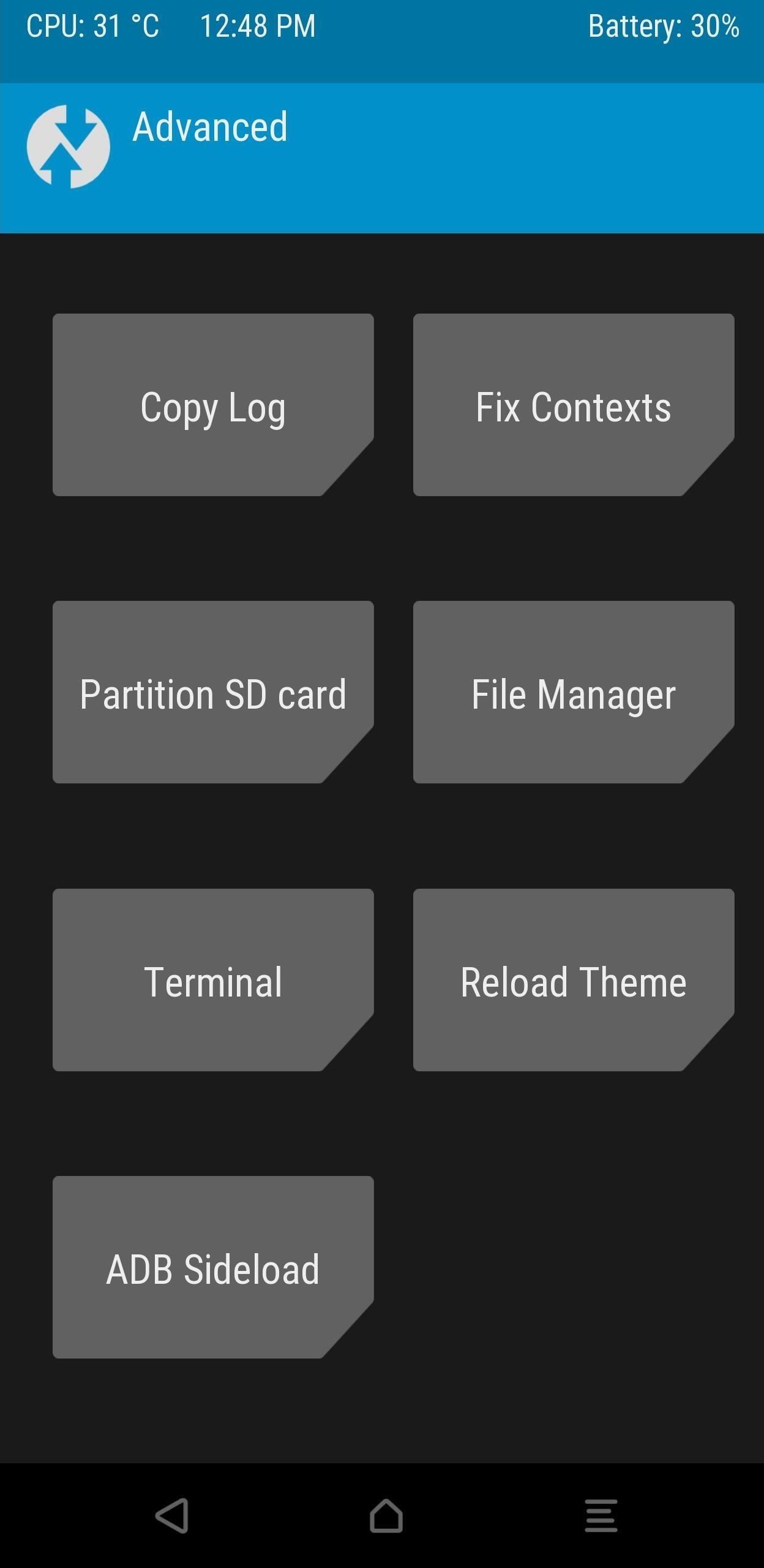
Step 3: Flash the OTA File Using ADB SideloadNow, you need the OTA file from the OEM. This is a ZIP file for firmware version for the OTA update. Typically, you find this on the manufacturer's official website (we link some below).Factory images for Nexus or Pixel devices Factory images for HTC devices Factory images for Motorola devices Factory images for OnePlus devices Factory images for Essential devices If you can't find the OTA file on the OEM's website, you have two more options. First, you can tap the OTA update notification on your phone, let the OTA download, but don't install it yet. Instead, look for the downloaded OTA file with a root file explorer. Most phones will store this file in /cache from the root partition, while others will store it in /data/data or on your internal storage partition in a folder named .ota.If you can't find the OTA file on your phone after downloading it, try searching through the threads in XDA. XDA has a forum for pretty much every Android phone, and there is a good chance someone posted the file. And if you can't find one, you can always request one to see if anyone was able to get it.Either way, you'll need to move the file onto your computer. Once you've done that, boot back into TWRP. You can use a button combination (usually power and volume down when your phone is shut down), but this varies between devices. So for the most surefire way, you'll need to use ADB.On your computer, install ADB and Fastboot, then open a command prompt or Terminal window and redirect to the ADB and Fastboot directory. If you are unsure how to do this, use the link below for a complete tutorial.More Info: How to Install ADB & Fastboot on Windows, Mac, or Linux Now, connect your device to your computer using a USB cable (preferably the OEM cable). Open Settings, select Developer Options, and enable USB Debugging. Select "OK" on the "Allow USB debugging" popup.On your computer, input the following command, adb devices You should a series of number and letters and the word "device." If you don't see this or if the command prompt or terminal display s"unauthorized," unplug and replug your USB cable and make sure to select "OK" on the popup.If everything looks correct, input the following command: adb reboot recovery Your device will restart and open up TWRP. When you reach the main menu, select "Advanced" and "ADB Sideload." On your computer, input the following: adb sideload <ota.zip> Replace <ota.zip> with the OTA file. You must include the full name and location of the file. The easiest way to accomplish this is to type the first part of the command (adb sideload), add a space, then drag and drop the OTA file into the terminal or command prompt. Press enter, and after the OTA finishes installation, select "Reboot" on your phone.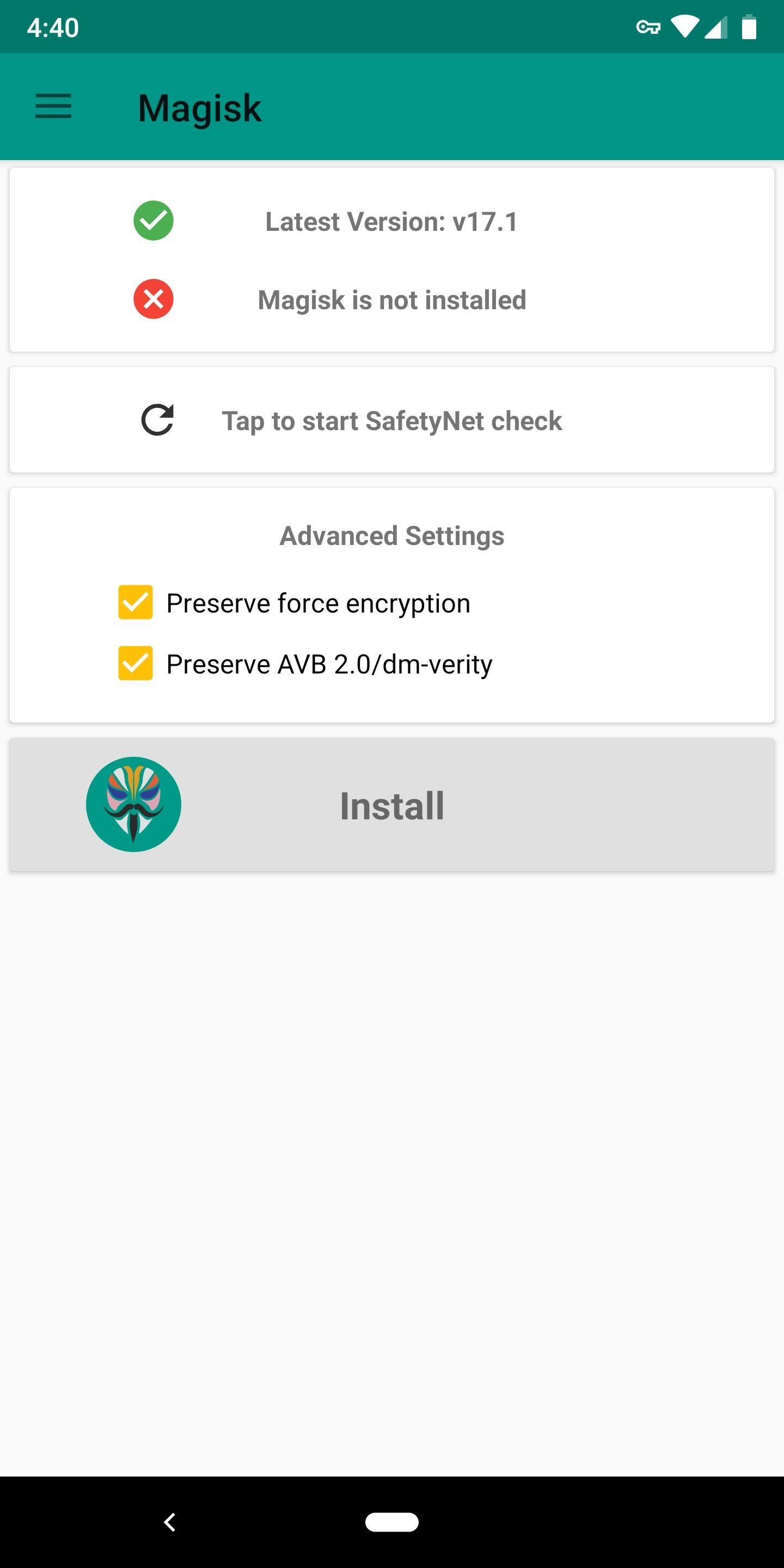
Step 4: Flash the Magisk ZIPAfter you restart the system, double check that the update was installed correctly. Open Settings and choose "System." Select "About phone" and find the build number. The build number should be the same number as the update version, indicating you are running the OTA.Now it's time to re-root. Make sure Magisk ZIP file is still on your phone's SD card or internal storage. If not, open your Magisk Manager app and select "Install," then tap "Install" again on the prompt, and finally, choose "Download ZIP only." Repeat the instructions in Step 3 to reboot back into the recovery. When you reach TWRP's main menu, select "Install" and choose the Magisk ZIP. Swipe right on the slider to install Magisk. Reboot your phone using the button below, and you'll have root once again. Don't Miss: How to Root Android — Our Always-Updated Rooting Guide for Major Phone ModelsFollow Gadget Hacks on Pinterest, Twitter, YouTube, and Flipboard Sign up for Gadget Hacks' daily newsletter or weekly Android and iOS updates Follow WonderHowTo on Facebook, Twitter, Pinterest, and Flipboard
Cover image and screenshots by Jon Knight/Gadget Hacks
Google Photos 101: How to Use Google Lens to Identify
How To: Your Android Device Can Help Save Lives While You Sleep: Here's How to Help Out How To: Improve Battery Life on Your Nexus with the Hells-Core Kernel How To: Increase Battery Life on Your Samsung Galaxy S5 for More Power Every Day How To: Make a DIY Battery-Powered USB Charger
Can't Sleep? This App by US Navy Veteran Can Help « Gadget Hacks
This includes songs from Apple Music, content matched from your other devices with iCloud Music Library, music that you bought from the iTunes Store, or songs that you imported from CDs or downloaded from other services. 1. If you have an Android device, you must subscribe to Apple Music before you can listen to purchased or matched music.
What to do when you have more content than room on your iOS
Not every useful app can be found on Google's Play Store. In fact, there's a plethora of APKs that Google doesn't offer. In this list, we have prepared a list of the best Android apps you can
16 Best Android Apps Not on Google Play Store of 2019
Need root on your Samsung Galaxy S3? Phone not getting the Jelly Bean update? Stuck on the Samsung screen? Phone bricked? Need to restore back to stock? Odin can help!
How to Use Odin to Flash Samsung Galaxy Stock Firmware
How to Make a DIY hologram illusion with a monitor « Hacks
Apple this week rolled out iOS 12.2 which includes a new feature to use Siri on your iPhone or iPad to play movies and television shows on your Apple TV.
ios - Is it possible to use siri in my iphone app - Stack
Sony owns the free video streaming app Crackle. It offers an excellent collection of TV Shows and movies that can be streamed for free. The best part about the app is that it doesn't require you
The Best FireStick APP For Movies & TV Shows + How To Install
With any password manager, the only password you need to remember is the master password that locks the vault from both hackers and the company. This makes the master password very important. But what happens if you forget this password? Well, LastPass has you covered. It isn't a stretch to believe you might forget your password.
How to Log In to Your LastPass Password Vault With Your
These options can also be accessed with a long-press on a specific notification on the lock screen. For more Lollipop tips, Discuss: How the new lock screen works on Android 5.0 Lollipop
6 Ways To Unlock Android Lock Screen Without Password
How to Add More Shortcuts to Your Android's Home Screen
The public beta of iOS 12 is now available for iPhones and iPads. Anyone who wants to play with iOS 12's new features can install it today. However, we recommend backing up your device first so you can easily restore the stable version of iOS 11 afterwards.
[4 SOLUTIONS]Unlock iOS 12/11 Passcode on iPhone/iPad
How to Enable Dark Mode on iPhone via Control Center. To use Dark Mode on your iPhone in iOS 13, open up the Control Center. Next, long-press the display brightness control, and you'll see a new "Appearance Light" button. Tap that to enable Dark Mode, which will turn the button into "Appearance Dark."
Enable Grayscale Mode on Your iPhone, iPad, or iPod - YouTube
0 komentar:
Posting Komentar