YouTube 101: How to Cast Videos to Your TV
Watching YouTube on your phone has never been a better experience than it is today — our smartphones have super-sharp displays that make watching the newest HD, QHD, and even 4K content look fantastic. But there are plenty of circumstances where we want to watch our content on a larger screen.Whether you're looking to show a new favorite video with a group of people, or you're just looking to binge a playlist on the couch, here's how you can cast your YouTube experience to your TV.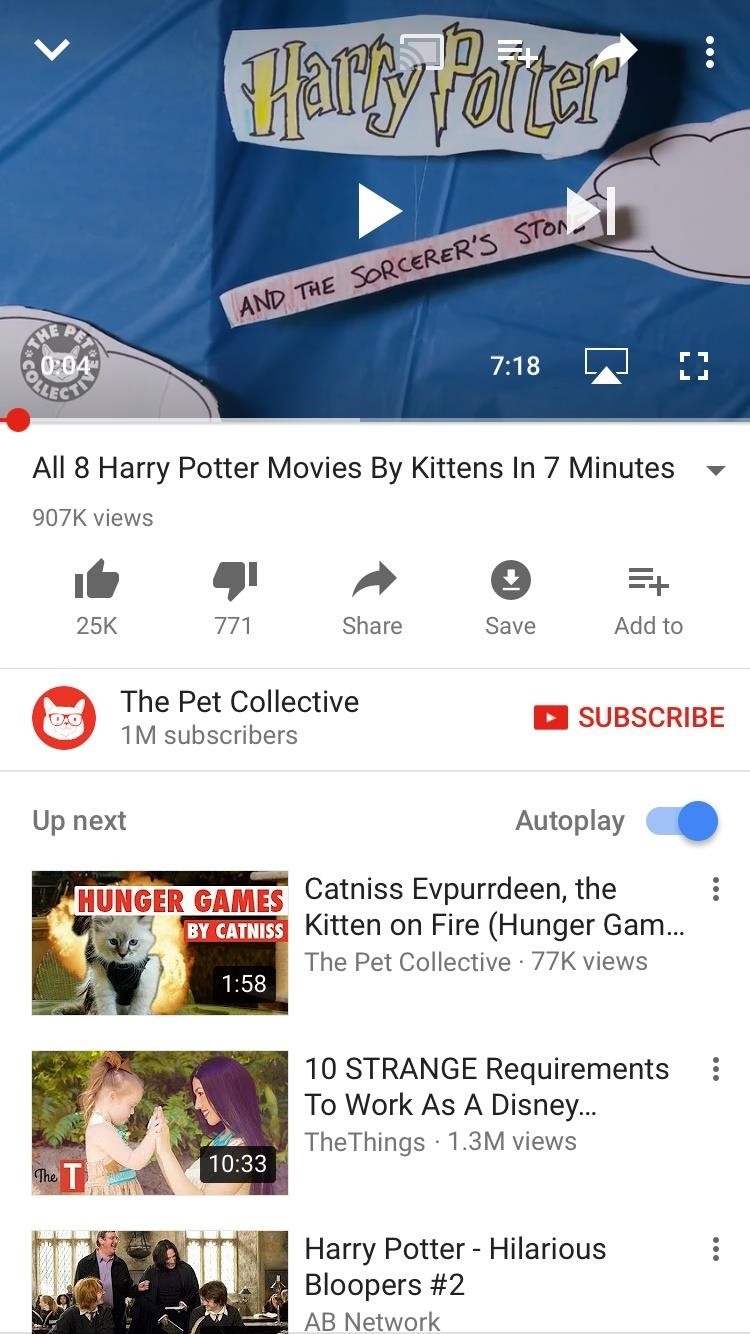
Method 1: AirPlay (iPhone & HTC Only)If you have an iPhone, AirPlay is a quick way to cast video content to your TV. It only takes a few taps on your iPhone to start streaming YouTube on a much larger screen, but you will need an Apple TV box to use this method.There are two ways to connect to an Apple TV. First, you can mirror your iPhone's display, which will allow anyone looking at the TV to see whatever you see on your iPhone. For many people, this is a horrifying idea. But if you'd like to know how, follow these steps:Make sure the Apple TV is connected to the same Wi-Fi network as your iPhone. While in the YouTube app on your iPhone, swipe up from the bottom of the display to reveal the Control Center. Tap "AirPlay Mirroring," then choose your Apple TV. If a passcode appears on your TV screen, make sure to input that into the spot on your iPhone to continue. The other solution is to only cast video content — this way, you will be able to use your phone normally without displaying that activity on the TV.Make sure the Apple TV is connected to the same Wi-Fi network as your iPhone. Make sure both devices are connected to the internet. While in the YouTube on your iPhone, tap the AirPlay icon, which looks like a TV with a triangle on the bottom. Select your Apple TV. Violà ! You're ready to AirPlay. Just choose a video, and let your phone and TV do the rest. When you're ready to disconnect, just tap the AirPlay button again, and tap iPhone.It's also possible to use AirPlay on newer HTC devices starting with the HTC 10, though you'll have to go through the HTC Connect app instead of the Control Center.Don't Miss: How to Manage Your YouTube Notifications from Your Phone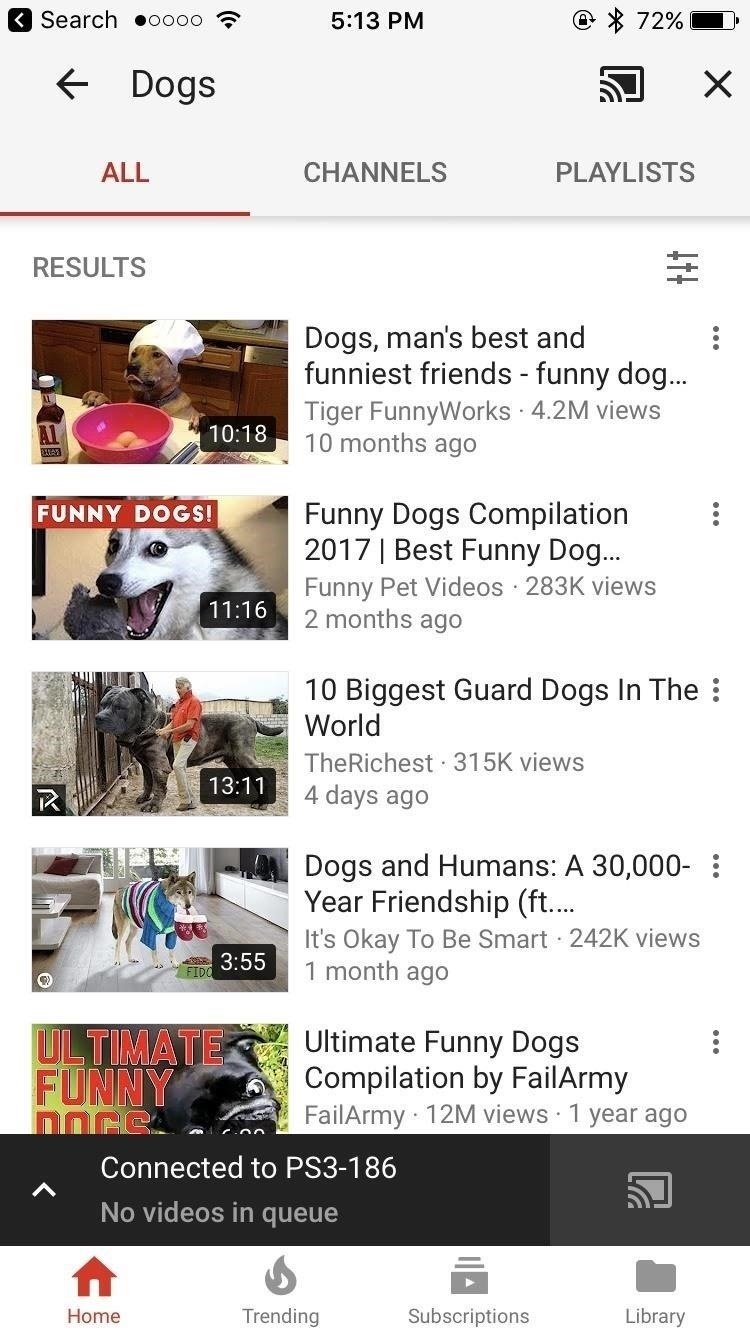
Method 2: 2nd Screen (Any Phone)A widely-used protocol known as 2nd Screen or DIAL (Discover and Launch) lets you send content from the YouTube app on any phone to devices such as smart TVs, Roku boxes, PlayStation consoles (PS3 and PS4), and many more.To get you started with 2nd Screen, make sure the YouTube app is installed on your game console, smart TV, or set-top box. Then, log into the YouTube app on your TV, and you'll be all set to start casting:Make sure both your smartphone and compatible device are connected to the same Wi-Fi network. Make sure your compatible device is connected to the actual internet, not just the Wi-Fi network. With the YouTube app open on both devices, tap the cast icon on your smartphone, which looks like a TV with the Wi-Fi symbol in the corner. Select the device you wish to cast to. Choose a title. Your smartphone will cast your choice to your device, and you will have control on the smartphone itself. You can also add videos to a queue, so you can kick back and let your YouTube selections play through:Tap the down arrow at the top of the screen to return to YouTube's main menu. Long-press a video (iOS) or tap the three-dot menu button (any phone). Tap "Add to Queue." When you're ready to disconnect, simply tap the cast button again, but this time choose "Disconnect" on the popup.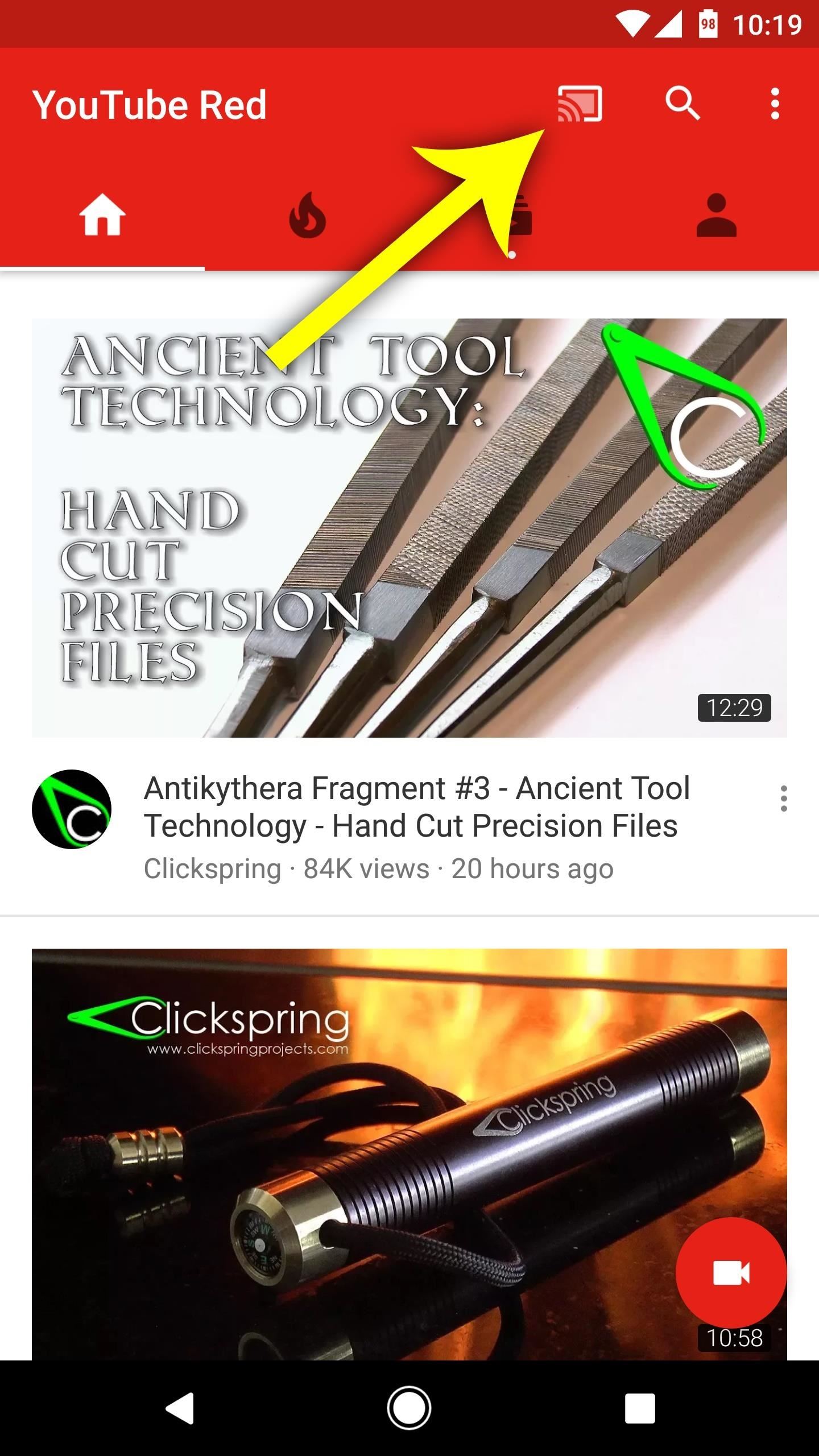
Method 3: Chromecast (Any Phone)If you have a Chromecast-enabled device such as a Sony smart TV, Nvidia Shield, Android TV box, or a Chromecast dongle, the steps are similar to the 2nd Screen method. With Chromecast, you don't need the YouTube app installed on your compatible device, only on the smartphone.Here's how to cast with Chromecast:Make sure both your smartphone and your Chromecast device are connected to the same Wi-Fi network. Make sure your compatible device is connected to the actual internet, not just the Wi-Fi network. Open the YouTube app on your smartphone. Tap the cast icon and select the device you wish to cast to. Choose a video to watch, and the title will cast automatically to the TV. Once you're connected, you can add videos to a queue for uninterrupted viewing. To do that, simply follow these steps:Long-press a video (iOS) or tap the three-dot menu button (any phone). Select "Add to Queue" or "Play Next." If you have an Android device, you can also mirror your display so that everything on your phone will be shown on the TV. Keep in mind, if your phone is in portrait mode, the mirrored display will only take up a small portion of your TV.To mirror your Android's display to a Chromecast-compatible device:Make sure your smartphone and Chromecast device are connected to the same Wi-Fi network. Open the Google Home app. Choose "Cast screen / audio" from the side navigation menu, then tap "Cast screen / audio." Select your Chromecast Device. If you have a Nexus, Pixel, or newer Samsung device, you can bypass these instructions by using the "Cast Screen" Quick Settings tile to broadcast your screen to your Chromecast device. That's convenient.Disconnecting is identical to 2nd Screen — tap the cast button, then tap "Disconnect."Don't Miss: How to Make a YouTube Playlist on Your PhoneSo, that's it. Whether you have Chromecast, an Apple TV, or a 2nd Screen-enabled device, you're ready to cast. Your mobile content will belong to the TV once again, and your smartphone will, appropriately, turn into your remote control.This is how watching TV in the 21st century should be.Follow Gadget Hacks on Facebook, Twitter, Google+, YouTube, and Instagram Follow WonderHowTo on Facebook, Twitter, Pinterest, and Google+
Cover image and screenshots by Jake Peterson/Gadget Hacks
A Colorado Dad Wants to Make It Illegal to Sell Smartphones to Preteens By Lisa Ryan Despite how much teens and tweens love their smartphones (and Musical.ly apps), scientists believe being tethered to these technological devices may potentially have negative health effects on kids .
How to Hack Cell Phones Xiaomi - News : This Dad Wants to
ipTRACKERonline is the Swiss Army Knife of IP Address Tracking. From email header analysis to IP geolocation this is the only IP tracking website to use. Find out where that IP Address comes from.
IP Tracker: Track & Trace IP Address, IP Tracer, Find My IP
Apple
Apple Just Released iOS 12.2 Developer Beta 5 for iPhone with
I can see that this question has been asked before. Why hasn't FB taken the steps to assure that folks are able to hide their online status. I know there used to be a way. Please bring it back. I am ill and I just don't want co workers able to see that I am well enough to go online. I am not, but it passes the time.
How to Hide Your Facebook Online Status - Online Tech Tips
Any apps supporting the Share feature can send files via Bluetooth connection from LG mobile phone. LG mobile phone Bluetooth vs USB transfer. For bulk file transfer or backup from LG mobile phone to computer or sending large files from PC to phone, the directly USB connection and transfer is more efficient.
How to Transfer Files from One Mobile Phone to Another using
We recent reviewed the top home screen launchers available on the Play Store, with each one offering an option to back up your arrangement and settings options. Since Nova Launcher was our winner, we'll link out a tutorial on how to both back up your home screen on your old phone and how to restore it on the new one.
How to send an SMS, text message or iMessage on the iPhone, how to send group messages, and all the fun features in the Messages app - we've got the lot. For related troubleshooting advice,
How to Share a Text Message on the iPhone - Lifewire
Samsung Galaxy S5: How to Clear Cache and Cookies for Faster Browsing How To: Get the Galaxy S5's Ultra Power Saving Mode on Your Note 3 Grayscale Mode in iOS 8: Proof That the Next iPhone Will Sport an AMOLED Display? How To: Easily Change Boot Animations on Your Samsung Galaxy S5
Add Any Apps to Ultra Power-Saving Mode on the Galaxy S5
I'm testing it out on my Samsung Galaxy S4, in which only a portion of the shade will be translucent. If you're using an AOSP device, the full shade should have the effect.
How to Get a Transparent Quick Settings Panel on Your Galaxy
Apple usually releases iOS updates on a Tuesday, so this appears to have been issued early to fix the crash bug. iOS 11.2 is a big iOS update, and includes Apple Pay Cash in the US, Apple's new
iOS 11.2 released: Adds Apple Pay Cash, faster wireless
If you're looking to expand on your collection of digital tools, Maps Measure, from Android dev j4velin, created of Pedometer, turns your Android device into a distance and area measurement tool. Utility tool apps provide extremely powerful and useful lightweight replacements for your parents' heavy archaic tools—everything from flashlights
Measure Distance Google Maps Plus How To Measure Area
If you live in a rural area or on a large plot of land, you may need a long range wireless antenna to access your town's free Wi-Fi signal or distribute your own wireless connection around your property. To maximize signal strength at a distance, a "cantenna" wireless antenna design is a long range option for the budget conscious builder.
How to Make a Cantenna - Homemade Wi-Fi Antenna - hubpages.com
If you haven't participated in this week's Math Craft project on the platonic solids, maybe this will inspire you to do so. Michael Hansmeyer is an architect and programmer based out of Switzerland who works with algorithms in architecture.
My Rca mp3 Player Screen Froze Up and I Was Wondering if
How To: Change the Default Snooze Time on Your iPhone's Alarm How To: Use Custom Voice Commands to Sleep or Snooze Your Galaxy S4's Alarm Hands-Free How To: Wake Up Faster with a Back-Talking, Snooze-Hating Alarm Clock on Your Nexus 5
How to change the snooze time on an iPhone: Tips - Business
0 komentar:
Posting Komentar