How To: Find & Change Weak Reused Passwords to Stronger Ones More Easily in iOS 12
The option to auto-fill passwords on your iPhone has been around a while now, but iOS 12 improves on it by suggesting strong passwords when first creating an account online in Safari or within apps. Apple has also added "password reuse auditing" for your iCloud Keychain, where all your logins are housed, which will find and change your weak passwords to strong ones.Password auditing in iOS 12 can only be accessed in the settings for Apple's built-in password manager. If it finds repetition in your database, it will flag the entries and recommend you change those passwords. You can also change the weak password to a stronger one generated by the operating system itself. The procedure is simple to perform, but there are a few things you should be aware of.Don't Miss: 100+ Cool New iOS 12 Features You Didn't Know About for iPhone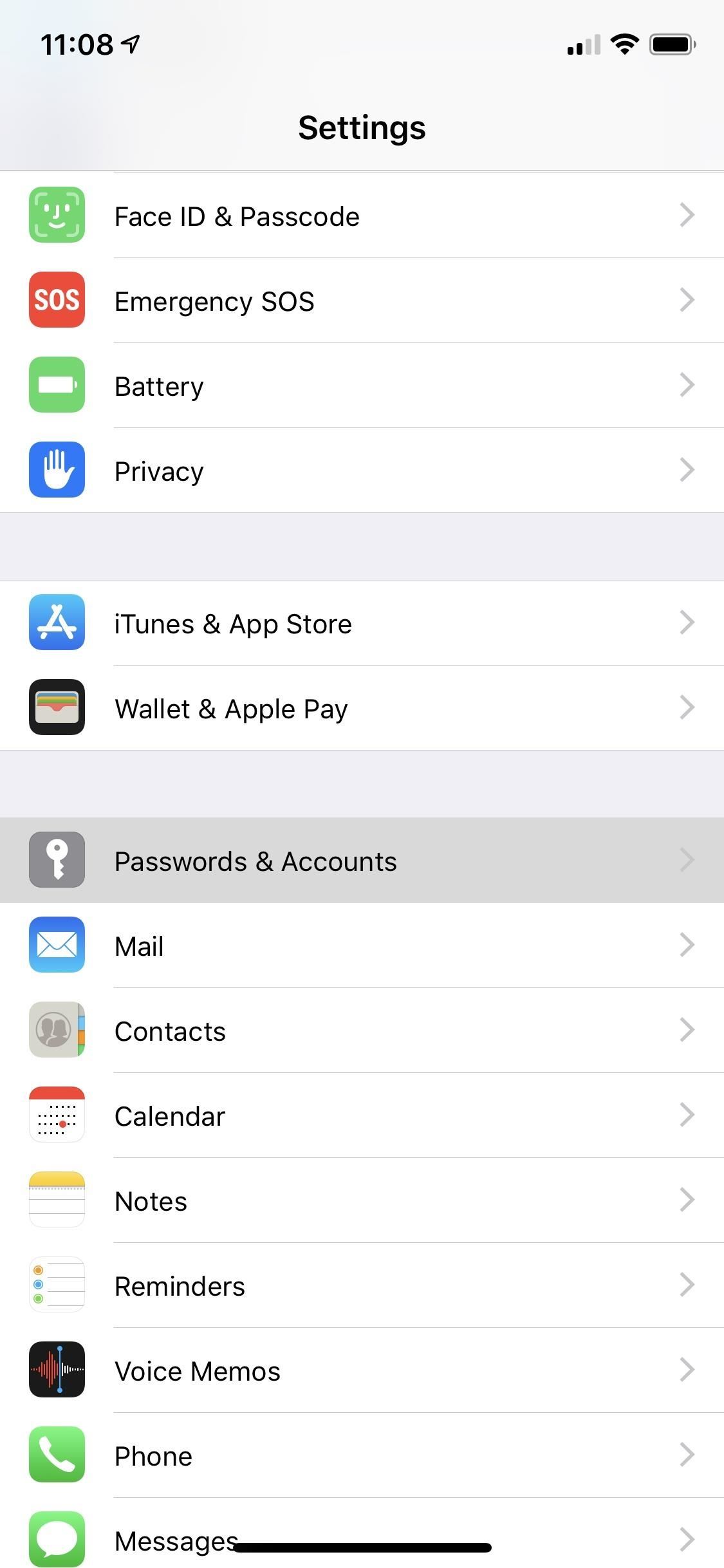
Step 1: Open Your iCloud KeychainOpen up the Settings app, then choose "Passwords & Accounts," followed by "Website & App Passwords" up at the top. You'll need to either use Face ID or Touch ID to access your list of logins in iCloud Keychain.
Step 2: Find Your Weak PasswordsOnce you've accessed your iCloud Keychain, you'll see the websites listed along with your username. Tapping on any one will show its password. In the main list, if any password has been used more than once, there will be a warning sign (an exclamation point inside of a gray triangle) right next to it. A reused password is much more susceptible to a breach (and therefore is a weak password). You could be using the same password on even more accounts. Also, some accounts that you know you are using a duplicate password on might not show warning signs next to them. These instances will only happen if those other accounts are not saved to your iCloud Keychain. The algorithm won't know about those other accounts if you have not saved them to this list for comparison, so keep that in mind.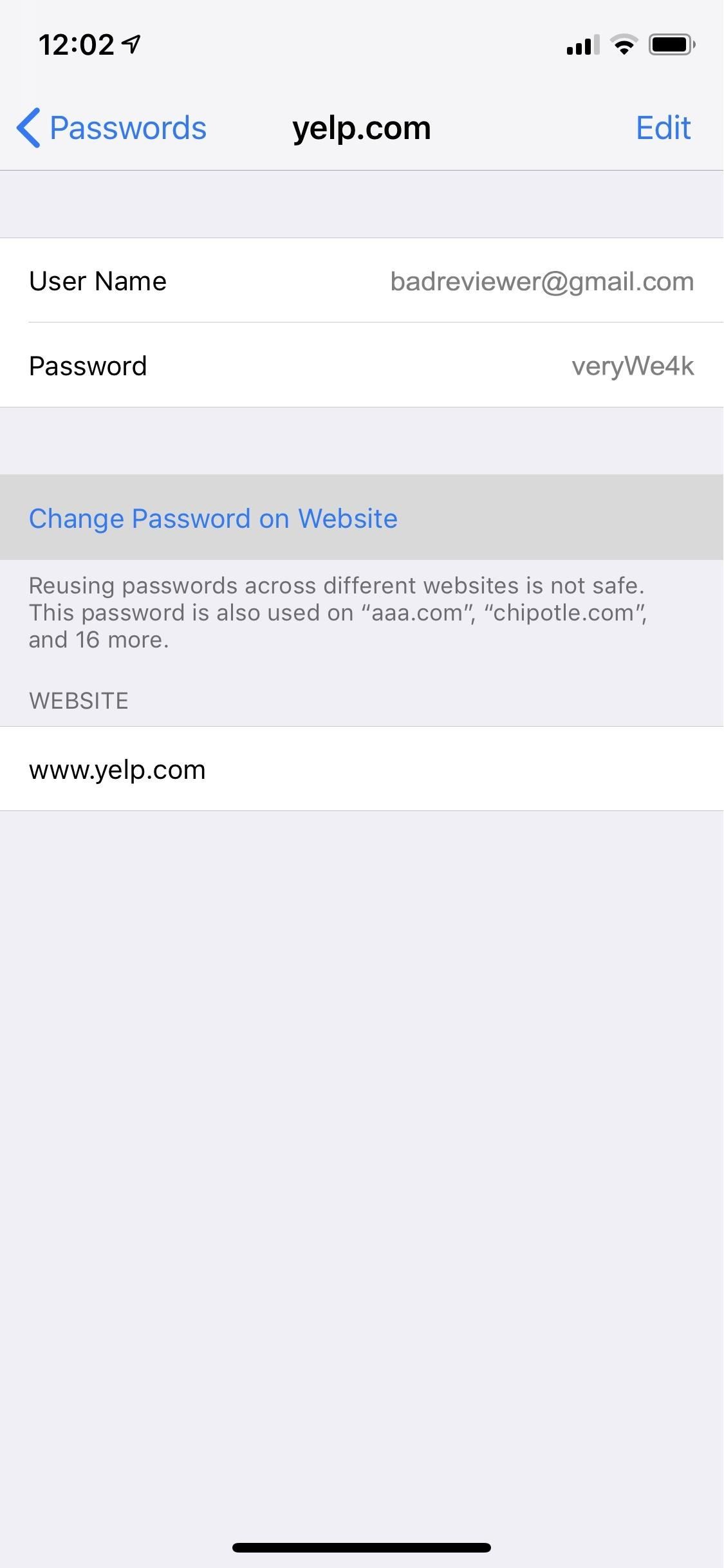
Step 3: Find the Password Change FormsWhile a notice is a significant first step, most of us will likely forget to change the password to something stronger unless the process is made easy, and that's precisely what iOS 12 does.Select one of the accounts with the reused password warning, then choose "Change Password on Website." (This option only appears when there's a warning sign for the account.) The site will open in a Safari WebView window without leaving the Settings app. Log into your account using the AutoFill feature, then locate the account option to change your password. You can use the share sheet to "Request Desktop Site" if the mobile site won't let you change passwords.Note that you can also hit the Safari icon in the bottom right of the screen when the keyboard is not open to visit the website directly in the Safari app instead of through the Settings app. The process will be the same.Don't Miss: How to Request Desktop Sites in Safari on Your iPhone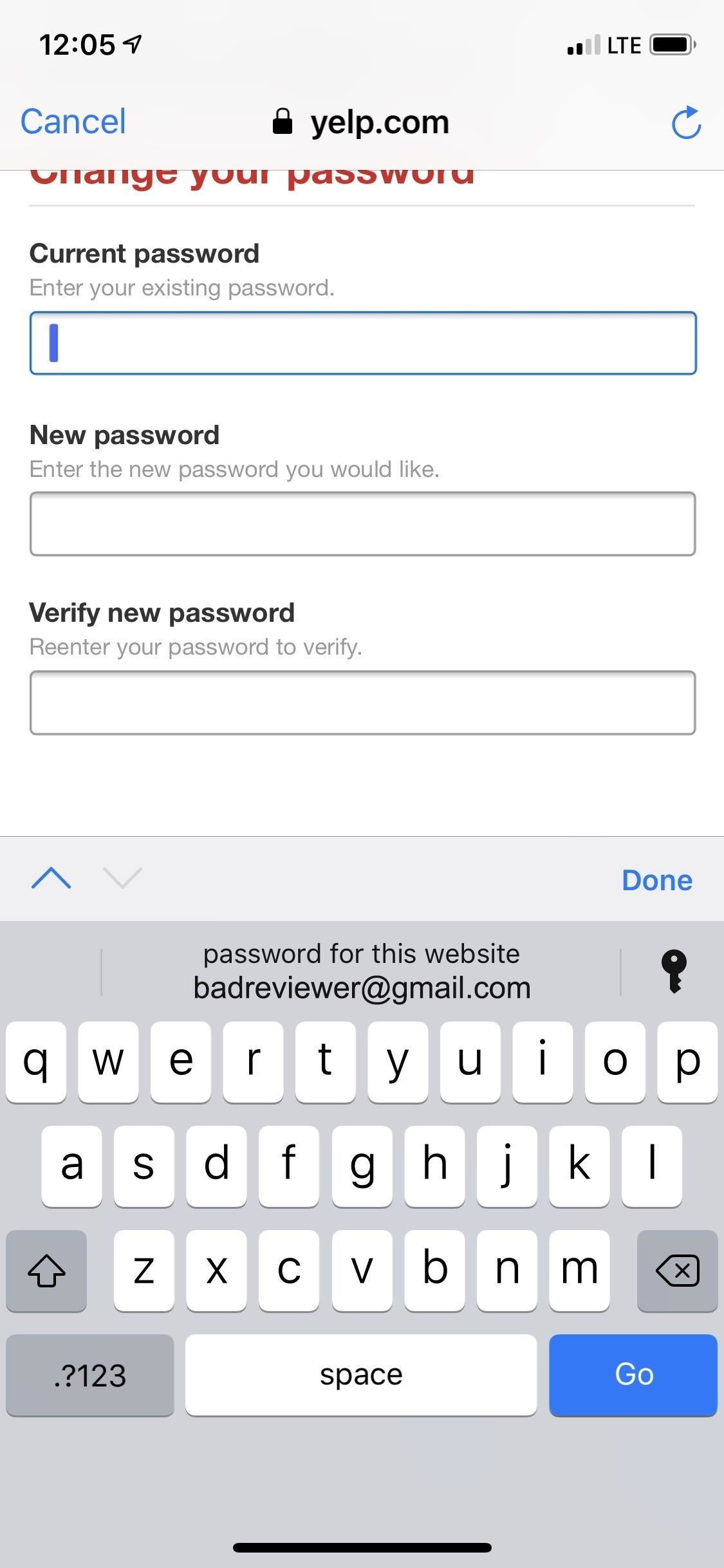
Step 4: Change the Passwords to Stronger OnesNext, use the AutoFill feature for your old password. For the new password, tap on its box and your iCloud Keychain will automatically create a new secure password for you. You can also choose to bypass this suggestion and create your own.If you choose "Use Strong Password," it will automatically add the password to the database. After that, select the "change password," "save password," or a similar button on the website to make the password change official, and your account is now better protected using a stronger password.More Info: Create, AutoFill & Store Strong Passwords Automatically in iOS 12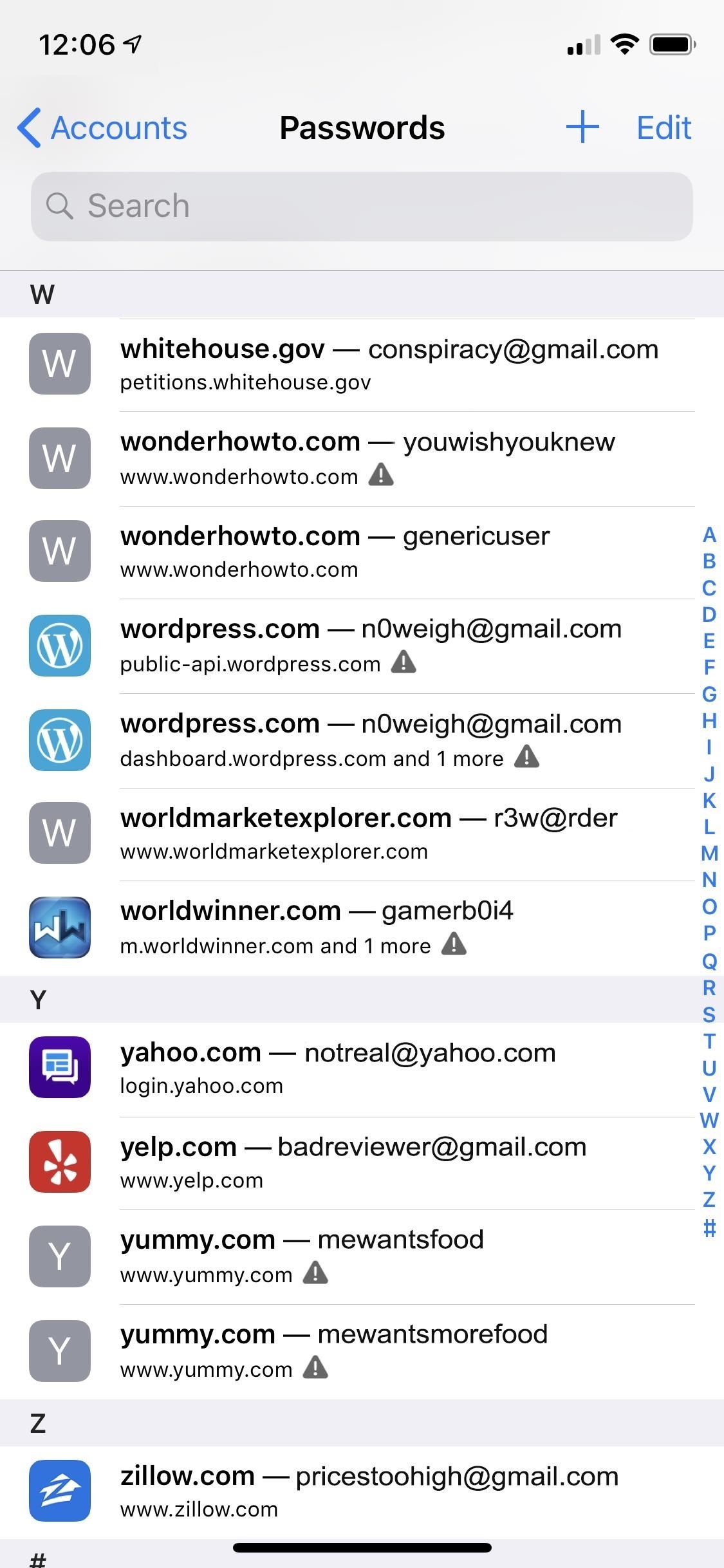
Step 5: Verify the Changes (Optional)You can verify the information was logged correctly in your iCloud Keychain from the list of accounts. The website should no longer have a warning sign next to it, and after tapping on it, you'll see the new password.
There Are a Few Things to Note About ThisDepending on the account you're trying to change, the mobile version of the website may be the default one that shows in Safari, either in the WebView window or in Safari directly. Some websites won't let you change passwords in the mobile version of the site, so you'll want to request the desktop version, as mentioned before.However, not all websites allow you to use the desktop version on an iPhone, so requesting the desktop site may do nothing but reload the mobile site. In this case, you'll need to change your password on your computer.Also, not all websites allow you to change passwords from Safari on an iPhone at all, and while you can use the website's app, if there is one, it might prevent you from changing passwords there too. One example of this is eMusic, in which you can only change passwords from a computer, not via the app or Safari on an iPhone.The above issues are all problems originating with the website developers, not Apple's tools. But Apple's system has a few quirks of its own. Mainly, while "Use Strong Password" is supposed to work within apps, not just Safari, we have yet to see a case where you can change weak passwords with Apple's "password reuse auditing." We tried Chipotle, Groupon, and other popular apps, but the "Use Strong Password" option never showed up on the change password screens.Don't Miss: iOS 12 Makes 2FA for Third-Party Apps & Websites Easy with Security Code AutoFill from SMS TextsFollow Gadget Hacks on Facebook, Twitter, YouTube, and Flipboard Sign up for Gadget Hacks' daily newsletter or weekly Android and iOS updates Follow WonderHowTo on Facebook, Twitter, Pinterest, and Flipboard
Cover image and screenshots by Jon Knight/Gadget Hacks
Here Are 4 Great Alternative ROMs for Your OnePlus One How To: Fast Search Gives You Quick Access to Everything on Your Android How To: Return Your HTC One to 100% Stock (Unroot & Update) Android Parental Controls 101: Settings to Tweak on Your Kid's Phone How To: Theme Every Aspect of Your Android Phone for a Truly Unique Look & Feel
How to Wipe Your Android Phone or Tablet Properly | Digital
Yes, you could earn $100,000 if you have the hacking skills and love to play with electronics and gadgets. Google has doubled its top bug bounty for hackers who can crack its Chromebook or Chromebox machine over the Web. So if you want to get a big fat check from Google, you must have the ability to
How to Easily Hack Gmail Account without Password
How to Add an App to Notification Center in iOS. This wikiHow teaches you how to enable Notification Center access for an app on your iPhone. Open your iPhone's Settings. It's a grey app with gears on it that is usually found on the Home
How to use Notification Center on iPhone and iPad | iMore
Do you already have a home stereo system? Now you can play your music from your iPhone, iPad, iPod Touch, Mac or PC and have it play WIRELESSLY onto that sou
3 Ways to Connect Your iPhone to Your TV - wikiHow
Learn how to unlock your iPhone or iPhone 3GS on firmware version 3.0.1 using Ultrasn0w by watching this video. Unlocking your iPhone has many perks, allowing you to break free from many of the iPhone's restrictions. Add this source to Cydia and install Ultrasn0w: repo666.ultrasn0w.com Jailbreak
How To Unlock iPhone 3GS For Free - Unlock Phone Tool
How To: How You Could Remove Ads from Windows 8 Apps (And Even Unlock Paid Apps for Free) How To: Get Rid of Persistent Wallet Suggestions on Your iPhone's Lock Screen How To: Remove the 'Emergency' Call Button from Your Lock Screen
How to Uninstall Windows 10's Built-in Apps (and How to
By just using Google Translate, everyone's favorite online translator for text and foreign websites, you can actually recreate a pretty spectacular beatbox with a few nifty "word" creations. Making Google Translate Beatbox for You. Just open up Google Translate and copy/paste the text below.
Software Fix: 1. Open the JScreenFix.com website on your iPhone, by tapping the link provided nearby. 2. Tap on the "Launch JScreen Fix" button to start overstimulating the problematic element. 3. Drag the pixel fixer frame over the defective pixel and leave the exciter running for at least 10 minutes. 4.
iPhone Screen is Broken, How to Unlock Passcode?
How to get your music onto pandora internet radio. Pandora's new 'thumbprint' algorithm turns your likes into a how to edit an existing music station on pandora radio internet playing create own
Pandora Internet Radio Station List | Mount Mercy University
How to Boost Headphones Volume on Your Galaxy S6 Edge
Killarna över på SamMobile har visat oss förhandsvisningar av vad Lollipop kan se ut på Galaxy S4, S5, Note 3 och Note 4, men idag har den första Android 5.0-firmware läckt och den är tillgänglig för installation på Sprinta variant av Galaxy S5 just nu. Här är en liten förhandsgranskning av hur det senaste OS kommer att se ut.
Sprint Galaxy S5 (SM-G900P) Android 5.0 Lollipop firmware
Learn how to do anything with wikiHow, the world's most popular how-to website. Easy, step-by-step, illustrated instructions for everything.
Download Firefox - Free Web Browser - Mozilla
No, these people didn't install a custom ROM. Instead, they simply changed their messaging settings. Today, I'm going to show you how to do the same thing and make your text window look different than the texting window of other Galaxy users. Step 1) Open your messaging app. Step 2) Click the settings button. Step 3) Tap Settings
Customize the Heck Out of Your Galaxy Phone with Samsung's
0 komentar:
Posting Komentar