How To: The Ultimate Guide to Deleting, Merging, & Hiding Contacts on Your iPhone
Organizing contacts is a bitch, especially on the iPhone. Some contacts will have multiple entries, you can only delete contacts one by one, and certain types of contacts can't be deleted at all. If that isn't enough to make you pull your hair out, then I don't know what will.Thankfully, there are many ways to clean up the messy contacts list on your iPhone and finally get organized. Below, I'll be covering easy ways to delete multiple iCloud contacts on your iPhone or from your computer at once, as well as simple methods for merging multiple contacts without any fuss.
How to Delete iCloud Contacts on Your iPhoneBefore we get to merging contacts and dealing with Facebook ones, let's first go over how to delete all of the unwanted contacts on your iPhone. There are four different ways of doing so: deleting them one by one on your iPhone, deleting them en masse through iCloud on your computer's web browser, deleting multiple entries at once using the Contacts app on your Mac, and deleting them in bulk using a third-party app on your iPhone.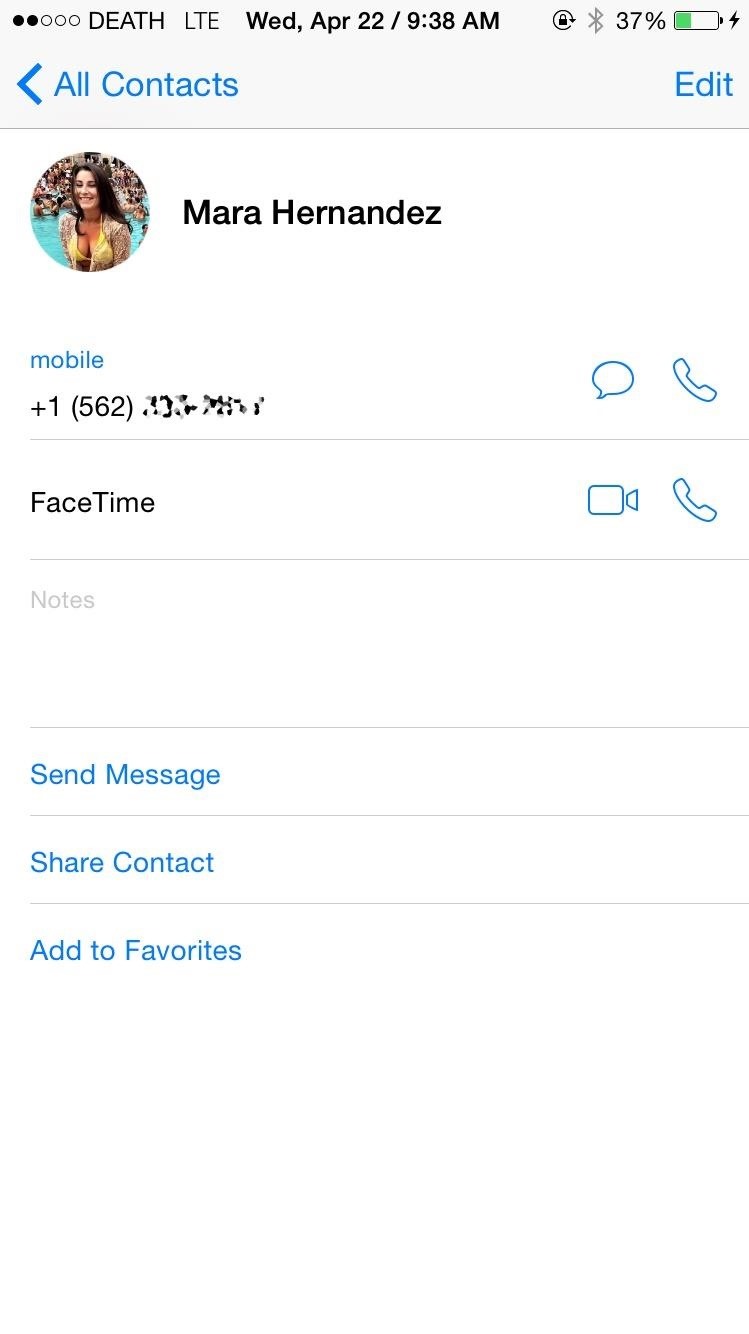
Method #1: Delete Single Contacts on Your iPhoneApple has a way to delete contacts natively on the iPhone, but it's a major pain in the ass—and you have to do them one by one. Note that you have to have Contacts toggled in Settings -> iCloud in order to sync to iCloud and other devices.Go to the Contacts app. Select the contact you want to delete. Tap on Edit. Scroll down and tap on Delete Contact. Select Delete Contact again to confirm. If you're trying to more than just a handful of contacts, this method will be a headache and take way longer than it should. Skip to the second method below to learn how to delete multiple contacts at once on your computer.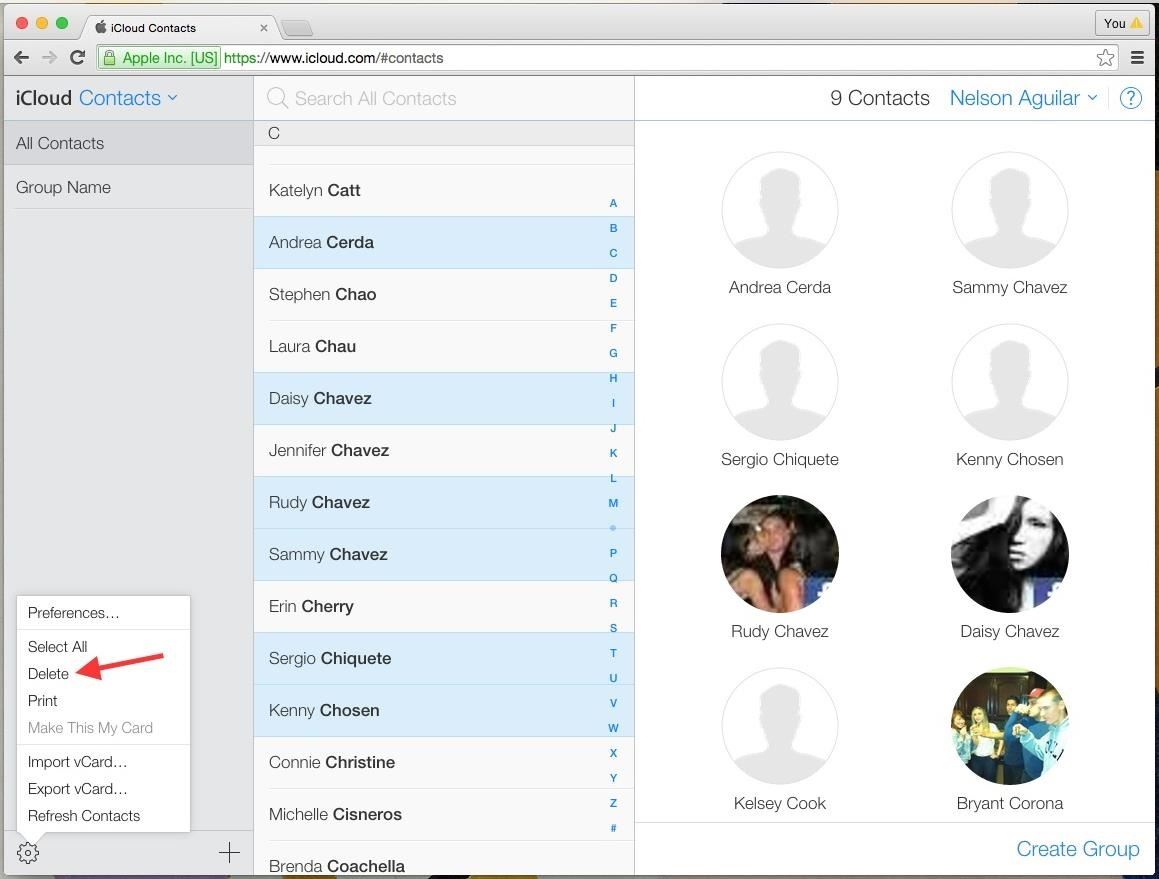
Method #2: Delete Multiple Contacts from iCloudNot sure why they haven't implemented this feature directly on the iPhone, but Apple has a way to delete multiple contacts at once through any web browser on your computer (Windows or Mac).Sign into iCloud.com using your Apple ID. Go to the Contacts app. Hold down on Command (Mac) or Ctrl (Windows) and select (left-click) all of the contacts you want to get rid of. When ready, either hit the Delete key on your keyboard, or click on the gear icon at the bottom left and select Delete from the menu. You will then be asked if you're sure you want to delete the selected contacts. Click on Delete and they'll be removed.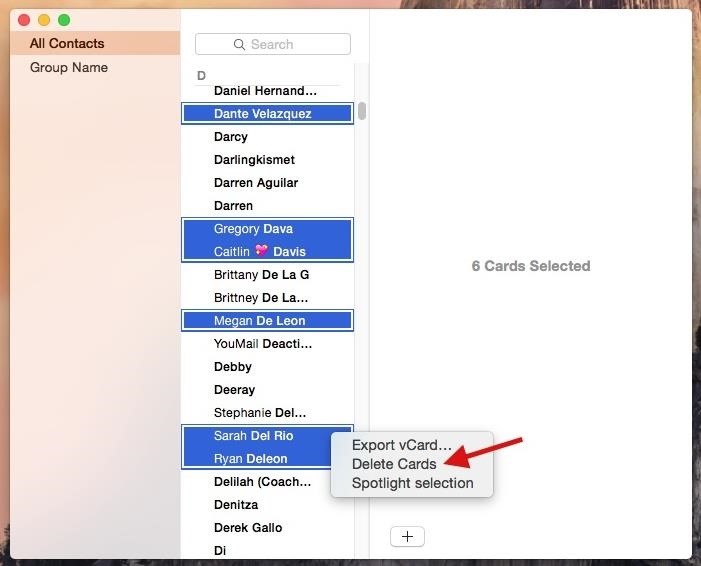
Method #3: Delete Multiple Contacts in the Contacts Mac AppUsing your Mac computer, you can also use the Contacts app to delete multiple contacts at once. Note that you must have iCloud set up to sync Contacts on your computer, which can be done in the iCloud section of System Preferences.Open the Contacts app. Hold down on the Command key and select (left-click) all of the contacts you want to get rid of. When ready, either hit the Delete key on your keyboard, or right-click on any of the highlighted contacts and select Delete Cards from the menu. Click Delete on the popup to confirm. While the contacts disappear instantaneously from the Contacts app on the Mac, it will take several minutes for them to be deleted from your iPhone.
Method #4: Delete Multiple Contacts on Your iPhoneIf you don't want to use your computer, there is a way to delete multiple contacts directly from your iOS device, but it requires a third-party app called Cleanup Duplicate Contacts by Business Contacts Solutions.Open the Cleanup Duplicate Contacts app. Go to Contacts to view your entire list. Select a contact by tapping on the pencil icon in the top right. Tap to select the contacts you want to delete. Hit the trash can button located at the bottom. Confirm by tapping Delete # Contacts on the popup.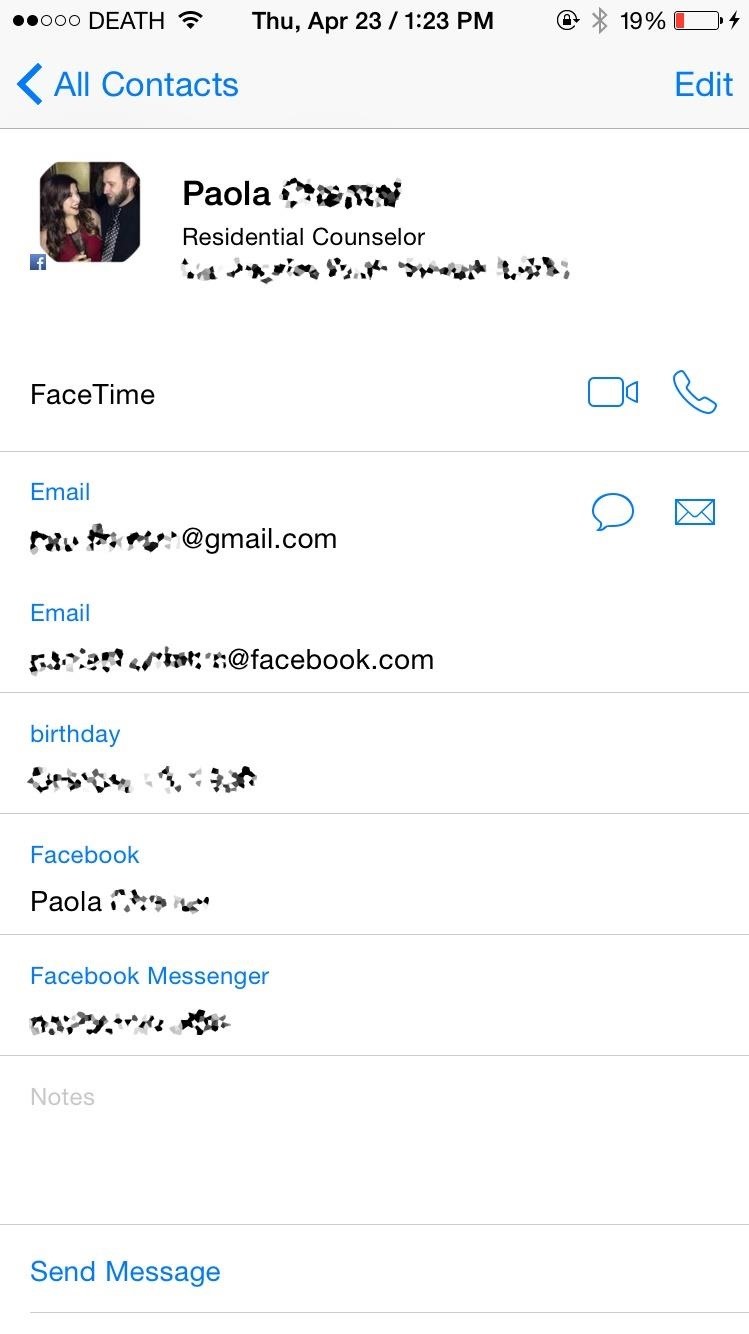
How to Delete Facebook Contacts on Your iPhoneIf you've signed into the Facebook app on your iPhone, you more than likely have Facebook contacts in your Contacts app. On a contact's info page, you can tell they are from Facebook by the small Facebook icon in the bottom left of the contact's photo.Infuriatingly enough, you can't delete Facebook contacts from the native Contact app. If you go to a Facebook contact, tap Edit, and scroll down, you won't find the option to delete the contact. While you can't delete Facebook contacts individually, you can hid all of your Facebook contacts from the Contacts app. There are two ways to do this.
Method #1: Hide Facebook Contacts in the Contacts AppThis option will remove them from the main view, but will give you easy access to them should you need it. This method will also work for hiding other contacts groups, such as Gmail, Yahoo, and individual contacts folders for iCloud.Open the Contacts app. Select the Groups option in the top left. Uncheck the All Facebook option. Tap on Done.
Method #2: Prevent Facebook Access to the Contacts AppIf you know you never want to see your Facebook contacts in the Contacts app, you can disable Facebook access to it.Open the Settings app. Tap on Facebook. Toggle off Contacts.
How to Merge Contacts on Your iPhoneSometimes we add new entries for an existing contact, whether it's because they got a new number, we forgot we already had the contact saved, or because a new entry was added when you merged your contacts with another contact list, like Gmail or Yahoo.Whatever the reason, you've probably got multiple contacts of the same person that don't need to be on your iPhone. Let's merge those contacts with the methods below.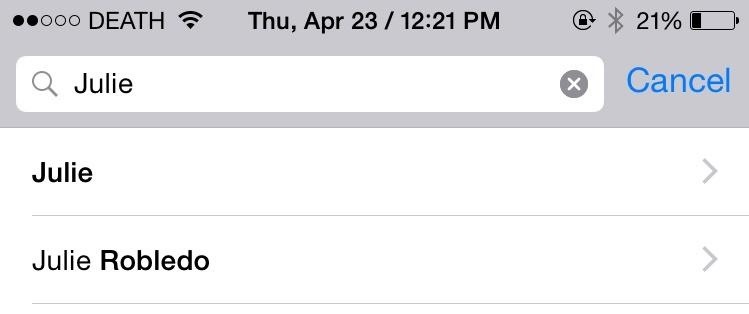
Method #1: Manually Merge Contacts on Your iPhoneJust like deleting a contact, Apple has a second-rate way of merging contacts natively on your iPhone. I'll be merging the two contacts below, which have different contact information, but are the same person. Open the Contacts app. Select the contact that you want to be the main one of the two. Tap on Edit. Scroll down and tap on "link contacts…." Select the contact that you want to merge with it. Tap on Link in the top right. The second contact you linked will now be gone and merged with the first contact. Inside of the main contact, the two contacts will appear underneath the Linked Contacts section.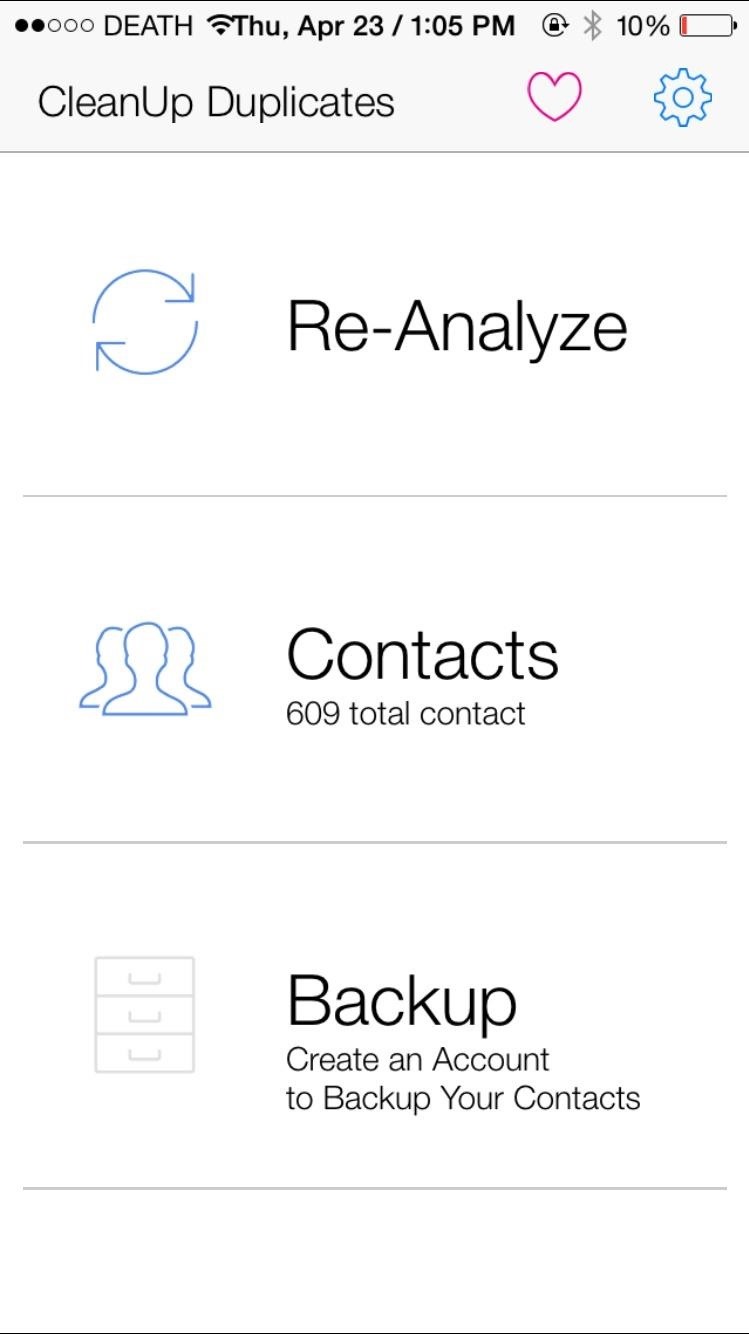
Method #2: Automatically Merge Contacts on Your iPhoneCleanup Duplicate Contacts, the app I used earlier in this guide to delete multiple contactse at once, can also be used to automatically merge contacts.Open the Cleanup Duplicate Contacts app. Tap on Analyze to find all of your contacts. (It says Re-Analyze for me because I've already done it once.) Results will appear, showing the amount of total contacts, as well as any full duplicates (identical information) and partial duplicates (some information shared). Select Review Duplicates to see contact names and why they match (shared email address, number, home address, first name, etc.). Uncheck any that you do not want to merge. Select the Merge option the top right.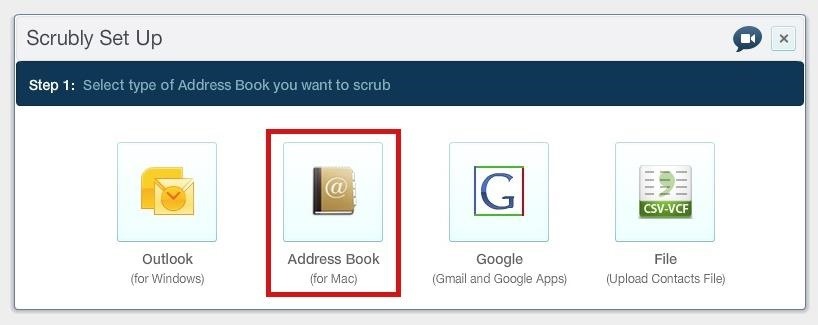
Method #3: Automatically Merge Contacts from Your MacFinally, we've got Scrubly, an application that allows you to perform a deep cleanse on your contacts to automatically merge contacts. Note that this app is free for up to 250 contacts; if you have more than that, you'll need to pay $20.Go to the Scrubly site and click on the Try It Free button. Create a Scrubly account. Select the Address Book (for Mac) option. Give it a name and download the Mac client to your computer. Grant access to your contacts; your contacts will upload to your Scrubly account. You'll then be redirected back to the online client of Scrubly to choose between an Express Scrub and Deep Scrub. If you choose Express Scrub, it only takes a few seconds and combines only a few contacts. If you choose Deep Scrub, it will take longer and requires your involvement, but merges more contacts together. I'll be going over Deep Scrub below. After selecting Deep Scrub, choose options such as scrubbing for contacts with company names, contacts with phonetic name matches (John and Jon), contacts with matching addresses, and more. Deselect any contacts you don't want to merge, then select Auto Merge selected contacts. You can also choose Manually review duplicates if you're not sure. Optional: You can connect your Facebook and Twitter accounts and have information added to your existing contacts, such as birthdays, locations, employment, and more. When the cleanse is finished, you'll be able to see how many contacts were updated, merged, and deleted. Download your new contact list to your computer and the Mac client will then ask if you want to replace your existing contacts with your new clean one. Hit Apply and your contact list will update on your computer, as well as on your iPhone after a few minutes.
Enjoy Your Organized iPhone ContactsNow your iPhone should have a list of completely organized contacts, with all the ones you wanted gone deleted and all the multiple entries merged into one. Are there any other apps out there that you use to solve the issue of messy contacts? Let us know in the comments below!Follow Apple Hacks on Facebook and Twitter, or Gadget Hacks over on Facebook, Google+, and Twitter, for more Apple news, apps, and tips.
News: Samsung's Amazing Music-Making Tool Soundcamp Is Coming to All Androids News: Here's What's New with Samsung's Messages App in One UI How To: Control Your Samsung Smart Camera with Your Android or iOS Device How To: 7 Must-Know Tricks to Master Your Samsung Galaxy S7 News: Samsung Is Bringing the Galaxy A6 to the US — Budget Phone with
Whether you want to jailbreak, un-jailbreak, update from an expired beta, or need a solution when nothing else is working, Apple has a solution for you: Putting your iPhone, iPod touch, or iPad into DFU (Device Firmware Update) mode can be your last, best hope for success. DFU mode can help you get
How to Put an iPod or iPhone into DFU Mode - wikiHow
The famous game Flappy Bird (technically Flappy Droid ) is still in Android 9.0 Pie. First introduced in 5.0 Lollipop, the game was originally the version number easter egg for the new Android update. But after Android Marshmallow, Google began to hide it from its usual location, and Pie continues that tradition.
How to find Android's hidden Flappy Bird easter egg | Greenbot
How to stop annoying notifications on your iPhone. with the way iOS 12 handles notifications is a feature called "instant tuning." and pretty soon your alerts will be cleaned up and your
Use notifications on your iPhone, iPad, and iPod touch
How to fix and repair the LCD screen on the HTC Touch. Start by removing the back cover and the battery. Use a t5 torx screwdriver to remove the 4 screws on the back of the phone. Once the screws are removed remove the the back plate of the phone using a pry tool to release the clips. Then use your fingers to pull it apart.
HTC Touch LCD Screen Replacement How-To Fix & Repair Video
All the stuff I hated about the S5—the home button, questionable build materials, and ugly software-have been fixed with the S7. While it does still have a home button, which I don't really like, I haven't once had it turn on in my pocket, regardless of what I'm doing or how I'm moving.
Want to hard reset your iPhone XS, iPhone XS Max, or iPhone XR and don't know how to do it? Fret not, you have come to the right place. If iPhone is acting up or its screen freezes, the first thing that comes to mind is to hard reset it. While the ideas of forcefully rebooting iPhone seem bizarre
How to Hard Reset iPhone XS, XS Max and XR - iDrop News
How to check winrar password without programes - Duration: CONTOURNER OU CRACKER LE MOT DE PASSE D'UNE ARCHIVE WINRAR [FR How to open RAR files without password ( Without any
How to Open/Extract RAR File without Password Fast
Web-spying technologies like FaceNiff, Firesheep and Newstweek are out there showing the world just how easy it is to see what you're doing online, but they're amateurish in comparison to what real hackers could do to you if they catch you browsing unsecured websites.
Justin Meyers's Profile « Wonder How To
In iOS 7.1 it gained a female voice for the UK, iOS 8 added music identification and "'Hey Siri!", and iOS 9 made Siri contextually aware. iOS 10 gave it the ability to control non-Apple apps, and
How to Use Siri with Third-Party Apps on iPhone | iPhoneLife.com
That said, here are the nine best puzzle games that are free to download for both Android and iPhone. Don't Miss: The 10 Best Free Shooting Games for Android & iPhone #1. Scales. Scales is an incredibly simple puzzle game where you crop the box into ever smaller sections while dodging the ball that's bouncing around inside of it. Don't be
Best 20 New Paid Android Games You Must Try- dr.fone
How to Close Apps on Android. This wikiHow teaches you how to close applications on your Android smartphone. Closing an app prevents it from running in the background, and can improve things like battery life and smartphone operating
How do I close all background apps at once in IOS 10
0 komentar:
Posting Komentar