How To: Use Screen Pinning in Android 9.0 Pie to Lock Apps in the Foreground
Screen pinning is a fairly unknown feature despite the fact that it's been around since 2014. It's a helpful security tool that limits access to your device to only one app — perfect for those times when someone asks to borrow your phone. While previous versions kept this feature exactly the same, Android 9.0 Pie's new multitasking UI changes the way it works.Android Pie introduced gesture navigation. With this change, Google made adjustments to the UI, including a major revision to the recent apps screen. Because of this, Google knew that functions involving the recent apps screen would need to revised, including screen pinning. So for those of you who even know about the feature, here's how screen pinning works in Android 9.0.Don't Miss: All the Coolest New Features & Changes in Android 9.0 Pie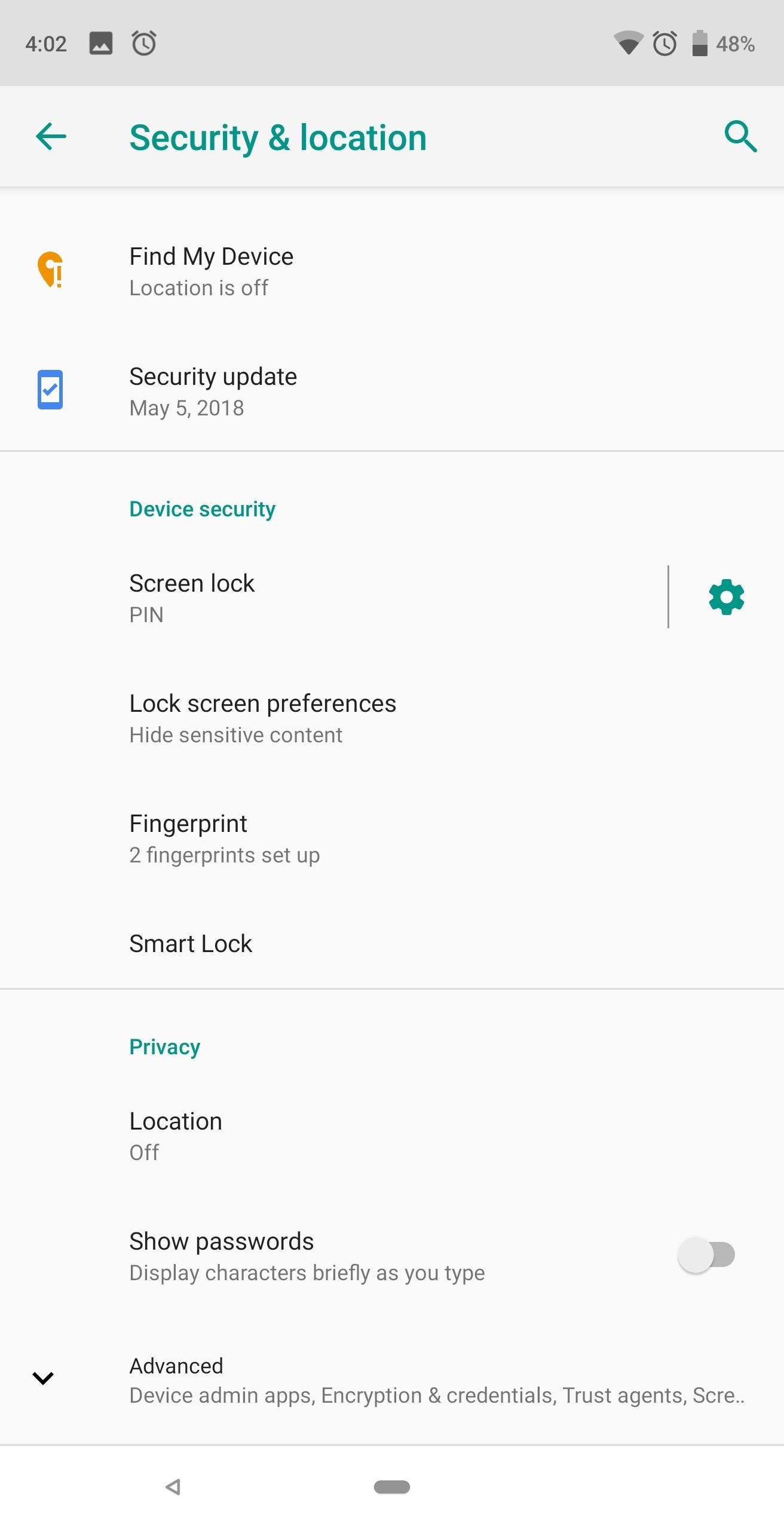
Step 1: Turn on Screen PinningTo enable screen pinning on Android Pie, start by heading to the main settings menu and selecting "Security & location." Scroll to the bottom and tap "Advanced" to reveal more options. The very last option (which is one reason many people miss it) is "Screen pinning." Choose this option and select the toggle to enable the feature. Once enabled, you'll notice a second toggle which previously wasn't there. This option controls where users can go once they attempt to unpin the app in the foreground. If you leave this option disabled, the person who borrowed your phone will be able to open other apps once they unpin the screen. If you enable this option, on the other hand, unpinning sends them to the lock screen.The problem is that unpinning is as simple as holding two buttons, which Android informs you how to do when you enable screen pinning. Therefore, to protect your data, make sure this toggle is enabled.
Step 2: Pin Your ScreenWith screen pinning enabled, enter the multitasking menu using the recent apps button or the new swipe-up gesture. For the latter, swipe up from the home button. Swipe left to see all the apps you've previously opened on your device.Don't Miss: How to Enable the iPhone X-Like Home Button Swipe Gesture in Android 9.0 Pie Once you locate the app you wish to pin, tap the icon on the top of the app (in the center). A submenu will appear with the option "Pin." Select this option, and when done correctly, a pop-up will emerge along the bottom informing you the screen is pinned. Once pinned, you can safely hand your phone over to coworkers, friends, or family members without having to worry about them digging around where they shouldn't be. Especially for nosey individuals, you can pin them to the dialer app so that all they can do is make that phone call they asked to make.
Step 3: Unpin the ScreenWith the screen pinned, you are limited to the confines of the app in the foreground. To unpin the app, hold the back and home buttons. This will unpin the screen and return you the lock screen. However, if you disabled the second option in Step 1, you will remain in the phone with ability to navigate freely.Screen pinning is helpful in situations where someone asks to borrow your phone to make a call or shoot a text. No longer do you need to worry about a nosey individuals browsing throughout your phone when you lend it out. Just remember, they can navigate within the app you pinned, so double check what information they can access while in it.Don't Miss: 33 Cool Little Android Features You Might Not Know About Follow Gadget Hacks on Facebook, Twitter, YouTube, and Flipboard Follow WonderHowTo on Facebook, Twitter, Pinterest, and Flipboard
Cover image and screenshots by Jon Knight/Gadget Hacks
At the time of the iOS 4 announcement, Steve Jobs mentioned that some features such as Multitasking and Wallpaper are not going to work on the iPhone 3G. This is most probably because of memory and CPU issues (the iPhone 4 has 512Mb, the iPhone 3Gs has a faster CPU than the 3G).
Multitasking and homescreen wallpaper on iPod touch 2g
How to Make a Custom LED Sign: If you liked the video please subscribe to my YouTube channel.How to Make a Custom LED Sign with edgelit lighting. Use these same methods to make any framed sign or shadowbox.
How to Make a DIY LED Sign | FixThisBuildThat
How to Turn Your Nexus 4 into an Android/iOS Hybrid
How To: Get iOS 11's New Wallpapers on Any Phone How To: Get a Full-Res Version of Anybody's Profile Pic on Instagram Google Photos: How to Transfer Pictures from Facebook, Dropbox, Instagram, Flickr, & More How To: Android Alternatives for Instagram's New Collage-Making Layout App How To: 15 Hidden Instagram Features You Don't Want to Miss
Instagram Feed LAYOUTS you can create in Preview App
The "Show color mixer" option here will let you pick any color you want for your window title bars. This process was tested on the final version of Windows 10 — build 10240. As Microsoft is committed to updating Windows 10 more regularly than previous versions of Windows, it's possible they may change the way this works in the future.
How to get colored title bars in background windows?
How to Translate Text with Bixby on the Galaxy S9. While Amazon's Alexa and Google Assistant battle it out for space in your home, Samsung is still tinkering with making its digital assistant a
What is Live Translation and how do I use it on Galaxy S9
Okay, so this adapter isn't exactly a wireless option, but if you're looking for the easiest and simplest way to convert your wired headphones into lightning-compatible ones, Apple's Lightning to 3.5mm adapter provides the best pass-through with little to no reduction in sound quality.
DIY- HOW TO MAKE WIRELESS HEADPHONES: 8 Steps (with Pictures)
Just make sure not to get too comfortable with your new smartphone stand if you're in a public setting—having your wallet and phone out in the open is like Christmas morning for a slick (or not-so-slick) thief. So, watch your back and enjoy your free smartphone stand.
Turn Your Galaxy S10's Camera Cutout into a Battery Indicator
We will show you how to download watchOS 6 beta 1 for compatible Apple Watch models right now. You must be a registered developer for this. watchOS 6 is finally here and it is packed with a ton of
How to Install watchOS 5.3 Beta 1 on Apple Watch without
Step 3: Fight Off Stormtroopers with Your Smartphone Lightsaber. Now that your phone and computer have been paired, the Lightsaber Escape game should automatically start. You'll get a tutorial at first, but the basic premise is simple enough. Just wield your smartphone as if it were a lightsaber, and the lightsaber on your computer screen will
How to Turn Your Phone into a Lightsaber & Fight Stormtroopers
With the speed of this update, Essential is the third phone to run Android 8.1 Oreo officially, behind Pixel devices and the Nokia 8. Even the recently launched Samsung Galaxy S9 isn't running Android 8.1 Oreo. What do you think of the new update? Are you excited about the new features? Let us know in the comments below.
Essential Releases Oreo Beta 2 Update - Gadget Hacks
0 komentar:
Posting Komentar