How To: The Fastest Way to Switch Between Your Favorite & Most Used Apps on a Samsung Galaxy S4
Like many other smartphones these days, your Samsung Galaxy S4 is built to handle multitasking like a pro. With a 1.9 GHz processor and 2 GB of RAM (specs comparable to laptop computers just a few years ago), this powerhouse of a phone can switch between apps with supreme ease.Long-pressing your home button brings up the stock "recent apps" switcher, but I personally think it looks clunky and unpolished. Thanks to the hard work of Android developers, there is a slew of third-party app switchers which are more eye-pleasing than the stock one.Fellow softModders Osas and Nelson recently showcased an app called Switchr on the Samsung Galaxy S3 and Galaxy Note 2, respectively, and I found that it suited my needs for the most part. Then, I discovered SwipePad, which is a worthy adversary in the app-switching arena. Please enable JavaScript to watch this video.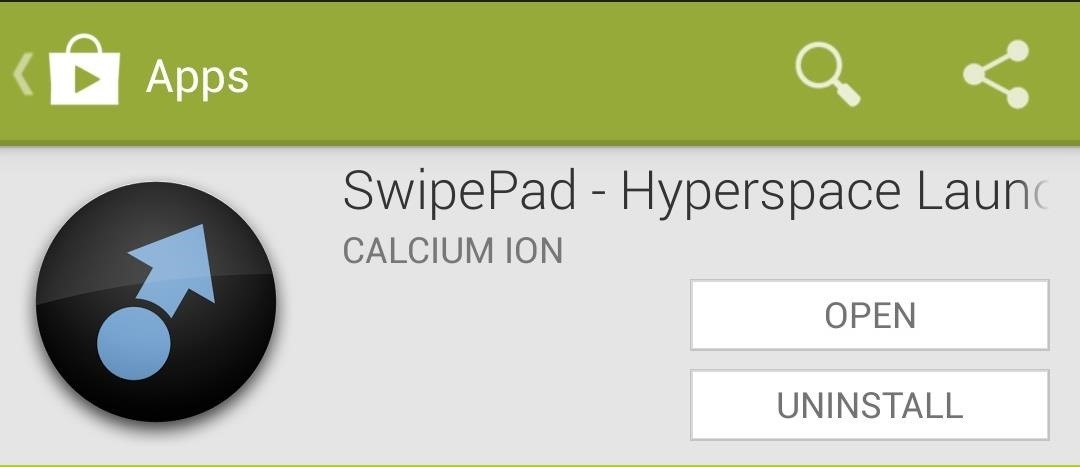
Step 1: Download & Install SwipePadYou can find SwipePad - Hyperspace Launcher on the Google Play Store, so download and install it from there. Created by developer Calcium Ion, SwipePad brings up an overlay where you can directly launch your favorite apps.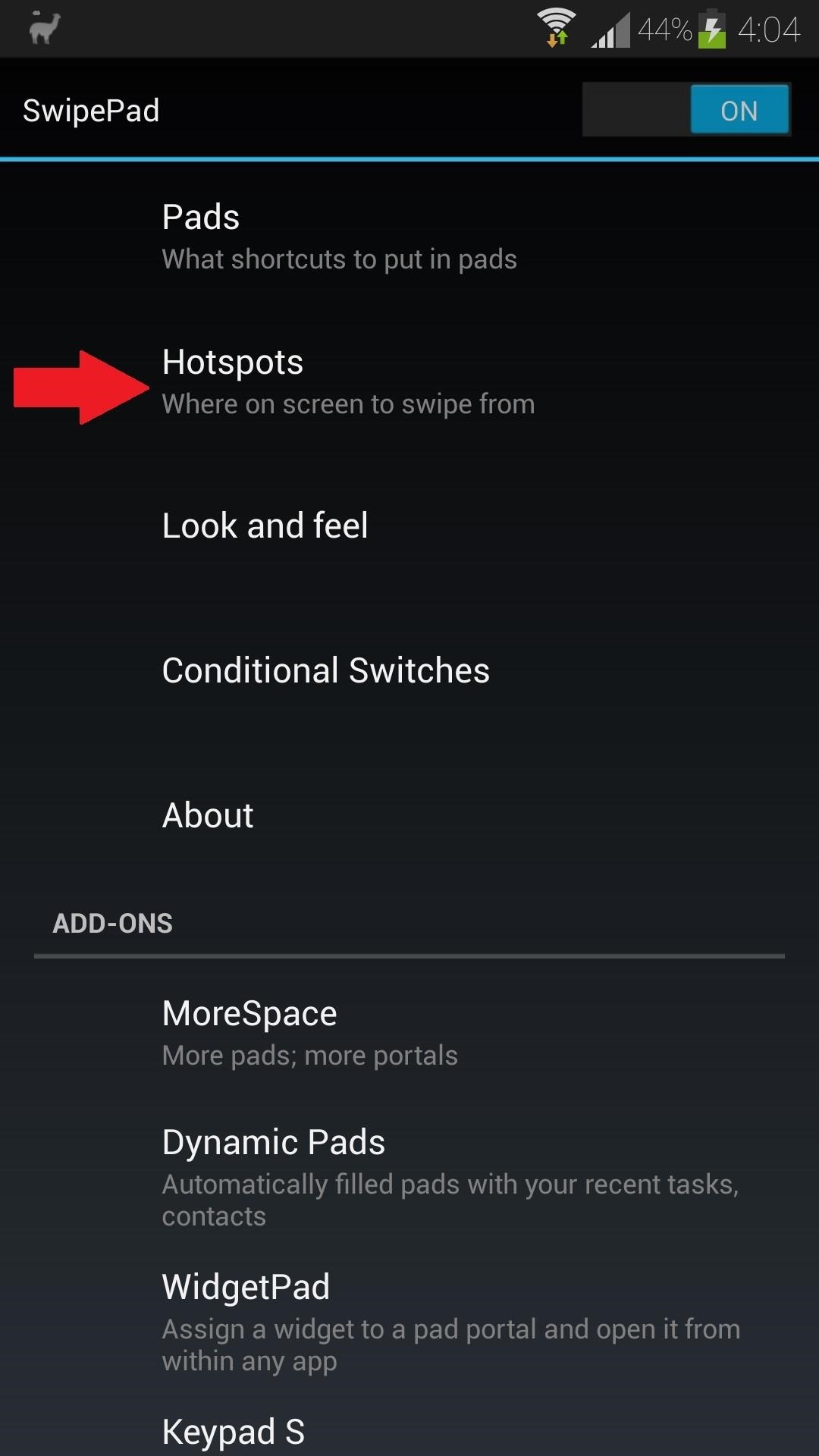
Step 2: Choose Your Swipe HotspotTo bring up the overlay, you simply have to swipe from the edge of the screen towards the middle; which edge is up to you. From SwipePad's main menu, tap on Hotspots. From there, you'll have your choice of nine different swipe regions. Tap on your preferred one, then select Default pad. You don't have to settle for just one hotspot; just rinse and repeat if you want to add more than one. Once you enable a hotspot, it'll be shown in red so you know where to swipe from. Don't worry, it only shows when you're inside the SwipePad app; it will be invisible on your home screen or in other apps.
Step 3: Set Up Your Swipe PadNow we'll choose which apps we want shortcuts to. From the main menu, go to Pads, then Default pad. You should be looking at a grid of 12 "portals," where you'll be placing your app shortcuts.The main difference between Switchr and SwipePad is that Switchr works out-of-the-box as a recent task switcher; you can use it to bring up any apps that already running. SwipePad can have that functionality with an add-on (more on that later), but with the free version you'll have to choose which apps you want shortcuts to.Simply tap on a portal, and choose Applications to bring up a list of all your apps. To enhance the multitasking on your Galaxy S4, choose the apps that you use most frequently. In addition to apps, there are also other options you can choose:Shortcuts: Certain apps have built-in shortcuts. For example, if you've purchased a book from the Google Play Store, you can use the Books shortcut to directly open up that book (rather than opening up the Google Play Books app and having to browse through your whole collection). Select Shortcuts after choosing a portal to see which of your apps have them. Quick post: Post a status update to Twitter and/or Facebook. All Apps: Takes you to your app drawer. Home: Brings you to your Home screen. Once you've assigned all of your portals (or however many you need), you can start using SwipePad and take your multitasking to the next level!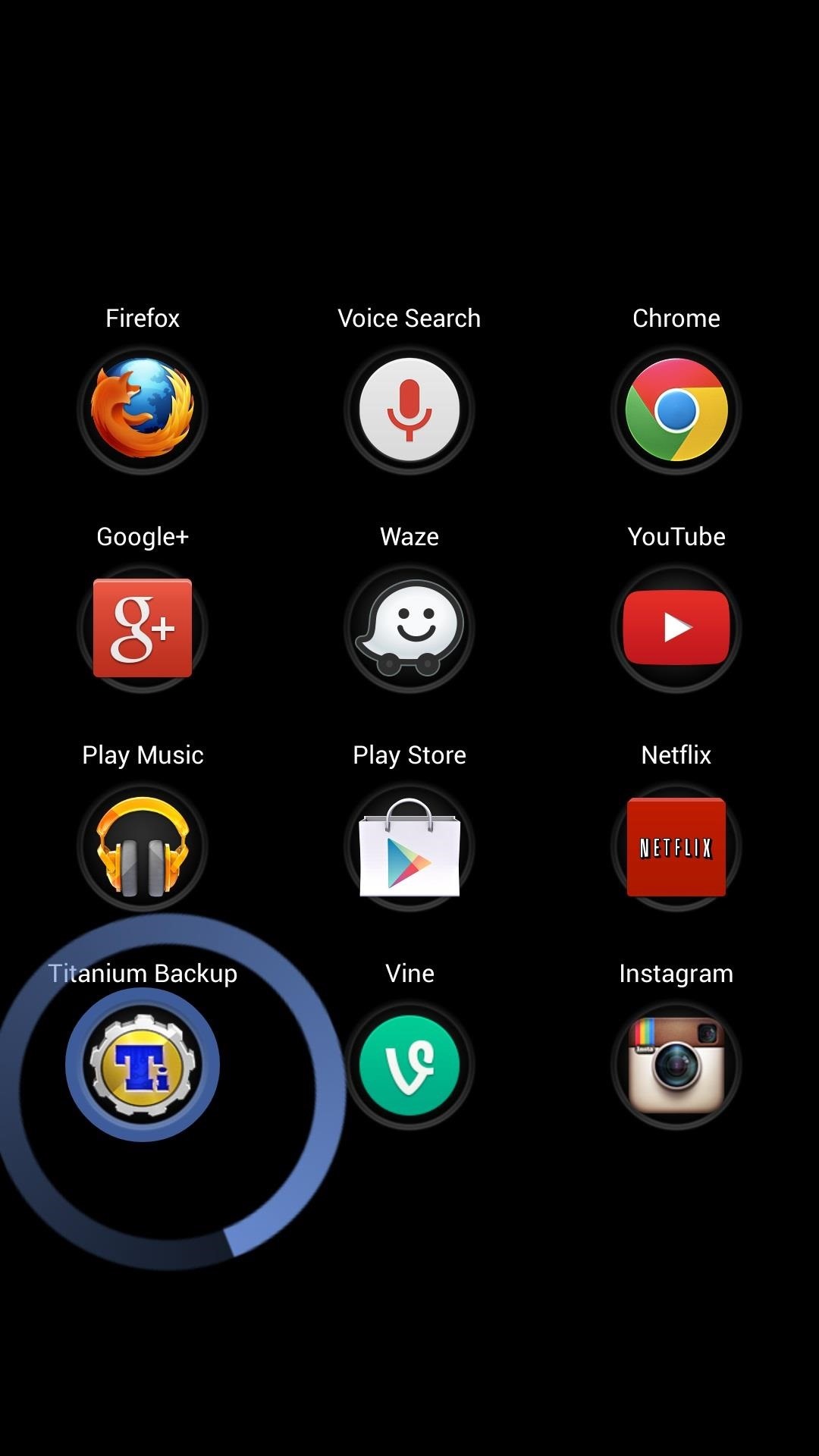
Step 4: Using SwipePadWhether you're playing a game, watching some YouTube videos, or just sitting on your home screen, SwipePad is ready to take you to your favorite apps at a moment's notice.Just swipe from your designated hotspot towards the center of the screen and your selection pad will pop up. Drag your finger to the app of your choice, and let go once it has a blue circle around it. If you need to edit a portal, hold your finger over it until the circle turns orange. I personally like this interface over Switchr's because everything is laid out in a grid. With Switchr, you have to scroll through to find the app you want to launch.After you use SwipePad for a while, you'll get used to the portal placement and be able to launch your favorite apps in less than a second.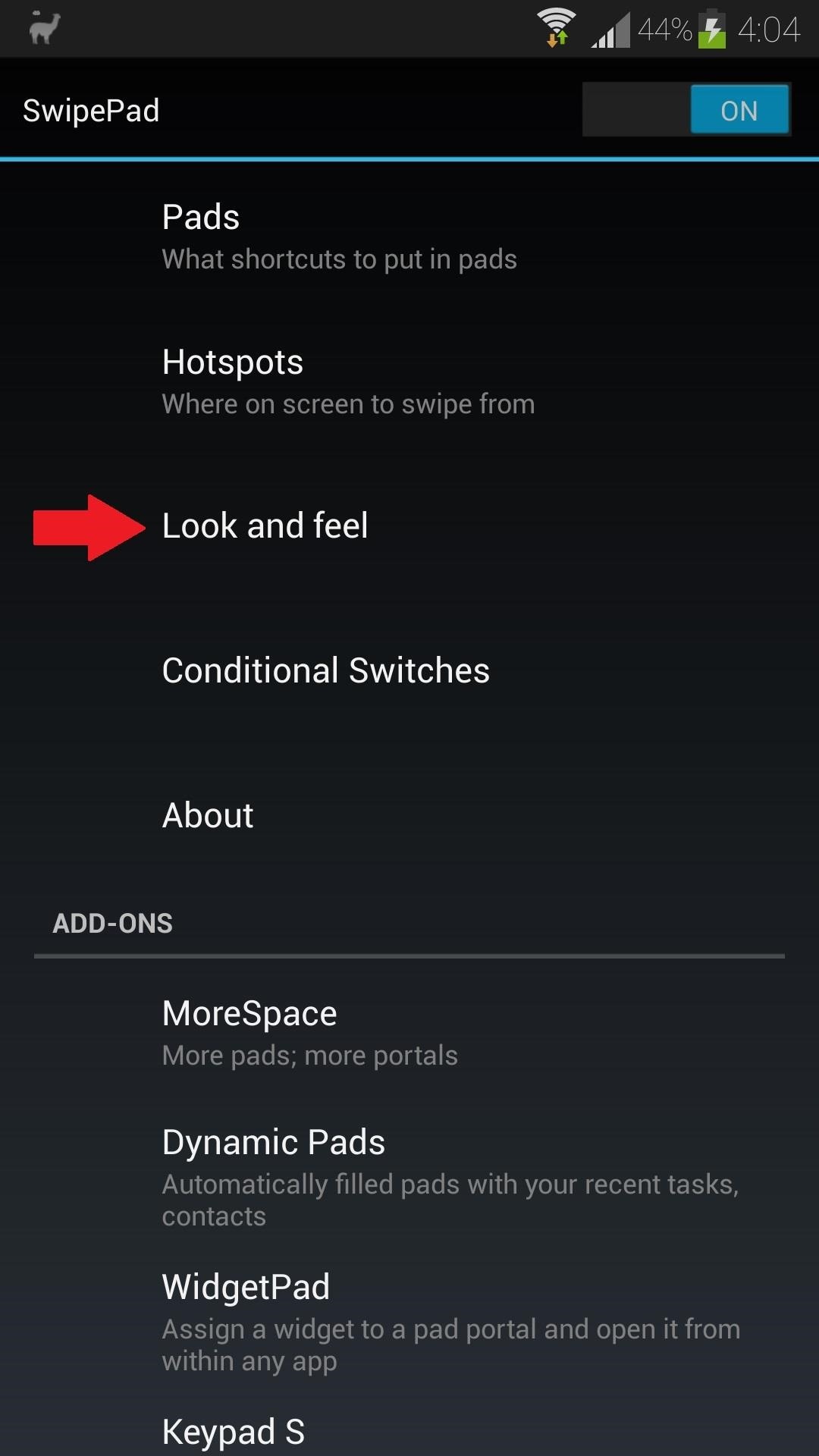
Step 5: Additional Customization (Optional)If you want to tweak your SwipePad even further, you can do so by tapping Look and feel from the main menu. For the customization-crazed softModders out there, here are some settings I recommend changing:Icon pack: You can use any Nova or Apex launcher icon packs that are installed on your phone. Label position: Have the portals' app labels above the icon, below it, or hidden. Haptic Feedback: Vibrates when you swipe from the hotspot. If you want a nice, clean look, try out icon designer Samantha Conner's Tiny White Icon Pack, with the SwipePad label option set to Hidden. Before (above left) and after (above right).
Premium Add-OnsWhile the base SwipePad app is free, the developer offers four different add-ons for just under a buck each. These add-ons give you increased functionality, like turning SwipePad into a recent app switcher, or increasing the number or portals on the pad.So which app switcher do you like to use? Switchr? SwipePad? A combination of both? Let us know in the comments.
Through the App Store, iTunes Store, and Apple Books, you can gift apps, music, movies, TV shows, books, audiobooks, or money as Apple ID credit. If you find an item in the App Store, iTunes Store, or Apple Books that you want to send to a friend or family member, you can gift it to them.
Movies, music, books and games: Apps to track your media · Exist
CES 2015: These Headbands Are Really Comfortable Headphones for Sleeping or Running Market Reality: Meta Claims Insolvency, ODG Ends in Fire Sale, New Smartglasses Flood CES 2019 News: Tech Toothbrush from Samsung Incubator Graduate Uses AR to Help Kids Improve Brushing Habits
Amazon.com: Bluetooth Headband Sleep Headphones, TOPOINT
How To: View Notification Details on the Lock Screen of Your Samsung Galaxy Note 2 or Other Android 4.2 Device
How do I change or hide notifications on my Samsung Galaxy
During one of these post-keynote sessions titled "What's new in Safari and WebKit," Apple employees spoke directly to devs about new features and enhancements coming to its Safari 12 web
Features - Safari - Apple Developer
Antutu data of Google Nexus 6 also shows that it runs on Android L, the OS version previewed by Google at I/O 2014 in June, but not yet released to the public. Previously leaked GPU benchmark results showed that Nexus 6 will be as powerful as Samsung Galaxy S5, HTC One (M8) and Sony Xperia Z2 in terms of graphics performance.
Instagram hashtags are still an effective way to get more eyes (and engagement!) on your Instagram posts in 2019. A post with at least one Instagram hashtag averages 12.6% more engagement than posts without a hashtag. So it really is worth creating a hashtag strategy for your brand if you want to
Where to Put Your Instagram Hashtags - Jenn's Trends
When you sign in to your Google Account, you can see and manage your info, activity, security options, and privacy preferences to make Google work better for you. You can review and adjust some privacy options now, and find even more controls if you sign in or create an account.
Managing Your Google+ Privacy Settings - Trend Micro
How To: Turn Your HTC One into a Portable Super Nintendo Gaming System How To: The Easiest Way to Play Classic NES Games on Your HTC One News: Here's Your Official Look at the New HTC One M9 How To: Turn Your HTC One into a Real HTC One Google Play Edition
How to Turn Your HTC One into a Portable N64 Gaming System
reduce-your-iphone’s-cellular-data-usage/
If you're routinely coming in way under your data cap, you may wish to contact your provider and see if you can switch to a less expensive data plan. If you're coming close to the data cap or exceeding it, you will definitely want to keep reading. You can also check recent cellular data usage on your iPhone. Head to Settings > Cellular.
What is Cellular Data and How Do I Manage It? | CityMac
The ultimate guide to customizing the ultimate Android home screen. set the image as either your home screen or lock screen; if you don't see an option, it'll default to your home screen
How to Customize The "Slide to Unlock" Text on Your iPhone's
An iPhone App Widgets are one of the attractive features that shows instant valuable information via swiping right on the iOS device lock screen and home screen. For instance, some precious Apps like Weather, battery, news widget, and Music App. In iOS 12 and later, all available Apps Widgets can be
ios - How to remove flashlight from iPhone X lock screen
0 komentar:
Posting Komentar