How To: Use the Bedtime Clock on Your iPhone to Make Sure You Always Get Enough Sleep
Since the days of flip clocks, alarms have always had one function—make a bunch of annoying racket early in the morning to ensure that you wake up in time. And this simple MO has stayed in place while technology advances at a breakneck pace, almost in spite of the fact that today's devices are capable of doing far more than beeping at 7 in the morning.Apple finally brought alarm clocks into this century starting in iOS 10, and the Clock app's new features work similarly in iOS 11 and iOS 12 on newer devices. Aside from the old-style alarms you're accustomed to, there's a feature called "Bedtime" (previously called "Wake Alarm") that's definitely worth setting up. It tells you when it's time to go to bed, tracks your sleep habits, and even lets you set a separate alarm volume. Plus, you can export some of the data to Apple Health.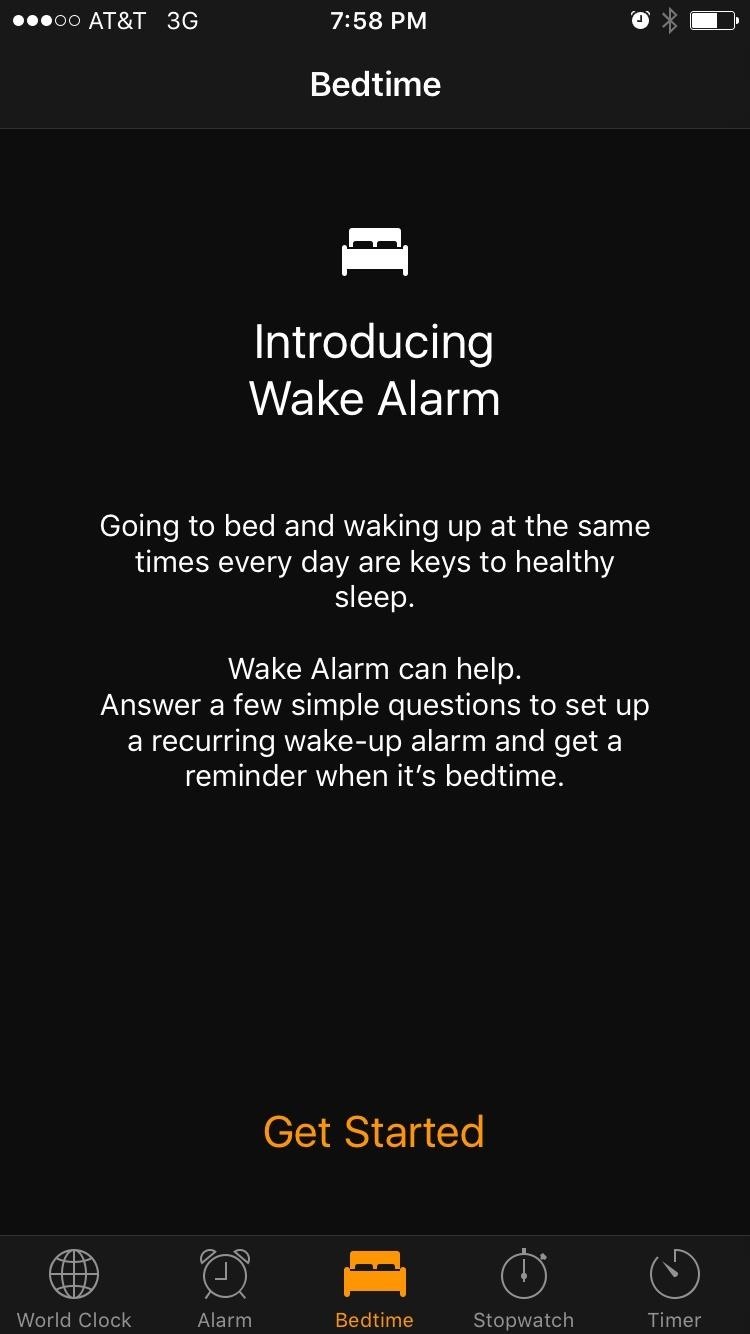
Step 1: Create a New Bedtime AlarmTo try out the Bedtime feature, start by heading to the "Bedtime" tab in the Clock app. From here, tap "Get Started," then tell the app what time you'd like to wake up in the morning. Next, you'll be asked to select which days the alarm will go off, so take care of that, then tap "Next." At this point, the app will ask you how many hours you'd like to sleep each night. This is a pretty important aspect of Bedtime, so give it some thought, then pick a number. Next, you'll be asked when you'd like to be reminded that it's time to go to bed, and when you're done there, you can pick an alarm sound. Near the end of setup, you'll get a glimpse of the sleep-tracking feature, which uses the bedtime reminder and the next morning's alarm to measure how long you've slept. This will be visible by scrolling down on the Bedtime tab in the future, so go ahead and tap "Save" to finalize your work. In general, the Bedtime functions about how you would expect, with one notable exception: When bedtime comes around, you'll get a silent notification on your lock screen reminding you that it's almost time to hit the hay. Options on this notification will allow you to confirm that you're going to sleep or have it remind you again after a certain number of minutes.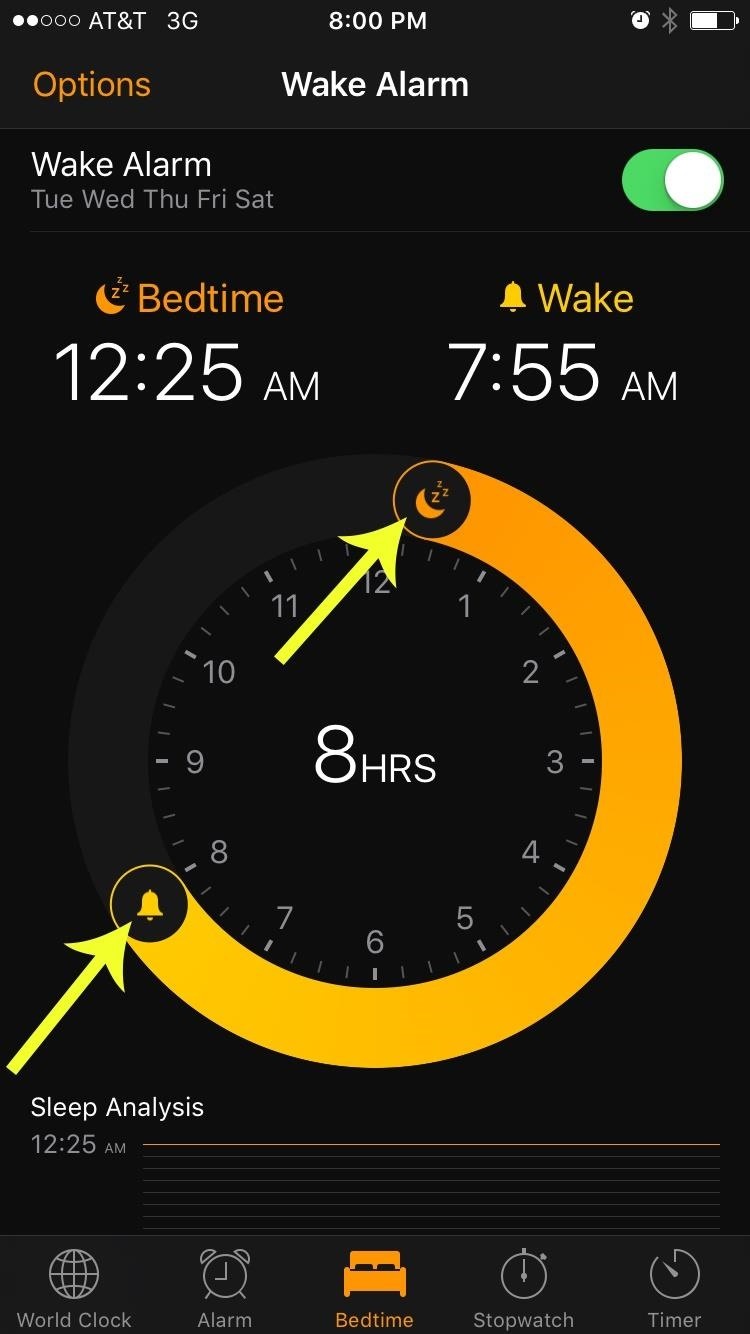
Step 2: Adjust the Alarm After the Fact (Optional)In the future, if you decide that you'd like to adjust your Bedtime, start by heading to the Bedtime tab. From here, you can drag the moon icon around the circle to adjust the target sleep time, and you can do the same with the bell icon for your target wake time. But if you'd like to keep the same sleep interval and simply adjust the wake and sleep time instead, you can drag from any portion of the semi-circle to move the sleep and wake times simultaneously. (1) Adjusting sleep and wake times individually... (2) And simultaneously.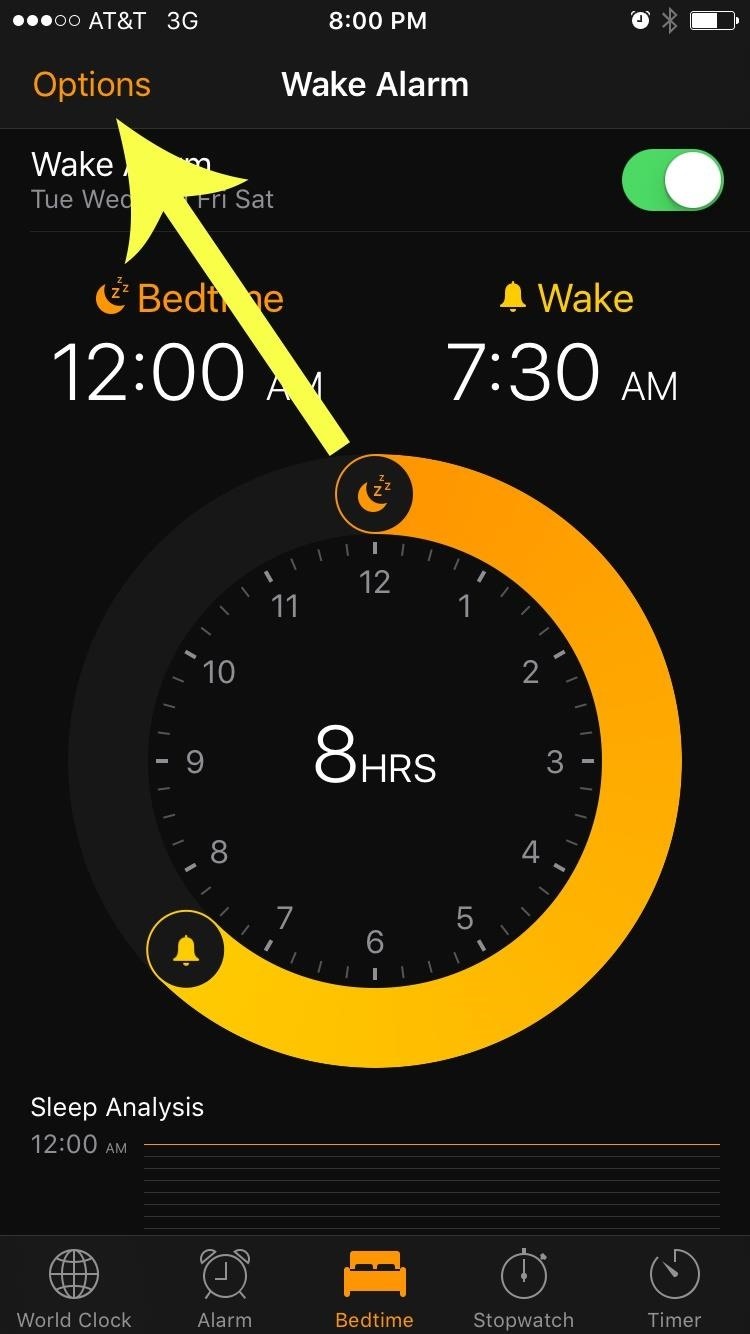
Step 3: Change Alarm Volume Level Without Changing Ringer VolumeAnother awesome aspect to Bedtime is that you can finally set an alarm volume that is independent of any other system volume levels. To try this out, head to the Bedtime tab again, then tap the "Options" button at the top of the screen. From here, you'll see the alarm-specific volume slider at the bottom of the screen, which should be straightforward, but make sure to tap "Done" after making any changes.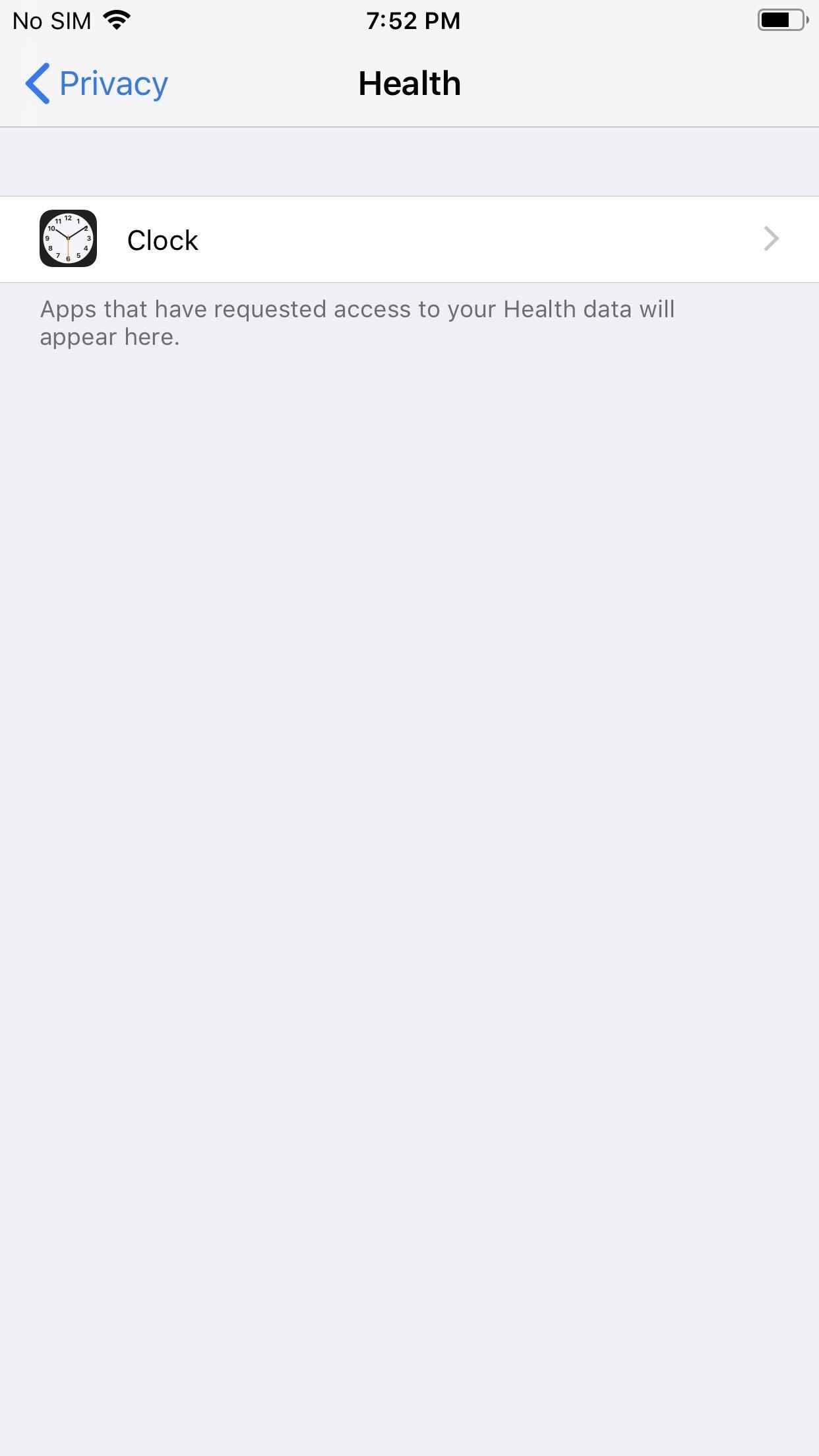
Step 4: Sync Sleep Analysis Data with Apple HealthAs you can probably tell from some of the screenshots above, you can see "Sleep Analysis" data in the "Bedtime" tab in the Clock app. The data here shows you how long you slept, based on your bedtime and wake times set, but it knows when you're using your iPhone. So if you're using your iPhone after your bedtime, it won't count that as sleep time. If you snooze the alarm in the morning, it will count that as more bedtime in the details.By default, this sleep data is automatically synced with your Apple Health app. However, if for some reason it's not or you turned it off, you can enable it via the "Health" option in your device's "Privacy" settings. Follow Gadget Hacks on Pinterest, Reddit, Twitter, YouTube, and Flipboard Sign up for Gadget Hacks' daily newsletter or weekly Android and iOS updates Follow WonderHowTo on Facebook, Twitter, Pinterest, and Flipboard
Cover photo and screenshots by Dallas Thomas/Gadget Hacks
If you can't update or restore your iPhone, iPad, or iPod touch You can put your iOS device in recovery mode, then restore it with iTunes. In these situations, you might need to use recovery mode to restore your device:
How To Put iPhone Or iPod Touch In DFU Mode - Guiding Tech
How to Install the Xposed Framework on Your Nexus 7 for
Free radio for everything you do. Store 50,000 tracks from your personal collection. Subscribe for on-demand access to 40 million songs and offline listening.
How to Upload Your Music Library to Google Play Music
Mirroring your Android device display on a bigger screen like TV or PC is very useful. The major advantages are you can easily stream the android device content to Windows laptop. It's extremely
Control Your Android From PC || Android Screen Mirroring
Going to take in and appreciate the art can be a fun way to pass the time, but make sure you're practicing good gallery etiquette. Watch this video tutorial and learn how to act at an art gallery. With increasing wealth, leisure time, and opportunities for employment, more original art is available to the masses.
The problem with Google's Art Project - Telegraph
The idea of translating in real-time has become quite popular recently, with Google's Pixel Buds integrating the feature. However, their implementation is audio-only. Until recently, you needed to download a frequently-unreliable third party app to translate text using your camera — but that all changes with the Galaxy S9 and Bixby Vision.
How to Use Your Galaxy S9 & Bixby to Translate Languages in
Top 148 Paid iPhone Games | 148Apps
You can further customize the Lock screen by changing Touch ID & Passcode settings. iOS 11's new Lock screen allows you to view notifications and more without unlocking the phone. You can decide what items you want to see in Lock screen on "Settings" > "Touch ID & Passcode".
How to Disable or Turn Off Windows 10 Lock Screen
Re: Download ringtone If the song is on the phone already (you have to download the mp3 music file for the song), you should be able to set the ring tone. Play the song from your phone using whtever music app you have, and normally in the music player there is a setting to "Set Ringtone" while it is playing.
Download Truly Free Boost Mobile Ringtones From Our Free
Safely store and share your photos, videos, files and more in the cloud. Your first 15 GB of storage are free with a Google account. Google Drive: Free Cloud Storage for Personal Use
Grouped Notifications in iOS 12 Makes Browsing Alerts on Your
However, ringtone is an essential feature in all the cellphones, and people like to change the ringtone very often. Most of them want to have a new ringtone after using it for a while. Your mobile phones have an option, which allow you to assign a particular ringtone to a particular caller.
How to get free ringtones on verizon phones(no - YouTube
- My Music: Selecting this option after you sync a playlist to your Apple Watch, you can browse your music by Albums, Artists, and Songs. Playlists: Use the steps described below to sync a playlist to your Apple Watch. Make a Music Playlist. Note that you can keep one music playlist on your Apple Watch at a time.
The Trick to Listening to YouTube in the Background on Your
Red Frame/Border around the Screen of Android Devices Flashing red frame on all sides of your Android phone's screen Red frame around the screen when starting some apps Red Frame around Screen
How to fix Samsung Galaxy S7 that has blue, unresponsive
0 komentar:
Posting Komentar