How To: Set Up Digital Wellbeing in Android Pie to Curb Your Smartphone Usage
Is your smartphone taking over your life? Do you need help putting your Pixel down at night? Well, update to Android Pie! Android 9.0 comes with Digital Wellbeing, a new tool to both help you understand your smartphone habits and perhaps step away from the apps, games, and notifications every now and then.As you'll soon see, Digital Wellbeing is still in beta. You'll need to be patient with the tool — even though it looks complete, it may ship with some bugs and glitches. If you encounter anything strange, you can always tap the three dots at the top-right corner of the main Digital Wellbeing screen and select "Send feedback."To access Digital Wellbeing, you'll need to enroll in the beta program. There are two signup links you can use, or you can simply sideload the APK. We've outlined that process at the following link.Don't Miss: How to Get Digital Wellbeing in Android Pie Right Now Once you have Digital Wellbeing installed, simply open your Settings app, then locate and select "Digital Wellbeing" from the list. If you don't see it right away, use the search feature at the top of Settings to look for "Digital Wellbeing," then the menu should show up. Once selected, the tool will then load, with the Digital Wellbeing wheel the first thing to see.The wheel contains your top used apps as well as a total amount of phone use for the day. You can tap on any of the apps around the wheel to open an individualized page for that app (but more on that later). Under the wheel, you'll find "Dashboard." Here, you can get a full layout of data for your phone use. By default, you'll see your phone use for the current day, but you can simply tap the arrow next to the date to move through your recorded days.Screen time is the first metric you will see, which is a measure of how much time you've spent looking at your phone. But tap the arrow in the blue "Screen time" box, and you'll also be able to see "Notifications received" and "Times opened" data for your apps, listed beneath the charts below. Tap any to open its individual page mentioned above, as well as view any of the three data sets mentioned above.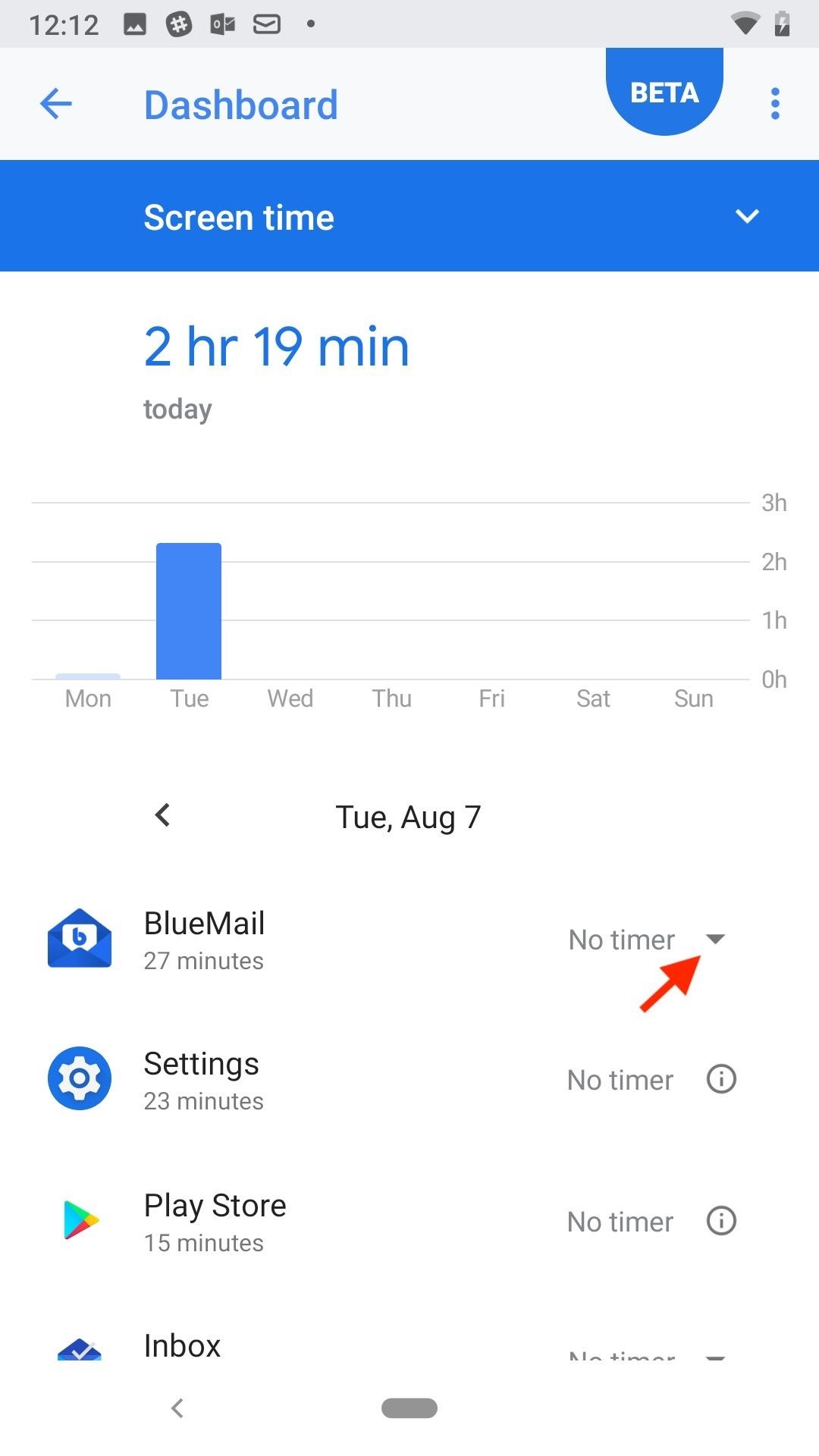
Set App TimersFrom the dashboard, you can also set app timers. These timers keep your use for specific apps in check by locking you out after a set time. For example, if you allot yourself 15 minutes of Facebook time, Facebook will deactivate after 15 minutes of use until midnight. Be careful when setting timers for yourself, especially with apps that you need to access at any point.To set a timer, tap the "No timer" arrow next to the corresponding app in the Dashboard. Next, select from 15 minutes, 30 minutes, 1 hour, or a custom timer. Once set, you can return to this page to check in on how much time you have left with the app for the day. This same action is available from any app's individual Digital Wellbeing page.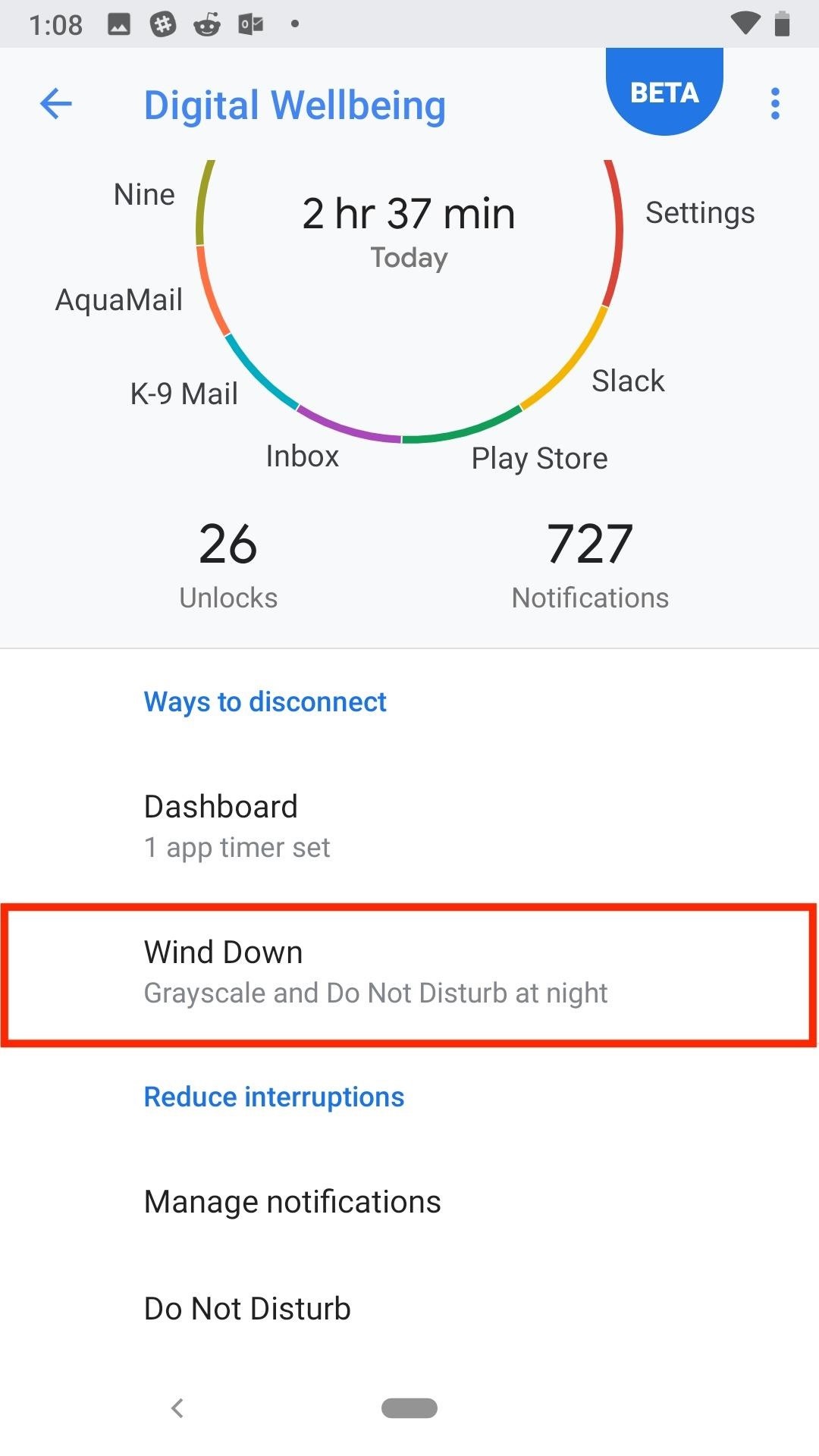
Wind Down & Do Not DisturbDigital Wellbeing also lets you control when you want your phone to begin wrapping up for the day, by creating a more relaxing environment to use your phone in. To start, you can set an automated period of time for Wind Down to start and end. You can also choose to use "Grayscale" and add a Night Light schedule during this period, to make your phone's display easier on your eyes.When you enable Night Light, your change the tint of your device to become more orange. You can choose the intensity of that tint after selecting "Turn on now" in the "Night Light" setting. Of course, you can also enable Do Not Disturb settings for Wind Down as well. You can't change Do Not Disturb's settings from Wind Down, however, so unless you simply want to enable or disable the feature, make sure to access it from the main Digital Wellbeing page to change all settings.Under Do Not Disturb, you have the option to choose sounds and vibrations that remain enabled, how notifications sound (if at all), how calls are allowed to come through, if messages, reminders, and events are allowed, Do Not Disturb's schedule, and whether or not to enable the feature automatically.When you're ready to enable Do Not Disturb, tap "Turn on now" at the bottom of this page, or return to Wind Down and enable the Do Not Disturb slider.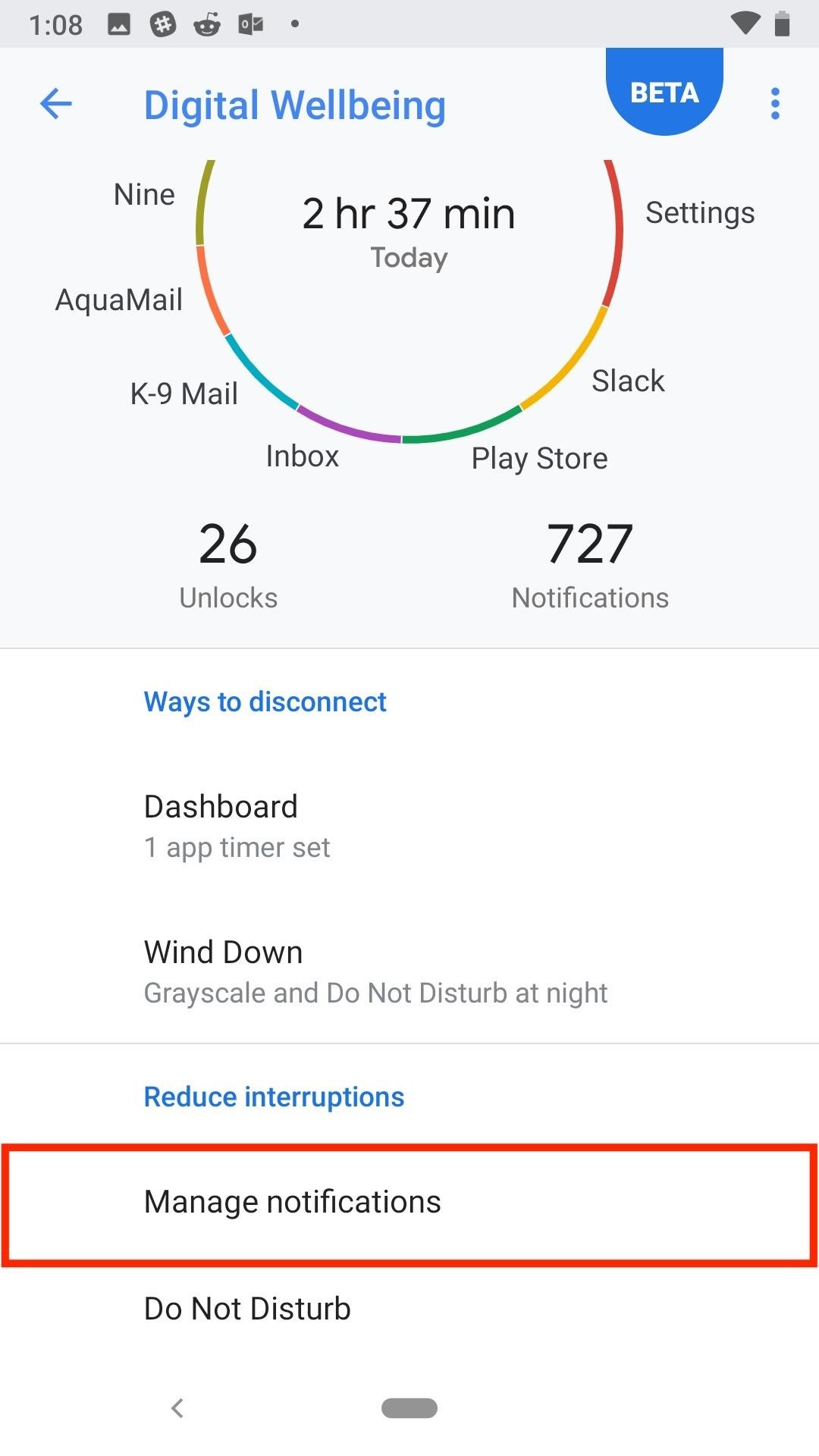
NotificationsFinally, there's notifications. If you've ever customized your app's notifications in Android before, you'll be right at home here. The only difference is Android conveniently rounds up all of your apps into the Digital Wellbeing tool, so you can access their notification settings while working on your other settings too.From the main Digital Wellbeing page, tap "Manage Notifications." You'll see a complete list of all of your Android device's apps. You can tap the three dots in the upper-right corner and tap "Show system" to show system notifications settings as well. You can sort this list by "Most recent" or "Most frequent" by tapping on the blue bar at the top of the display.Tap the slider next to each app to enable or disable notifications for each. To see more detailed notification settings, simply tap on the name of the app. You can access an app's notification settings from its individual Digital Wellness page, as well. Don't Miss: How to Install Android 9.0 Pie Beta on Your Google Pixel or Pixel 2 Right NowFollow Gadget Hacks on Facebook, Twitter, YouTube, and Flipboard Follow WonderHowTo on Facebook, Twitter, Pinterest, and Flipboard
Cover image and screenshots by Jake Peterson/Gadget Hacks
Email is one of the least private and least secure forms of communication, although few people realize this. MixMaster is one way to allow secure, anonymous communication even over the very public medium of email. This tutorial will get you started with MixMaster quickly and easily.
Anonymize Your Emails with MixMaster | Linux Journal
I have a work Outlook email account that I have linked with my personal Outlook account (the emails/folders have already been linked). I will be ending my job and would like to keep my work emails on my personal account, but I'm afraid that once my work email is deleted I will lose all my emails.
5 Tools That Help to Keep Work Email From Taking Over Your Life
How to Download Free Videos in Mozilla Firefox with
This video tutorial belongs to the Computers & Programming category which is going to show you how to block websites in Firefox with the BlockSite add-on. Do a Google search for add-ons for Firefox and click the first link.
How to block websites on Firefox using BlockSite add-on
In this post, we offer two easy and fast ways to delete Apps on iPhone X, try them by following these guides. How to delete Apps on iPhone X on Home screen. Actually, it is easy to delete Apps on iPhone X either from the Home screen or the iPhone Settings. This part demonstrates deleting Apps on iPhone X from Home screen by tapping X. 1.
How To Force Close Running Apps on iPhone X - techviral.net
This video is unavailable. Watch Queue Queue. Watch Queue Queue
Cut the Rope 10-7 Level 3 STARS Walkthrough GUIDE HD
Ready to root your Motorola Droid 4? The Droid 4 is a 4G LTE-capable Android smartphone manufactured by Motorola that was launched on the Verizon Wireless carrier as a direct successor to the Droid 3 smartphone model. It is one of the few QWERTY smartphones available on the Verizon platform.
How to Unlock Motorola DROID 3 from VERIZON by - YouTube
"iOS 10 is our biggest release ever, with delightful new ways to express yourself in Messages, a native app for Home automation and beautifully redesigned apps for Music, Maps, and News that are more intuitive and more powerful, making everything you love about your iPhone and iPad even better," said Craig Federighi, Apple's senior vice president of Software Engineering. "iOS 10 adds
I Got Rejected by Apple Music… So I Redesigned It - Medium
Galaxy S9's fingerprint sensor has moved beneath the rear camera, a more convenient spot that you can reach more easily and comfortably. Like your iris data, you can also use your fingerprint credentials to verify your identity on Samsung Pass, Secure Folder and Samsung Pay.
How to Replace the Cracked Screen on Your Samsung Galaxy S
How to Access and Edit Your Lock Screen Widgets. You can access and edit your lock screen widgets one of two ways: you can edit them from the notification drawer when you phone is unlocked, or you can edit them right from the lock screen-remember, the widgets are shared between both of those locations.
How To Get iOS 8 Widgets To Show Directly On The Lock Screen
In this article, I will show you how easy it is to close all Safari browser tabs and web pages at once on Apple iOS version 11. Learn how to close Safari tabs at once for both the iPhone and iPad.
How to close all Google Chrome windows and tabs at once
Many Samsung fans were excited when the Galaxy S9 kept the 3.5 mm headphone jack. While this is a rare delight in 2018, you also have the option for high quality audio playback over Bluetooth. When used with compatible headphones, the S9's new Bluetooth audio codecs can greatly improve audio quality.
5 Ways to Improve the Bluetooth Experience on Your Samsung Galaxy
Customize the Heck Out of Your Galaxy Phone with Samsung's Good Lock Cameron Summerson @Summerson Updated June 14, 2016, 1:25pm EDT The Samsung Galaxy S7 is probably the best Android phone available right now , but that doesn't mean it's perfect.
How to Add Custom Shortcuts to Your Quick Settings - Android
But what do you do when you suddenly realize your friend is totally ignoring your texts, calls and invitations to hang out?… Elite Daily. Jovo Jovanovic. What To Do When A Friend Ignores You
What to Do if He's Ignoring You & Your Texts - Sexy Confidence
How Can You Send a Picture With a Text Message on an IPhone 4? Enable MMS options on your iPhone 4 to allow the phone to send photos with text messages. After enabling MMS, open a new message, upload a photo to it and send the message.
45 iPhone Games You Can Play With Friends
0 komentar:
Posting Komentar