Notes 101: How to Customize Your Paper Style with Lines or Grids
When you have an idea you want to jot down or a quick list to make, the Notes app on your iPhone is a great place to do it. However, by default, Notes use a blank canvas, which doesn't match the physical lined notebooks we're used to. If you've always use unlined or gridless sheets of paper, a blank canvas is probably fine, but you can actually customize your digital stationary with lines or grids.Keep in mind, these optional paper styles in Notes only apply to handwritten in-line sketches (which are only available in iOS 11 and higher), not text, photos, or regular sketch attachments. If you choose to type out a note, it will appear on the default blank paper you're already used to, with your chosen paper style appearing above or below it. At this time, there is no way to change the paper style for typed notes.It's also worth clarifying that adding text, photos, and sketch attachments will cause the paper style to wrap around it either above, below, or above and below, depending on how you're arranging your note with in-line sketches. So remember that when planning out your note.Don't Miss: How to Access the Notes App Directly from the Lock Screen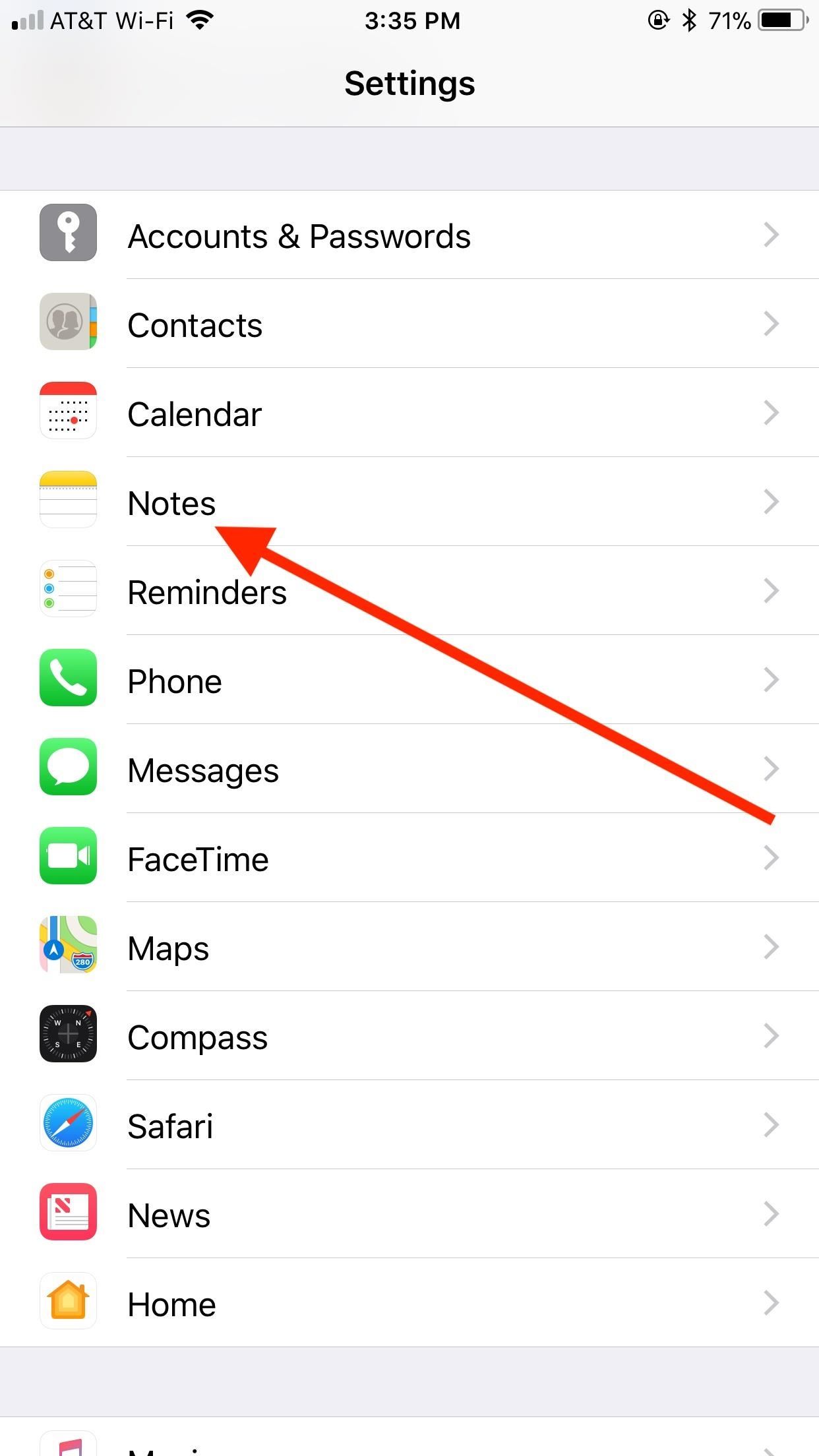
Choosing Your Default Paper StyleApple lets you choose from a total of six different paper styles for the Notes app, not including the default blank one. You get the option to pick from three lined or three grid styles. Lined paper will most likely benefit those looking to write out handwritten notes, while grid paper might be more appropriate for drawing. Just note that if you like using the ruler to draw straight lines in sketches, it's not available for in-line sketches.To swap your default paper style, head over to the Settings app, tap "Notes," then "Lines & Grids" under Viewing. Here, you can select the style that fits your needs best for handwriting in new notes. Don't worry about the notes you already have — only new notes are affected by the changes here, though you can change a note's style on a case-by-case basis (which we'll cover in a second).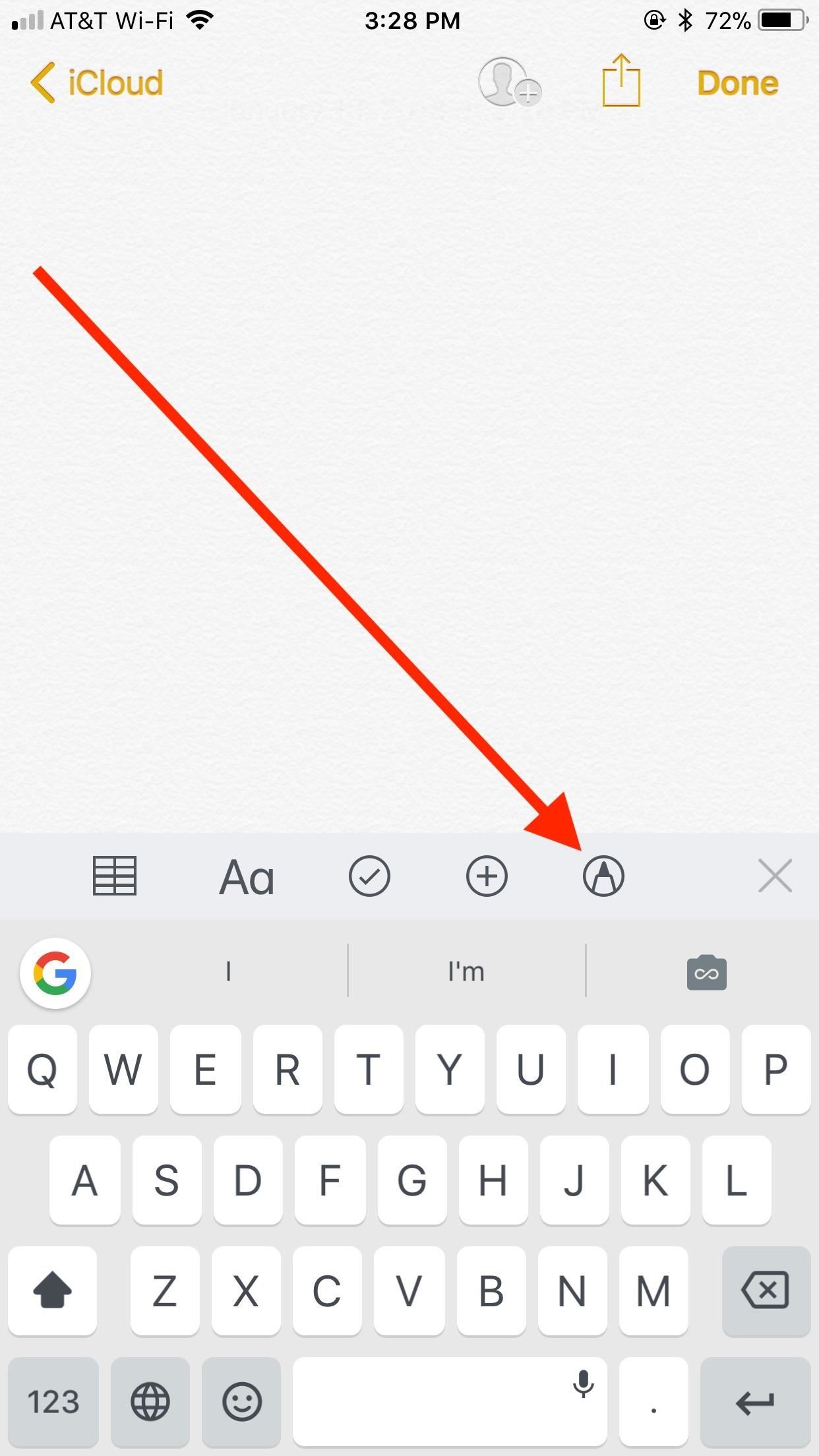
Writing a Note with Your New StyleSwitch over to the Notes app. If in Folders, tap the appropriate folder for your new note. Once in a folder, tap the "new note" icon in the bottom-right corner of the display. Since the Notes app defaults to typing text when a note is first created, you won't see any of the lines or grid yet. You can simply tap "Done" in the top right to see the new look.More likely, you'll want to tap the "pen" icon in the bottom-right of the toolbar that appears above the keyboard instead. The keyboard will then disappear, and your lines or grid will fill the display. Choose a color and a writing tool, and you're ready to handwrite or draw on your new paper. Just tap "Done" when finished, and your writing or drawing will lock into the note.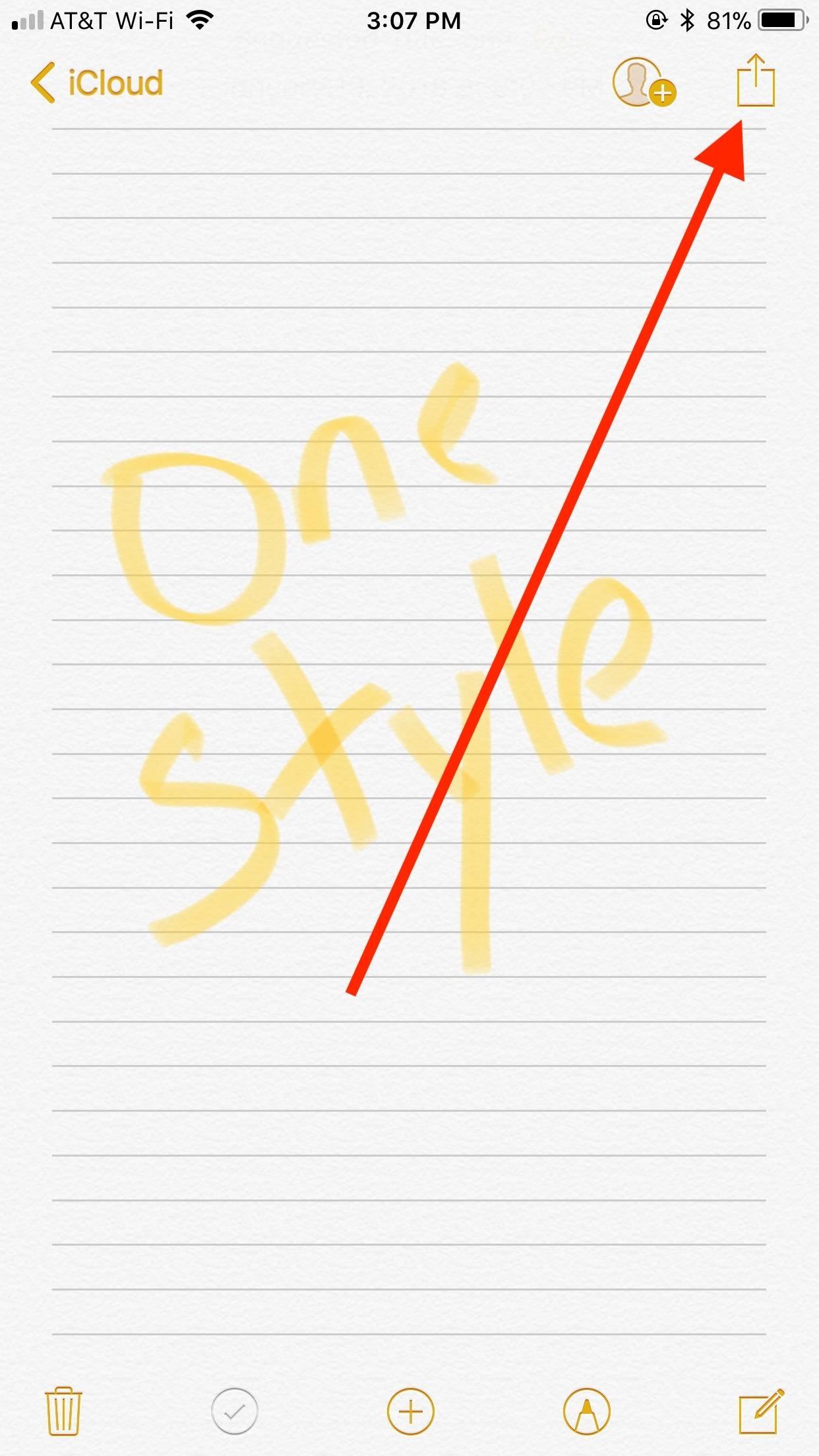
Swapping Styles on a Per-Note BasisIf you're dissatisfied with your style choice, you don't need to jump into the Settings to change the default. If it's a new note and you haven't added anything to it, you can just tap "Done" in the top right, then hit the "share" icon that replaces it. You'll get a popup for "Lines & Grids," so tap on that to change the style.After you've already started compiling a note, you can still change the style. Simply tap the "share" icon in the top-right corner of the display (if "Done" is visible instead, tap that first), then tap "Lines & Grids" in the Share Sheet at the bottom of the display. Choose your desired style from the same list as above, and your note's style will instantly be replaced. This will only change the style in the note you are currently in. It will not change the default style you set above, nor will it affect any other notes you already have.
Sharing Notes with Lines or GridsIf you like to share your notes with other iOS users, it'll have to be without your style. Lines and grids are not attached when sharing notes, unfortunately. If you want to show off your handwriting with style intact, you will have to take a screenshot of the note instead, then edit and share that. Otherwise, your recipient will see your handwriting on top of blank paper.Don't Miss: The 6 Best New Notes Features in iOS 11 for iPhoneFollow Gadget Hacks on Facebook, Twitter, YouTube, and Flipboard Follow WonderHowTo on Facebook, Twitter, Pinterest, and Flipboard
Cover image and screenshots by Jake Peterson/Gadget Hacks
The lemon battery experiment therefore, helps in understanding the basic concepts about how chemical energy gets converted into electrical energy. Now let us find some information about how to use the idea of lemon battery for a science fair project. Steps to Make a Lemon Battery A lemon battery science fair project is quite easy to make
How to Create a Battery from a Lemon - wikiHow
How to Hack an Election in 7 Minutes In less than a minute, they infected a Diebold machine with "Even with optical scan voting, it's not just the voting machines themselves—it's
Hackers Take Over US Voting Machines In Just 90 Minutes
Apple first added the "Do Not Track" option to Safari in iOS 7, which sent a request to site owners and advertisers to not track your browsing activity.By tracking your activity, those third-parties could tailor content to you that you're more likely to interact with.
Apple's Ditching the 'Do Not Track' Option for Safari in iOS
Instagram 101: Why You Should Never Put Hashtags in Your Posts Instagram 101: Take Your Hashtag Game to the Next Level with Focalmark Instagram 101: How to Track & Manage Your Hashtags Instagram 101: How to Add #Hashtags & @Account Tags to Your Bio
How to CRUSH Your INSTAGRAM HASHTAG Game! [2/4] - YouTube
Read on for more on how to use GingerBreak! GingerBreak is an app developed by XDA-Developers forum member Chainfire that you install and run on your Android device, and let it do all the hardwork, pretty much in the same manner as z4root. Before you move onto using this app, there are a few things you should know before attempting to root:
How To Root Motorola Triumph Running Android 2.2 Froyo With
Unscrew the phone's headset to reveal the mic and speaker. Remove the existing pieces. My phone had little metal clasps, which made this very easy. I used the mic from an old earbud set and soldered it into place where the analog mic used to be. The wires in the headphones are teeny tiny, but don't panic.
How to Rewire a Vintage Phone so it works Today! | The Art of
After several beta releases and the decision to skip Android 8.0 for 8.1, the Essential Phone is now receiving its official Oreo update.
Essential Phone Comes with an LED Notification Light — And It
Best web browser: Chrome, Edge, Firefox, and Opera go head-to-head We take a look at the performance and features of the big four internet browsers to see which one will serve you best.
Search across multiple open tabs on Firefox and Chrome browsers
Switch GBoard to the Default keyboard. Tap and Hold on Earth icon from keyboard > Next Keyboard from Popup. This might be useful: Trick to fix Google's Gboard app not working on iOS or Crash. Now, Install and use Google Gboard keyboard app fluently and more efficient on iPhone/ iPad. Don't miss to share your experience with us.
How to Use the keyboard on the Apple iPhone 3G « Smartphones
However, the new update includes code which will inform users that "SMS is moving out of Hangouts," and suggest that they switch to a different SMS app. 9to5Google suggest that the company will flip a server-side switch in a few days removing all SMS functionality, with the exception of Google Voice.
Hangout on Your Mobile Phone with Google+ & More - WonderHowTo
Everything you need to know about the RedSn0w tool: where to download for Mac / Windows, how to use it to jailbreak iPhone, iPad, iPod Touch, and the history of RedSn0w.
How to jailbreak iphone 4 using redsnow 0.9.5 for both win
Touch anywhere on the screen to take a photo, even while recording video. Hold your finger down to shoot photos continuously. Swipe for quick access to settings like flash, HDR, panorama, and slow-motion.
How To: Get the Pixel's Feature-Packed Google Camera App on
0 komentar:
Posting Komentar