How To: Fix Play Services Battery Drain by Forcing It to Use Doze Mode
Google Play Services has been near the top of every Android user's list of battery-sucking apps for years now. It's a core system app, so you'd expect some battery drain, but for many folks, it runs rampant.This is partly due to the fact that Google has exempted Play Services from Android's biggest battery-saving feature, Doze Mode. Unlike virtually every other app, Play Services is permanently set to "Not Optimized" by default in the Battery Optimization menu, and until now, there's been nothing you could do about it.Thankfully, developer Otniel Yoreiza has created a new Magisk module that lets you enable Battery Optimization for Play Services, which will cause the battery-sucking app to enter a sort of deep sleep state when your phone goes into Doze Mode. The potential for battery savings is huge, so I'll show you how it works below.Don't Miss: 6 Easy Ways to Increase Battery Life on Your Android Device
Requirementsrooted Android device Magisk installed Android Marshmallow or higher phone or tablet that supports Doze Mode
A Note About Push NotificationsGoogle Play Services is set to "Not Optimized" by default because it provides some core functionality that you may not want to lose when your phone enters Doze Mode. Most notably, GCM Push, the service many apps use for notifications, is bundled in with Google Play Services.This means that if you use this mod to enable Battery Optimization (and thus, Doze) for Google Play Services, you may not receive prompt notifications from certain apps in certain circumstances. When your phone enters Doze Mode to preserve battery life while the screen is off, apps like Gmail and Hangouts may take longer than normal to notify you of new messages.This shouldn't have any effect on alarms or incoming calls, nor should it cause delays with apps that use their own push notification systems (like WhatsApp, Telegram, and SMS apps, to name a few). Nonetheless, you should be aware of this fact up front in case you experience notification delays after applying this mod.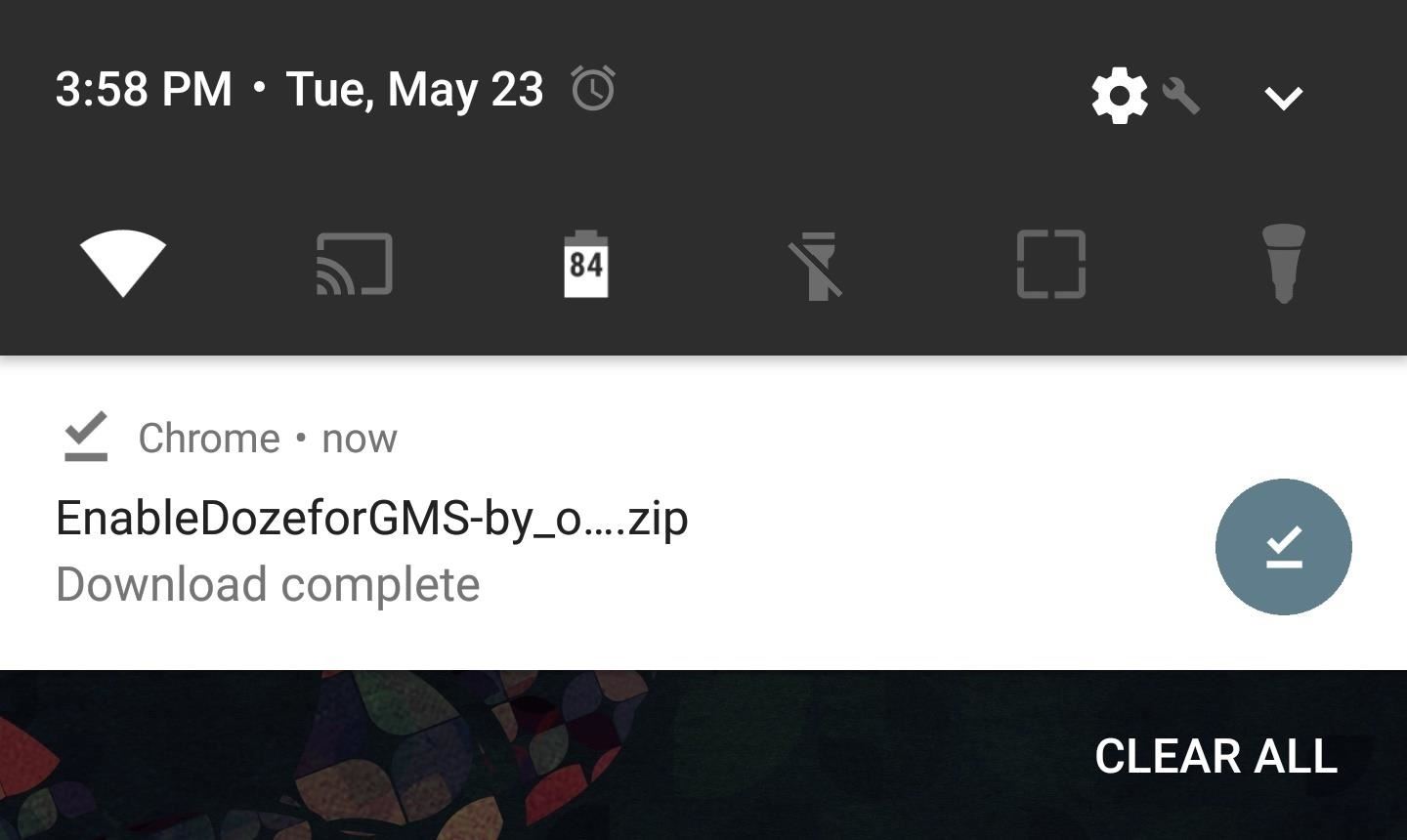
Step 1: Download the ModuleYoreiza's module isn't available on the Magisk repo, which means you'll need to download it separately. So to start, tap the following link from your Android device to grab the module, which is called EnableDozeforGMS.Download the EnableDozeforGMS Magisk module (.zip)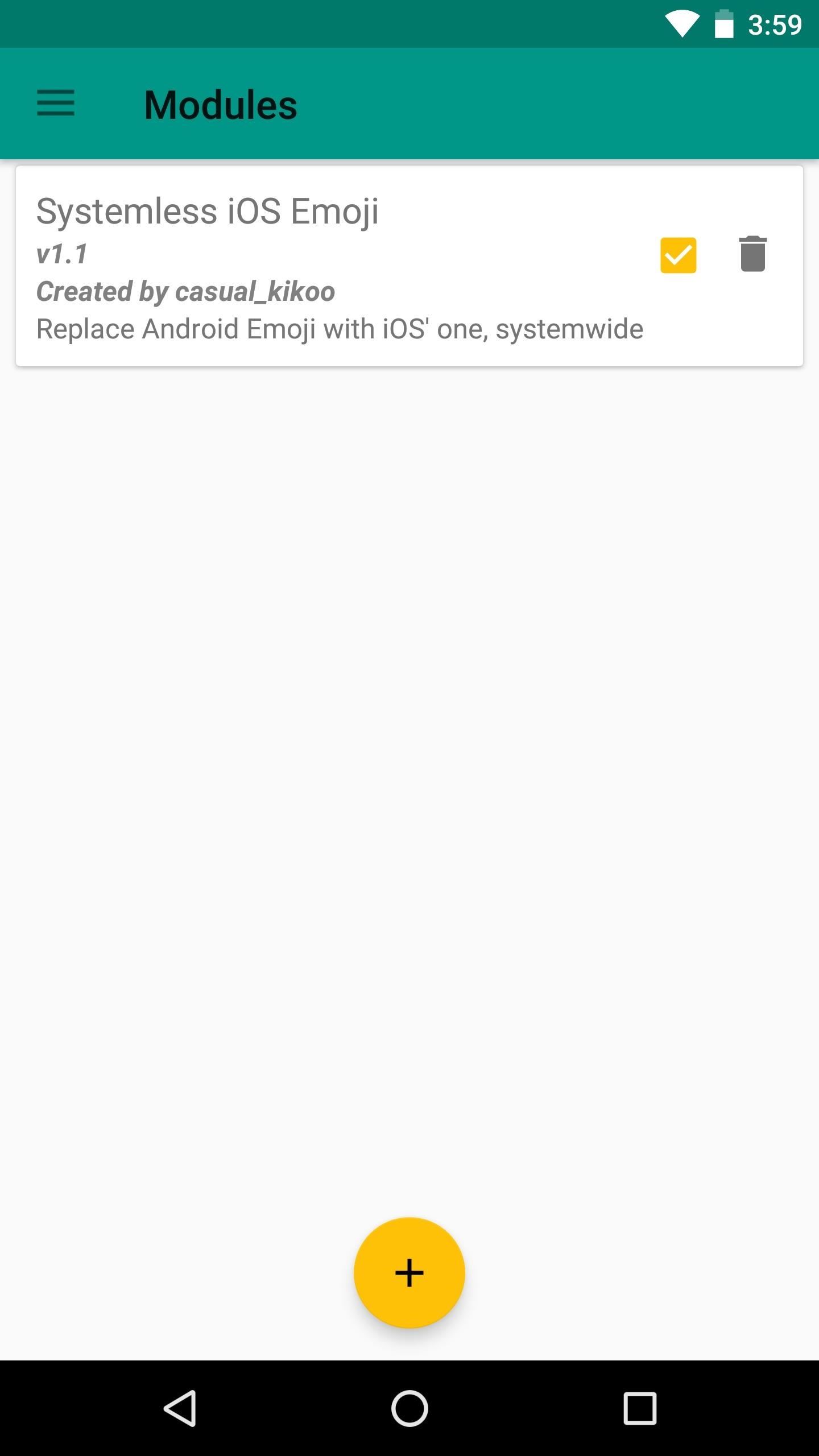
Step 2: Install the ModuleNext, open your Magisk Manager app and head to the Modules section, then tap the floating action button at the bottom of the screen. From there, select the EnableDozeforGMS ZIP that you just downloaded, and the module will be installed automatically. When that's finished, make sure to tap "Reboot" on the popup to finalize your work.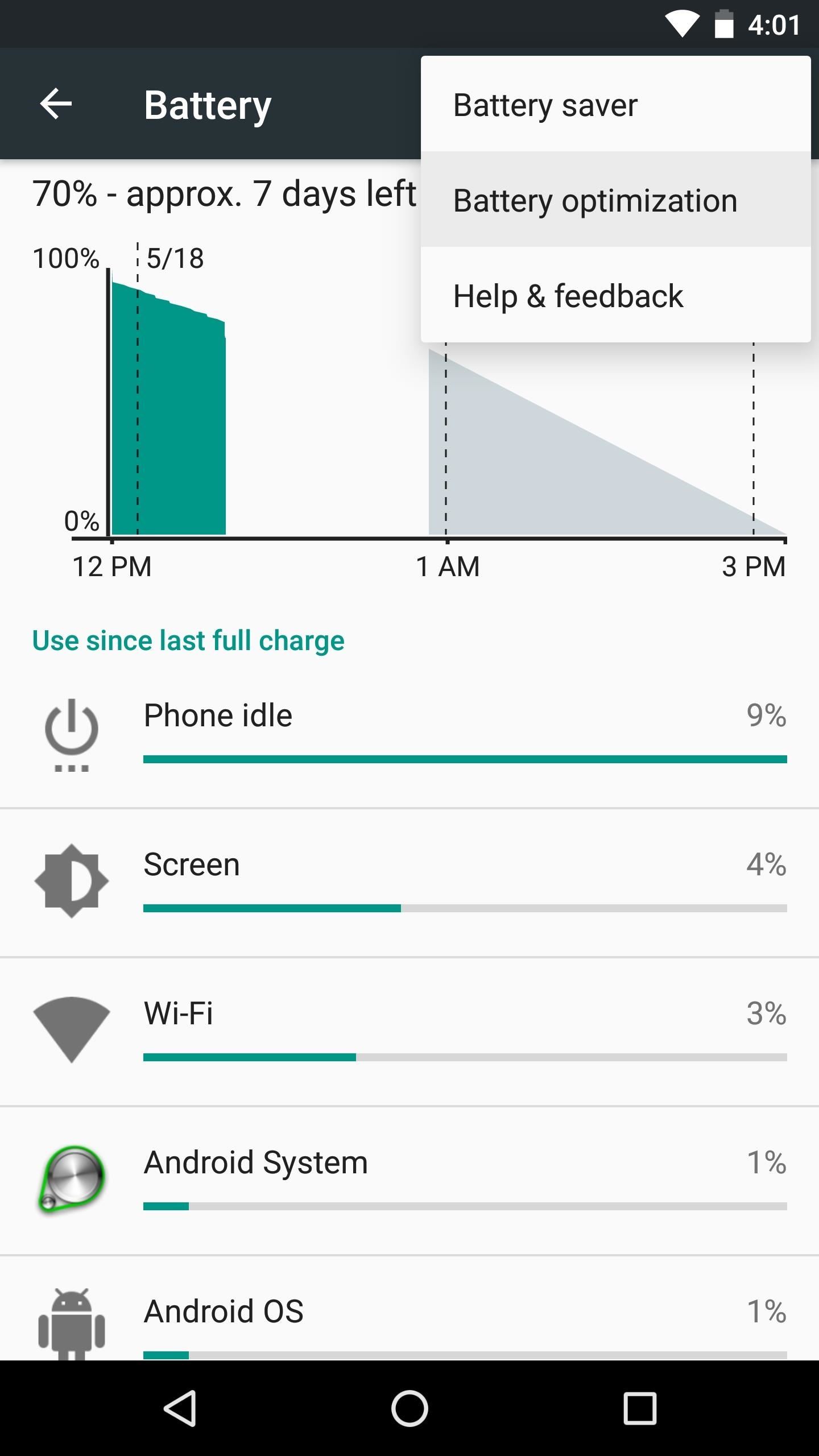
Step 3: Enable Battery Optimization for Play ServicesWhen you get back up, chances are, the module will have already enabled Battery Optimization for the Play Services app. But just to be on the safe side, take a quick trip to your phone's main Settings menu to double check.From there, head to the Battery menu, then tap the menu button in the top-right corner and select "Battery optimization." Next, select "All apps" from the drop-down menu on the following screen. From here, scroll through the list and find the Google Play Services entry. Tap it, then select "Optimize" on the popup, and hit "Done." From now on, Play Services will be treated like any other app when your phone enters Doze Mode after it's been lying still with the screen off for a bit, which means your standby time should see a significant bump. Again, this should only affect standby time, meaning your battery should last a bit longer when you're not actively using your phone. But for some folks, this could have a huge impact on real-world battery life. How much has it helped on your phone? Let us know in the comment section below.Don't Miss: Save Battery Life by Activating Doze Mode FasterFollow Gadget Hacks on Facebook, Twitter, Google+, and YouTube Follow Android Hacks on Facebook, Twitter, and Pinterest Follow WonderHowTo on Facebook, Twitter, Pinterest, and Google+
Cover image and screenshots by Dallas Thomas/Gadget Hacks
It is easy to enable Developer options and USB debugging on Android phone or tablet. It can be done within a minute. In this post I'm going to explain step by step guided process how you can do it.
How to Enable Developer Options and USB Debugging Mode on
News: Always-Updated List of Phones That Will Get Android Pie How To: Watch Apple's WWDC 2018 Keynote for the New iOS, ARKit & Apple Watch Reveals News: The Latest Razer Phone 2 Leaks Suggest Project Linda Might Actually Happen
Gadget Hacks News — Page 5 of 55 « Gadget Hacks
Spy Microphone | eBay Find great deals on eBay for Spy Microphone in Surveillance Gadgets. Shop with confidence. Surveillance Microphones, Spying Audio Mic & Devices Surveillance Microphone: Surveillance audio microphone, wired mic or non wired passive mic , and sound amplifier, you can listen to conversations across the street Parabolic - Shotgun Microphone - Home Spy New Model 2016.
Build a Laser Microphone to Eavesdrop on Conversations Across
Nextbit thinks it's solved that problem with its 'cloud-first' smartphone that makes sure you never run out of space. The Robin, its first smartphone, is launching on Kickstarter today for
Nextbit Robin Smartphone - New Cell Phone Promises to Not Run
To create a battery from a lemon, roll the lemon on a hard surface to get the juices flowing. Next, cut a small slit through the rind in the middle that's big enough to insert a copper penny about halfway. Insert the penny, then insert a nail about 2 centimeters away.
4 Ways to Make a Homemade Battery - wikiHow
If the password method is too long and clunky, then consider the PIN or Pattern. (Chances are you won't need THAT much security, anyway.) Setting up lock-screen security. Decided on which one to
How to Put an iPod or iPhone into DFU Mode. To manipulate your device in many ways, including jailbreaking it, you might have to put it into DFU (Device Firmware Upgrade) Mode at one point or another.
How To Put Your iPhone/iPod/iPad Into DFU Mode - YouTube
How To: Play 'Final Fantasy Awakening' on Your iPhone Before
In the book, "How To Disappear Completely and Never Be Found" by Doug Richmond, he suggests the following… Search for babies who died the day you were born and contact the government requesting their birth certificate. He emphasizes that this is normal because people lose birth certificates all the time.
How To Make Yourself DISAPPEAR! - YouTube
How to cut the tracks of a stripboard. it at slightly different angles to the circuit board. If the edge gets dull, just a few strokes on the whetstone will fix
How To: Use your iPhone's touchscreen keyboard with these tips How To: Protect a touchscreen device against rain (cheaply) How To: Fix Laggy Touchscreen Responsiveness on the OnePlus 3 & 3T How To: Replace a Broken Home Button with a Soft Key on Your Samsung Galaxy Note 2
How to Build an infrared pen cheaply « Hacks, Mods
They've become an annoyance which is why browsers have begun to add a feature that will block it. As of its latest update, you can now disable autoplay in Firefox. Disable autoplay in Firefox. Autoplay is not, as yet, disabled out of the box in Firefox 66.0.3. You need to change two preferences in Firefox to disable autoplay.
How to block autoplay videos in web browsers | Diverse Tech Geek
The solar-powered Pro Trek PRG-650 watch by Casio is a great option for outdoorsy personalities. It features a built-in triple sensor that can measure temperature, atmospheric pressure, and altitude. A discreet digital display delivers all the data, as well as a host of other features that include a calendar, a stopwatch, and a timer, among others.
Solar Powered Watches | Up to 50% OFF | WatchShop.com™
0 komentar:
Posting Komentar