How To: Play Your Favorite PS4 Games Remotely on Any Android Device
Sony's starting to warm up to the current trend of interconnected devices, but it seems like they want to keep you within their ecosystem if they can. For instance, the PlayStation 4 has a "Remote Play" feature that lets you play your previously purchased console games on the PS Vita and Sony's Xperia smartphones, but this functionality does not extend to non-Sony Android devices.They finally released an official version of the Remote Play app for iPhones, so maybe they're coming around. But if you're using an Android phone, the only official option is still exclusive to Xperia devices.Thankfully, developer Twisted89 took the Xperia Remote Play Android app and got rid of a series of checks that would previously limit its usability. The restrictions he removed included a device ID check, a root constraint, and a Wi-Fi limitation. Simply put, you can now use Sony's Remote Play app to play your favorite PS4 games on almost any Android device — whether it's rooted or not, and regardless of if you're on your local Wi-Fi network or a thousand miles away on mobile data.
RequirementsSony PlayStation 4 (console and games) Android device running Ice Cream Sandwich (4.0) or higher Unknown sources enabled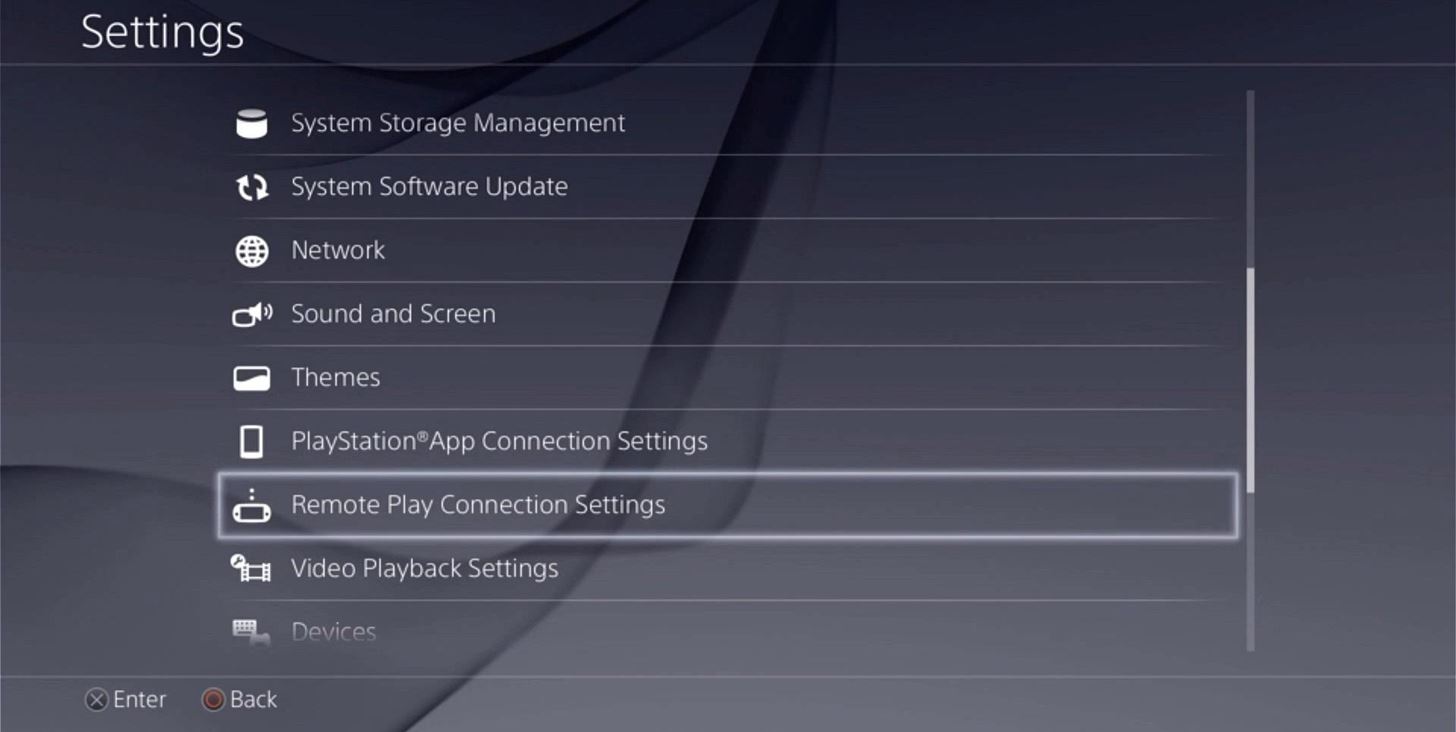
Step 1: Enable Remote Play on Your PS4First up, you'll need to enable a single option on your PS4. From the home screen, head up to "Settings," then scroll down and select the "Remote Play Connection Settings" entry. From here, make sure that the "Enable Remote Play" option is ticked, then you'll be all set to go.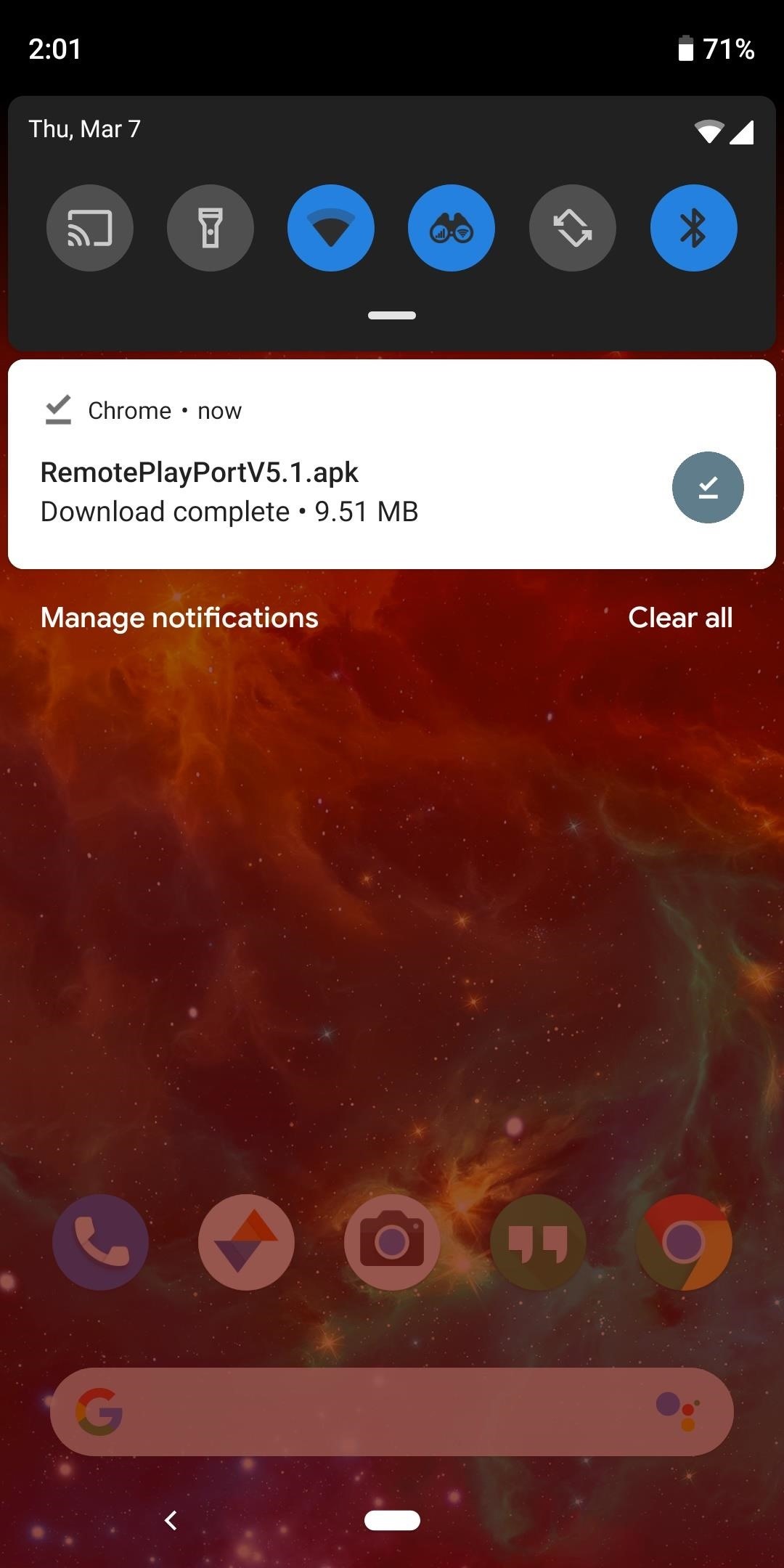
Step 2: Install the Modded Remote Play App on Your AndroidNext, head to the link below from your Android phone or tablet to grab a copy of the modified Remote Play app. You may have to long-press it and choose "Download link." Once the download has finished, tap the corresponding notification to launch the APK. At this point, Android's installer interface should come right up, so press "Install" here.APK Link: Ported PS4 Remote Play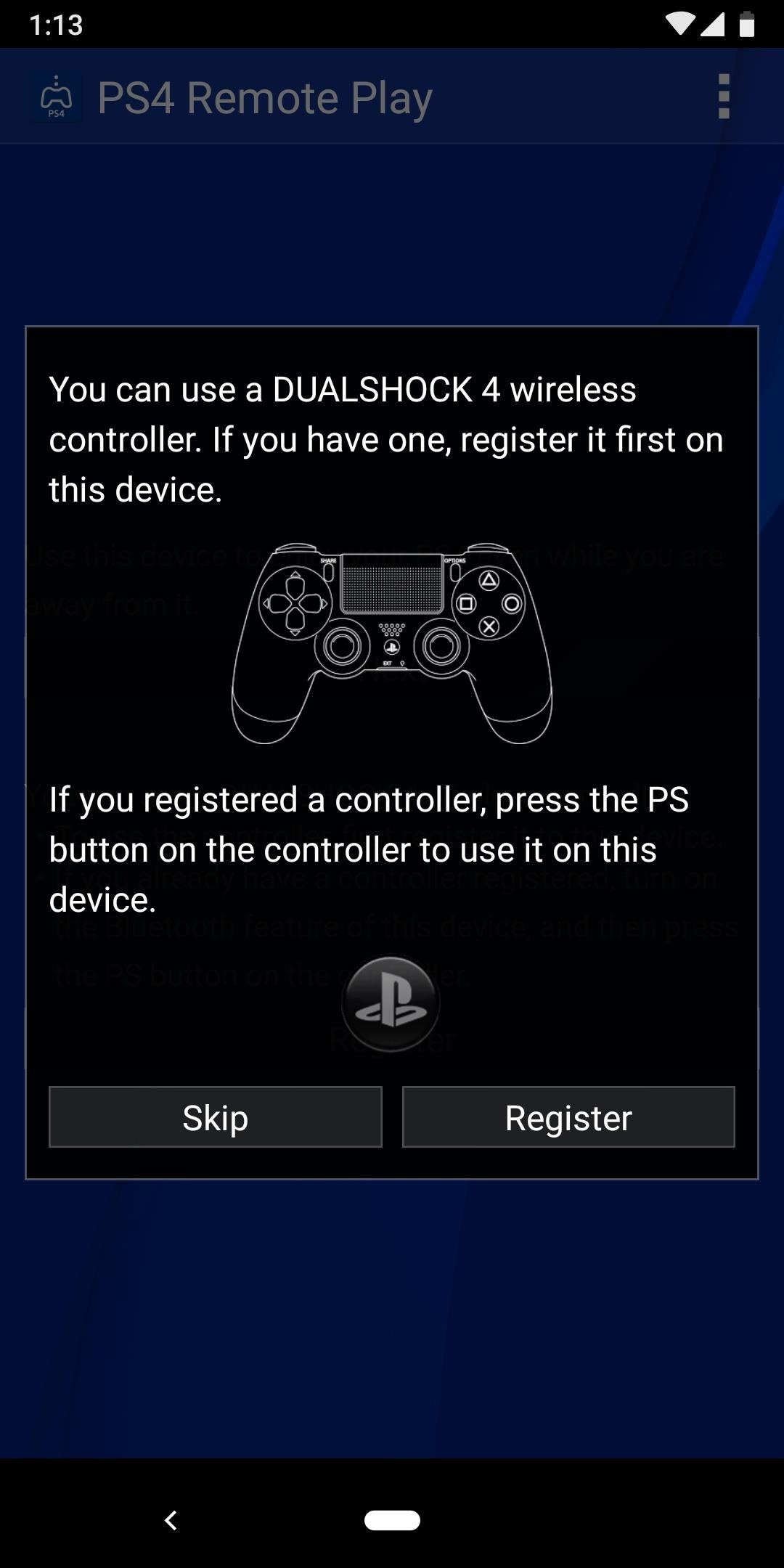
Step 3: Sign into Your PlayStation Account & Play Your GamesImmediately after you open the app for the first time, Remote Play will prompt you to register a DualShock controller. This feature does not work in this version of the app (more on that later), so hit "Skip" here. After that, tap the "Next" button at the top of the screen, then sign into your PlayStation account. As soon as that's finished, the app should pair with your PlayStation (as long as it's currently on the same Wi-Fi network as your phone), then you should automatically be redirected to the gameplay interface. In portrait mode, you'll see all of the regular PlayStation controls on the bottom half of the screen, and you can use these to navigate your PS4's interface and play games. (1) Portrait interface (PS4 home screen). (2) Gameplay with virtual joystick in use. If you rotate your device into landscape mode, these same controls will be overlaid on top of a full screen view of your game. If you're not interacting with the screen, these controls will automatically hide after a few seconds, but they can be brought back up by tapping anywhere on the screen. Full screen landscape mode with virtual buttons shown.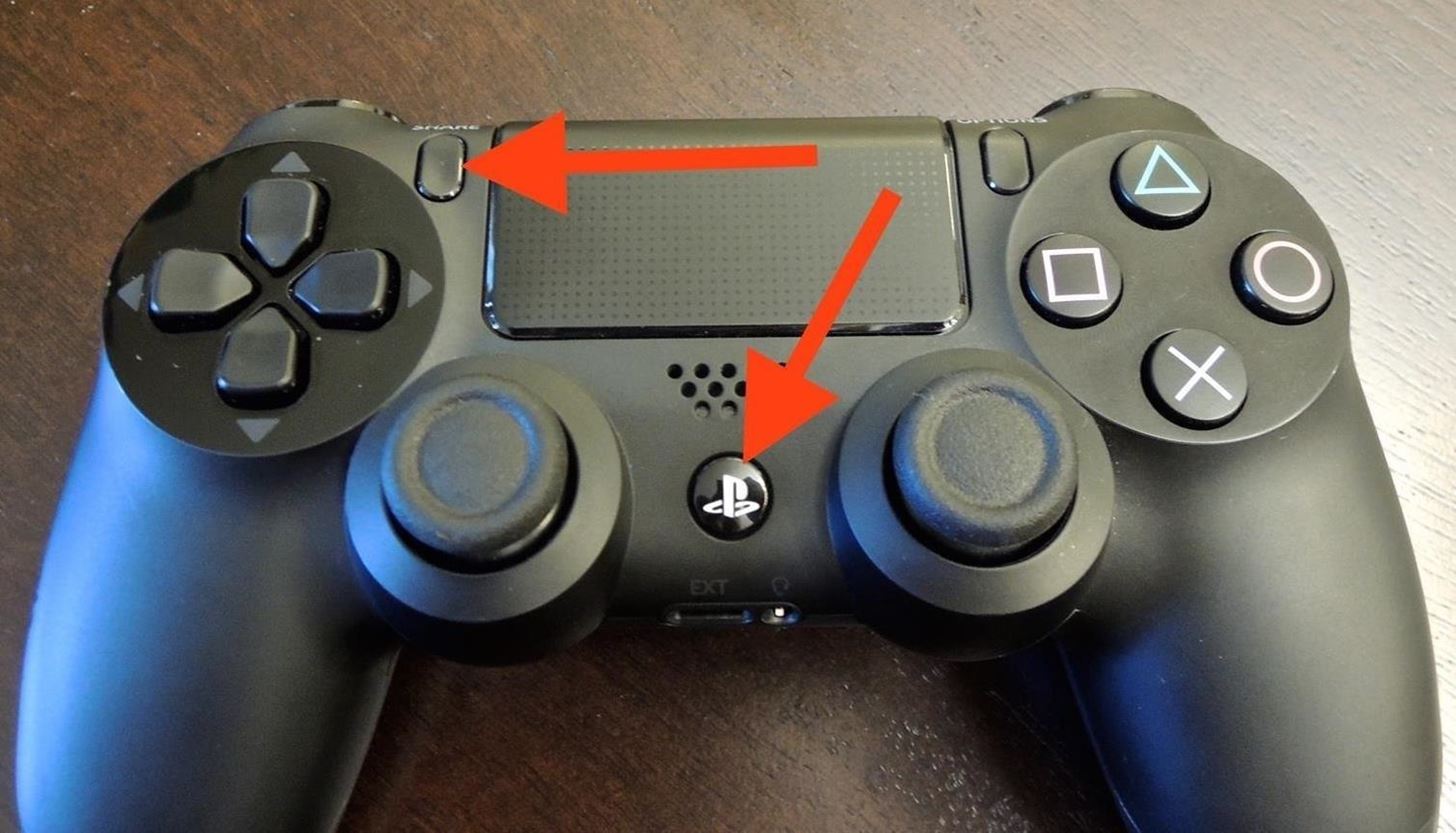
Step 4: Pair a PS4 Controller with Your Android Device (Optional)Since the official DualShock controller pairing solution does not work in this version of the app, you might want to pair a controller manually. To begin, press and hold the "PS" and "Share" buttons on your controller, then wait until the light on the back begins blinking. From here, make sure that Bluetooth is enabled on your Android device, then head to the Bluetooth settings menu. Tap the "Refresh" button at the top of the screen to perform a search for nearby devices, then select the "Wireless Controller" option when it comes up. Wait until the controller shows up in your "Paired devices" list, then you'll be able to use your Remote Play games with a DualShock controller. For more information on this topic, including how to customize gameplay settings for your PS4 controller on Android, be sure to check out Neil's detailed guide.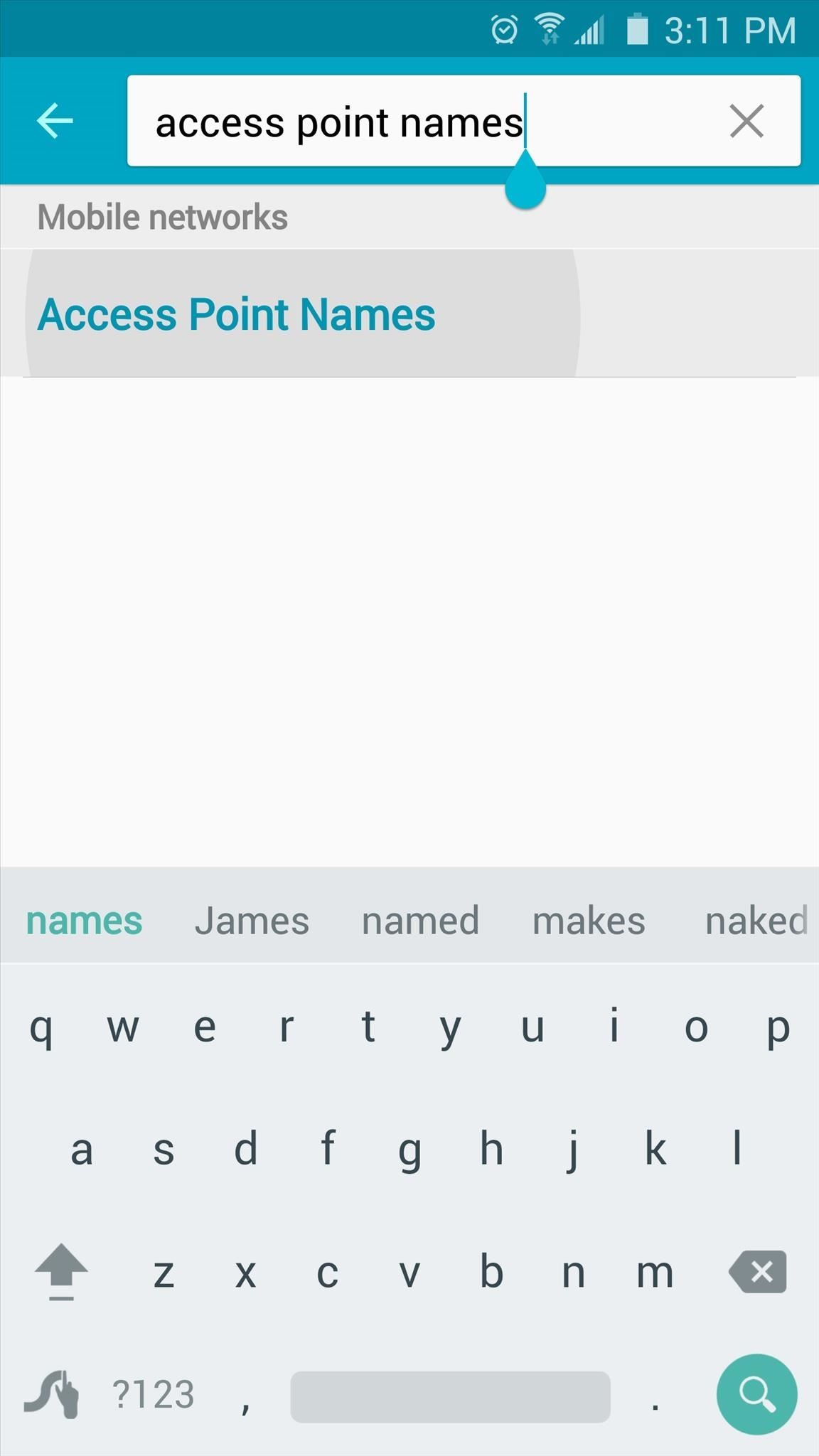
Step 5: Modify APN Settings to Play on Mobile Data (Optional)This version of Remote Play can be used over mobile data to play games from anywhere in the world, but it does require a bit of setup.To begin, head to your phone or tablet's Settings menu, then search for "Access Point Names" or "APN" and tap the top result. From here, tap the settings icon next to your existing APN entry, then write down all of the information in this list. To make things easier, you may want to take a couple of screenshots of the APN settings for reference. Next, head back to the main Access Point Names menu, then tap the "Add" button. From here, enter all of the information from your existing APN with the exception of two fields — in the "Name" category, type "PS4" instead, and for the "APN protocol" option, select IPv4 rather than IPv6. When you're done there, head back out to the main APN screen, then select your "PS4" profile and reboot. At this point, you'll be able to play any of your PS4 games over mobile data — even if you're thousands of miles away from your home and your console.Don't Miss: The Best Phones for GamingFollow Gadget Hacks on Pinterest, Reddit, Twitter, YouTube, and Flipboard Sign up for Gadget Hacks' daily newsletter or weekly Android and iOS updates Follow WonderHowTo on Facebook, Twitter, Pinterest, and Flipboard
Cover image and screenshots by Dallas Thomas/Gadget Hacks
The principal engineer for Nokia's WP7 and WP8 devices has demonstrated, in rather frank detail, how to pirate Windows 8 Metro apps, how to bypass in-app purchases, and how to remove in-game ads.
5 Best Free Tools To Lock Or Password-Protect Apps On Android
How To: Connect Your PS3 Controller to Your Samsung Galaxy S3 for Better Mobile Gaming How To: Get the Hunger Games Movies for Free on Sasmsung Galaxy Devices How To: Get Better Quick Settings on a Samsung Galaxy S3 with This Fully Customizable Control Center
How to Enable "Unknown Sources" in Android to Install Apps
Kit Guide: Samsung Galaxy Tab A - setting it up By Mike Atherton 25 Aug 2017 This guide shows you how to get a Samsung Galaxy Tab A set up and ready to be used as quickly and easily as possible.
How to Navigate the hardware features on a Samsung Galaxy Tab
Microsoft Launches a Dark Theme for Outlook.com Email ServiceHow To: Cut Off Your Phone Addiction with Android P's 'Wind Down' Mode on Any Device; 15 Jul 2013 - 3 min - Uploaded by CNNMoneyA security flaw opens access to the texts you send, the websites you browse, your private .. Recent Comments
How To Break Your iPhone Addiction - Ways To Stop Using Your
Thankfully, MoviePass isn't the only movie ticket subscription service available. We've compared all the best plans on the market to help you find the one that's right for you. News : Cinemark Movie Club Is a Great Subscription for Occasional Filmgoers & Popcorn Addicts
123inkjets Coupons « Samsung GS4 :: Gadget Hacks
You can make free internet calls with Google Hangouts to stay in touch with friends, family, or anyone else, no matter where they live. Since it's a free phone calling service, you don't have to use up all your minutes or incur extra calling charges just to make a simple phone call.
How to Call Phones from Gmail: 6 Steps (with Pictures
How to Put an iPod or iPhone into DFU Mode. To manipulate your device in many ways, including jailbreaking it, you might have to put it into DFU (Device Firmware Upgrade) Mode at one point or another.
How To Put Your iPhone Or iPod touch Into DFU Mode
How to change default downloads folder location in Windows 10. Change Download folder location for all web browsers, softwares, and apps at the system level. When we download a file using any Web Browser (Internet Explorer, Microsoft Edge, Mozilla Firefox, Google Chrome, Opera, Safari etc.).
Change the default download location. - Microsoft Community
The Gmail app is already one of the best mobile email clients on the market. With the newly-added ability to customize the swipe actions, it's even better. The Gmail app continues to evolve in
How to customize Gmail swipe actions on iPhone
Unfortunately, the Hangouts application doesn't have too many users at the moment and things will get worse, because the company decided to remove the SMS feature from it. Hangouts version 18 is currently rolling out, but, for now, it doesn't come with any functional changes. However, the new version of the application comes with a code
Improve Picture Quality for MMS Messages in Hangouts « HTC
How To: Completely Customize the LED Notification Colors on Your Nexus 5X or 6P Without Rooting News: Samsung, Not Apple, Makes the Best Social Media Phones (& We Can Prove It) How To: Save Battery Power on a Samsung Galaxy S4 with Moto X Style "Active Display" Notifications
How to Make a Totally Geeky LED Pocket Watch That Tells Time
If you have a USB cable that fits your phone, attach that, and your phone will detect any images and download them, via the media section on your old phone, onto your laptop. Then it should store them on a file, which you can transfer over to your pictures folder.
Free electricity with a magnet( best and easiest electric meter hack) and electric bill saving Here is the way to save electricity bills with the simple method including uses of the magnet.
How to lower your electricity bill: Hack your smart meter
News : 'Metaphor' Exploit Threatens Millions of Android Devices—Here's How to Stay Safe The Stagefright exploit, which allowed for malicious code to be embedded in files on your device, is now very real in the form of Metaphor.
How to Use Metaphor Exploit ? « Null Byte :: WonderHowTo
Check out how to make an umbrella parabolic microphone! via make. Leave a Reply Cancel reply. Your email address will not be published. Comment. Name. Email.
How to Build a Parabolic Mic Dish - Videomaker
0 komentar:
Posting Komentar