How To: Get an Immersive Mode Quick Settings Tile on Any Nougat Device No Root Needed
Up until now, enabling full-time Immersive Mode on an Android device has been a tedious task which required you to run individual ADB commands each time you wanted to toggle it on or off. This was a shame, too, since Immersive Mode helps reclaim lots of screen real estate by auto-hiding your navigation and status bars.The arrival of Nougat has made things a little easier with the inclusion of customizable Quick Settings tiles, but these still didn't include an Immersive Mode toggle. But now, an app has finally touched down on the Play Store that takes advantage of this great feature by letting you enable Immersive Mode instantly with its own custom tile in the same way you would toggle Bluetooth or Airplane Mode.Though root isn't required to run the app, you will need to run an ADB command to grant it the necessary permissions. Once that's done, though, you can set Immersive Mode at any time just by pressing a button. If you like what you're reading so far, we'll show you how to get the most out of this awesome app below.Don't Miss: Customize Your Navigation Bar on Android Nougat — No Root Needed
RequirementsAndroid Nougat installed Developer options and USB debugging enabled Windows, Mac, or Linux computer ADB and Fastboot installed USB data cable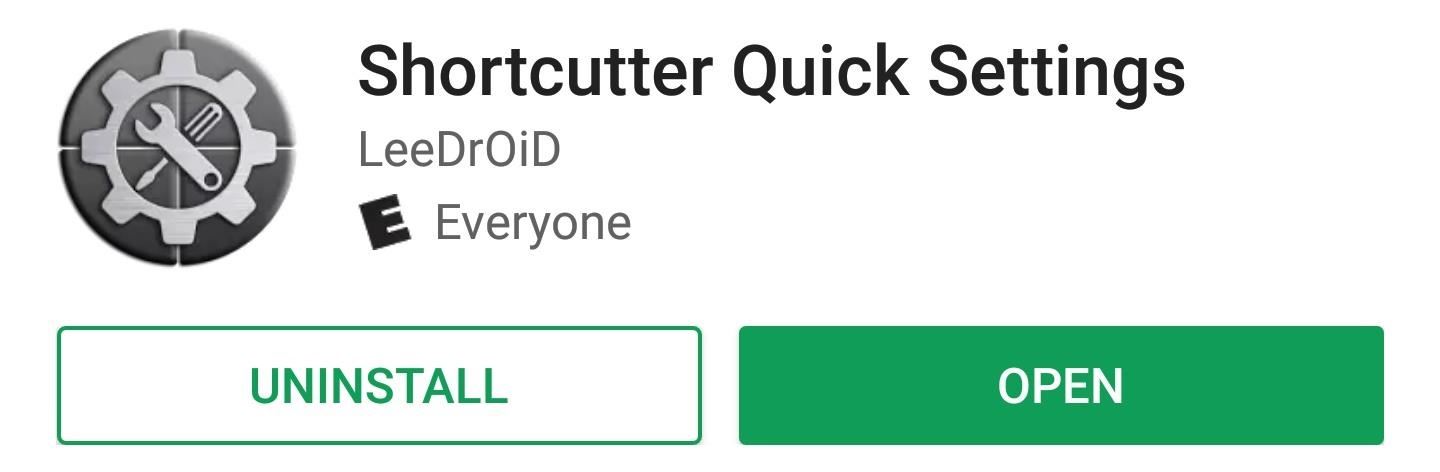
Step 1: Install Shortcutter Quick SettingsTo get started, go to the Play Store, or tap on the link provided below, and grab Shortcutter Quick Settings by LeeDrOiD. It's free to download, but purchasing the full version for $2.49 will unlock extra features if you'd like (though this isn't necessary for the purposes of this guide).Install Shortcutter Quick Settings for free from the Google Play Store Once you've got the app installed, go ahead and open it up, then swipe through the initial setup guide. Along the way, you'll be asked to grant a pair of additional permissions, so tap "Allow" when prompted.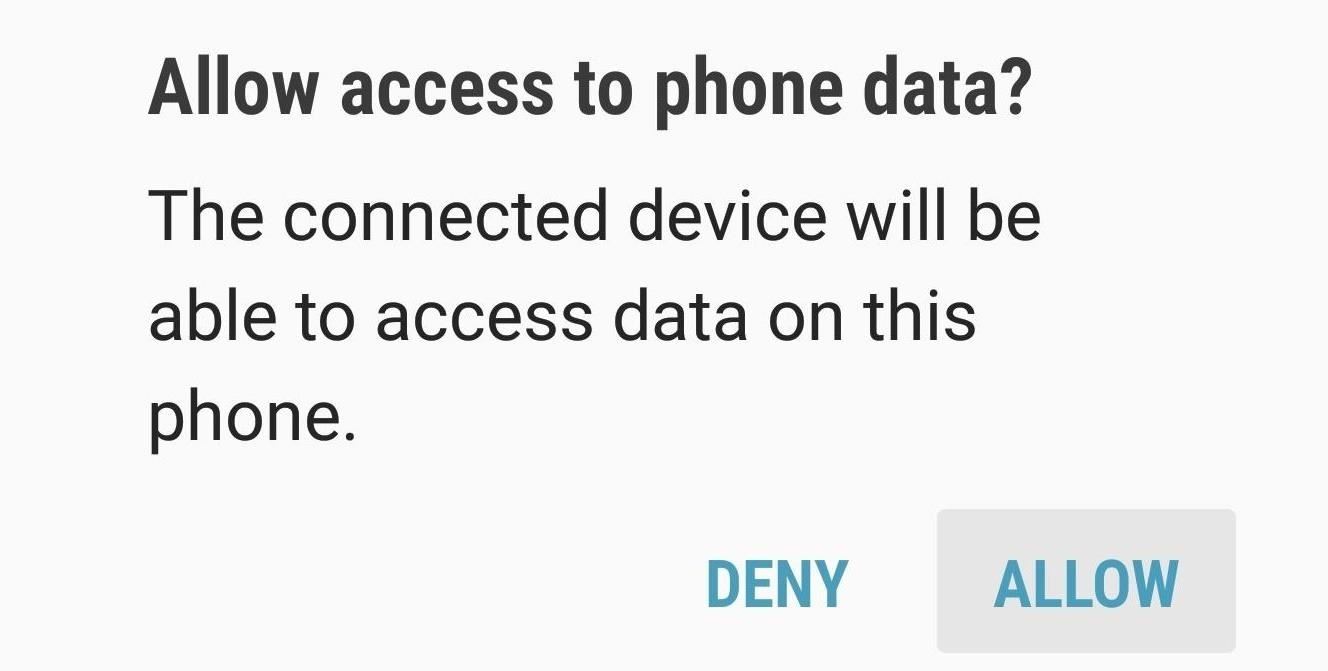
Step 2: Connect Your Phone to Your ComputerNow it's time to connect your phone to your computer with a USB data cable. A USB Computer Connection notification will appear asking you to choose the type of connection used between your devices, so select "Transfer Files" and tap "Allow" on the prompt.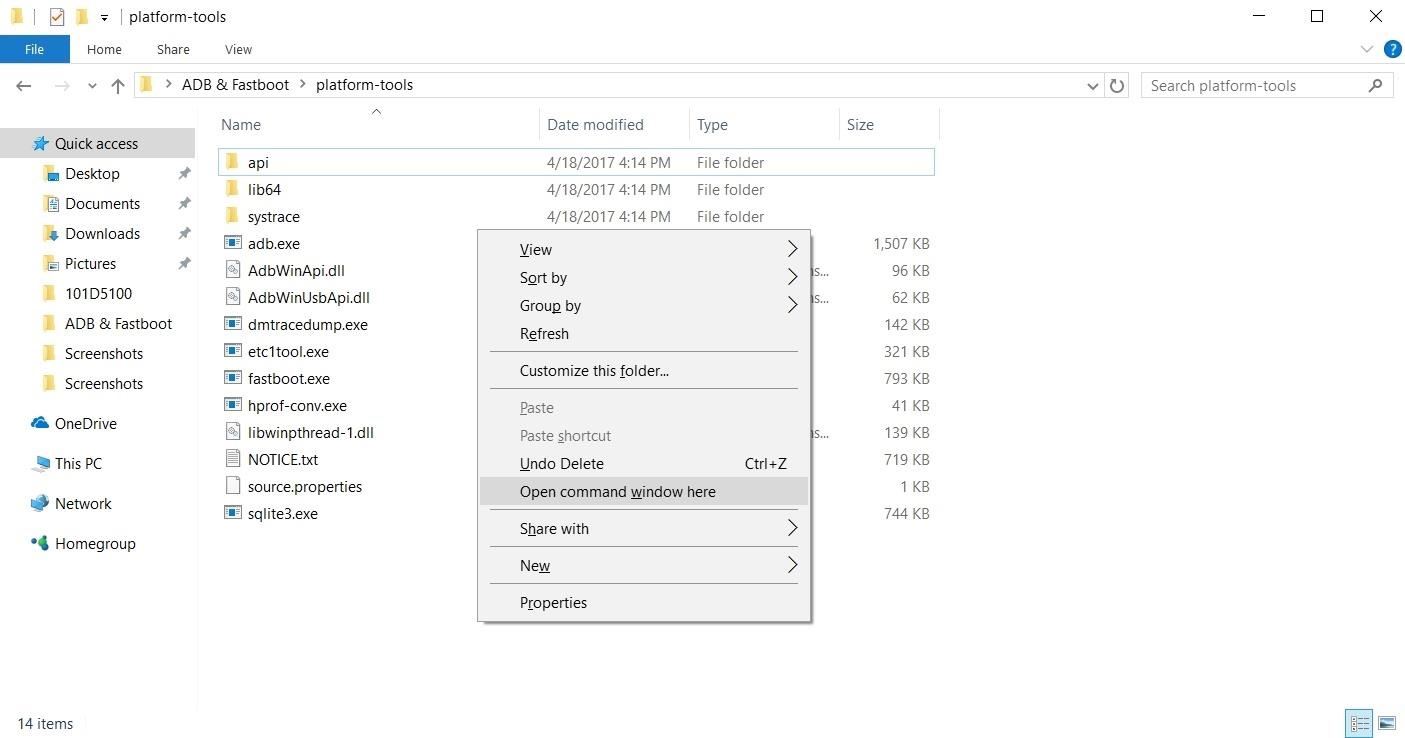
Step 3: Grant Additional Permissions with ADBShortcutter Quick Settings needs an extra permission to apply changes that allow for Immersive Mode customization, which means running an ADB command if your device isn't rooted. To carry this task out, you'll need to open a command prompt or Terminal window in the platform-tools folder within your ADB installation directory.For most Windows users, that means going to the C:\Program Files (x86)\Android\android-sdk\ folder. Once inside, locate the plaftorm-tools folder inside and open it, then hold the shift button on your keyboard and right-click within the window. Finally, choose "Open command window here" to open a command prompt.For Linux and Mac users, simply open a Terminal window, then change directories to the platform-tools folder. If you can't locate the folder where you extracted ADB and Fastboot after the utilities were installed, simply perform a search on your hard drive for "platform-tools." Opening a command prompt window in the platform-tools folder on Windows With a command window open and in the proper directory, type in "adb start-server" to get ADB up and running. After that, enter the following command to grant the app permission to customize Immersive Mode and add a Quick Settings tile to your phone:adb shell pm grant com.leedroid.shortcutter android.permission.WRITE_SECURE_SETTINGS At this point, it's safe to unplug your phone from your computer, as the rest of the work will be done on the Android side of things.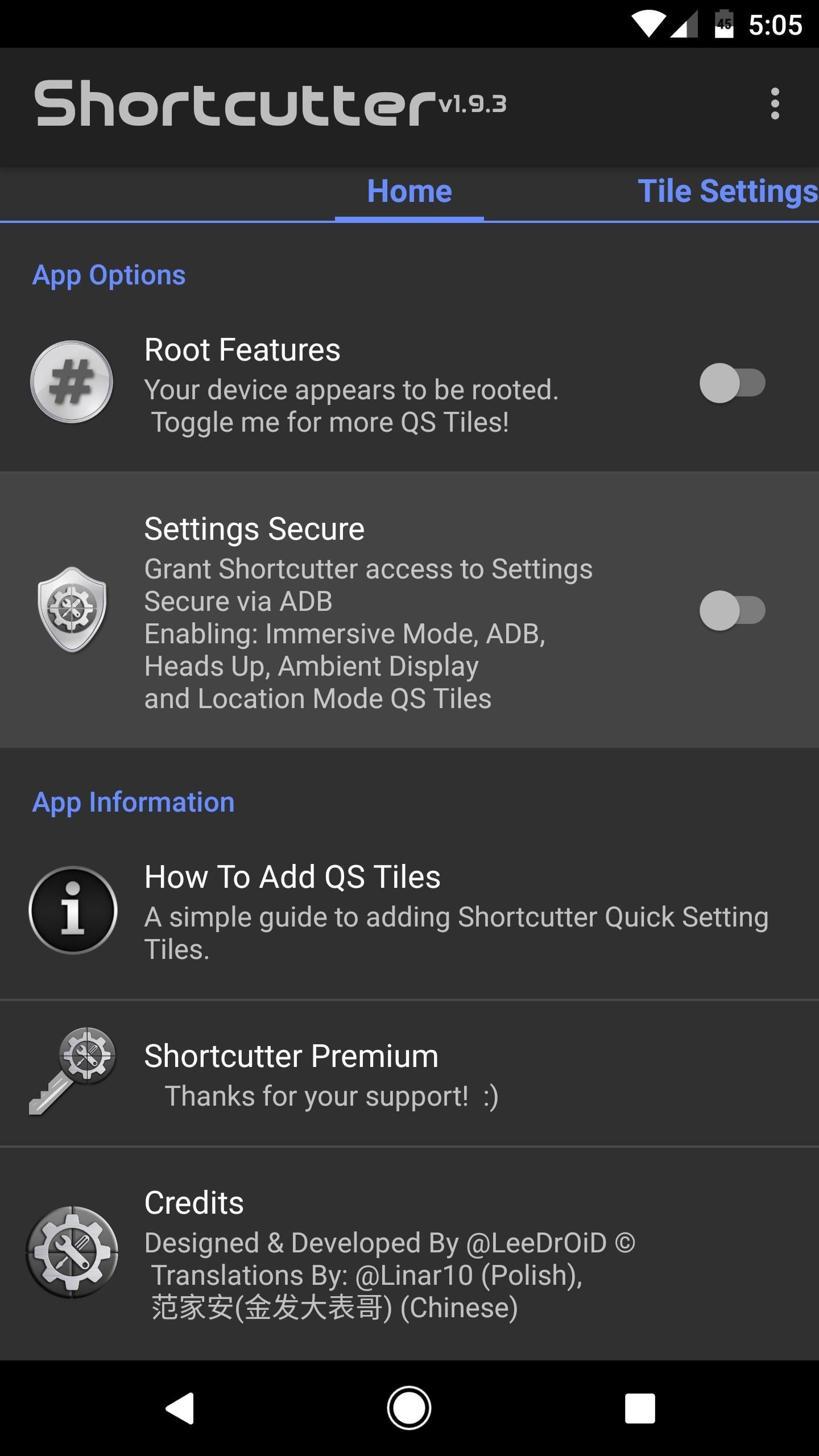
Step 4: Enable the Immersive Mode ToggleNow open Shortcutter Quick Settings and tap on "Settings Secure" to turn the feature on. The app will prompt you to run the ADB command we just ran, so tap "Confirm" since you've already taken care of that. Next, swipe over to the Tile Settings tab, then scroll down and enable the switch next to the "Immersive/Full Screen Tile" entry.
Step 5: Add the Immersive Mode Quick Settings ToggleNow it's time to add the Immersive Mode tile to your Quick Settings menu. To do so, swipe down twice from the top of your screen to fully expand the Quick Settings menu. From there, tap the three-dot menu button (or the pencil-shaped icon to the left of the cog symbol on some devices) and choose "Button order." You'll now be presented with custom tiles to drag into your main settings menu, so look for the Immersive Mode tile and drag it to a location of your choosing.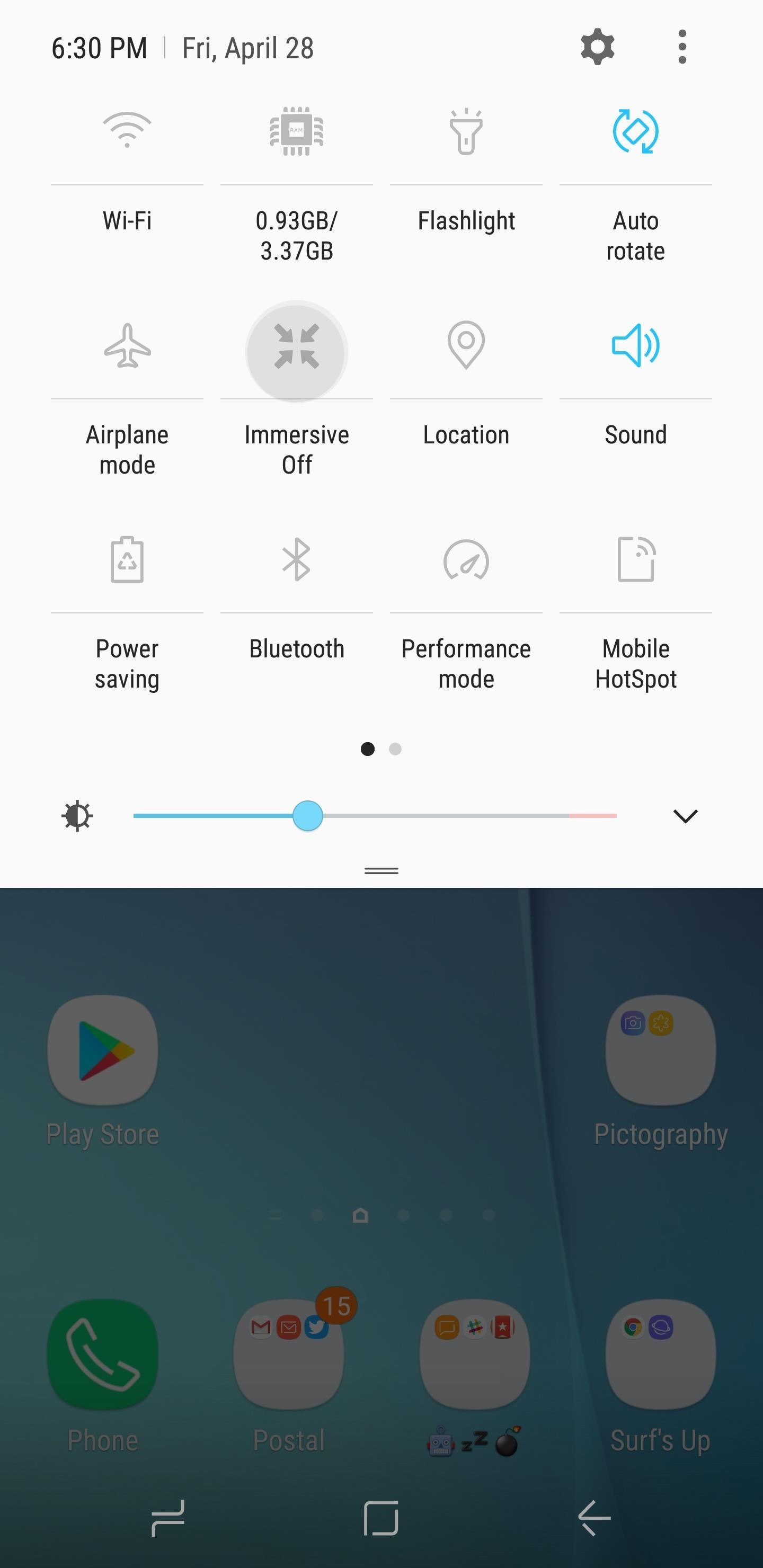
Step 6: Enable Immersive Mode at the Press of a ButtonFrom now on, you can tap on the Immersive Mode tile you just added to make your phone go full screen. An option will now pop up to let you choose which Immersive Mode option you want to use. Once selected, your mode of choice will be automatically applied, and you're all set. When in full Immersive Mode, you can access your status and navigation bars anytime by simply swiping in from the top or bottom of the screen, depending on which one you're trying to reach. Feel free to leave a comment down below and share your thoughts on this new app.Don't Miss: How to Add a Screen Timeout Tile to Android Nougat's Quick Settings MenuFollow Gadget Hacks on Facebook, Twitter, Google+, and YouTube Follow Android Hacks on Facebook, Twitter, and Pinterest Follow WonderHowTo on Facebook, Twitter, Pinterest, and Google+
Cover image and screenshots by Amboy Manalo/Gadget Hacks
In this clip, you'll learn how to prepare and format a USB thumb drive for use with an Apple iPad. Whether you're the proud owner of an Apple iPad or perhaps just considering picking one up, you're sure to benefit from this free video tutorial.
how can i use a flash drive with my ipad … - Apple Community
When you create a profile in Tasker, it will run a task as soon as all of the conditions in your profile are met. But what happens when the profile's conditions stop being met? By default, nothing will happen, but if you create an exit task, the automation tool will run that instead. Exit tasks are
Beginner's guide to Tasker, part 1.5: Tasker basics (New UI)
Apple used to make it super easy to get the IPA version of any app on your iPhone just by syncing the device with iTunes, but ever since iTunes 12.7, that's no longer possible. Now, whenever you need to dig into an IPA file, whether it's to reverse engineer it or simply to look for the URL scheme
Top 10 Sites to Download IPA Files for iOS, iPhone and iPad
iOS 12 GM is Expected to be Released on September 12 - Final Release Just Before New iPhones Hit the Market Before we dive into the proceedings, let's first have a look at what GM (Gold Master
8 New Apple Messages Features in iOS 13 for iPhone « iOS
Instagram 101: Take Your Hashtag Game to the Next Level with
The name Google is synonymous with online searches, but over the years the company has grown beyond search and now builds multiple consumer products, including software like Gmail, Chrome, Maps
Google fixes a big problem with AMP, now lets you view and
Google Photos is the only photo app that we consider a necessity for any mobile device. If you've ever lost all your media files when your phone died or was misplaced, you'll understand why.
11 killer Android features you aren't using, but should
Hopefully your slow-charging suffering has come to an end. Have you found your own fix fast charging issues with Samsung phones that isn't listed here? If so, let us know. If you have a serious problem, especially involving hardware, the best solution might be to contact Samsung support or the retailer for your Android. Featured Image Credit
How to Charge Your Phone Without Its Charger « Hacks, Mods
Fortunately, it is possible to mirror your Android phone on your PC. It makes it easy to know what's happening on your phone without having to look at it always. Mirroring your Android phone to your PC involves seeing a "mirror" of your actual Android screen. Some services will allow you to control your phone from your PC.
How To Control & Mirror Your Android's Screen From Your
android-how.com/how-to-control-mirror-your-androids-screen-from-your-windows-pc/
Subtitles. Hey Guys What's Up, This Is Divyang , Welcome To Techviral. Today I'M Show You How To Control & Mirror Your Android's Screen From Your Windows Pc.
How to Mirror Your Android Mobile Screen to Window PC
If you are looking to install iOS 13 beta on your iPhone or iPad but don't have a developer account, worry not. Follow this guide to install the iOS 13 beta on your iPhone right away. Apple's developer account has a yearly fee of $99.
Unlock ANY iPhone Carrier (X, 8 Plus, 7, 6S, SE) iOS 11.4.1
Amazon.com: Headphones with Mic, Control Button,Lightweight Speakers Classic Headset Super Comfortable Headband for Sleeping, Sports, Workout, Yoga, Running, Exercise Accessories,Camouflage Pink: Cell Phones & Accessories
Don't buy until you see this review! Bluetooth Sleep
Report Ad
Search for Cal's Cell Phone #, Address, Pics, Social & More. Search Now!
Galaxy S10 lock screen can help you keep your data from prying eyes. Samsung also allows you to tweak and customize the Galaxy S10 lock screen to match your personal preferences and needs. This Galaxy S10 how-to guide explains the components of the Galaxy S1o lock screen, shows you how to customize the lock screen, […]
How to Get Custom Lock Screen Shortcuts on Android Lollipop
Report Ad
Did you check eBay? Fill Your Cart With Color today!
0 komentar:
Posting Komentar