How To: Get an Automatic Light & Dark Theme on Android
Perhaps the best thing about Android is the endless amount of customization you can add to your device. From icon packs to custom launchers and even custom ROMs, there's truly something for everyone. One of the most popular options among Android enthusiasts is adding a system wide dark theme. The methods to do this vary, but you can now automate this process thanks to Android Oreo.Android 8.1 introduced a system-wide dark theme that kicks in when you switch to a dark wallpaper. This opens up the neat possibility of running a light theme in the day time with a dark theme at night. The only roadblock to this is that you need a way to automate the switch from a bright wallpaper when the sun is out, to a darker wallpaper when the sun sets.Doing this can be a bit involved since you must poll the exact sunrise and sunset data for your particular city, or else you'd have to adjust for daylight savings time and seasons throughout the year. Luckily, there is an awesome app that handles all of that calculation and lets you reap the benefits.
RequirementAndroid 8.1 or higher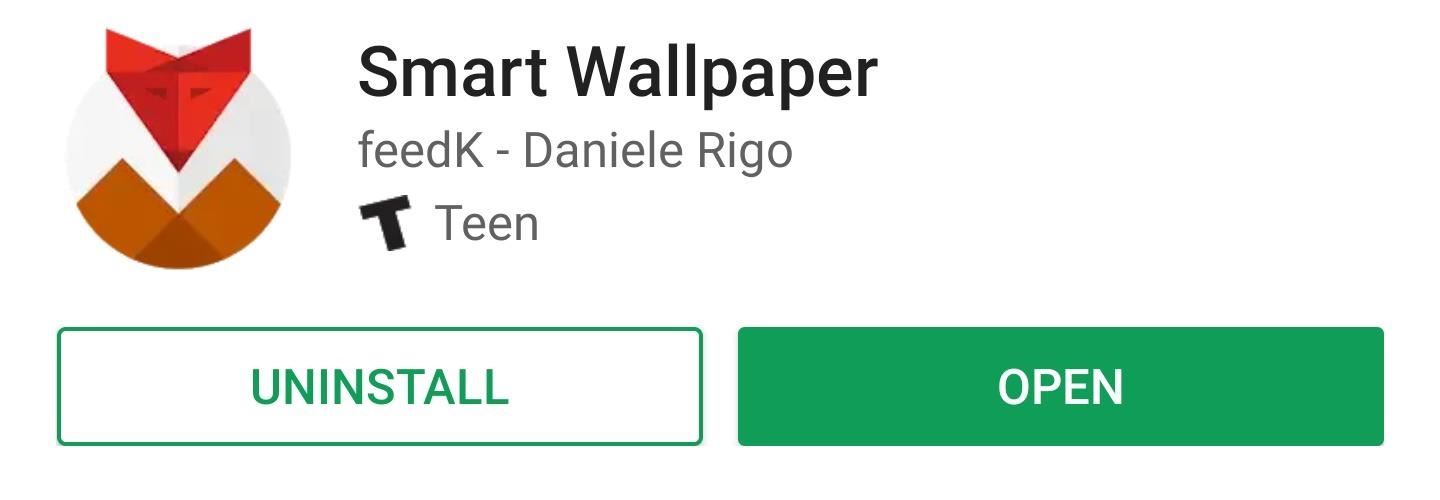
Step 1: Install Smart WallpaperSmart Wallpaper is an app that changes your wallpaper based on several dynamic conditions, including each month or day of the week. Many of the conditions are weather based, but this also includes the option to change your wallpaper at sunrise at sunset each day. To start, grab the app for free from the Play Store.Install Smart Wallpaper for free from the Google Play Store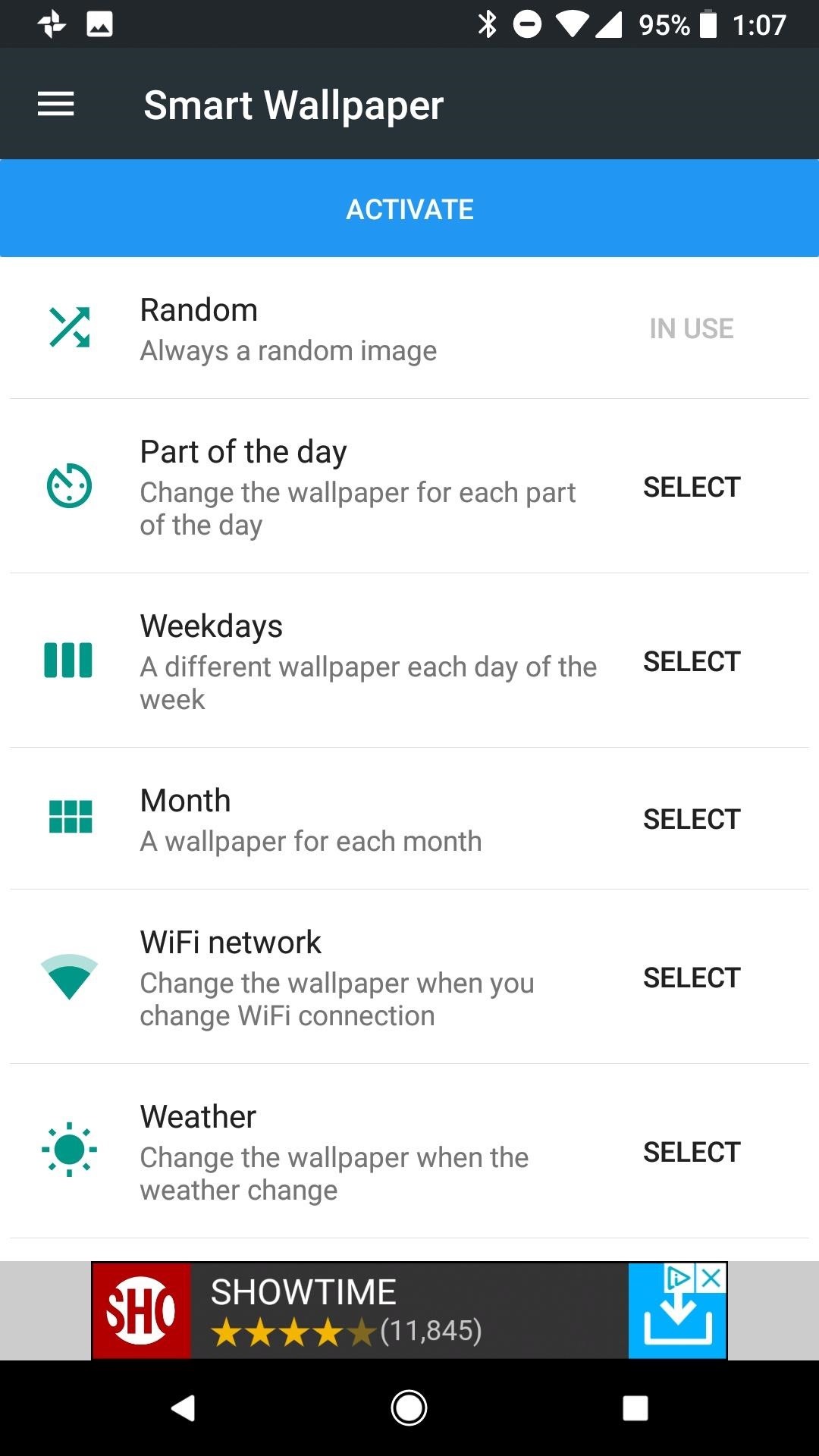
Step 2: Enable Permissions for the AppAfter opening the app and stepping through the introductory splash screens, you will need to grant some permissions for this method to work properly. The first necessary permission is required for the app to access storage. This is needed to locate wallpapers on your device. Tap on the "Activate" button, then "Allow." Next, tap on the "Weather" heading on the home screen of the app. Inside this menu you will see a banner alerting you that location permissions are required. Tap on the orange banner, then "Allow" to enable location permissions.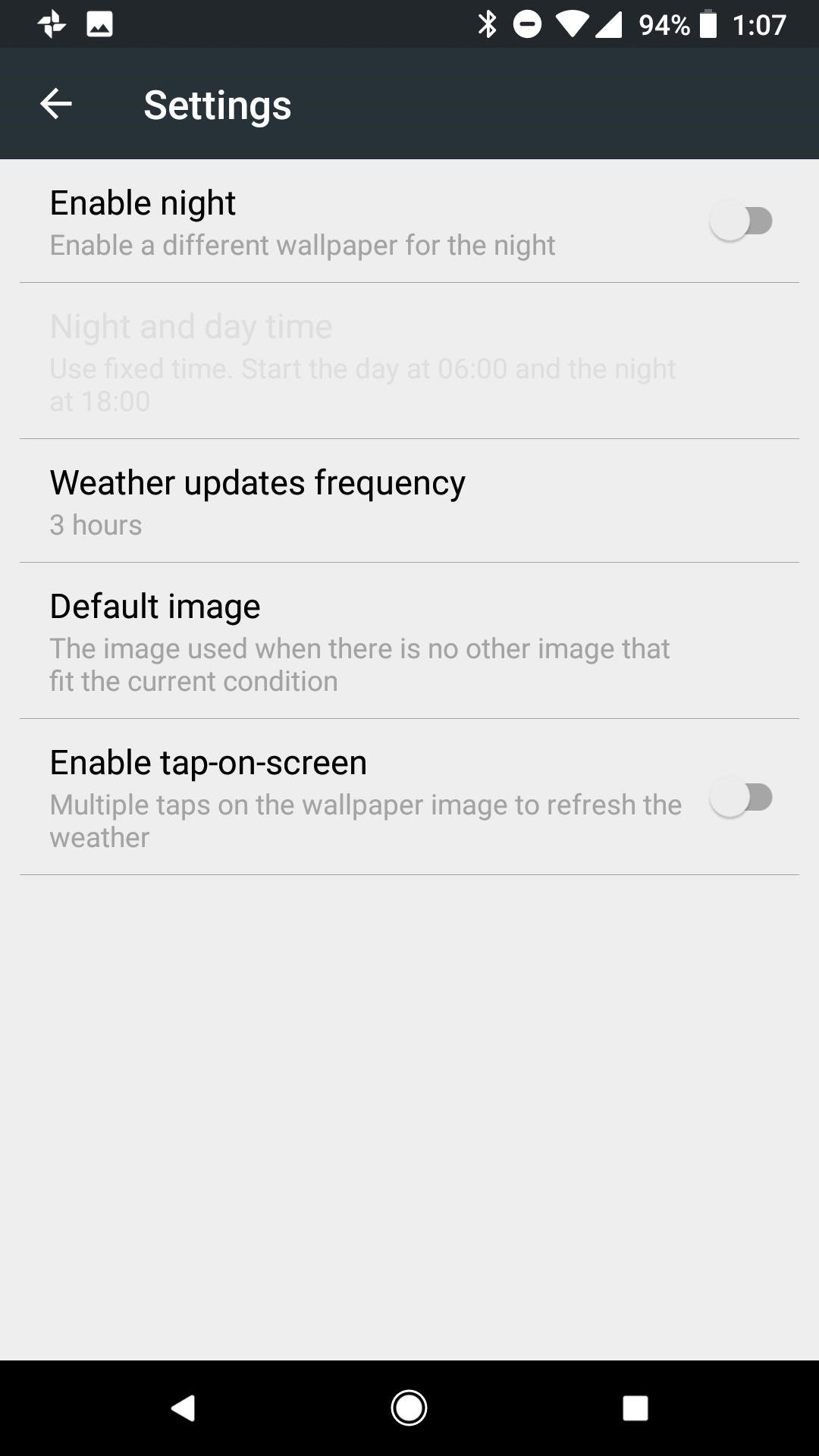
Step 3: Enable a Different Wallpaper for the NightStaying within the Weather menu, tap on the settings cog at the top-right corner and enable a different wallpaper for night by tapping the option at the top of the list. Enabling this opens the option just below to determine sunrise and sunset times.Tap on "Night and day time," then select the option to determine the sunrise and sunset times from your location data. This option ensures that your wallpaper changes when night time begins in your area. If you prefer not to use location, you can also manually set the time for the wallpaper to change from day to night.
Step 4: Choose a Default ImageSmart Wallpaper allows you to fine tune your wallpapers for all types of weather, but it is best to set a default wallpaper that takes over if you choose not to set a distinct image for each condition. This will be your daytime wallpaper.Once again within the Weather menu, tap on the settings cog at the top-right corner and tap on "Default Image" to choose a wallpaper from your gallery.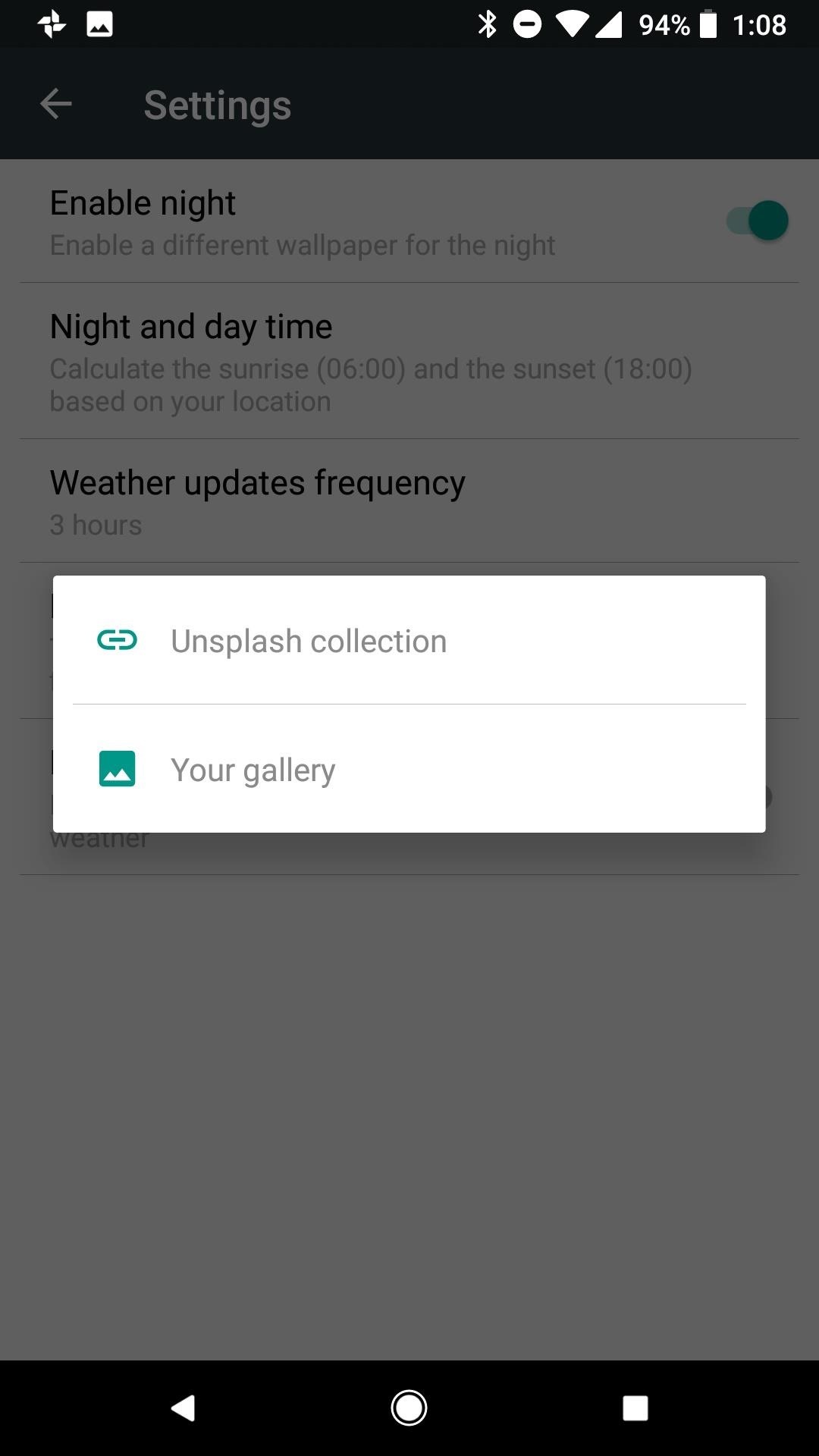
Step 5: Choose Images for Common Weather Conditions (Optional)Heading back to the Weather home page, you can set a custom wallpaper for day and night and each individual weather condition. Depending on where you live, it may not be necessary to set a custom wallpaper for every condition. For instance, in my hometown of Phoenix, AZ we rarely get snow or fog. I chose to set a wallpaper for the conditions most common to my area, in the rare case one of the other conditions does occur the default image will take over.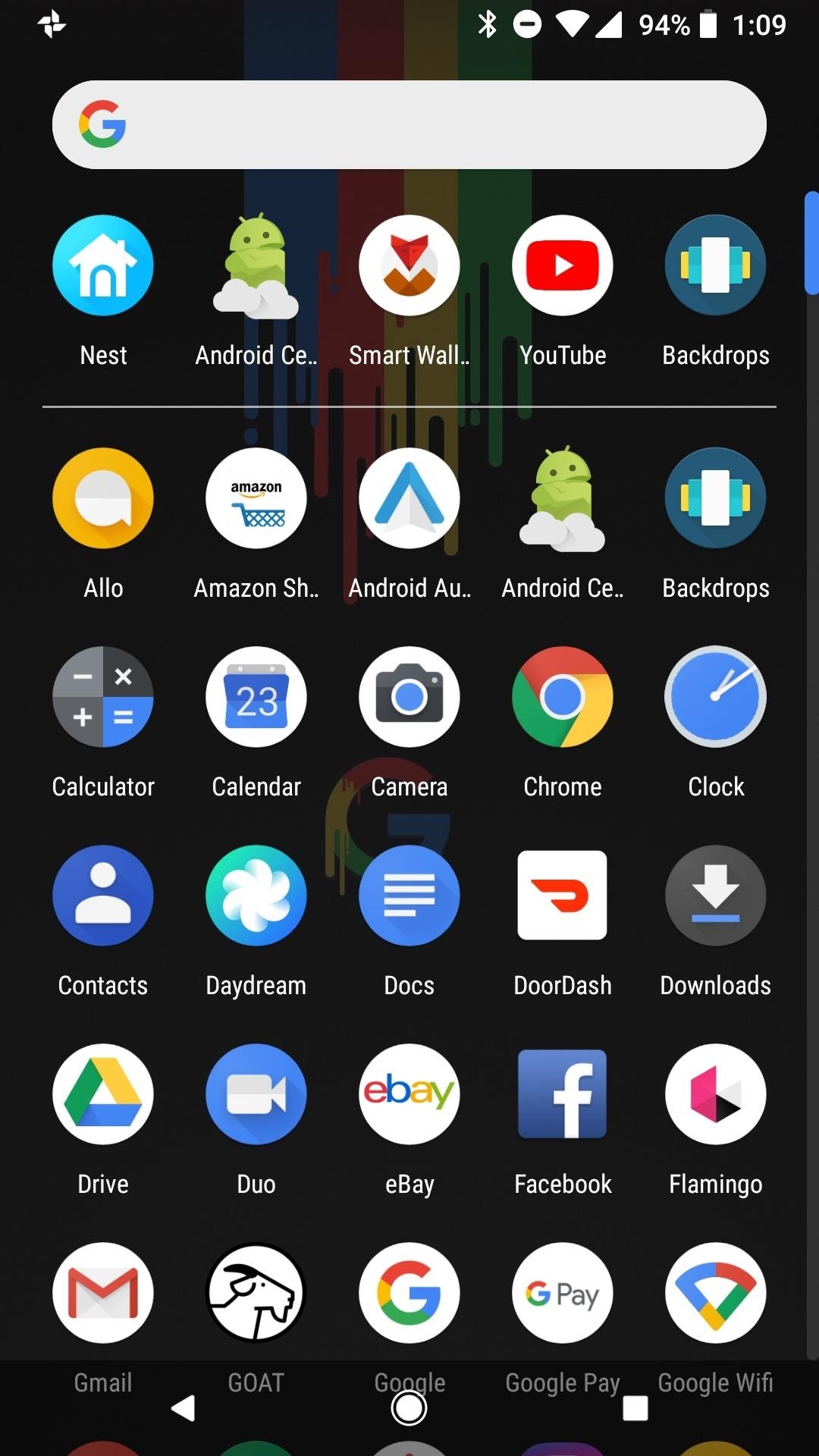
Step 6: Enjoy Automatic Day & Night ThemesAfter you complete the above steps, your Android phone will switch to a dark wallpaper at sunset, therefore switching your phone to dark mode as well. You'll see the effects on your home screen in the app drawer and in folder backgrounds, and you'll also see the difference in your Quick Settings panel. When daytime hits, all of these elements will go back to their lighter defaults automatically. The weather-based method is not the only option available in Smart Wallpaper. You can implement the same day/night change using day of the week or month of the year. If you would rather use one of these methods, follow the same steps as above from within the appropriate menu in Smart Wallpaper (day or month).Don't Miss: Android 8.1 Oreo New Feature Roundup — What's Coming to Pixel & Nexus DevicesFollow Gadget Hacks on Facebook, Twitter, YouTube, and Flipboard Follow WonderHowTo on Facebook, Twitter, Pinterest, and Flipboard
Cover image and screenshots by Jeff Springer/Gadget Hacks
Dec 21, 2016 · 10 must-have apps for your new Android phone. and prices and a much greater ability for users to customize their experience. process of loading up your new Android phone with apps, here
Phones and apps to replace your old Windows phone - CNET
VSCO is one of the best photo filter apps for iPhone. Its presets are subtle and have a wonderful film-like quality. Read on to learn how to create beautiful VSCO edits using filters. 2.1 Apply A VSCO Filter To Your Photo. To apply a filter, first select the photo in your VSCO studio. Then tap the Edit icon (two sliders) at the bottom of the
VSCO Filters: How to use VSCO Cam App to Edit Instagram
In addition to this, ProtonMail also supports sending encrypted emails to other email providers such as Gmail, Yahoo and AOL via symmetric encryption. This is sent in the form of a hyperlink
How to send self-destructing emails in Gmail - cnbc.com
How to Get Dark Mode on Instagram for Less Stress on Your
News: It's Now Completely Legal to Unlock Your Cell Phone—President Obama Signs Bill News: Essential Phone Comes with an LED Notification Light — And It Better for That Price How To: The Easiest Way to Unlock the Bootloader on Your HTC EVO 4G LTE or Other HTC Smartphone
Block Cell Phone Signals on the Carrier of Your Choice by
How To: 5 Ways to Reduce Android Lag, Increase Speed, & Enhance Your Nexus 7's Overall Performance How To: Speed up Internet Explorer Quick Tip: Speed Up Gboard Performance on Android by Disabling These Two Settings How To: Boost performance in Window XP How To: 10 Speed Hacks That'll Make Google Chrome Blazing Fast on Your Computer
Disable Forced Encryption on the Nexus 6 for Faster
Into the future . According to UBI Research, Samsung's display division has an operating margin of 3.6 percent, while LG's, thanks to OLED, is 8.1 percent.It's a lot easier to make money with more
How to Adjust Contrast & Hue Levels on Your LG G3 for a More
Google's Best Hidden Games and "Easter Eggs" - How-To Geek
How To: Scan Food & Drink Labels in MyFitnessPal When Cooking at Home for More Accurate Nutrition & Calorie Info How To: Count Calories & Log Nutrition with Samsung Health How To: 6 Apps to Help You Diet & Exercise More in the New Year
Calorie count too high - Galaxy Watch and S Health - Samsung
For the most part, transferring files from your computer to your Nexus 7 (and vice versa) is a simple process. Just hook up your tablet to your computer with the USB cable and transfer. However, most of the time you'll need additional software on your computer to do this, and then, of course, you need the USB cable.
How To Access SD Card & System Files On Android From Your
How to Play Farmville on your iPhone or iPod Touch
You can just restore to stock ROM of Huawei Nexus 6P, How to unbrick Nexus 6P. The steps are pretty simple, if you follow everything properly, we can guarantee you that you will end up safely with a powerful Nexus 6P. So once you are prepared with the above stuffs, its time to find the best Custom ROM for Huawei Nexus 6P.
Restore Nexus 5 to Stock and Flash Factory Images (Win/ Mac
I don't recommend to use custom fonts in email signature. If you want to use it anyway then you can use the signature as a Image file (JPG, PNG ) etc. I provide Email Signature Design service.
How to Customize a Gmail Signature: 7 Steps (with Pictures)
How To: Auto-Lower Music Volume Gradually on Android to Drift Off to Sleep More Peacefully Google Maps 101: How to Tweak Voice Navigation Prompts on Android & iPhone for Clearer Spoken Directions How To: Schedule Ringtone Silence for Weekly or One-Time Events on Your Samsung Galaxy Note 2
How to Add a Sleep Timer to Any Music Player on Your Samsung
0 komentar:
Posting Komentar