TIDAL 101: How to Create & Edit Playlists
Playlists are a vital feature for any music streaming service. For many, the ability to add and organize songs into the perfect order is a deciding factor in which streaming service to choose. The folks at Tidal (including owner Jay-Z) certainly recognize this, as they've provided users with the tools to not only create perfect playlists, but edit them as well.Well-crafted playlists provide you with a collection of songs tailored for how you may feel at a given moment. Whether you are working out and need to be energized or commuting home from a long day of work and want to unwind, playlists help get you into your desired mood.Don't Miss: The Top 4 Phones for Music Lovers & Audiophiles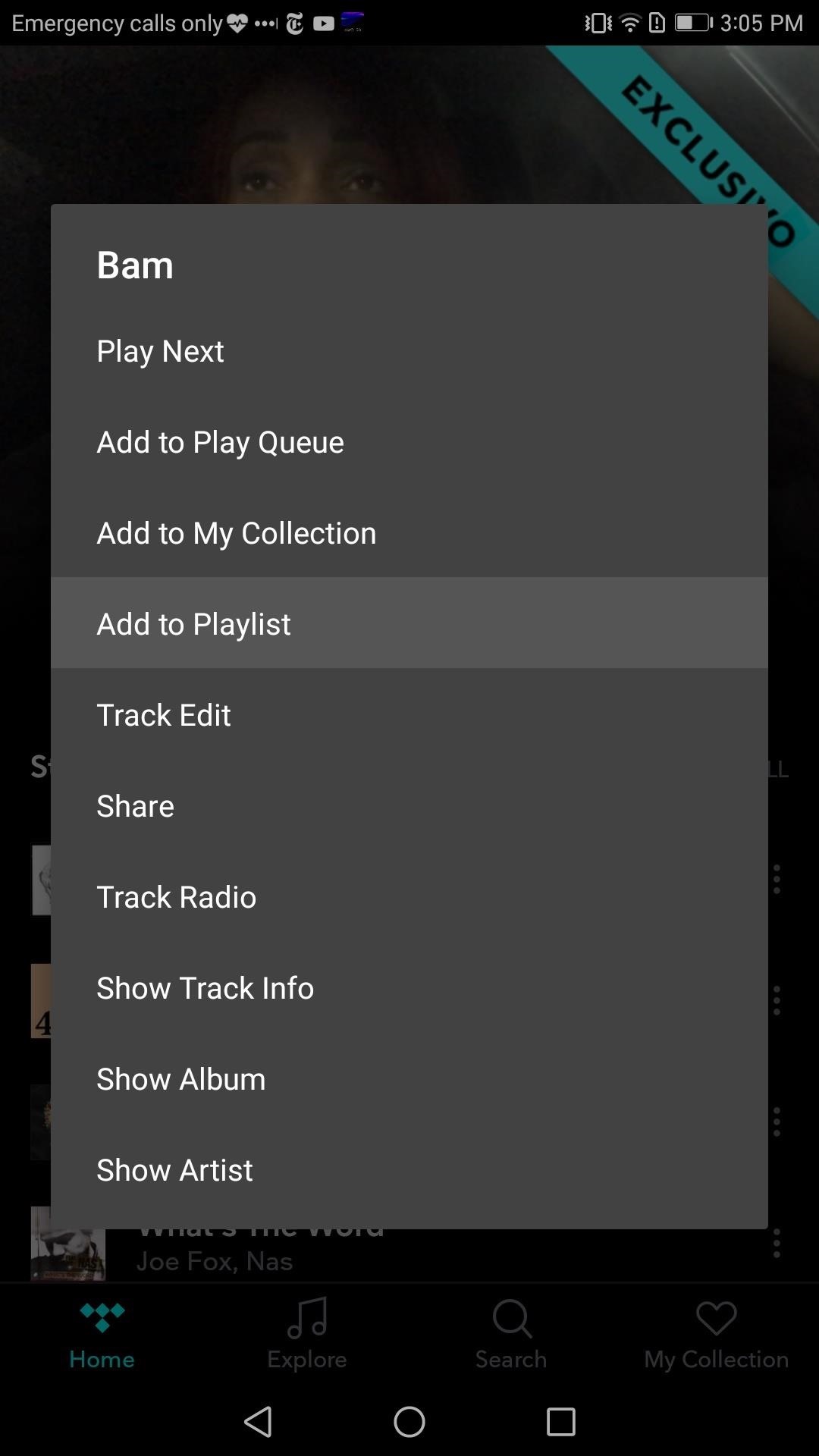
Step 1: Create a PlaylistTo start, open Tidal (either for Android or iPhone) and find the first track you would like to add to your playlist.Located to the right of any track name are three vertical dots, which, when selected, open a sub-menu. Select "Add to Playlist" from this sub-menu and create a name for your new playlist. Press "Create" once you chose a name, then Tidal will inform you of your playlist creation and the track addition to that playlist. There is another way to create a playlist. Press My Collection found in the bottom-right corner of your screen. Select "Playlists," then the "+" icon in the upper-right corner of the display. You will be asked to create a name for your playlist. Press "Create" once you've decided on a name, then your new playlist will be added to the list. After you've created a playlist, you can simply tap the three vertical dots next to any track, then select "Add to Playlist." From there, select the playlist you just created, and the track will be added.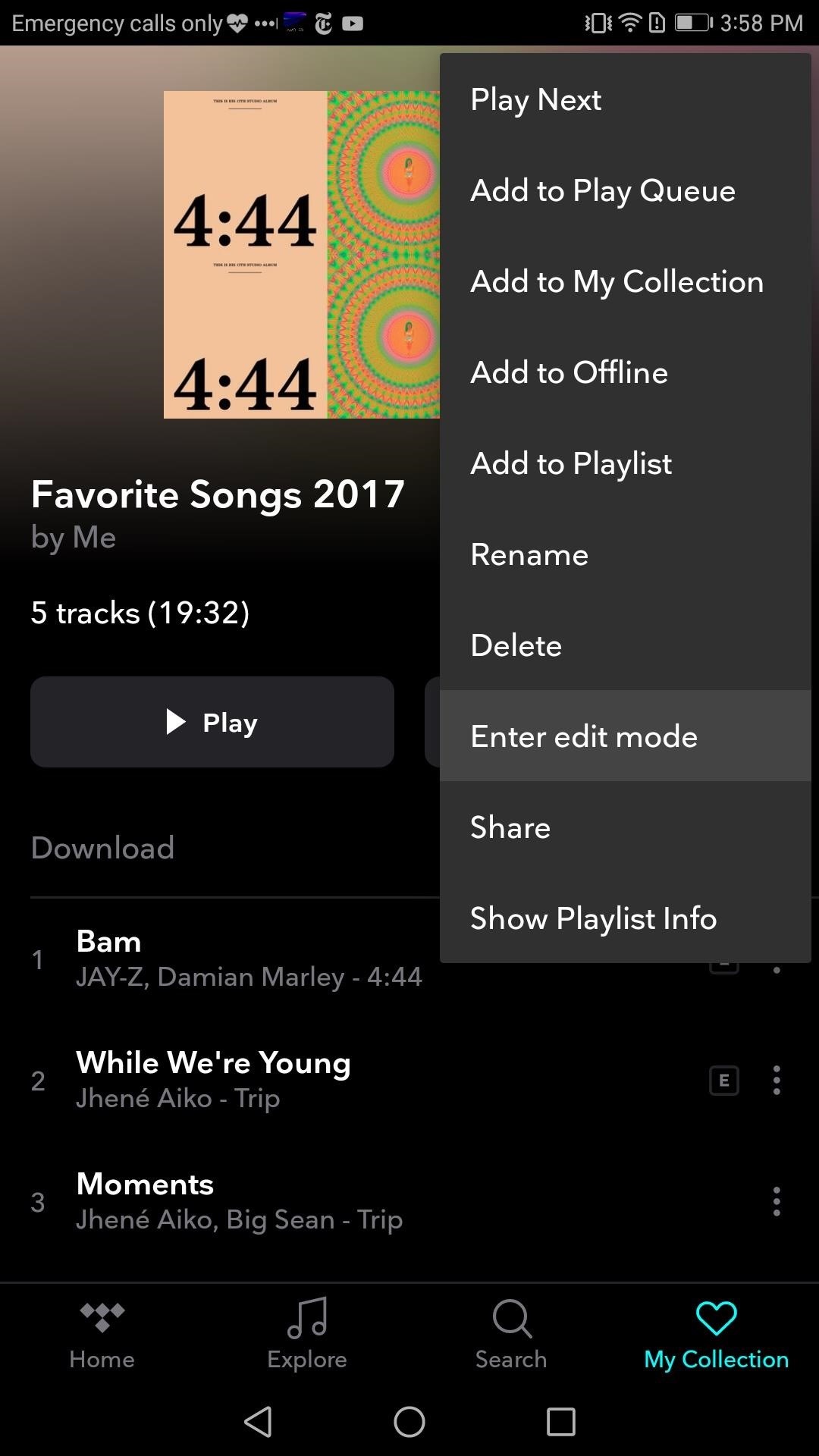
Step 2: Edit Your PlaylistOnce you have added a few tracks to your playlist, enter the "Playlists" menu again (My Collection tab then "Playlists"). From there, choose your playlist and select the three vertical dots on the right-side of your screen (next to the heart icon). In the sub-menu, choose "Enter edit mode."While in edit mode, you can delete individual songs from your playlists by selecting the "X" icon to the left of the track. You can rearrange songs by pressing and holding the three horizontal lines to the right of the track name and dragging it to a new position. Once you are finished, tap the three vertical dots again and select "Exit edit mode." From there, instead of an "X" next to the track, you will see a number indicating its position in the playlist. Also, three vertical dots will replace the horizontal lines found in edit mode.Of course, you can find your playlists at any time by selecting the My Collection tab and tapping the "Playlists" option. From there, all your well-crafted playlists are a finger press away from being enjoyed either in the order you choose (by selecting "Play") or shuffled (by selecting "Shuffle").Playlists are essential for music listeners, and Tidal provides its users the tools to create and customize the perfect playlist. What songs are a must if your playlist? Leave it in the comments below.Don't Miss: TIDAL 101: How to Play Your Music Through External Speakers Using Chromecast AudioFollow Gadget Hacks on Facebook, Twitter, Google+, YouTube, and Instagram Follow WonderHowTo on Facebook, Twitter, Pinterest, and Google+
Cover image and screenshots by Jon Knight/Gadget Hacks
How to Find That Book You've Spent Years Looking For Between libraries, the web, and rare book stores, near-forgotten books are easier than ever to find. by Utne Reader Staff
The Spiderling Named Peter Parker - Archive of Our Own
Web-spying technologies like FaceNiff, Firesheep and Newstweek are out there showing the world just how easy it is to see what you're doing online, but they're amateurish in comparison to what real hackers could do to you if they catch you browsing unsecured websites.
Justin Meyers's Profile « Wonder How To
Galaxy S9's fingerprint sensor has moved beneath the rear camera, a more convenient spot that you can reach more easily and comfortably. Like your iris data, you can also use your fingerprint credentials to verify your identity on Samsung Pass, Secure Folder and Samsung Pay.
How to Replace the Cracked Screen on Your Samsung Galaxy S
Mobile How to scan Windows 10 QR codes with your phone. This summer's Windows 10 update will add QR codes to the Blue Screen of Death. Smart idea or just more frustration?
[QR Code] How To Use QR Codes - YouTube
Hack the News: Build Your Own Media-Altering Newstweek Device How To: You Can't Stop Gmail from Scanning Your Emails—But You Can Limit Their Ad Targeting How To: Really Connect Your Instagram Account to Facebook on Your iPhone How To: Develop Kodachrome Film (B&W Hand Processing & Kodak's K-14 Process)
Getting A Job At Google (Interview Process) Laszlo Bock, SVP People Operations, Google Net hiring each year at Google (including attrition) is 5,000-8,000 people (2 million applications -11,000 per day). 14% of Google employees have no college deg
"Is Anal sex the new norm?": Sexual Health Community
Change the mood of any user on Facebook who has the Moods application installed all you need is their user id and a few tools. No, it shouldn't be this easy. That's why I uploaded this
Top 10 Best Facebook Hacker Apps in 2019 | Cocospy
A few simple steps to Jailbreak iPhone 3G & iPod Touch 2G & Enable Multitasking & Homescreen Wallpaper. A few simple steps to Jailbreak iPhone 3G & iPod Touch 2G & Enable Multitasking & Homescreen
How to Enable Multitasking and Home Screen Wallpaper on
Steps to Turn Off Address Bar Suggestion in Firefox 55 1. Through Firefox Preferences. Step 1 - Open Mozilla Firefox and type in about:preferences in its address bar as shown in the given screenshot. Step 2 - Then click on the Search option on the left panel. This shows a new window related to the search section of the browser.
How to Turn Auto-Suggestion Off in Mozilla | Chron.com
How to Make LEDs Dance to Techno Music « Hacks, Mods
Linux Journal Presents: Email is one of the least private and least secure forms of communication, although few people realize this. MixMaster is one way to allow secure, anonymous communication
How to Find a Remailer to Send Your Anonymous Email
Smart Drawer automatically organize you apps for you, working on top of any launcher. Download Smart Drawer, move its icon on your home screen and that's it. You won't have to move your apps in folders, everything will be automatically done for you. - Enjoy the automatic app sorting - Customize your drawer
Smart Drawer - Apps Organizer Latest Version 1.0.1 Apk
0 komentar:
Posting Komentar