How To: Get Oreo's Battery Menu Back on Android Pie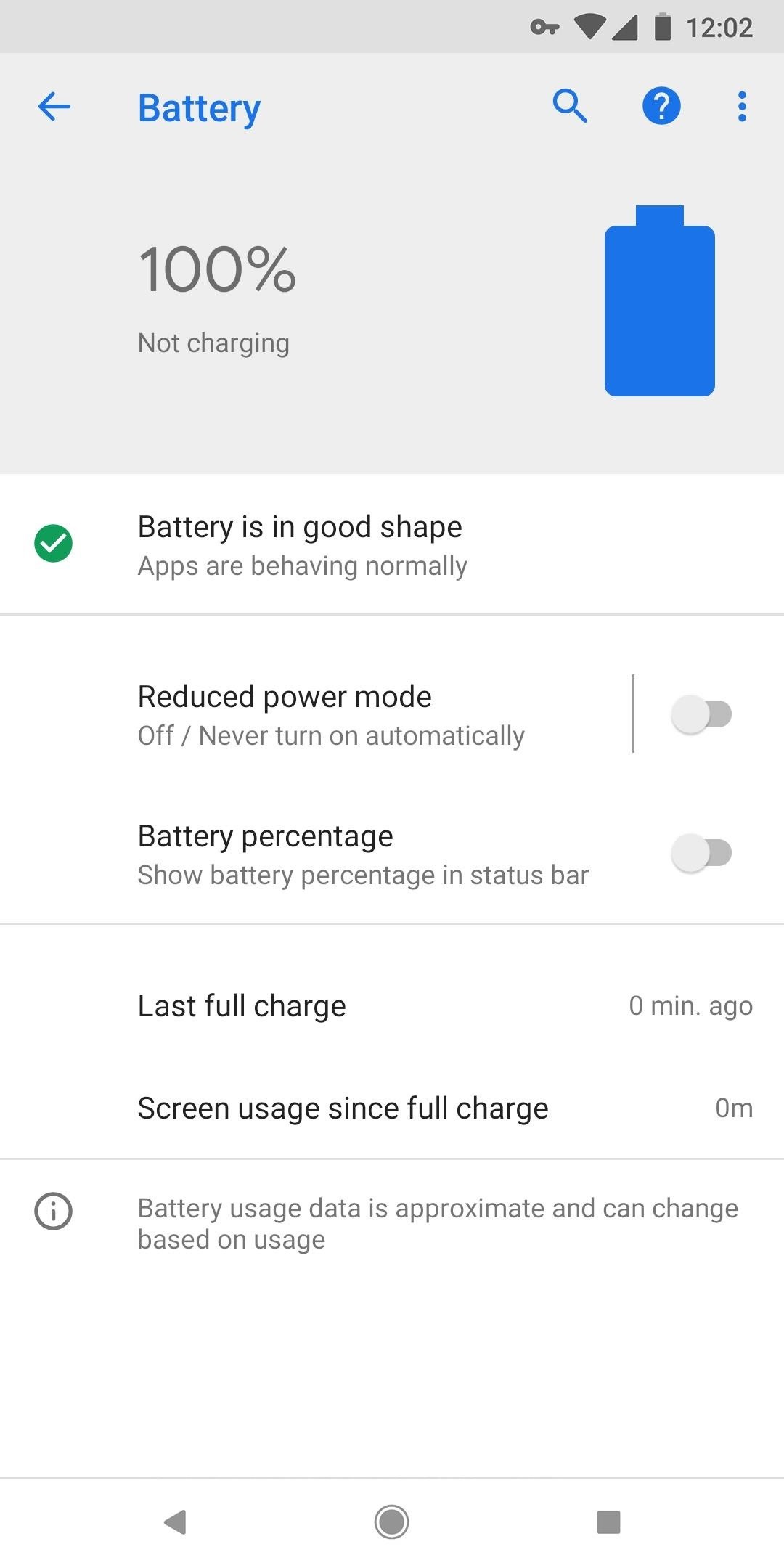
One odd change found in the Android Pie update is that the "Battery" menu no longer lets you see apps that are draining your battery, nor gives access to usage details. However, one quick menu tweak will bring the Battery menu back in line with Android Oreo's, only there's a hidden setting you have to unlock first.On a Pixel or any phone running the latest stock Android Oreo version, you just go to the "Battery" menu, then you can see the apps that are draining your battery under the App usage since full charge section. Then, you can tap on the battery icon (or "Usage Details") up top to view advanced usage details.Neither of these options are present in Android 9.0 right now, but it's simple enough to get them back. The public release may bring back Oreo's "Battery" menu by default, but it's looking more and more like they are going to try something new this time around — but that doesn't mean you have to.Update: Subsequent updates to Android Pie have changed some things in the "Battery" menu, so the below trick won't work to get things looking like Android Oreo anymore. You can, however, access the App usage since full charge section via the vertical ellipsis and selecting "Advanced battery usage." Android P without app info (left) vs. Android Oreo with it (right).
Method 1: Change Your 'Battery' Menu BackThere are actually two things you can do right now. One, which is this first method, is just making the default "Battery" menu in Android Pie like the old one in Android Oreo. The other method, which will discuss later, actually gives you an additional battery menu so you get the best of both worlds.
Step 1: Unlock the Hidden 'Feature Flags' MenuIn order to unlock the hidden "Feature flags" menu in Android Pie, you'll need to first unlock the hidden "Developer options" menu in Settings. If you've done this before, you're probably already doing it right now, but if not, you can hit up the guide below to see how it's done.More Info: How to Unlock Android Pie's New 'Feature Flags' Settings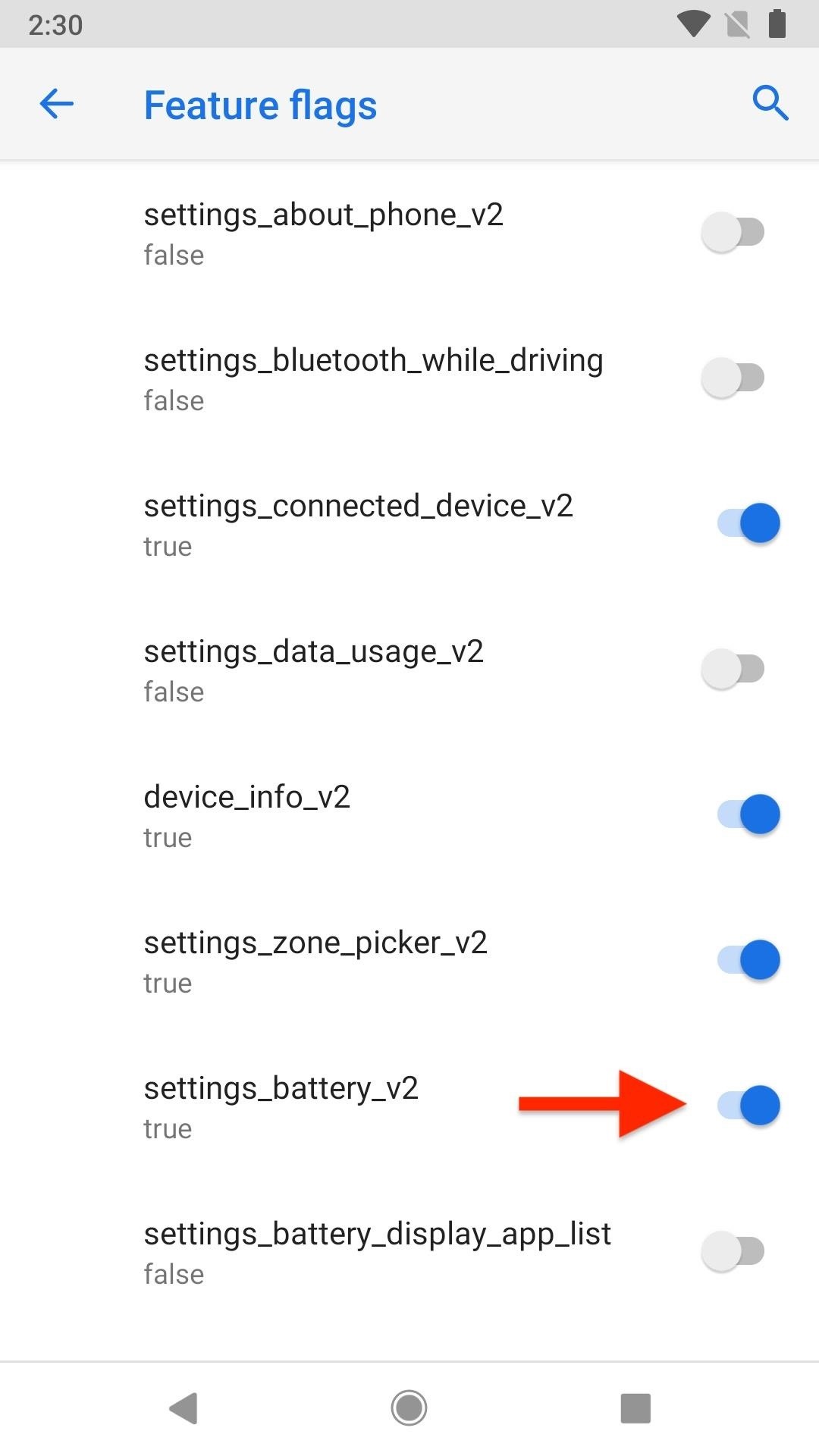
Step 2: Make the v2 Battery Flag FalseNow, go to "System" in the Settings, then tap "Advanced" if you're not already there. Select the new "Developer options" menu, then tap on "Feature flags" under the Debugging section to see all of the system-wide flags you can toggle on or off. Here, we want to change settings_battery_v2 from on (true) to off (false). That's it.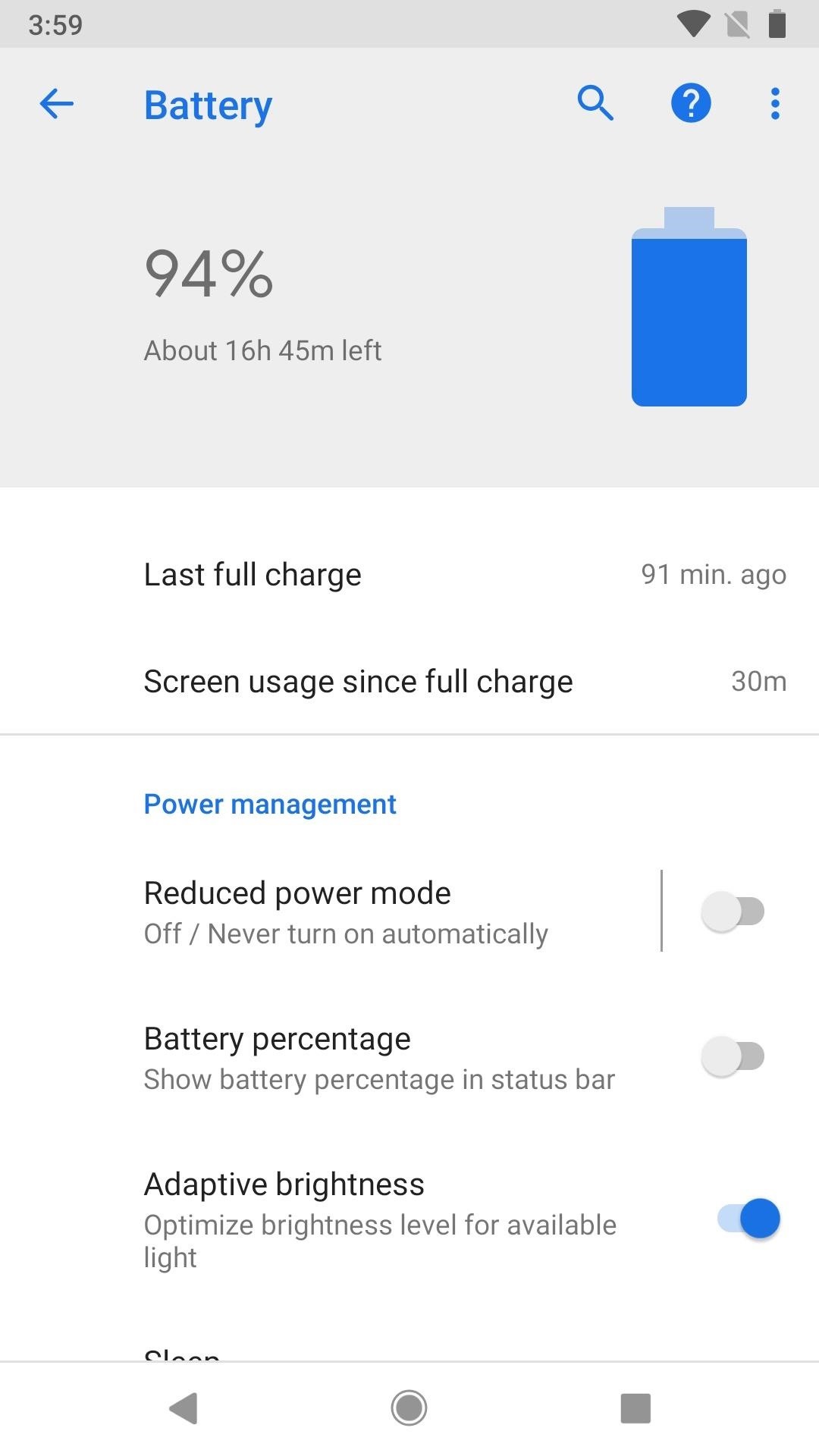
Step 3: Enjoy Your New 'Old' Battery MenuAll that's left to do is go to "Battery" in Settings and enjoy things how they used to be. The Last full charge and Screen usage since full charge items are back up at the top, right under the battery icon.Don't Miss: Android 9.0 Pie Makes It Way Easier to Take Screenshots — Here's How The Power management label is back, which also includes "Adaptive brightness," "Sleep," and "Ambient display" again. And most importantly, the App usage since full charge section is back, with a list of used apps underneath. Tap on app names to view more details and "Disable" or "Force stop" them if necessary. Back at the main "Battery" menu again, when you tap on the big battery icon up top, you'll be in the Advanced battery usage just like on Android Oreo, where you can see a quick graph for battery power left and some breakdown statistics.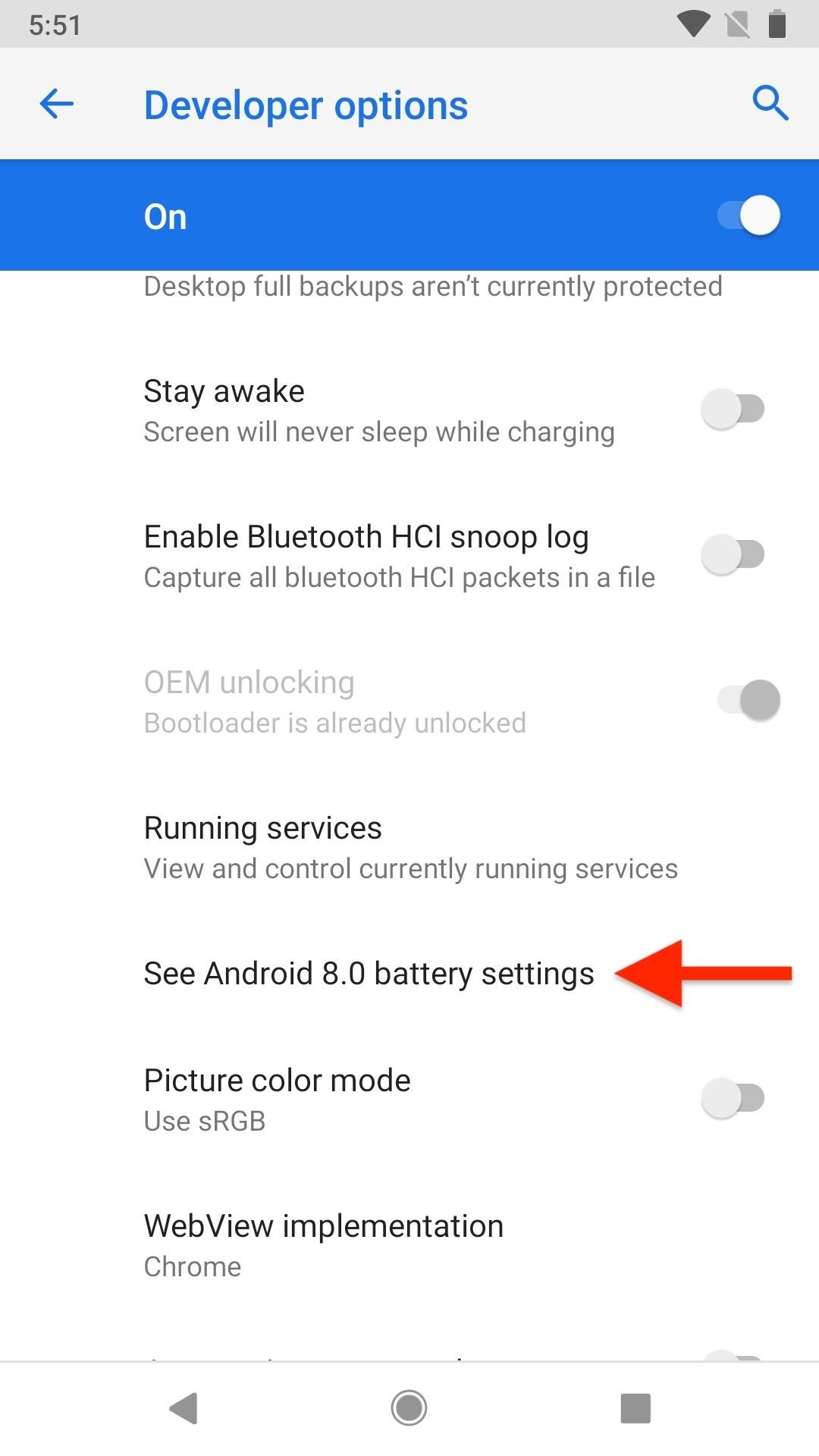
Method 2: Add a Second 'Battery' MenuIf you're not sure whether or not you like the new Android P version of the "Battery" settings or the old Android Oreo version, you don't have to decide just yet. You can actually have both! Just perform Step 1 above, then, in the "Developer options" menu, tap on "See Android 8.0 battery settings." You can view your Oreo-style battery settings here, and keep Android P's version in the default "Battery" menu. Don't Miss: All the Cool New Features & Changes in Android 9.0 PieFollow Gadget Hacks on Facebook, Twitter, YouTube, and Flipboard Follow WonderHowTo on Facebook, Twitter, Pinterest, and Flipboard
Cover photo and screenshots by Justin Meyers/Gadget Hacks
More people (see here) discussing about Android 9 Pie battery drain. Note: We have also compiled a (continuously updated) list of issues/problems/bugs reported with (or triggered by) Android 9 Pie ever since it got live. Take a look to catch hold of all Pie-related issues. Follow @PiunikaWeb
How has Battery Life Been on Android Pie? - droid-life.com
How To: Get Oreo's Battery Menu Back on Android Pie News: Android 6.1 Rumored to Include Native Split Screen Support News: Check Out the Slick New Transition Animations in Android Pie How To: Get Android 9.0 Pie's Volume Slider on Any Phone & Control Media Volume by Default
Return to Oreo's Battery Menu on Android P - Android Flagship
I have noticed that on Android Oreo the battery backup was quite better but after the update, the battery is draining fastly. So, now the users want to move from Android Pie To Android Oreo now to do that simply follow the steps shown below to Downgrade Mi A1 Android Pie To Oreo.
How To Downgrade Zenfone Max Pro M2 Android Pie To Oreo
If you also want to return to Oreo's Battery Menu on Android P, then this guide is perfect. For that, you must unlock the hidden Feature flags menu in Android P, but not before unlocking the hidden Developer options menu in Settings. Therefore, open up your Settings, tap on System, then on Advanced.
How To Downgrade Mi A1 Android Pie To Oreo [100% Working Method]
So, follow all the steps carefully and you will be able to Downgrade your Zenfone Max Pro M2 from Android Pie To Oreo. List Of Problems In Pie Update. Most of the Android Pie features that you have seen in other smartphones like Digital Wellbeing, Battery Manager and Gestures that you will not get in this update.
How to Show Battery Percentage in the Status Bar on Android
One odd change found in the Android Pie update is that the "Battery" menu no longer lets you see apps that are draining your battery, nor gives access to usage details. However, one quick menu tweak will bring the Battery menu back in line with Android Oreo's, only there's a hidden setting you have
How to Get Oreo's Simpler Split Screen Mode Back on Android Pie
The battery percentage is not shown by default on Android Oreo or Pie, but you can enable this feature within seconds. This wikiHow will teach you how to show your battery percentage in the status bar so you can quickly see your battery usage at all times.
[Updated] Android 9 Pie battery drain "appears" to be Google
Android Pie vs Android Oreo: app AI. Android 9 Pie is smarter than Android 8 Oreo. It predicts the features you'll want, and puts them in front of you before you go looking for them.
How to Stop Oreo Battery Draining and Extend Battery Life
If you weren't running any of the Android P beta builds and are instead coming from Oreo, it may take a couple of days to get up to speed. Battery life on Android Pie been good, fine, or not
Android 9 Pie vs Android 8 Oreo: what's new and what's
Google's latest Android version 8.0 Oreo has been causing battery drain in many major devices. We took a serious look at the issue and here are our workarounds to help you fix the high battery drain on Android Oreo and extend battery life.
How To: Get Oreo's Battery Menu Back on Android Pie
0 komentar:
Posting Komentar