How To: Lower Screen Brightness Below the Default Level on Your iPhone (Without Jailbreak)
An iPhone's display can get seriously bright, whether LCD or OLED. When you're in bed at night or in a dark room where you don't want to disturb others visually, the brightness is even more noticeable. But there are a few built-in ways in iOS to reduce brightness below the default levels for less eye strain and other reasons.With the built-in tools that Apple provides for display brightness, you can turn the screen light so low that the display appears to be off, to give you an idea of just how dim it can get. For that reason, it's best to turn your screen brightness all the way up before starting with Step 1 below. If you don't remember how to adjust display brightness normally, reference Step 3 below.Don't Miss: Change Text Size on Your iPhone for Smaller, Bigger, Bolder Fonts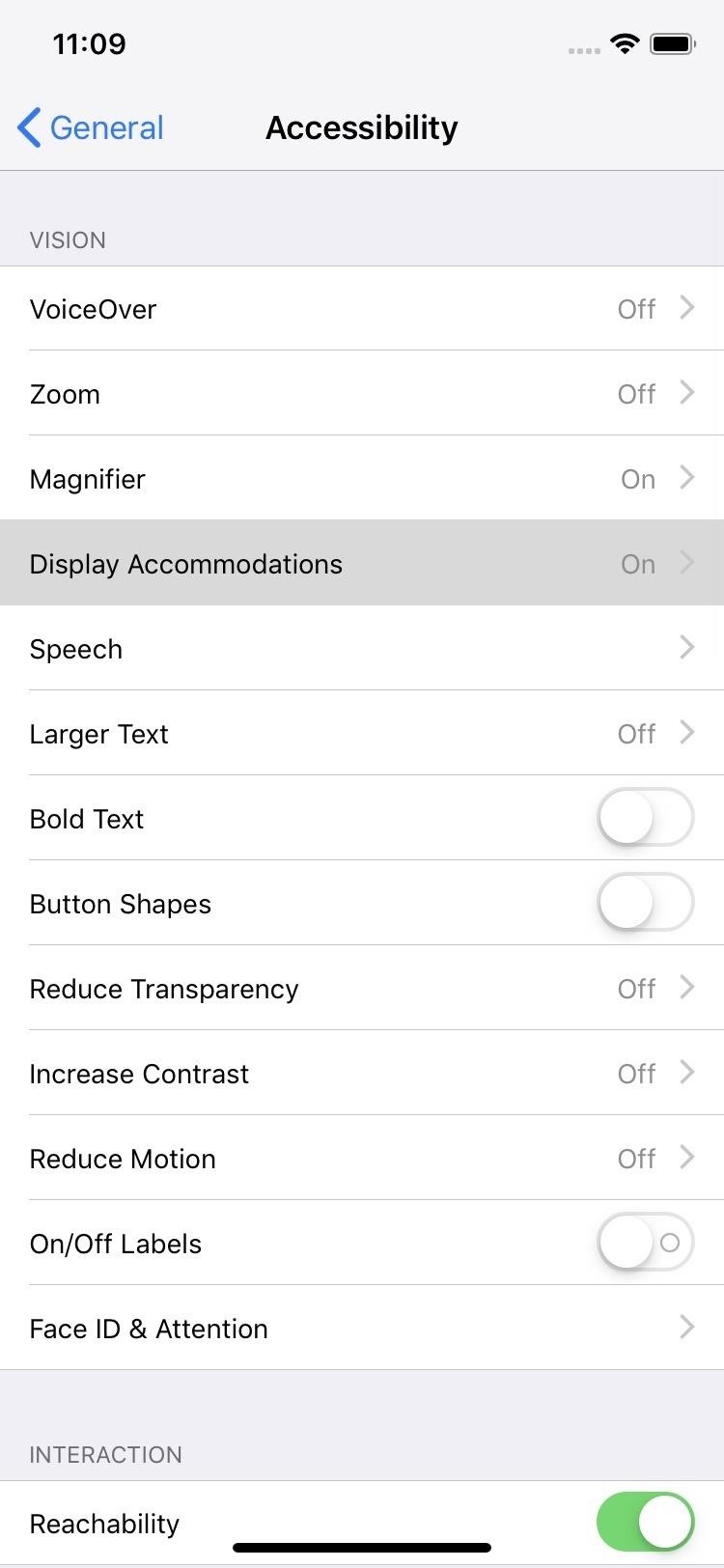
Step 1: Reduce White PointThose white parts on the screen are the brightness areas, so reducing how bright the whites are themselves will help push down the overall display brightness below the defaults. To do this, open Settings, tap "General," and open up "Accessibility." Next, tap "Display Accommodations," and toggle on "Reduce White Point." When the slide appears, slide it up to 100 percent. If you want to toggle this on and off faster, in the "Accessibility" settings, go all the way down and tap "Accessibility Shortcut." Then, just make sure "Reduce White Point" is checked. Afterward, triple-click either the Home or Side button, depending on your iPhone model.If you only have "Reduce White Point" checked for the accessibility shortcut, triple-clicking will turn it on and off right away. If you have more than one thing checked, an action sheet will pop up — tap "Reduce White Point" to turn it on or off.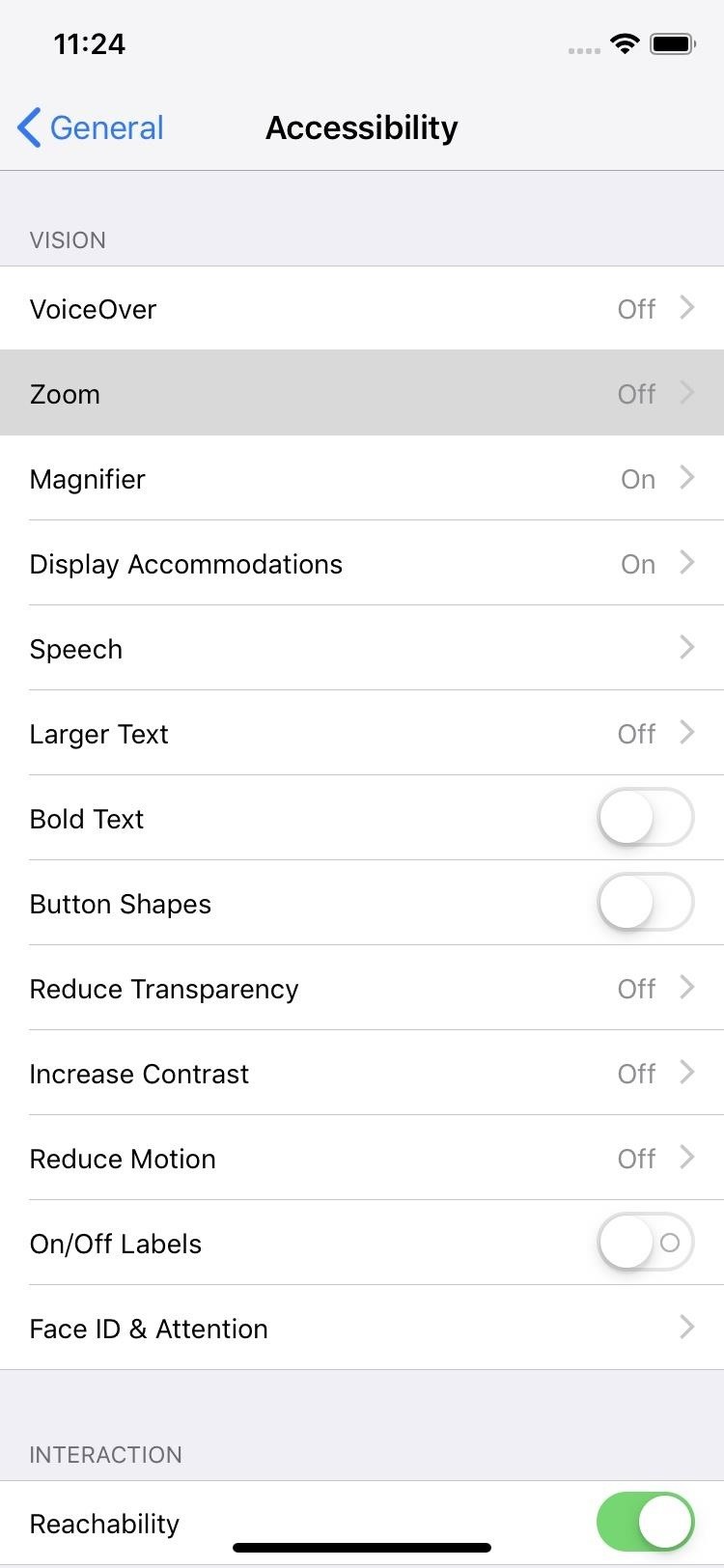
Step 2: Use the Low Light FilterIf lowering the white point still isn't dim enough for you, the second thing you can do is add the Low Light filter, which first appeared in iOS 8. To do so, open up Settings, tap "General," then "Accessibility." At the top, tap "Zoom," then select "Zoom Filter." Next, check "Low Light," and you're done. Now, in the "Accessibility" settings, go all the way down and tap "Accessibility Shortcut" again. Then, just make sure "Zoom" is checked. Afterward, triple-click either the Home or Side button, depending on your iPhone model.If you only have "Reduce White Point" checked for the accessibility shortcut, triple-clicking will apply the filter and reduce brightness right away. If you have more than one thing checked, an action sheet will pop up — tap "Zoom" to apply the filter and reduce brightness. Your display may zoom in afterward, and if so, tap the screen with three fingers at the same time to go back to the zoom-less view.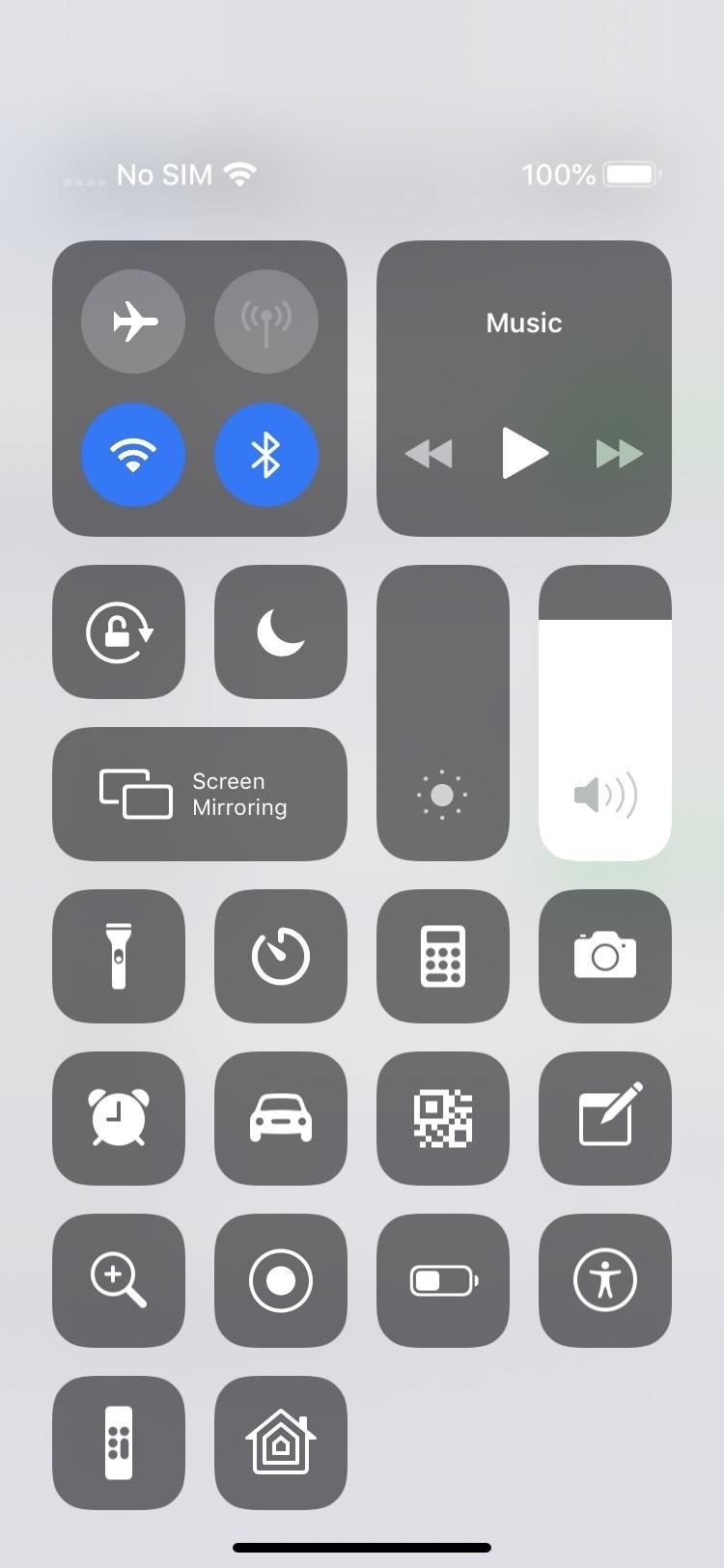
Step 3: Lower Display BrightnessThe last thing to do is to use the normal brightness controls to make the display even dimmer. However, at the point, the screen will already be super dark, but you can go even lower if you want.To do this, open up the Control Center and move the display brightness control down. Alternatively, you can open Settings, tap "Display & Brightness," then adjust the brightness slider accordingly. With the display brightness turned all the way down, Reduce White Point enabled, and the Low Light filter applied, items on your screen won't even be visible — that's how dark it can get. That could make using your iPhone very difficult.If you accidentally turn it the brightness entirely off, you can use the Control Center and slide up the brightness where the control typically sits. You won't be able to see what you're doing, but it's easy enough since that control doesn't seem to move. If you can't get that to work, restart your iPhone.Don't Miss: Keep Your Night Vision Sharp with the iPhone's Hidden Red ScreenFollow Gadget Hacks on Pinterest, Reddit, Twitter, YouTube, and Flipboard Sign up for Gadget Hacks' daily newsletter or weekly Android and iOS updates Follow WonderHowTo on Facebook, Twitter, Pinterest, and Flipboard
Cover photo by Nelson Aguilar/Gadget Hacks; Screenshots by Justin Meyers/Gadget Hacks
Your face ends the call. YOUR FACE ENDS THE CALL. Well, if you've got a jailbroken iPhone running iOS 5 or higher, there is a solution, since Apple decided to take the option away themselves back with the introduction of the iPhone 4. CallLockScreen
How to Lock an iPhone Touch Screen During Phone Calls | It
How to Improve Sound Quality on Android: 5 Audio Mods for
Play music from your favorite music services on your Surface and Android so you never miss a beat. On your Surface, download the music app you want to use from the Microsoft Store. On your Android, download the corresponding music app from the Google Play Store. Here are a few music services you can use on both devices:
Android Basics: How to Set Up Multiple User Accounts on the
The wire most probably black from the electric Pole to your house brings in electricity, The electricity is put into the meter box and fixed into that plastic object where a fuse is placed. Your digital meter then connects to the other end of the plastic object with 2 wires most probably Red and Black.
2014-10-23 Theft of power through hacking of Smart Meters
Make a Foxhole Radio - Weekend Project PDFcast. Sculpt, Cast, and Paint The Ultimate Slip-On Cosplay Monster Feet. 3D Printer Nozzle Wear: An In-Depth Look.
How to Build a Foxhole: 7 Steps (with Pictures) - wikiHow
Remove the headphones and connect them again. Both speakers and headphones will start appearing as separate devices in the Volume Mixer. You can now manage their volumes independently. Windows will remember the level for each one and when you connect the headphones, it will automatically adjust the volume to the last set for the device.
VolumePanel lets you set individual volume levels for each app
Aug 20, 2018 · Google announced a new Gmail feature called Confidential Mode earlier this year that lets you send self-destructing emails. The feature is now available to everyone. Confidential Mode also
ProtonMail - Security Features
Top button (iPhone SE and earlier, iPad, iPod touch): Press to wake your device or put it to sleep. Press and hold the button to turn your device off or on. Ring/Silent (iPhone only): Use to mute sounds and alerts on your iPhone. If the switch shows orange, it means your iPhone is in silent mode and will vibrate for incoming calls or alerts.
Check The Ring / Silent Switch On Your iPhone 8
With the Google Toolbar installed, you can send information about Web sites you have found to a cell phone within a minute or two, making it easier than ever to share information with friends and family anywhere in the United States.
How to Create a Share Link for Photos & Videos in Google Photos
The Best HDMI Adapters to Turn Your Galaxy Note 9 into a DeX
The Droid X smartphone ships on Thursday, following an unusual presale publicity campaign designed to entice savvy tech users, maybe even including some in the iPhone camp. At least three
How To: Use Android Smartphones for Beginners - YouTube
0 komentar:
Posting Komentar