Tasker 101: How to Create an Exit Task
When you create a profile in Tasker, it will run a task as soon as all of the conditions in your profile are met. But what happens when the profile's conditions stop being met? By default, nothing will happen, but if you create an exit task, the automation tool will run that instead.Exit tasks are just like regular tasks, but they will only run when the rules you defined in your profile are no longer in effect. Think of it this way: If you tell Tasker to make your device run a task when you receive a phone call, you could also have it run an exit task when you hang up.Adding an exit task is a fairly simple process, but it's one that made Tasker finally "click" for me. So if you'd like to learn more about one of the most basic, yet most important features of Tasker, I'll show you how exit tasks work below.Don't Miss: 5 Useful Tasker Profiles to Help You Get Started with Android Automation
Step 1: Create Your Exit TaskI'm of the opinion that it's usually best to create your tasks before doing anything else in Tasker. Since tasks are what you want your phone to do, you probably have a rough outline of each step in your task already. Profiles, on the other hand, represent when (or why) you want Tasker to run your task, so they're somewhat secondary. Therefore, "task, then profile" is a logical order, particularly for beginners. The same can be said for exit tasks.Most exit tasks will essentially accomplish one thing: Putting everything back to normal. For instance, if your initial task turned Wi-Fi off when you left home, your exit task would turn it back on when you got back to the house.Aside from that, the actual process of creating an exit task is exactly the same as it was for creating your initial task. If you need to brush up on that, we've covered the entire undertaking with a separate guide, so check it out at the link below.Don't Miss: Tasker 101: How to Create a Task
Step 2: Create Your Profile & Attach Your First TaskOnce you've got your tasks in order, you'll need to create a profile that triggers them. Profiles, of course, are a set of conditions that must be met before your tasks will run. When creating a profile, you'll be prompted to associate a task with it — this is the primary task, not the exit task. In other words, the task that will run when your profile's conditions are true.So before you can add an exit task (i.e., the task that will run when your profile's conditions are false), you'll need to have a profile associated with your first task. If you need help on that front, make sure to hit up the following link.Don't Miss: Understanding the Different Types of Profiles in Tasker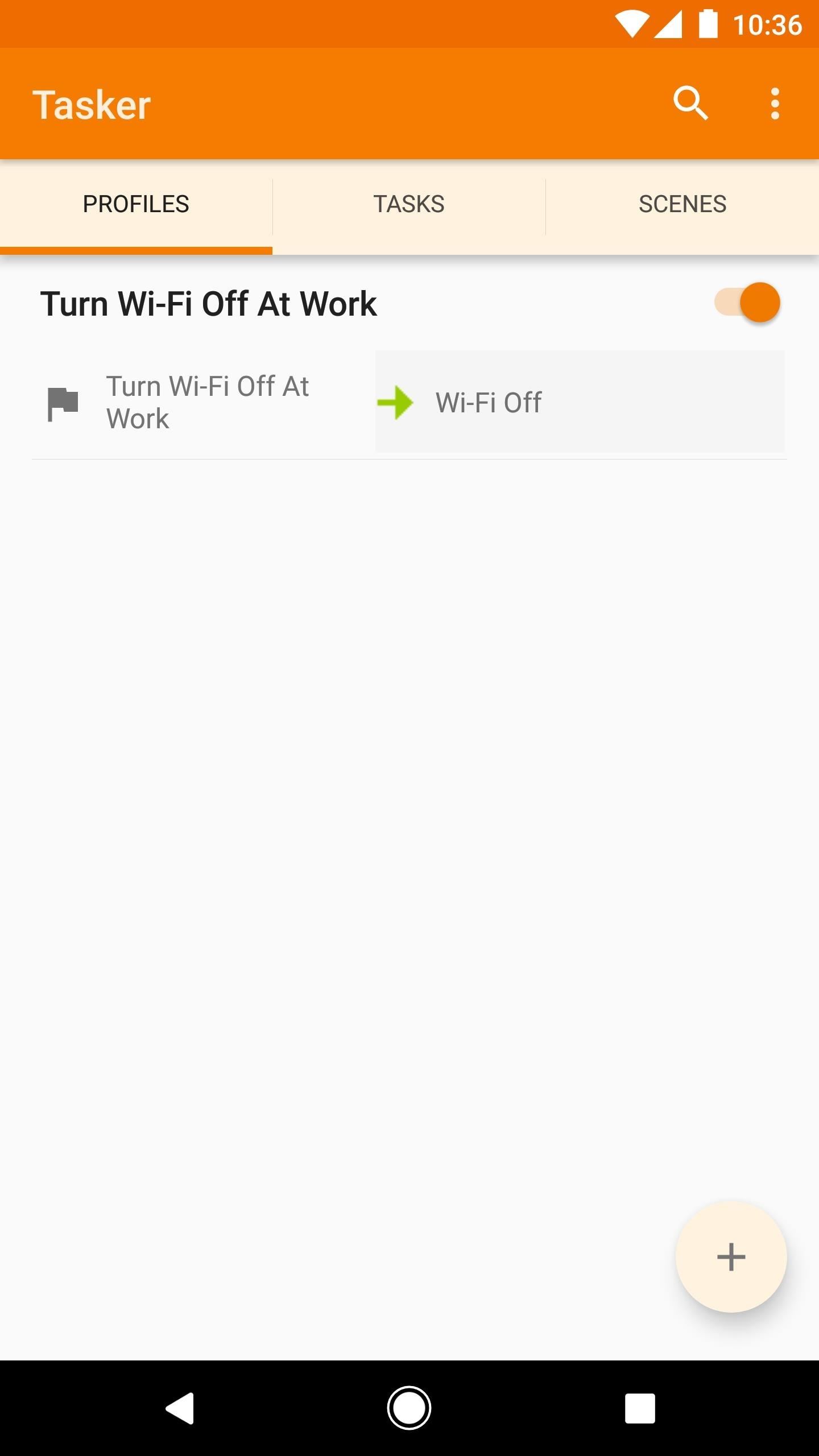
Step 3: Add Your Exit TaskNow it's time to get down to business. From Tasker's Profiles tab, locate the profile you'd like to add an exit task to. If it only shows the name of the profile, tap the name to expand it and view more details.From here, long press the task portion of your profile (the text to the right). When you do that, a menu will appear — pick "Add Exit Task" here. At this point, you can choose the exit task you created in Step 1, or if you opted to skip that step, you can tap "New Task" to create the exit task at this point. But if your exit task already exists, simply select it from the popup menu. Now if you take a look at your full profile, you'll see how it all works. Beneath the title on the left, you'll see the name of your profile. If you tap this portion, it will show the conditions you set that will trigger your primary task.The primary task is shown beneath the title on the right with a green arrow next to it — this is what Tasker will do when your profile's conditions are being met. But when those conditions stop being met, your exit task will run, which is the task with a red arrow next to it. What are you using exit tasks to accomplish? Have you created any cool Tasker profiles that you'd like to share? Let us know in the comment section below.Don't Miss: How to Turn Your Tasker Profiles Into Apps That Anyone Can UseFollow Gadget Hacks on Facebook, Twitter, Google+, YouTube, and Instagram Follow WonderHowTo on Facebook, Twitter, Pinterest, and Google+
Cover image and screenshots by Dallas Thomas/Gadget Hacks
When you create a profile in Tasker, it will run a task as soon as all of the conditions in your profile are met. But what happens when the profile's conditions stop being met? By default, nothing will happen, but if you create an exit task, the automation tool will run that instead. Exit tasks are
Beginner's guide to Tasker, part 1.5: Tasker basics (New UI)
In this tutorial, learn the basics of how to use Tasker, an automation app for Android. With this one app, you can take Android to the next level! Adding an exit task. An exit task will tell
Tasker 101: How to Create an Exit Task - Gadget Hacks
So I've decided to play around with this Tasker app and boy is there a learning curve! But I like a challenge like this. Anyway, quite possibly an easy question to answer for some of you familiar with the app, but do I really need an Exit Task?
How can I add exit task to "Phone ringing"? : tasker
State contexts have two types of tasks, enter tasks and exit tasks. An enter task is the default, and runs when the profile becomes active. An exit task on the other hand runs when the profile is deactivated. It's important to understand that Tasker doesn't enforce anything you specify in the enter task while the profile is active.
How to set exit task on Tasker simplest way - YouTube
Basically, I have created a profile to disable the lockscreen when at home (near my home wifi) but I would like to create an exit task. However, when I am located at my "profiles" screen and I long-click on the task that disables the lockscreen (a simple Keyguard Off task), I do not get the option "add exit task".
When do I need exit tasks? Example setup - Grokbase
name.tsk.xml - is the task file, which stores the task and actions. You can import this by selecting the task tab at the top and long clicking on it. You will only see files ending with .tsk.xml. Q: Tasker how to add exit task? A: Make sure you have the exit task ready. Go to the profile tab and long click on the entry task.
Totally new to Tasker: Help with how to create task for
Kssxs I find I tend to create an exit task for anything I put in my entry task, only so that I'm absolutely sure I know the state of something when I've left the area in the original conditions that would have put it into that state to begin with. So, when I get home, the task does something, then when I leave, the exit task reverses it.
Tasker FAQ (Tasker how to) - Not Enough TECH
Welcome to /r/Tasker. In addition to the Official Tasker Wiki, User Guide, and Google Groups, this subReddit is a place for fellow Redditors to discuss, share, and submit Profiles, Tasks & Walkthroughs for Tasker, or to ask for help creating your own Profiles, Tasks, and questions in general related to Tasker (including plugins etc).
Exit Task for TaskerDo I really need it? - Tasker
Welcome to /r/Tasker. In addition to the Official Tasker Wiki, User Guide, and Google Groups, this subReddit is a place for fellow Redditors to discuss, share, and submit Profiles, Tasks & Walkthroughs for Tasker, or to ask for help creating your own Profiles, Tasks, and questions in general related to Tasker (including plugins etc).
How to use Tasker for Android - automate all things
How to set exit task simplest way. How to set exit task simplest way. Skip navigation Sign in. Advanced Use of Tasker -- Make Your Phone Work for You - Duration: 8:48. xdadevelopers 183,174 views.
How to do an exit task - Tasker | Android Forums
0 komentar:
Posting Komentar