How To: Unlock the Nexus 5 Bootloader & Start Modding Your Android Experience
You know what's awesome? You own a Nexus. That means, with Google's blessing, you have easier access and control over your device than other manufacturers allow. You can really dig in and do some interesting things if you root.The big 'R' word can be intimidating for the new and uninitiated, but it doesn't have to be. The process is a breeze once you get down to it, and it's not as daunting as it seems.In order to root and get into that fun stuff, though, the first thing you're going to have to do is unlock your bootloader. An unlocked bootloader is the first step on a journey toward full Android customization, and lucky for us, on a Nexus it's cake-slice simple. Time to get your feet wet. Please enable JavaScript to watch this video.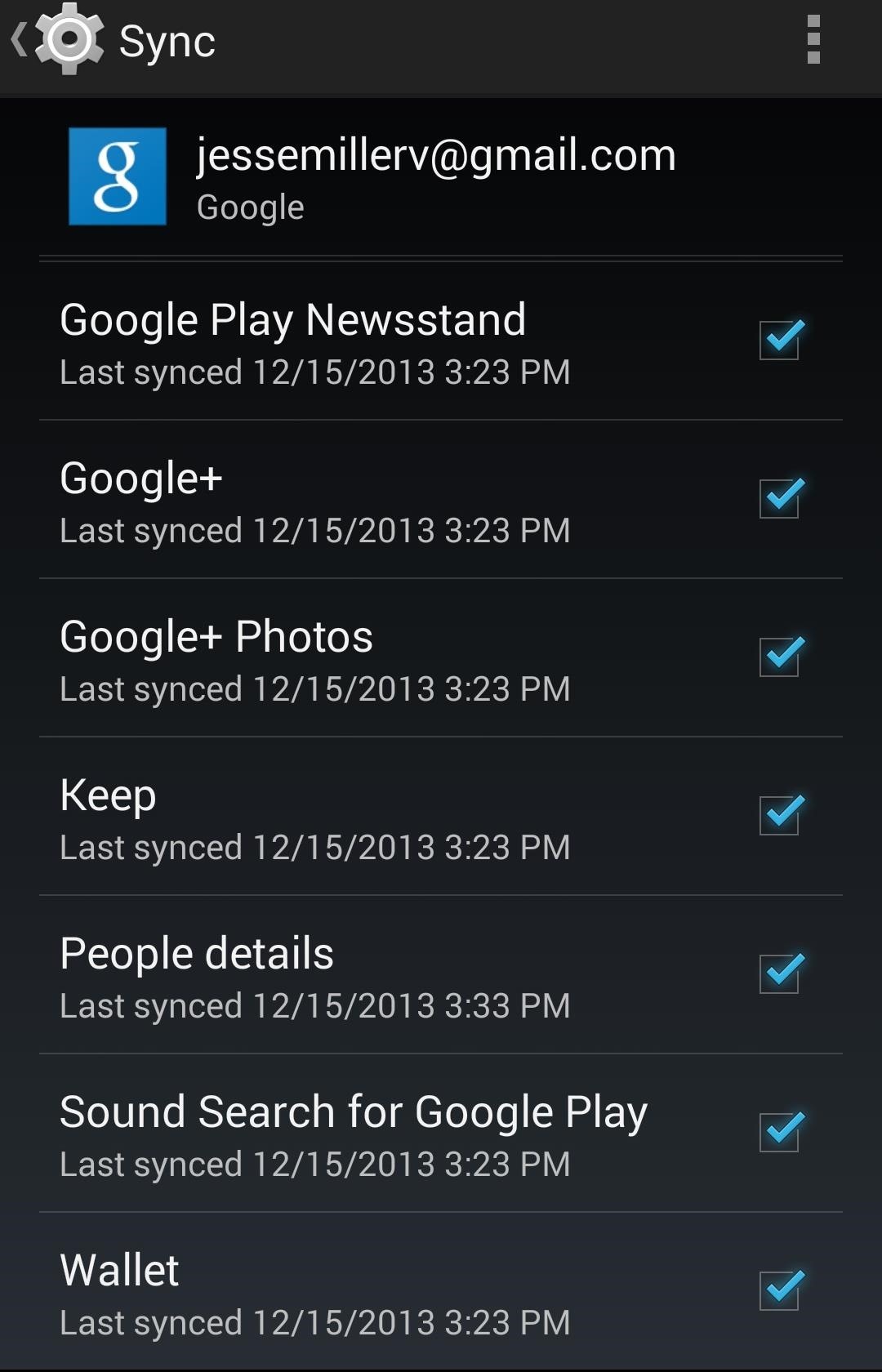
Step 1: Back Up What You Care AboutBefore you touch your bootloader, know this—unlocking the bootloader will erase all user data on your phone. It's the equivalent of a factory reset. It's a security thing. Since an unlocked bootloader allows for deep-level modification, erasing all of your data is the most surefire way to keep your stuff safe if someone gets their hands on your device and tries to break in.So before you proceed further, make sure you've backed up anything you need to keep around. If you're synched with your Google account, stuff like your contacts and emails will be safe. Any apps you've downloaded or purchased will be available to re-download in the Play Store afterward, as well. You can check what's synced under the Accounts section of the Settings menu. If you want to keep your photos, make sure you bring them over to your computer or upload them to Google Photos before continuing.There are also apps in the Google Play Store that will back up your SMS messages if you want to hold onto them. I recommend SMS Backup & Restore.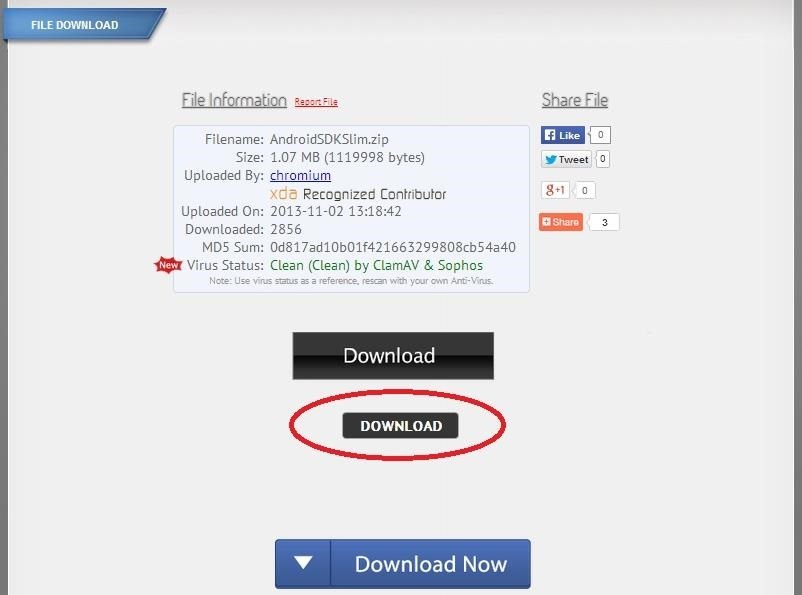
Step 2: Download Android SDK to Your Windows PCThe Android SDK allows your PC to communicate with your device. Downloading this toolkit allows you to issue the command to unlock the bootloader. You can download the full version from Google, or try out the slimmed down version of the essential tools, which I'll be using.If you chose the slimmed down version, too, be weary of ads on the download page. There might be multiple "download" icons on the page. Just make sure AndroidSDKSlim.zip is the only file being downloaded. You're going to need a program to unzip the file after it's been downloaded. There are a ton of programs that do this. WinZip works. So does WinRAR.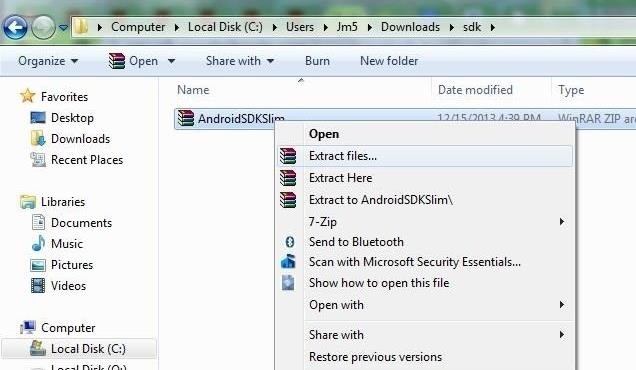
Step 3: Unzip Zip FileNow that you've downloaded AndroidSDKSLIM.zip, navigate your PC to the file. For convenience, it's best to create a new folder to unzip the file to. For example, for me, the file lives in my Download folder, and I created a new folder there called SDK to find it more easily, then dragged the .zip file and unzipped from within that folder. Image via wonderhowto.com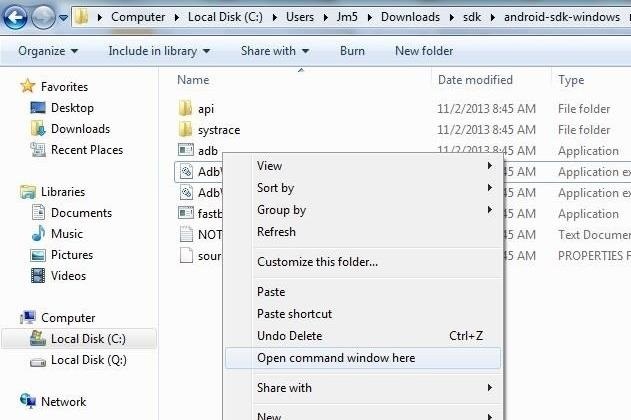
Step 4: Confirm with Command PromptUnzipping the file will reveal a folder that reads android-sdk-windows. Enter the folder, then platform tools. You'll now see files and folders that read:api systrace adb AdbWinApi.dll AdbWinUsbApi.dill fastboot NOTICE source.properties While on this screen, hold down the Shift key and right-click, then click on "Open command window here." Image via wonderhowto.com In the terminal that opens, enter the following command:adb version You should now a response that says Android Debug Bridge version 1.0.31. Image via wonderhowto.com
Step 5: Enable USB Debugging on Your NexusTo allow our Nexus to communicate with our PC, we'll need to enabled USB Debugging on the phone, which can be found in Settings -> Developer Options.If you don't see any Developer Options on your Nexus, go to Settings -> About phone. Scroll to the bottom to Build number and tap it several times. Keep tapping until a popup message reads, "You are now a developer!"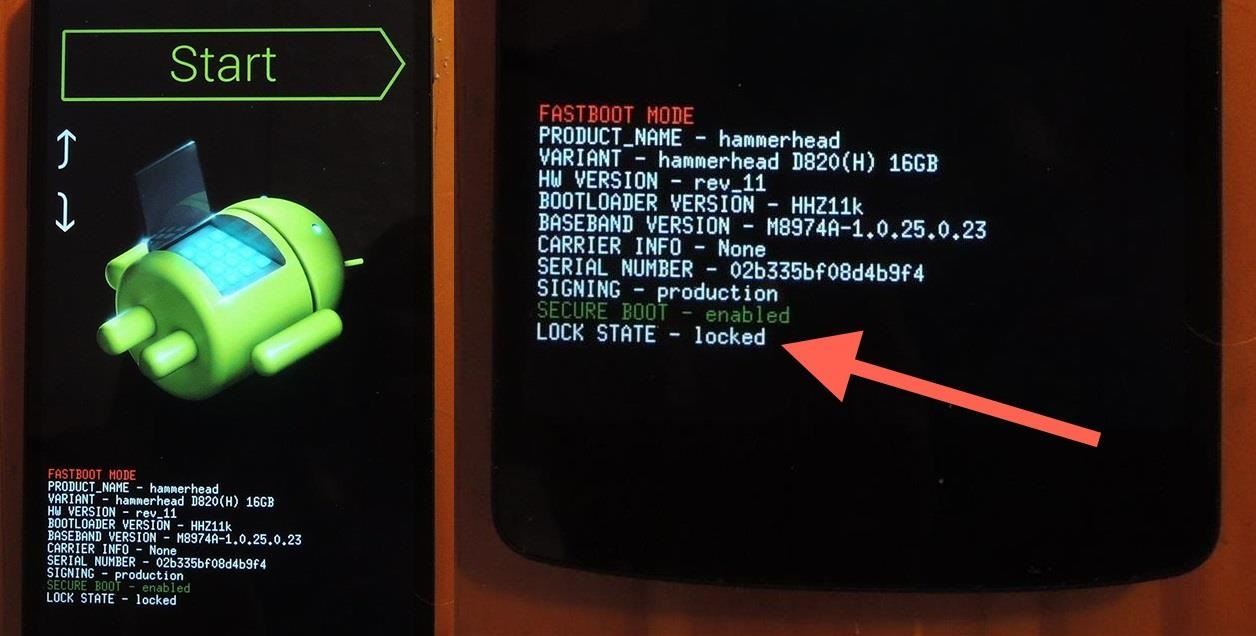
Step 6: Boot Phone into Fastboot ModePower down your device, then hold in the Volume down key and press the Power button simultaneously. You'll see an image of the beloved Android mascot opened up on his back. You should also see a string of text. Do you see at the bottom it reads, Lock State - locked? That's what we're going to be changing.
Step 7: Unlock BootloaderConnect your Nexus to your PC with your Micro-USB cord. On your PC, navigate back to platform tools in the android-sdk-windows folder. Remember, you should be looking at this:api systrace adb AdbWinApi.dll AdbWinUsbApi.dill fastboot NOTICE source.properties Open up the terminal again, if you've closed it, by holding in the Shift key, right-clicking, and selecting, "Open command window here." In the terminal, type in the following command:fastboot devices The command should list connected devices. If you see your phone's serial number, you're ready to rock. If you don't, check out the troubleshooting section at the end of this guide. Now to unlock the bootloader, type in the following command (and remember—unlocking your bootloader will wipe all the data on your phone!).fastboot oem unlock You'll get a message on your phone asking to confirm the command. Use the Volume keys to highlight Yes, then use the Power button to confirm.
Step 8: Reboot with Fastboot CommandAfter you've confirmed the fastboot command on your phone, enter this command into the terminal:fastboot reboot This will reboot your phone and finish the process. You'll get a progress bar on your Nexus while this is happening. It could take about ten minutes. Don't touch or unplug your phone from your PC while this is happening!You're done! Your bootloader is now unlocked and you're free to install a custom recovery and root to your heart's content. Remember, an unlocked bootloader is the first step on an exciting mod journey. Things will only get more interesting from here.
TroubleshootingIf your device is not listed when you run the fastboot devices command you most likely do not have the proper drivers installed on your PC. You can remedy the situation by installing the Universal Naked Driver (the latest version is Universal_Naked_Driver_0.73.zip).If you need any further help, comment below and I'll try and help you out.
Ok so my stupid friend let his brother use the storm with Cricket and they flashed the software so that the signal now picks up Cricket service. Now that his brother doesn't need it anymore, the phone is useless so he gave it to me since I'm with Verizon. So I tried to have Verizon "reflash" it back
Cricket Blackberry Sold Direct on eBay | Fantastic Prices on Cricket Blackberry
AD
A simple and easy tutorial teaching you how to apply the new Substratum OMS themes on your Android phone using the Substratum Theme Engine.
Get a New Look on Android with Nougat's Hidden Theme Engine
Android Pie vs Android Oreo: app AI. Android 9 Pie is smarter than Android 8 Oreo. It predicts the features you'll want, and puts them in front of you before you go looking for them.
How to Stop Oreo Battery Draining and Extend Battery Life
How To: Get Chat Head Bubbles for Text Messages on Your Nexus 5 How to Make Propane Bubbles: Fire You Can Hold How To: Get Floating Chat Head Notifications for All Apps on Your Samsung Galaxy Note 2 How To: Use Facebook Chat on Your PS3
Android Q adds hidden native "chat head" bubbles for all
Should you put your Instagram Hashtags in the first comment? Scrolling by some of your favorite Instagram feeds and noticed a trend of Instagram users putting a group of hashtags in the first comment, instead of in their image caption? Feel like you've missed some secret trick and overwhelmed? We know why people put hashtags in the first comment.
Why You Shouldn't Use More Hashtags on Instagram If You Want
We show you exactly how to unblock someone on Facebook, step by step. do is open the Facebook app you have on your Android device. is that once you unblock someone, you can't block him
Block and Unblock Facebook Applications
News: In Just a Clik, Turn Your Smartphone into a YouTube Remote for Any Web Display News : DIY Smartphone Macro Lens How To : 6 DIY Gift-Wrapping Ideas for the Holidays
With Clik, Your Smartphone Can Control Screens Everywhere
Clear Temporary Internet Files - BlackBerry® Bold™ 9650 Smartphone. This can help if you're unable to browse the Internet or a web page won't display. To determine Device Software Version, refer to View Phone Information. Device Software Version 5.x Device Software Version 6.x . Device Software Version 5.x. From the Home screen, press the
How to clear the BlackBerry Browser cache on a BlackBerry
How To: Trick Out Your Galaxy S3's Status Bar with New Icons, Clocks, Colors, & More How To: Give Your Status Bar Stock Android's Material Design Icons & Matching Colors How To: The Fastest Way to Access the Notification Tray in Full-Screen Apps on Your Samsung Galaxy S3
Add an Indicator for Download Progress to Your Android's
And if you don't use that system to send the messages for the next fourteen days, you'll automatically be signed out for security reasons. 3. How To Send Texts Via SMS websites. It may sound somewhat dull, but there are websites that can help you to send text messages from your computer.
How to Send an Email from Yahoo! Emailing Site: 6 Steps
How To: MAKE BALLOON ANIMALS THE EASY WAY How To: MAKE BALLOON SWORDS THE EASY WAY News: Who Needs Clowns? 3D Printer Lets You Print Inflatable Rubber Balloon Animals How To: make balloon headphones! News: Great Books for The Balloon Artist and Entertainer
Pet Feeder Entered in Instructables 3D Printer - WonderHowTo
How to enable lock screen gestures on your phone to launch applications directly from the lock screen? Different Android devices have different lock screen designs. Pure stock Android has a simple user interface with the unlock button on the middle and Touchwiz has fancy lock screens with water, light and ink effects.
Use the Google Now Gesture to Launch Any Android App
0 komentar:
Posting Komentar