Coinbase 101: How to Send & Receive Bitcoins & Other Cryptocurrencies
With all the hype surrounding meteoric rise of Bitcoin (BTC), Litecoin (LTC), Ethereum (ETH), and Bitcoin Cash (BCH), it's easy to overlook the fact that you can send and receive cryptocurrencies as a form of payment. And thanks to Coinbase, sending and receiving digital coins couldn't be any easier.Unlike buying and selling, Coinbase doesn't charge any fees when it comes to sending and receiving cryptocurrencies. Due to the nature of the blockchain, however, transaction fees are incurred whenever digital currency is sent from one wallet to another, and can vary from coin to coin, but also in relation to USD. If you'd like to learn more about the average fees for bitcoins, litecoins, ethereum, and bitcoin cash, head over to Bitinfocharts to get a clearer picture.Don't Miss: How to Buy & Sell Bitcoin, Bitcoin Cash, Ethereum & Litecoin That said, sending and receiving digital currencies on Coinbase is easy once you have your account set up, and the process is the same regardless of whether you're using an iPhone or Android device. We've covered the process in more detail below, so read further learn more about sending and receiving cryptocurrencies.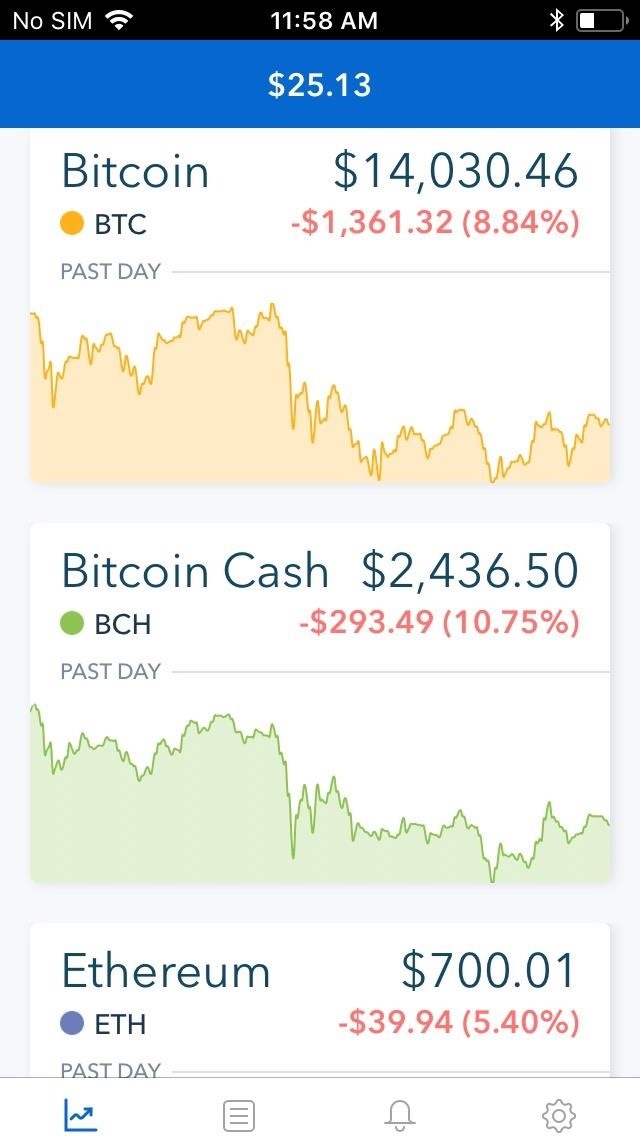
Step 1: Pick a Cryptocurrency to Send or ReceiveTo get started, open Coinbase and access your wallets by tapping on "Accounts" at the bottom of your screen. From there, tap on the wallet you wish to conduct a transaction with.You'll now be taken to that particular coin's wallet, which shows your transaction history. We'll use Bitcoin Cash (BCH) for the rest of this guide, but the steps are exactly the same regardless of which cryptocurrency you choose.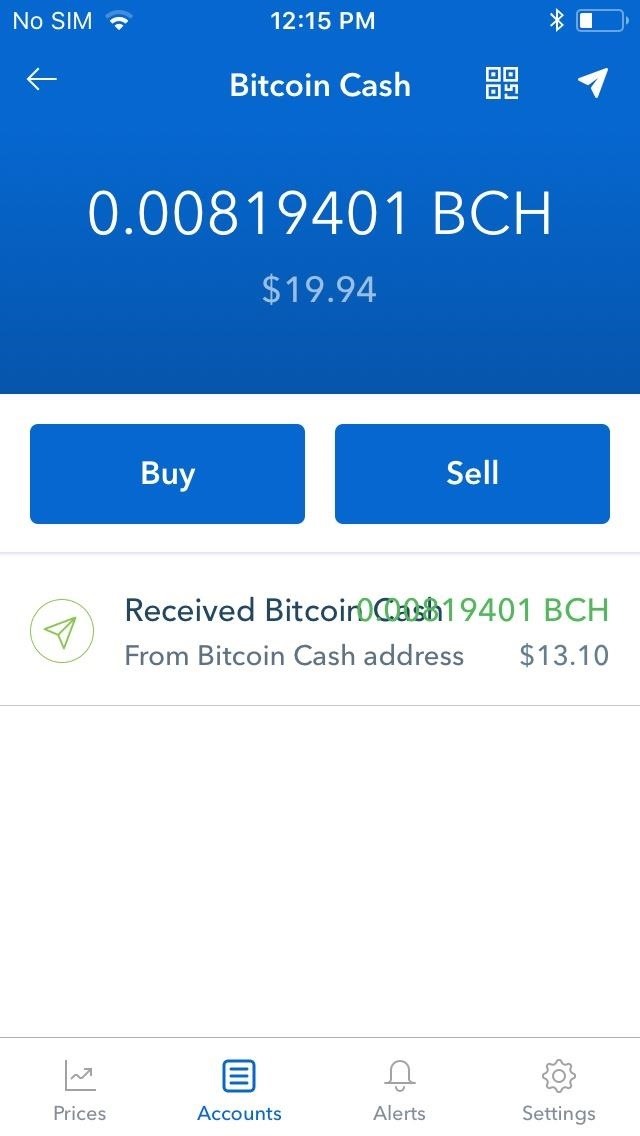
Step 2: Send Bitcoin CashTo send bitcoin cash, first tap on the paper airplane button in the upper-right corner of the screen. Inside the "Send" page, pick the amount of BCH you want to send.You can choose between BCH or USD by tapping on the arrows next to the denomination to rotate between the two. If you go with BCH, you have the additional option of sending the entire content of your wallet by tapping on the "Use Max" button below the BCH amount. Once you're satisfied with the amount of BCH you want to offload, tap on the blue "Send" button (iOS) or hit "Continue" (Android). You'll now be taken to a confirmation page to enter the recipient's address and any additional notes you may have.If your recipient has a Coinbase account, you can simply input the email address associated with his or her account. If you're sending to a wallet that's not connected to Coinbase, you'll have to either input or paste the exact wallet address, or use your phone's camera to scan a QR code. To use the latter, tap on the QR button to the right of the recipient's address tab, then grant Coinbase access to your phone's camera from the permission prompt that appears. Now, use your phone's camera to scan the QR code of the wallet you're sending BCH to, and its address will automatically populate the recipient's address tab. Tap on "Send" in the upper right corner of the screen once the address has been populated. Coinbase will send out the funds and take you back to your BCH wallet page, showing your most recent transaction at the bottom.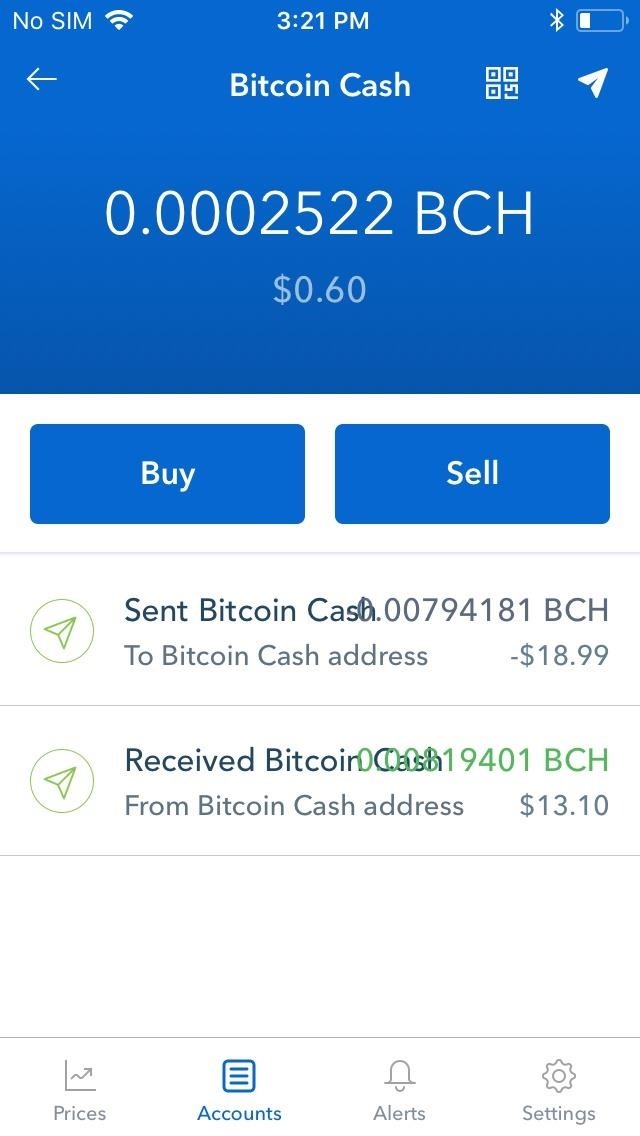
Step 3: Receive Bitcoins (Optional)Receiving any cryptocurrency — no matter its current price — is always awesome. To receive BCH, start off by tapping on the QR button next to the paper plane icon in the upper-right corner of the screen within your BCH wallet page. You BCH address will now appear in QR form, so if you're doing a face-to-face transaction, simply have the sender scan it using the same method outlined in Step 2 above. If the sender is farther away, either tap on "Share" or "Copy Address" if you have an iPhone, or simply "Copy Address" for Android users to share your address to the sender by email or text message. Once the sender sends cryptocurrency your way, the pending transaction will be logged — usually within minutes — into the coin's corresponding wallet under the transaction history tab on the bottom half of your wallet. When the transaction finally clears, the amount received will be added onto your wallet's balance. Don't Miss: The Fees & Fine Print You Need to Know Before Trading Bitcoins & Other Cryptocurrencies on CoinbaseFollow Gadget Hacks on Facebook, Twitter, YouTube, and Flipboard Follow WonderHowTo on Facebook, Twitter, Pinterest, and Flipboard
Cover image and screenshots by Amboy Manalo/Gadget Hacks
The popup and ad blocking features in Chrome should be enabled by default, so if you're getting obtrusive ads while browsing, you'll need to check if these features have been disabled. To do so, tap on the three-dot button to the right of the address bar up top, then select "Settings" from the menu that appears.
How to Block Ads on Chrome Browser for Android?
Sadie Seasongoods | "Living a firsthand life using secondhand things"- Sadie Seasongoods is a website dedicated to repurposing projects using vintage treasures and thrifted finds.
Live Snap Love | Photography Tips (livesnaplove) on Pinterest
Having some unexplained issues with your Chromebook? If you need some help, try troubleshooting Chrome OS with our guide to all the latest problems and how to fix any new ones that may arise.
Install and manage extensions - Chrome Web Store Help
You can extract audio from you tube video in Firefox. You can type you tube audio and video downloader Firefox. Click the first link that appears and open it
Best 3 Ways to Extract Audio from YouTube Video | Sidify
How To: The Hidden Flappy Bird Game Is Still There in Android 9.0 Pie — Here's How to Unlock It How To: 5 Legitimately Hidden Features in Android Pie How To: Cheat at Flappy Bird Keep Flapping: 10+ Flappy Bird Clones & Alternatives for Android, iOS, & Web
The Hidden Flappy Bird Game Is Still There in Android 9.0 Pie
Well, fortunately there is a work around that requires no Jailbreaking or messy hacking to Tether it up. Just follow the below instructions and you'll be tethering with your iPhone 3GS or 3G
Tether iPhone 4 Without Jailbreaking - AppleRepo.com
Have you forgotten your iPhone or iPod touch password, and find yourself locked out? Way to go! In this video tutorial, learn how to get around the iPhone passcode, and start enjoying your device again. This will let you unlock someones password on an ipod or iphone touch.
How to Make a Cheap iPod Projector and Screen - Gadget Hacks
Sign in to iCloud to access your photos, videos, documents, notes, contacts, and more. Use your Apple ID or create a new account to start using Apple services.
How to Add Additional Emails to FaceTime & Messages in iOS 11
In addition to working with wired headsets, iPod Touches can also work with Bluetooth devices such as wireless headphones and speaker systems. Before you can use a Bluetooth device with your iPod, you need to pair the two devices together; once paired, the two will be permanently connected, with no need to repeat the pairing process in the future.
Pairing a Bluetooth Device with iPod touch - Apple Support
The 100 Greatest Video Games of All Time. The ultimate showdown. An early example of video games' potential to immerse their players in a 10 Classic Video Games We Wish We Could Play Right
Many of these tiles can be customized in certain ways, to personalize your start screen to your taste. You can choose between tile sizes, static or live tiles, and organize the tiles into groups. You can also remove tiles from the Start screen, and add them back later. Read on for details on how to do all this to make your Start screen truly yours.
How To Group Live Tiles In Windows 10? - I Love Free Software
This app taps into all of your different tracking programs (like Moves, Runkeeper, and even Apple Health) to help you stay on top of your weight loss goals. And you can join social Clubs, where
Removing bloatware usually requires you to take extreme measures like rooting. Unfortunately, the Galaxy S10 falls under this annoying umbrella, but there's an easy workaround. Package disablers designed for Samsung phones are all over the Google Play Store, and they do a good job of helping you remove bloatware without root.
How to Safely Disable All Bloatware on Galaxy S9
0 komentar:
Posting Komentar