How To: Get Floating Chat Head Notifications for All Apps on Your Samsung Galaxy Note 2
The HTC First (aka "Facebook phone") has been a bigger disappointment than Dwyane Wade in this year's NBA playoffs. AT&T even dropped the price to $0.99 (with a contract) a mere month after its release. When they realized that the price drop wasn't enough to increase sales, they decided to just discontinue the damn thing altogether. Although the phone itself isn't doing so well, one feature from the Facebook-centric device that people actually seem to like is Chat Heads. On the HTC First, Chat Heads can pop up anywhere on the phone so you can stay connected to your friends no matter what you're doing. Facebook's native application later received the same treatment, but the Chat Heads were constrained to use only within the app, not throughout the whole OS. Inspired by this, Paranoid Android created a Chat Heads feature for their custom ROM called Halo—but it requires you to root and flash the ROM. Now, for those running a stock ROM, your Chat Heads are finally here.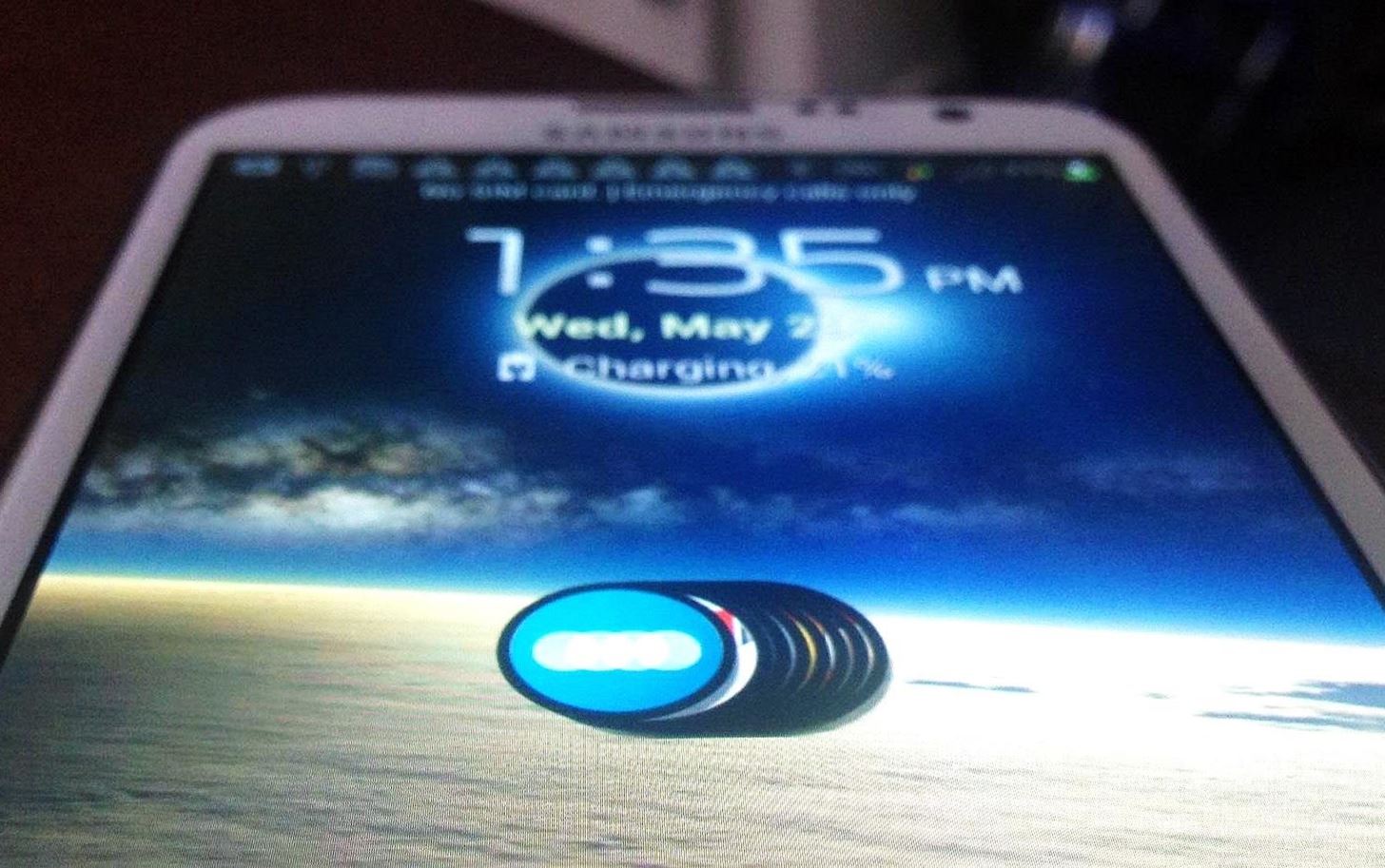
How to Install Chat Head-Like Floating NotificationsAndroid developer Rob Joseph has created a Chat Heads-like app in Floating Notifications. While the app is currently in alpha, it works great on my Samsung Galaxy Note 2. Before installing, first make sure you have "Unknown Sources" checked, which can be found in Settings -> Security.To install it, simply head over to the XDA thread and download the newest version of his APK files (located at the bottom of the page). Right now, the newest one is 4r1, which you can download directly right here. Once you download the application, you'll be prompted to head over to your Accessibility settings and turn on Floating Notifications. Once it's enabled, you'll see a stack of Chat Heads show up, which you can then move anywhere on the screen. In the settings, you can change things such as the theme, the size of the icon, the font size, and whether or not you want the Chat Heads to show up on your lockscreen.You can also select which applications you want to use for the notifications. Every time you receive a notification, the blue icon will buzz. Then, all you have to do is tap it to see them. Again, the application is currently in alpha, so it may be prone to crashing and a few other small issues. Try it out and let us know how it works for you. Please enable JavaScript to watch this video.
Mark Zuckerberg photo via Cheezburger, HTC First photo via CNET
In today's softModder tutorial, I'll be showing you how to install Floating Notifications, which are basically some Facebook-inspired Chat Head notifications that work for most app alerts on your
How to Get Floating Chat Head Notifications for All Apps on
Android Q adds hidden native "chat head" bubbles for all notifications. 2019/03/18 5:32am Samsung Galaxy S4 Pops Up On Cricket For Pre-Order, Ships June 7th The Galaxy Note 10 won't have a
How to Get Floating Banner Alert Notifications on Your Galaxy
Floating Notifications app adds chat head notifications to all apps 1 has also developed the feature to support all apps with his Floating Notifications app. the Galaxy Note 10 be Samsung
How to Get Facebook Chat Head Bubbles on Your Computer
Floating windows are nothing new, though, as we've already showed you how to get floating widgets, floating application shortcuts, and even floating notifications. Included among the many new features in Android L is the new "Heads Up" notification system, showing notifications as interactive floating windows anywhere on your device.
How to Get Karaoke-Style Floating Lyrics for Any Song on Your
How To: Play & Control Music from Anywhere Using This Floating Widget on Your Samsung Galaxy Note 2 How To: Get Chat Head Bubbles for Text Messages on Your Nexus 5 How To: Be a Multitasking Ninja with Floating Apps & Notifications on Your Samsung Galaxy S3
How to Get Floating Notifications & App Windows on Your
How To: Get Chat Head Bubbles for Text Messages on Your Nexus 5 How to Make Propane Bubbles: Fire You Can Hold How To: Get Floating Chat Head Notifications for All Apps on Your Samsung Galaxy Note 2 How To: Use Facebook Chat on Your PS3
Android Q adds hidden native "chat head" bubbles for all
How to Get Floating Chat Head Notifications for All Apps
How To: Leave a Group Chat on Your iPhone (Finally!) How To: Get Floating Chat Head Notifications for All Apps on Your Samsung Galaxy Note 2 How To: Bring Twitter and Facebook in Your Google Chrome Toolbar How To: Get Chat Head Bubbles for Text Messages on Your Nexus 5
If you are playing from with the musiXmatch app, you can also cast to a Chromecast, turning your living room into a karaoke bar.. Customizing Notifications in musiXmatch. By default, the lyrics popup will overlay on top of your apps, but if you want it to auto-switch to the chat head mode when you leave the Now Playing screen, enable the option from Settings-> Manage Notifications-> Floating
How to Enable the Hidden Facebook Chat and Notifications
How To: Get Floating Chat Head Notifications for All Apps on Your Samsung Galaxy Note 2 How To: Get Fast Access to Your Most Used Apps, Shortcuts, & Toggles from Any Screen How To: Load & View Multiple Links Without Leaving the Current App on Your Galaxy Note 2
Floating Notifications app adds chat head notifications to
Now head back to Floatifications, tap on App Notifications once again, and you can select which apps you want the chat head-style notifications for. You can pick and choose apps that you'll commonly get notifications for, like email and text messaging, or just select All for every app on your phone.
Get Floating Bubble Notifications for Any Android App
0 komentar:
Posting Komentar