Mac Troubleshooting: How to Find Your Restart, Shutdown & Uptime History
When was the last time you restarted or shutdown your Mac? In the post-iPhone era, most devices are now powered on almost constantly. For better or for worse, the computing landscape has accommodated this "always on" trend, but you still need to periodically restart your devices—especially your Mac.If you were ever wondering, Mac OS X's built-in utilities can give you information about your computer's uptime status, recent reboots, and recent shutdowns—and it's pretty easy to access. This data can then be used to help diagnose kernel panic issues, troubleshoot random restarts, handoff to tech support, or just satisfy your curiosity.Don't Miss: How to Control When Your Mac Starts, Sleeps & Shuts Down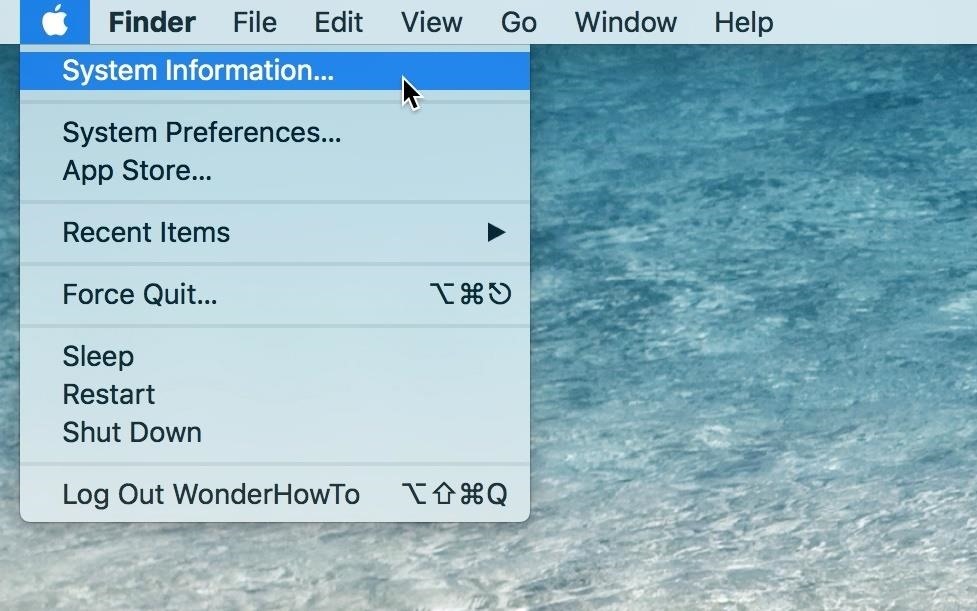
Step 1: Finding Your Mac's Uptime (via System Information)Uptime is the amount of time your Mac has been running since it was last powered down or restarted. If your uptime is a large amount of time, congrats, you've got a smooth-running machine that can't be beat. If not, you're probably restarting to free of RAM or fix random glitches that happen.You can quickly see this information via the System Information utility, which is reminiscent of the Windows Task Manager uptime feature.Just open up System Information on your Mac. You can find it in Spotlight or Launchpad, open it from your Utilities folder in Applications, or right from the menu bar. For the latter, click on the Apple icon, then press and hold the Option key to change "About This Mac" to "System Information." Once in System Information, select the Software heading from the left sidebar. The last entry in the right panel, appropriately named "Time since boot," will tell you how long your Mac has been running.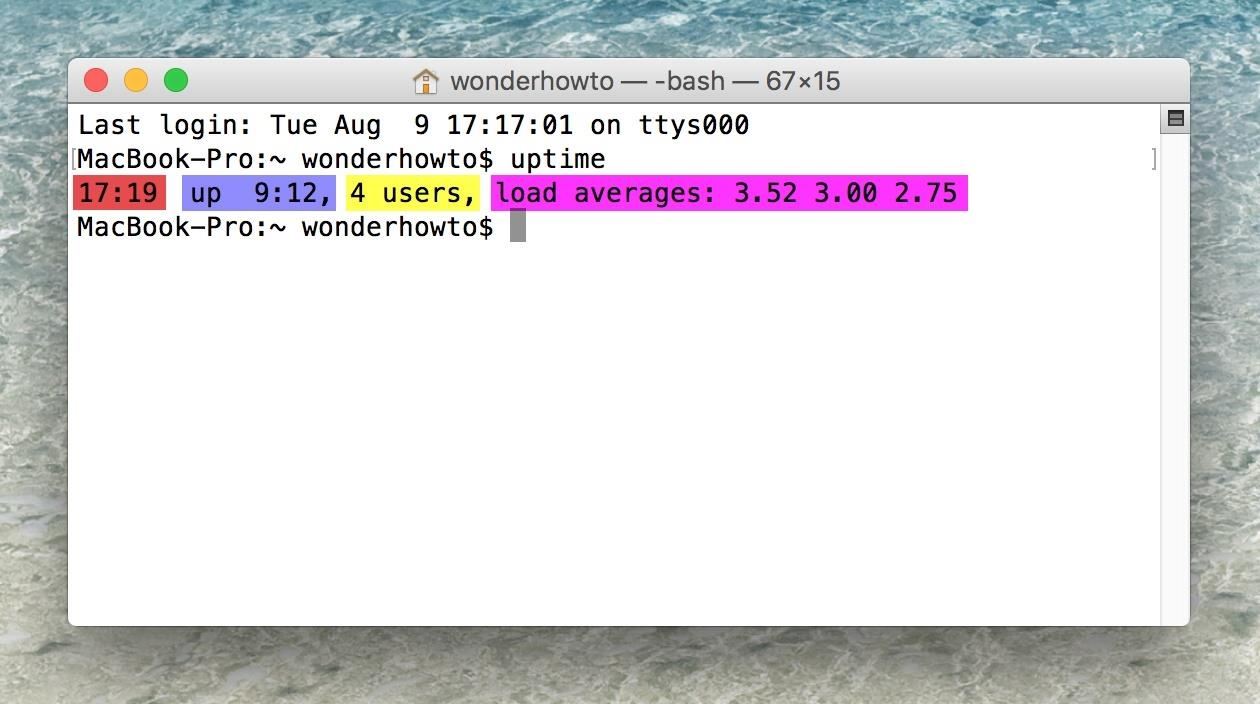
Step 2: Finding Your Mac's Uptime (via Terminal)Launch the Terminal app on your Mac using whatever method you're comfortable with: Spotlight, Launchpad, Utilities folder, etc. When your Terminal window pops up, just use the uptime command. Type it out and hit return on your keyboard. That's it. As you can see above, uptime is the second entry (blue). With this command, you can also see the current system time (red), the number of Terminal windows that are open (yellow), and the system load averages for the last 1, 5, and 15 minutes, which is an indicator of how busy your system's resources are.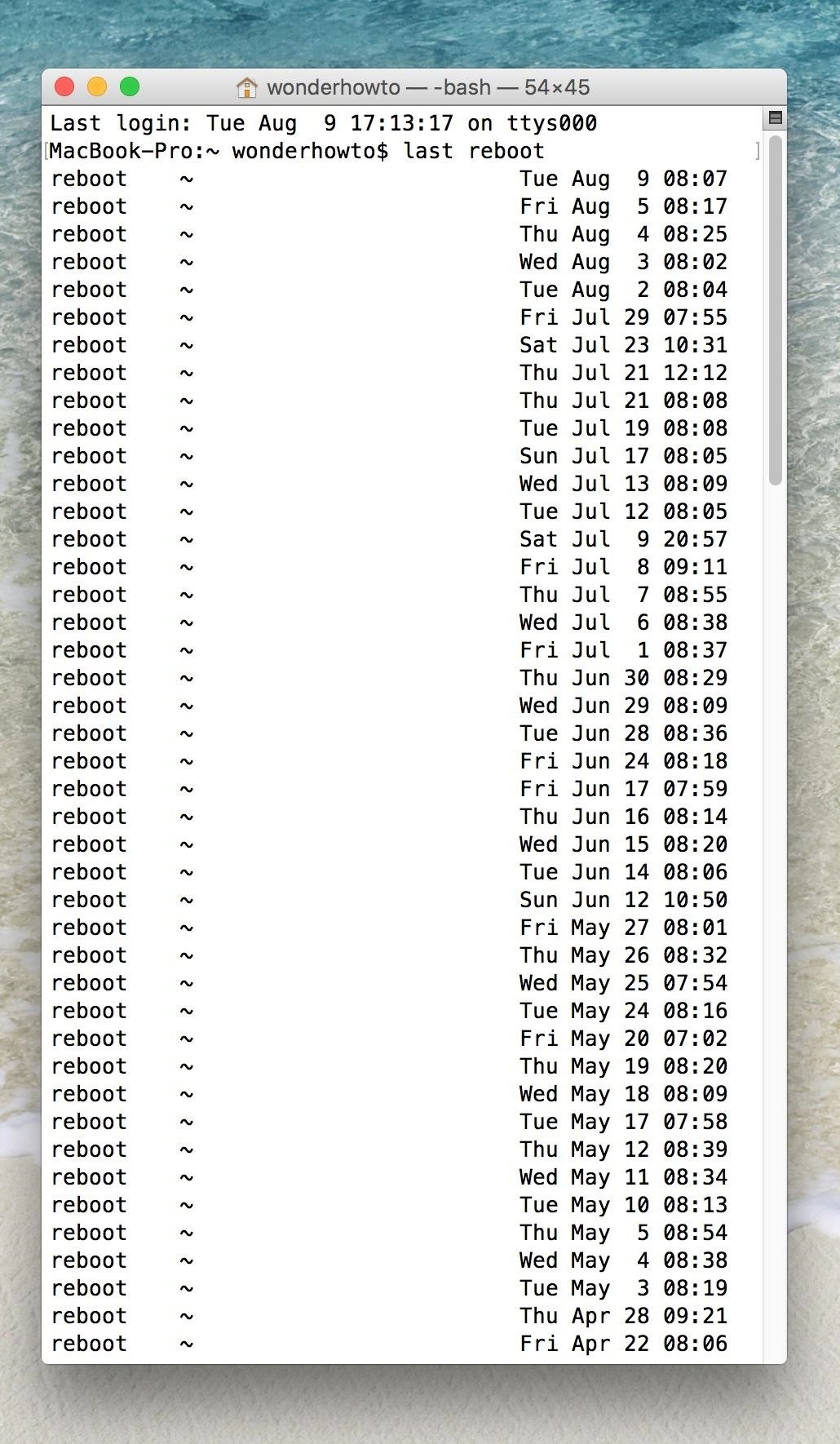
Step 3: Finding Your Mac's Reboot/Shutdown History (via Terminal)Open up Terminal again, if it's not already, and use the last reboot or last shutdown command. Just type them out one by one, then press return on your keyboard. The former logs every time your Mac was rebooted, obviously, and the latter when exactly it was shutdown. These logs have a history from when OS X was first installed on your Mac, which is the date the logs were first created; just check out the "wtmp begins" date at the bottom of the logs. It should also be noted that the recent restart/shutdown history covers Mac OS X kernel panics—when your system detects a fatal error and shuts down—in addition to power on/off events that you initiated through the software or hardware button.Don't Miss: Take Control of Your Mac's Sleep Functions with These CommandsFinding this information for your Mac is quite simple and potentially very useful for troubleshooting if you're having problems with your computer randomly shutting down.Follow Gadget Hacks on Facebook, Twitter, Google+, and YouTube Follow Apple Hacks on Facebook and Twitter Follow Android Hacks on Facebook and Twitter Follow WonderHowTo on Facebook, Twitter, and Google+
Cover image and screenshots by Justin Meyers/Gadget Hacks
Custom Live Wallpaper Creator. Cool Collections of Custom Live Wallpaper Creator For Desktop, Laptop and Mobiles. We've gathered more than 3 Million Images uploaded by our users and sorted them by the most popular ones.
How to Speed Up Transitions & Animations on Your Galaxy S9
It's a camera app that lets you add a text overlay to the viewfinder, quite similar to how a teleprompter works for news anchors. So there's no need to memorize lines, because you can simply read a script on the screen, then share the video with your favorite service, and everyone will think you're just a well-spoken individual.
New app helps selfies shed virtual weight - New York Post
Because of this, many will often turn to external accessories to maximize their experience. And if you know of someone who's big into mobile gaming, now is a great time to gift them the right smartphone gaming accessory to ensure his or her passion is enjoyed to the fullest.
10 Awesome Gifts For iPhone Owners - Business Insider
This brief tutorial will show you how to add and/or remove Widgets to/from your Android home screen. Due to the large number of Android phones and tablets, the screenshots used in this tutorial will probably not match your device exactly.
Put a clock on your Home screen - Clock Help
Brand new to iPhone and wondering how to set a contact as a "favorite" for speed dialing? It's easy to do, places them in a neat and easy to access list, and setting it up is quite simple. Best of all, once you're done, so are your days of scrolling through your full contact list trying to find that
How to add and manage Favorites in iPhone or iPad's Phone app
Public beta testers, you're in luck. Apple just released the second iOS 12.4 public beta today, May 20. The update comes five days after the release of the first developer beta for iOS 12.4 and seven days after the release of iOS 12.3. Public beta 2 and dev beta 2 were both released at the same time
iOS 12.3 Will Have These New Features - idropnews.com
So, if your phone is connected to the iDrive system via Bluetooth, you can use it to make a phone call, with Voice Commands. All you need to do is press the Speech button on the steering wheel
How to Program voice dialing in a BMW bluetooth module
Oct 11, 2018 · Seven iOS 12 security setting tips you should check right now. Here's some tricks to take advantage of the latest bug fixes on iOS 12 and make sure you're keeping your device as safe as you
New to iOS 11? Change these privacy and security settings
How to : Change the LED Color on an Optical Mouse.: Here's my entry to the L.E.D. contest The best thing with this hack is that it works!
How To Change LED Color of a Mouse - YouTube
How to Enable Kids Mode on Any Android « Nexus 7 :: Gadget Hacks
Create your own Snapchat Filters and Lenses! Whether it's a Filter that frames the moments at a friend's wedding, or a Lens that makes birthdays even more hilarious, your custom creations will make any event more special.
Snapchat 101: How to Unlock Hidden Filters & Lenses
Using the AMOLED screen, the Moto X's Active Display works above the lock screen and awakens only a small portion of the pixels in order to show notifications. Wouldn't it be nice to save battery power and get this on other AMOLED devices like the Samsung Galaxy S4, too?
How to Disable Those Annoying 'Displaying Over Other Apps
0 komentar:
Posting Komentar